iMovie Tutorials
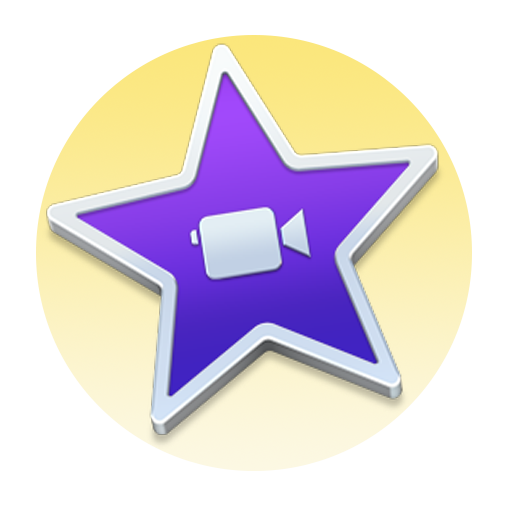
More Ways to Learn
The tutorials below serve as good refreshers, but if you’re just starting out with iMovie, please take a look at our LinkedIn Learning’s video modules. These modules will teach you everything you need to know about iMovie, from the beginning, and will give you a feel of what it’s like to work within iMovie with sample files before starting your project.
Backing Up iMovie/Final Cut Projects to Cloud Storage from a Media Commons iMac
This tutorial will show you how to backup and restore your iMovie project using cloud storage. The process for backing up a Final Cut project is the same.Movie Library iMovie will autosave all of its data and assets (video, images, audio) into a library file called...
Introduction to Basic Editing in iMovie
This tutorial will introduce some of the basic editing skills in iMovie.Starting a New Project Open iMovie. You should be presented with a screen that looks like this: This is the Project List, and it will show you all of the projects that you have made in iMovie. If...
Making Audio Adjustments in iMovie
This tutorial will explain how to adjust the audio levels of video or audio tracks in iMovie.Adjust/Even Audio Levels After recording video in different locations or when mixing video clips and voiceover narration, you may realize that the audio levels of different...
Adding Sound Effects, Music and Recording Voiceovers in iMovie
This tutorial will explain how to add sound effects, music and how to record voiceovers in iMovie.Sound Effects and Music iMovie has a built-in Library of sound effects and royalty free music that you are able to use and access easily from within the program. ...
Adding and Customizing Titles in iMovie
This tutorial assumes you are already familiar with the concepts discussed in the Basic Editing in iMovie tutorial.Add a Title Start with video already on your Timeline. Select Titles at the top of the screen. This will open up the Titles Browser where you can browse...
Using Transitions in iMovie
Transitions provide a smooth and easy change between clips. They generally are used to show a passage of time or change of location. This tutorial will guide you through the process of adding transitions to an iMovie project.Transitions Make sure you have some footage...
How to Use Green Screen in iMovie
This tutorial will guide you through the process of using green screen in iMovie. To use your green screen footage in a bigger project, first edit it the following way, export it, and then import the new file. Not doing so will cause you to be unable to use cutaways,...
Backing Up & Restoring Your iMovie or Final Cut Project
When working on a Media Commons iMac, you will have to back up your project when you are not actively working on it. This is because all of Penn State's iMacs get refreshed every day so everything gets deleted. Additionally, you will not be able to access your work...
Exporting Your Video From iMovie
To be able to use your video outside of iMovie you need to Export it. One it has been exported as a self-contained file you can put it on a flash drive, upload it to YouTube, or upload it to any cloud-storage you may have. Select File in the menu bar. Hover over Share...
Changing the Speed of a Clip in iMovie
iMovie allows you to change the speed at which – and direction in which – a clip plays. The following tutorial will help you find and change the speed and direction of a particular clip. Double-click the clip you wish to modify. In the Viewer panel of iMovie, you will...
Stabilizing Footage in iMovie
iMovie allows you to smooth out or stabilize a clip: in other words if your footage is really shaky it will help smooth that out. The following tutorial will help you find and smooth out your clip in iMovie.Once you have some footage in your Timeline you are ready to...
Adding Video Effects in iMovie
iMovie comes with several Clip Filters and Audio Effects that can be added to any or all of your footage to help you achieve a style or look to your video. The following tutorial will help you find and add those effects. Double-click the clip in your Timeline that you...
Creating Stop-Motion and Slowmation Videos in iMovie
This tutorial will show how to create a Stop-motion or Slowmation video in iMovie with still images. Download Workshop Files (135 MB)Start a New Project and Adjust Settings Start a new project in iMovie. Import your images into iMovie. If you need help with creating a...
Creating Animated Maps in iMovie
iMovie has a feature that allows users to place and customize animated maps in their video. This tutorial will outline exactly how to create and include one of these maps in your video.To start, we want to locate the Maps and Backgrounds section of the Media Browser. ...
Using Themes in iMovie
Themes can be used to quickly build stylized video edits. However, it should be noted that the No Theme or unstylized timeline is the most appropriate theme for most class assignments.Add a Theme to a Project Start a new project or open up an existing project from the...
Capturing Footage using an iSight in iMovie
This tutorial will explain how to capture footage using your iSight camera (the built-in camera on the iMac) inside iMovie. Press the Import button at the top of iMovie, which is a downward-facing arrow. Choose FaceTime Camera (Built-in) under the Cameras section on...
How to Import Videos from an HD Camera
This tutorial explains how to import videos into iMovie from an HD camera.On the Camera Plug in your HD camera via USB or Firewire cable, whichever your camera uses. Make sure your camera is on and set to Playback mode. NOTE: You should be able to switch to Playback...
Converting iPhone HEVC Video to .mp4 Format
This tutorial will show you how to use a program called Handbrake, to convert your iPhone video into .mp4 format.Different cameras and phones record video into many different formats, depending. The most universal video format at the moment is .mp4, but sometimes your...
Faculty: Adding The iMovie Training Modules To Your Canvas Course
You can now add the Media Commons' iMovie Training Modules into your Canvas course as a graded assignment. The modules are stored in the Canvas Commons and this tutorial will explain how to import them into your course and then change the point value of each...
