ThingLink Tutorials
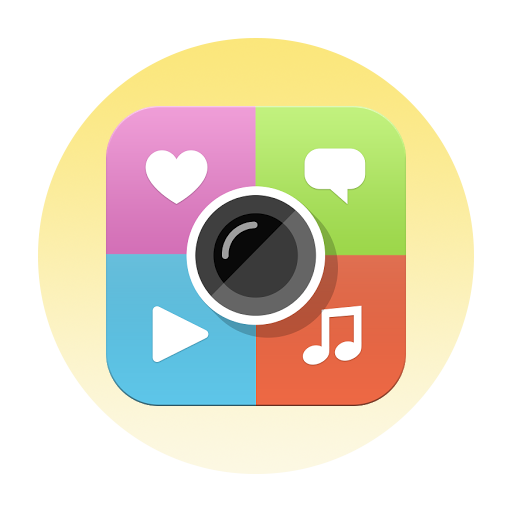
Looking for more ThingLink?
ThingLink has a wealth of training options available on their website! If you can’t find what you’re looking in our tutorials below, ThingLink will have plenty of their own to help get you going.
Adding Vertical Images to ThingLink Tags
This tutorial shows how to add vertical images to ThingLink tags. Go to the Edit menu on the upper right side. Choose Settings. Choose Tag customization. 4. In the Tag customization menu, scroll down to Fit tag media. Turn the switch to on.5. Then choose Done to exit...
Signing in to ThingLink
Fastest OptionThingLink has created a quick sign in link to allow Penn State users to sign in with their Microsoft credentials automatically. Simply click the button below!From ThingLink.comThingLink uses Microsoft's single sign on, the same as Office 366, Canvas,...
Share Link to 3D Model
This tutorial will cover how to create shareable links for viewers who will be viewing your 3D model in a desktop or mobile browser. Click the Share button. Choose Share link. Click Copy to take the link where needed. Click the QR Code button if you would like to...
Add Tags to 3D Models
This tutorial will break down the tag options available for creating hot spots on your 3D models. Click the Customize button. Set the project Icon style and Scene background. Click Save. Click where you would like your hotspot to appear, then click the + button. There...
Create a 3D Model Project
This tutorial will guide you through creating a new project based on a 3D model in .glb format (such as those created by Scaniverse). Click the Create button. Choose 3D Model under What type of interactive content do you want to create? Click Upload and then choose...
Sharing ThingLink Tours for VR Headsets
This tutorial will cover how to create shareable links for viewers who will be experiencing tour content via a VR headset. Click the Share button. If prompted, click the change the visibility link to adjust privacy settings for your tour. Select an option that works...
Sharing ThingLink Tours for Desktop/Mobile Viewing
This tutorial will cover how to create shareable links for viewers who will be experiencing tour content in a desktop or mobile browser. Click the Share button. If prompted, click the change the visibility link to adjust privacy settings for your tour. Select an...
Creating Tours by Linking Scenes
This tutorial will detail how to create a multi-scene tour by linking individual ThingLink 360º projects to one another. Click the Add tag button. Choose Create tour. Choose an Icon and select its color. These can be changed at any time. Choose Select scene under...
Adjusting the Starting Point for an Image or Video
This tutorial shows how to adjust your image or video to establish a starting point for your audience. Go to the Edit menu on the upper right side. Choose Settings. Choose Advanced. 4. Click and drag to adjust the image or video's position, directing your audience to...
Adding Content from Website Tags
This tutorial will cover how to use one of several tag types in ThingLink, particularly the one creates an embed for web content from outside sources. Click the Add tag button. Choose Add content from website. Choose an Icon and select its color. These can be changed...
Adding Text Label Tags
This tutorial will cover how to use one of several tag types in ThingLink, particularly the one that adds a pop up text description. Click the Add tag button. Choose Add text label. Choose an Icon and select its color. These can be changed at any time. Enter your...
Adding Text and Media Tags
This tutorial will cover how to use one of several tag types in ThingLink, particularly the one that combines flat imagery and supporting text and/or button. Click the Add Tag button. Choose Add text and media. Choose an Icon and select its color. These can be changed...
Creating a New 360º Scene
This tutorial will guide you through creating a new 360º imagery (photo or video)-based tour in ThingLink. When signed in at ThingLink.com, click the Create button in the upper right corner of the dashboard. Choose 360º image or virtual tour under What type of...
