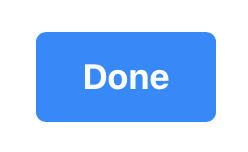This tutorial will break down the tag options available for creating hot spots on your 3D models.
- Click the Customize button.
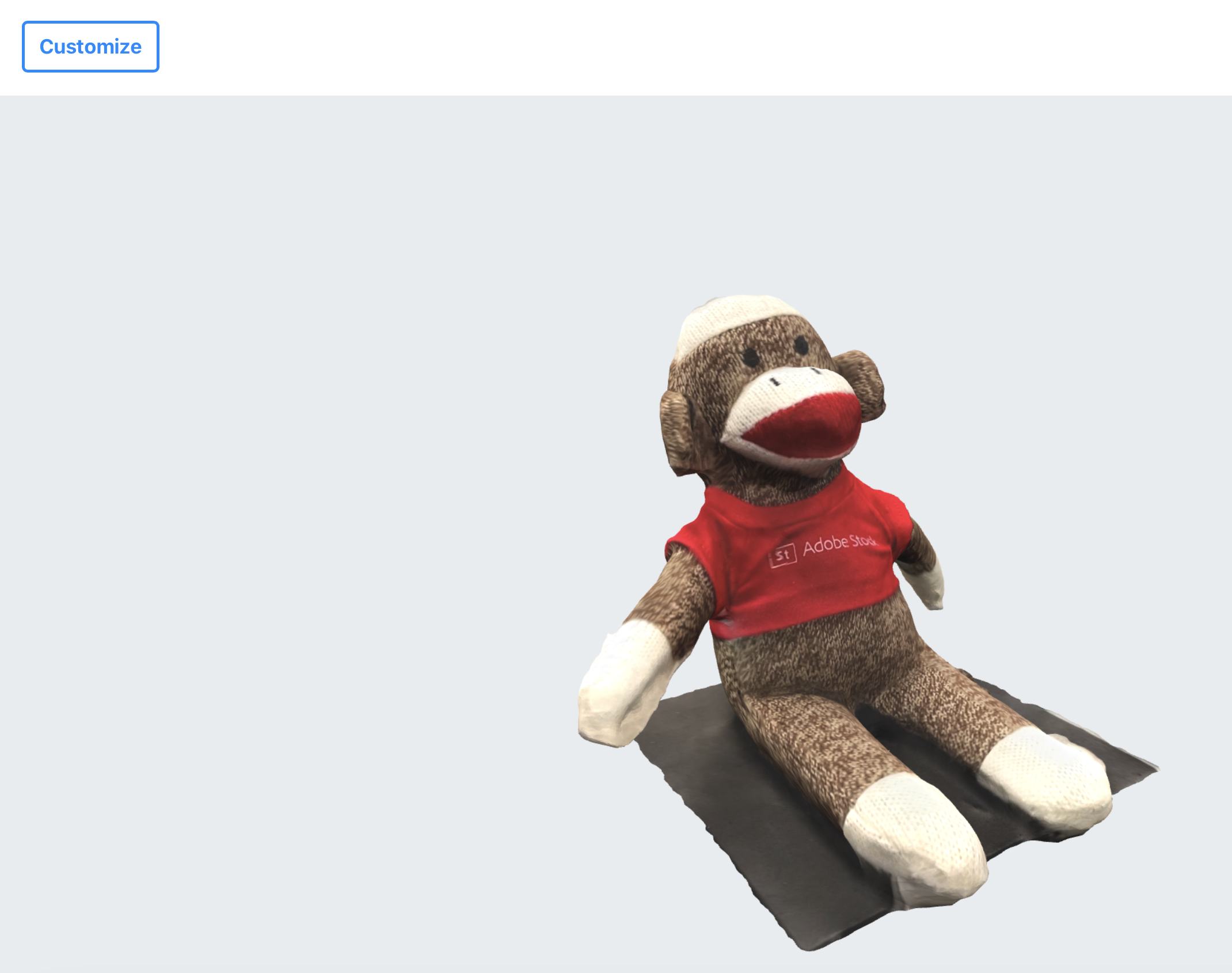
- Set the project Icon style and Scene background.
- Click Save.
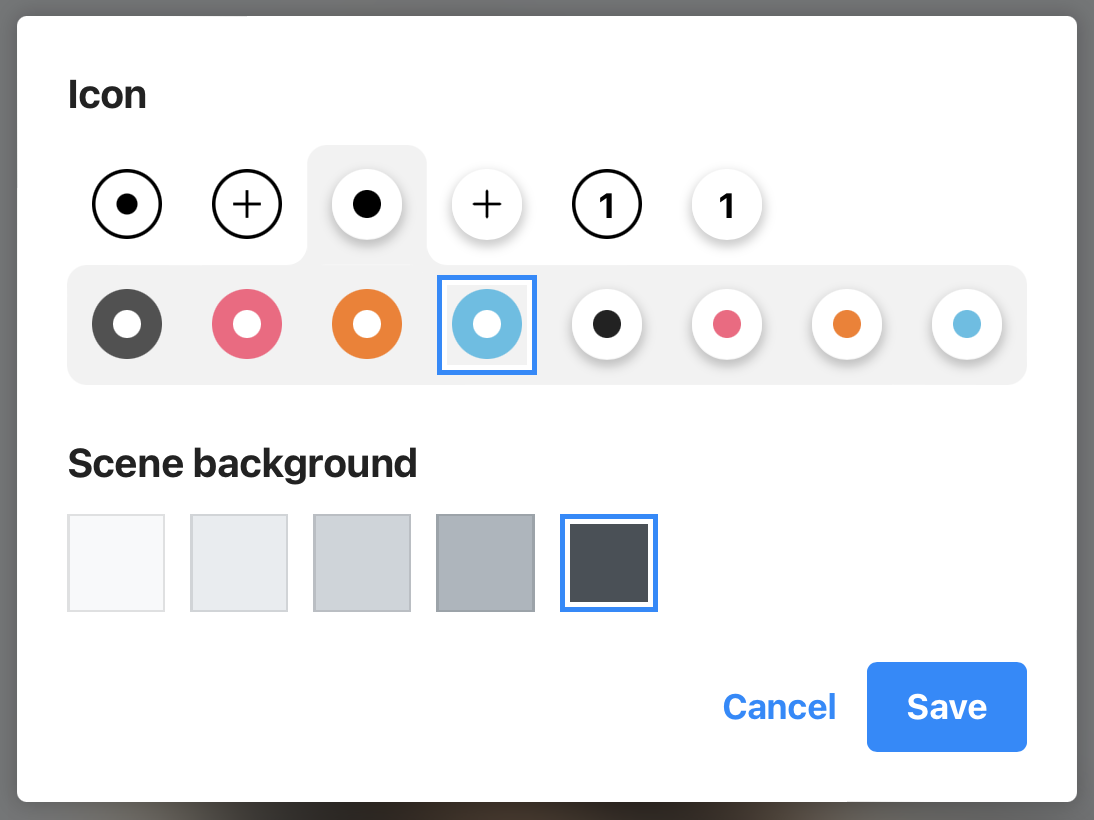
- Click where you would like your hotspot to appear, then click the + button.
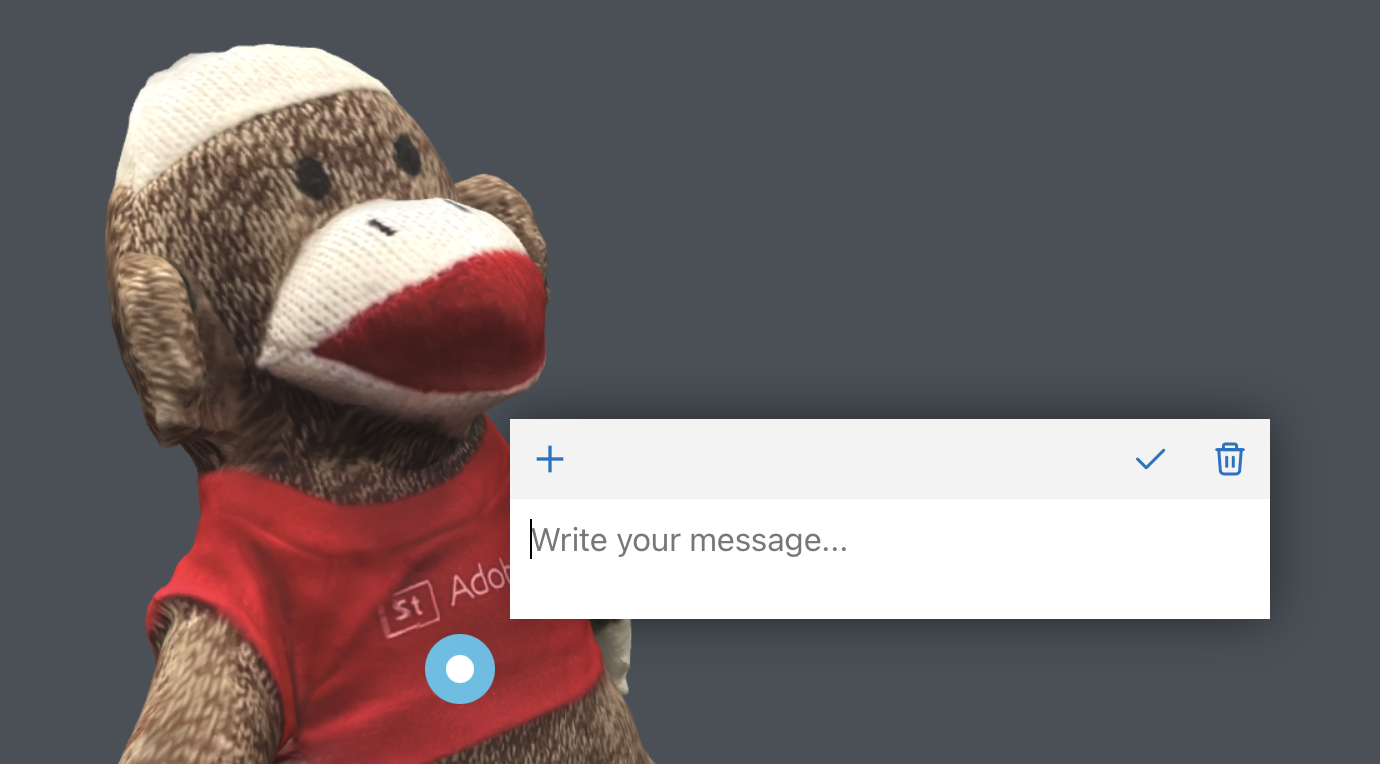
There are eight tags that can be added to a hot spot:
- Upload image
Embeds images in the pop up window when the hotspot is selected. - YouTube
Embeds YouTube video content in the pop up window. - Add link
Adds a button that links to online content in the pop up window. - Upload audio
Adds a pre-recorded audio track to the hot spot when it is selected. - Upload video
Embeds pre-recorded video content in the pop up window. - Embed
Allows adding external embed codes from other online services. - Upload file
Adds a button that links to a document or other file. - Record audio
Adds a new audio track to the hot spot when it is selected.
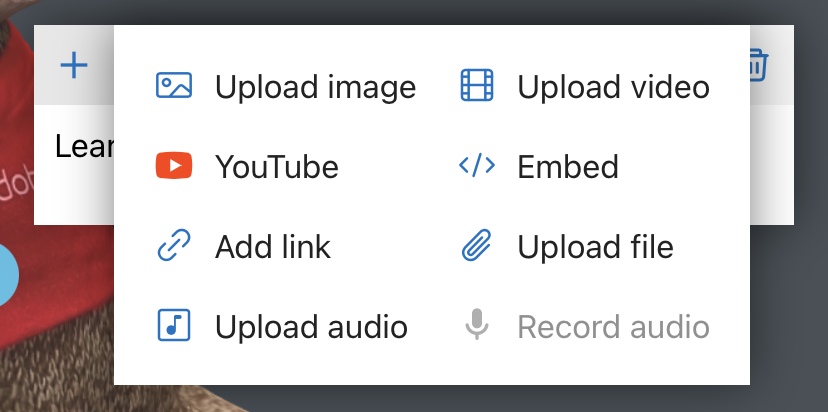
- Click the Checkmark button when complete.
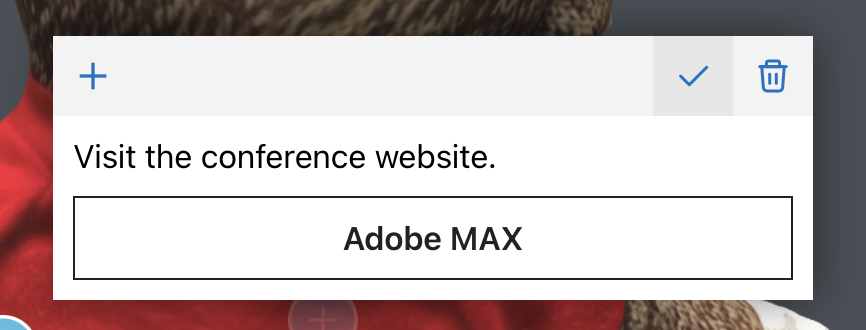
- Click the Done button when all hot spots have been added.