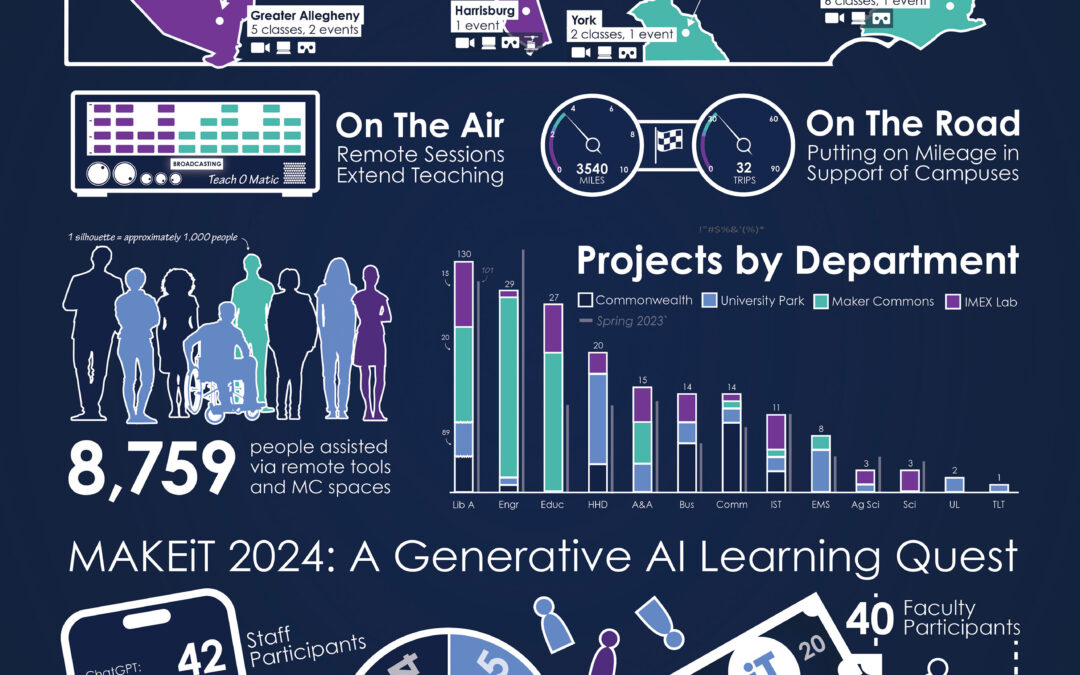by Nick | Jun 3, 2024 | Class Project, IMEX Lab
In Daniel Cortes’s ME 360 at University Park, a continuation of a project from the Fall of 2023, IMEX Lab facilitated the implementation of a custom built application to a large enrollment mechanical engineering class. Building on the content from the Fall, this...
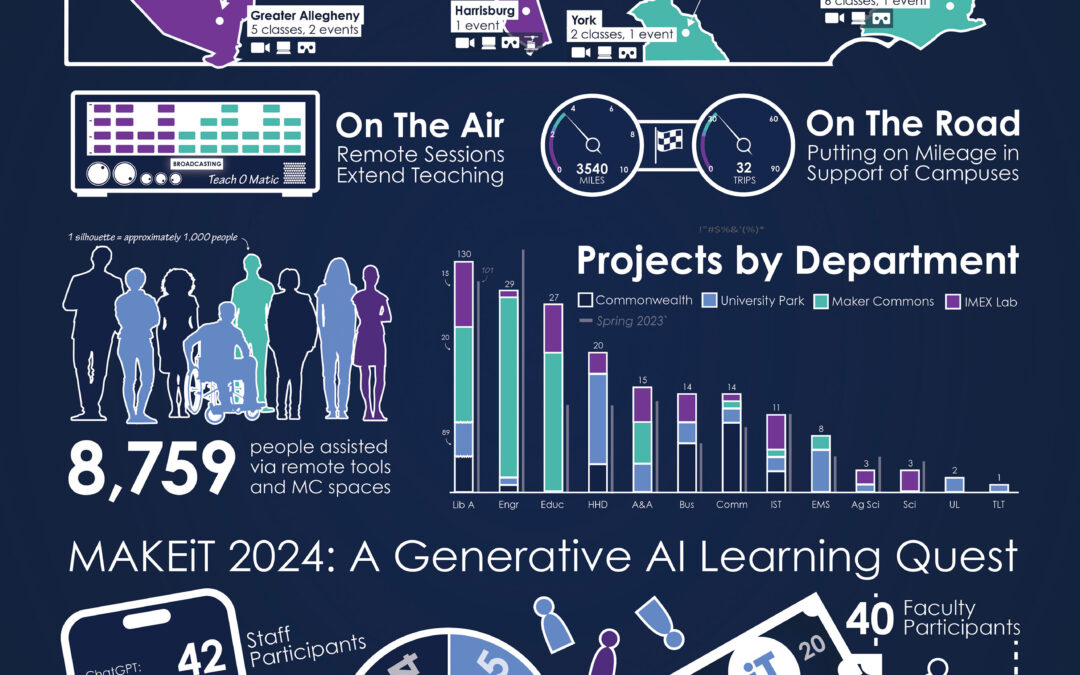
by Nick | May 28, 2024 | Report
Summary Spring 2024 saw 8,759 students, faculty, and staff use the Media Commons, Maker Commons, and Immersive Experiences Lab initiatives across the Commonwealth. Much of this use was focused in 277 classes in nearly every discipline offered at Penn State. To...

by Nick | May 10, 2024 | Class Project, Media Commons
Students from ARTH 260: Museum Marketing at University Park completed a podcasting assignment in which they recorded, produced, and edited a 5-7 minute podcast about artistic inspiration and creativity using AI for their script development and audience demographic...

by Nick | Apr 29, 2024 | Class Project, IMEX Lab
Kelly Munly’s HDFS 445 participated in the Immersive Tour Pilot, partnering with an Altoona area senior care center to offer VR-based enrichment activities. 20 students took part in this project, developing tour playlists based on residents’ feedback and facilitating...

by Nick | Apr 29, 2024 | Class Project, IMEX Lab
Click the link below to jump to where the students are in this clip above! Ken Henrie worked with his research partners to offer students immersive tours of market spaces around the world in his MKTG 330 course at Greater Allegheny. 13 students used pre-recorded...