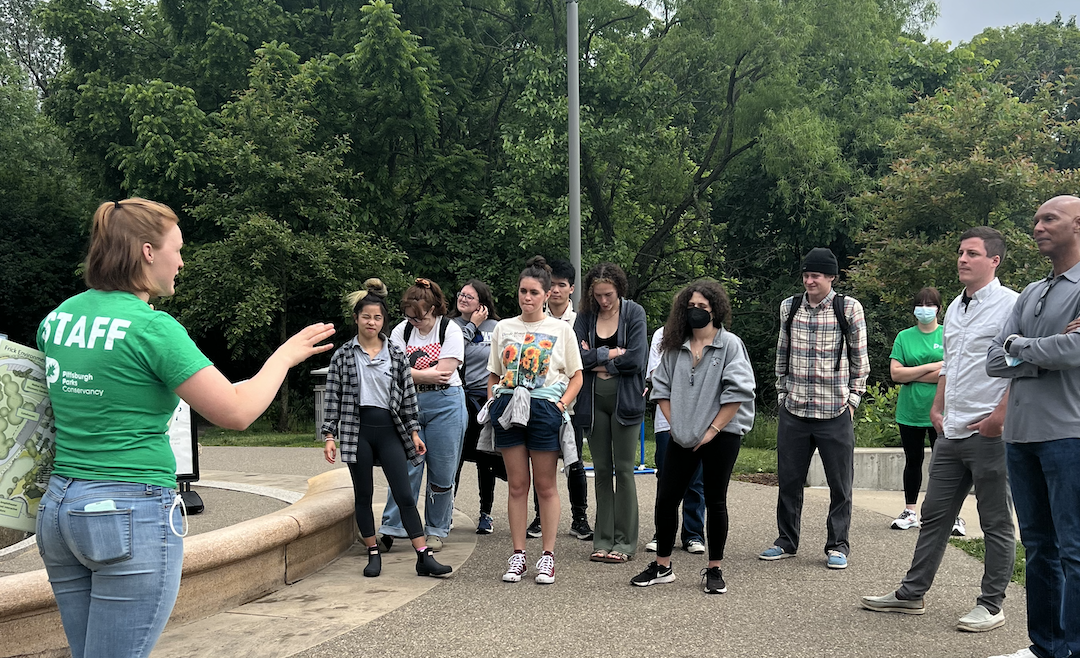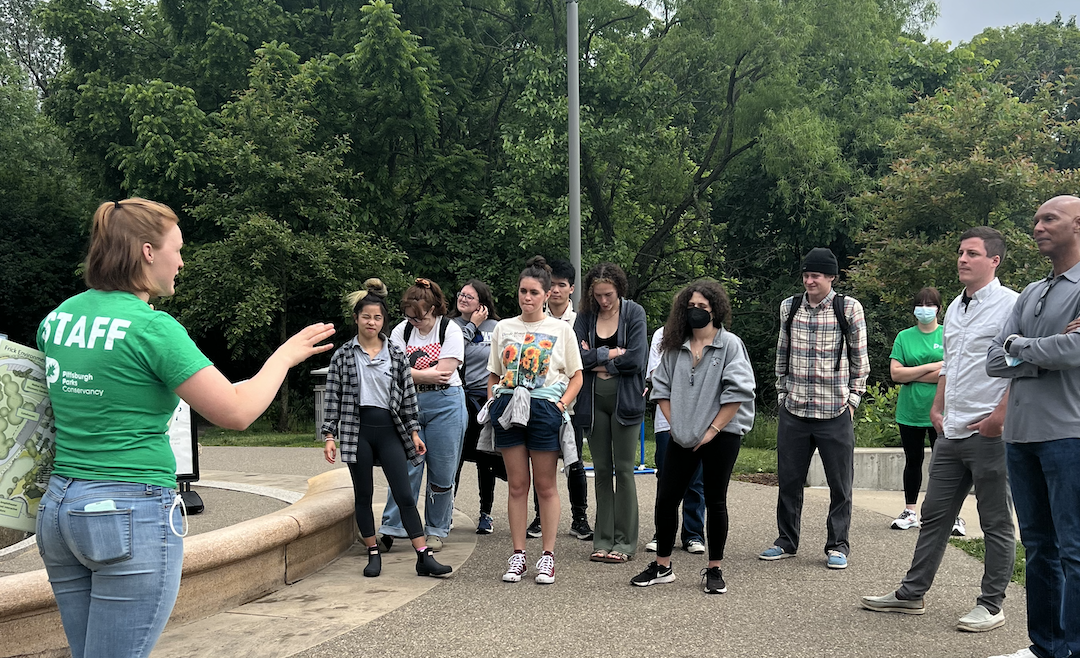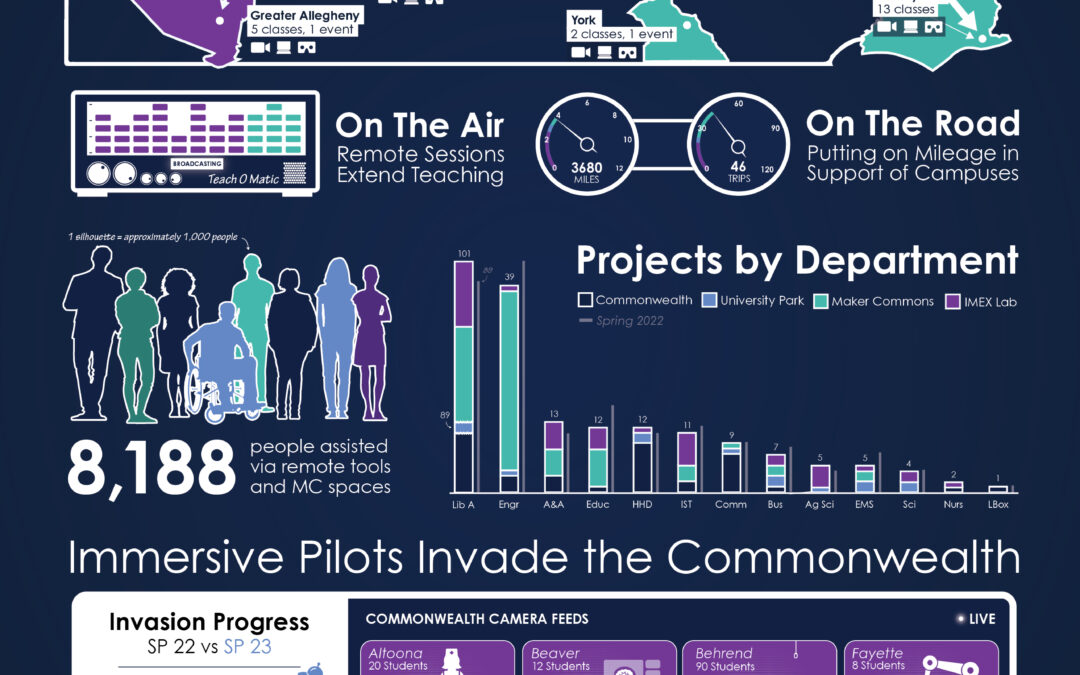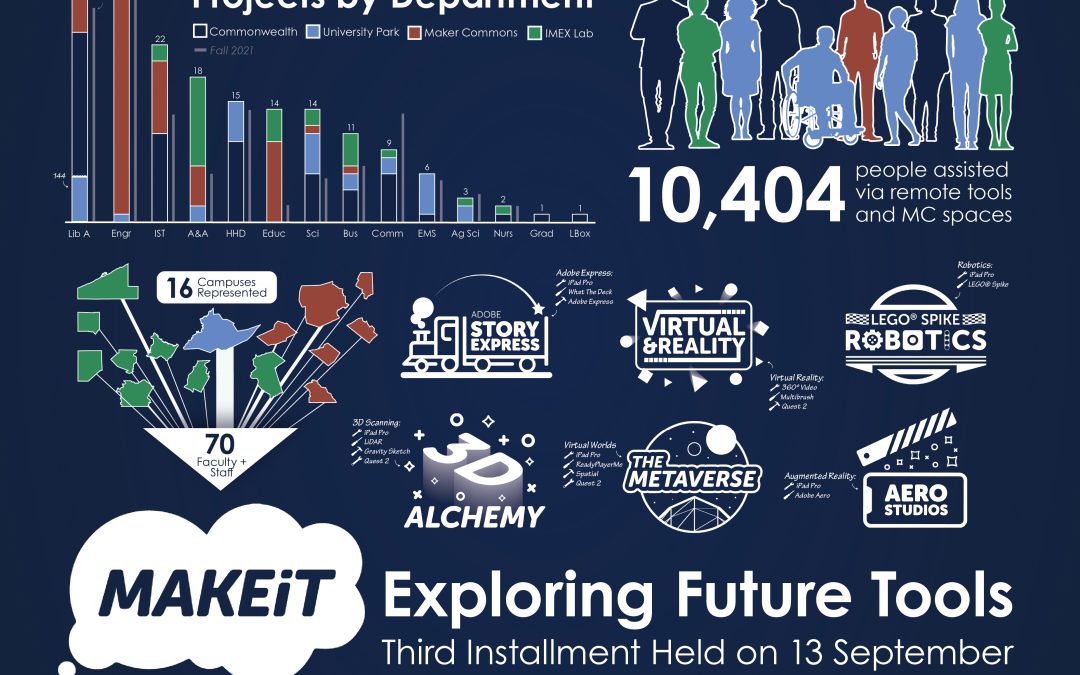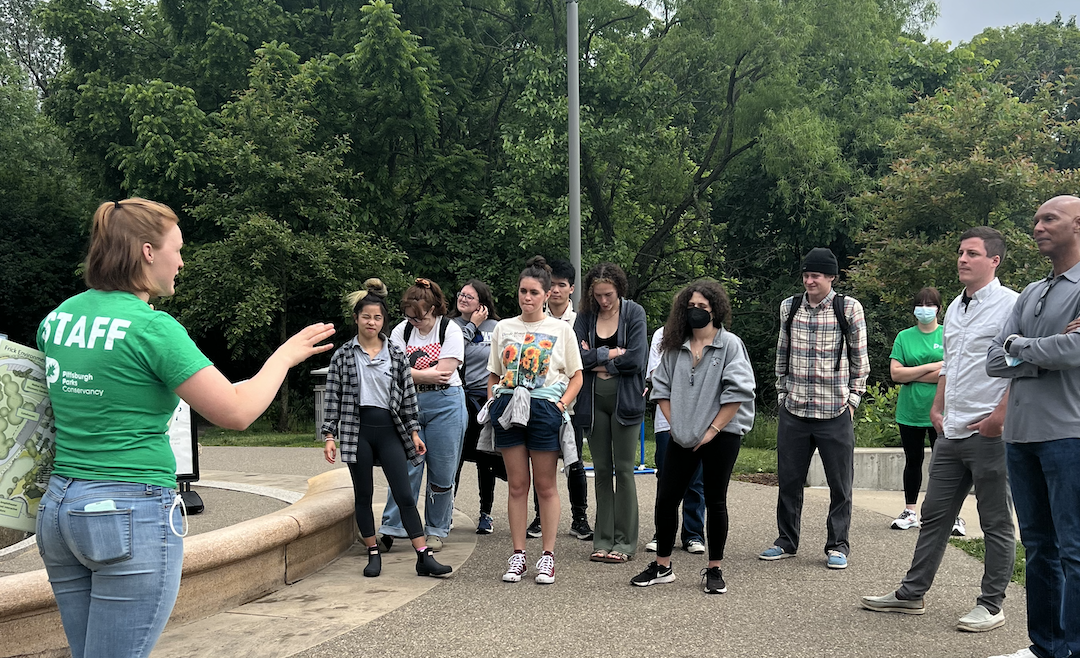
by Nick | Jul 31, 2023 | Class Project, Media Commons
EARTH 412: Urban Sustainability at the Penn State Center in Pittsburgh saw eleven students producing short films focusing on their experiences working with community partners across their entire City Semester engagement in the region. Not only will these videos serve...

by Nick | Jul 30, 2023 | Events + Activities
The third MAKEiT event was held on September 13, 2022 at the Eric J Barron Innovation Hub in downtown State College. This event was planned for nine months by members of TLT’s Creative Learning Initiatives, Learning Design and Operations teams. More than 70 faculty...
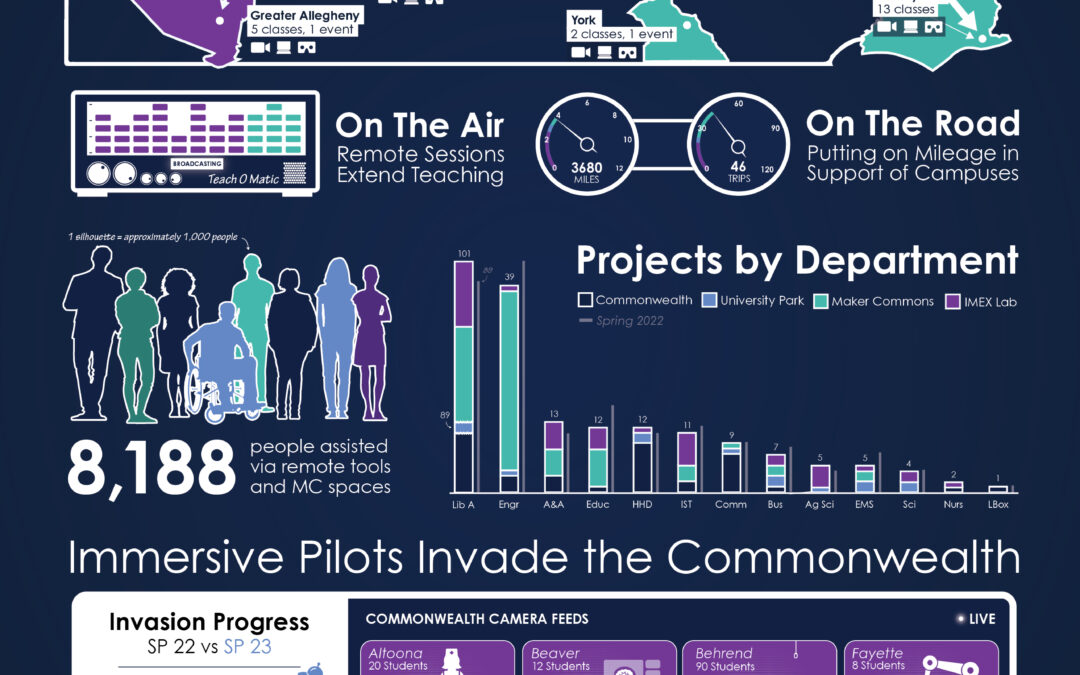
by Nick | Jun 23, 2023 | Report
Summary Spring 2023 saw 8,188 students and faculty use the Media Commons, Maker Commons, and Immersive Experiences Lab initiatives across the Commonwealth. Much of this use was focused in 221 classes in nearly every discipline offered at Penn State. To facilitate...
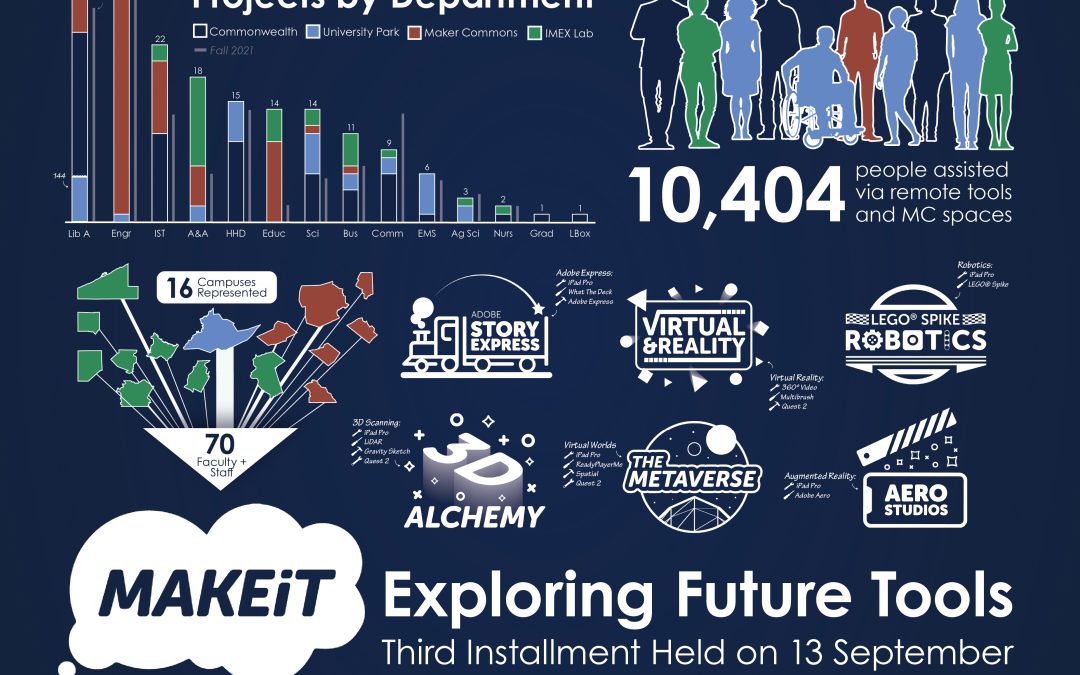
by Nick | Feb 13, 2023 | Report
Summary Fall 2022 saw 10,404 students and faculty use the Media Commons, Maker Commons, and Immersive Experiences Lab initiatives across the Commonwealth. Much of this use was focused in 315 classes in nearly every discipline offered at Penn State. To facilitate these...
by Nick | Oct 31, 2022 | Platform, ThingLink, Tutorial
This tutorial will cover how to create shareable links for viewers who will be viewing your 3D model in a desktop or mobile browser. Click the Share button. Choose Share link. Click Copy to take the link where needed. Click the QR Code button if you would like to...