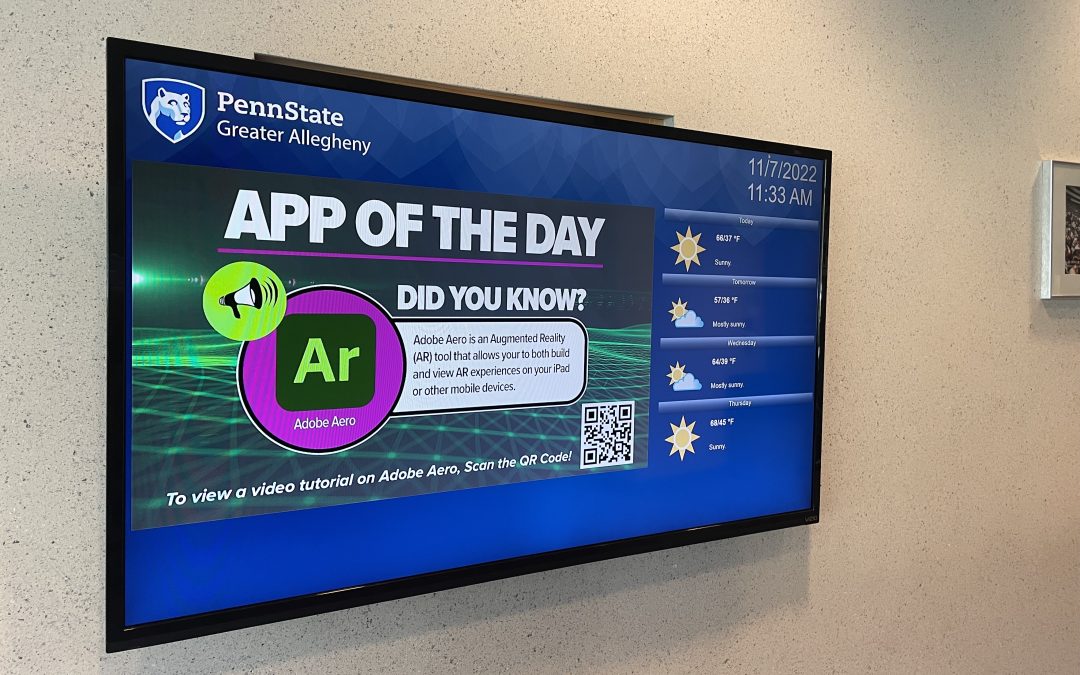by Nick | Jul 31, 2023 | Class Project, IMEX Lab
Dr Lisa Mangel teaches in the School of Science’s Biology department at Penn State Behrend. In her BIOL 164 (Anatomy and Physiology II) course, she has historically provided students with a variety of hands on activities during lab periods to encourage learning in as...

by Nick | Jul 31, 2023 | Class Project, Maker Commons, Textiles
In Maggie Condit-Summerson’s WMNST 106: Representing Women & Gender in Art, Literature, & Popular Cultures, 40 students, divided into 6 maker groups, designed individual quilt square digital collages. Using Adobe Photoshop, each student created an image...

by Nick | Jul 31, 2023 | Events + Activities
As part of a Spring semester of programming at Penn State DuBois, Media Commons hosted a culminating workshop on creating storytelling projects featuring Dr Lauren Jacobson McConnell from Penn State Altoona. Storytelling Made Easy reached eight faculty participants...

by Nick | Jul 31, 2023 | Events + Activities
IMEX Lab facilitated a two day event at Penn State Behrend including a 3D Scanning Roadshow stop (10 participants) and an Adobe Aero workshop (20 participants) in conjunction with the campus VAR...
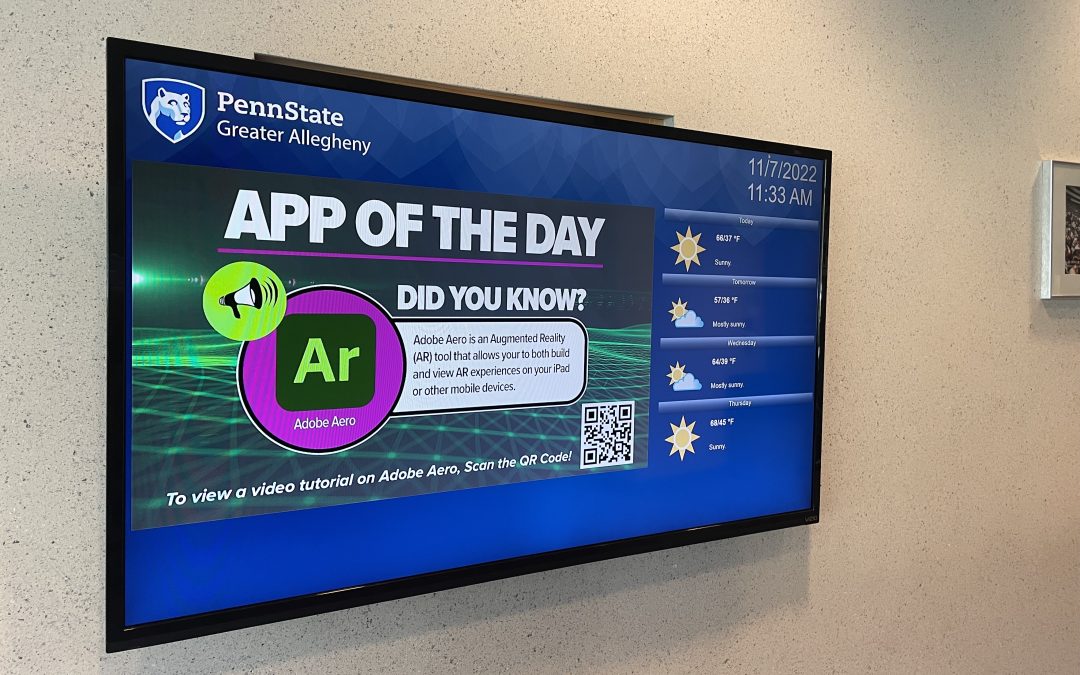
by Nick | Jul 31, 2023 | Events + Activities
Greater Allegheny received the honor of being named an Apple Distinguished School for their efforts in creating a culture of digital fluency that began with the campus-wide 1:1 iPad initiative. As part of this recognition, campus leadership held an inaugural Digital...