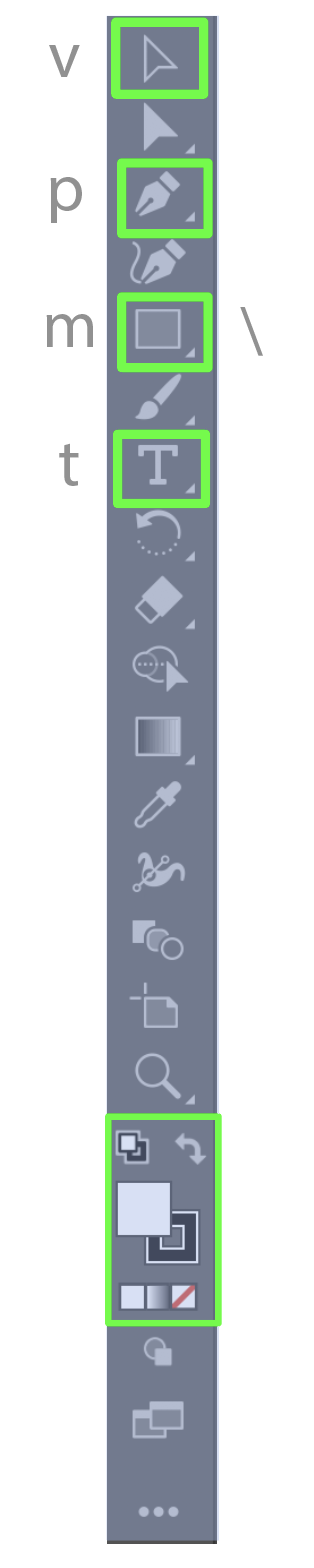This tutorial will show you how to use Illustrator’s basic tools and where to find them in Illustrator’s toolbar.
If the toolbar shown here looks different from yours, you may need to switch to the Essentials workspace in Illustrator.

Illustrator has many tools to use to create graphics. Many of them are complicated and take practice to use correctly.
We’re going to just focus on a few of them to get started with using Illustrator for graphic design.