When you start a website in Adobe Portfolio using the “Gallery of Work” option, you will have one Gallery and one Contact page to start with.
This tutorial shows how to add additional galleries and create pages that are not grouped within a gallery as needed.
Adding a New Gallery to Your Eportfolio
- Click the round, blue + (plus) button in the upper-left corner of the page.
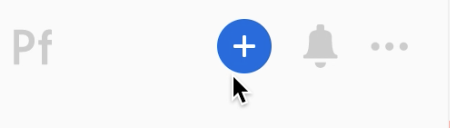
- Select Gallery from the list of options.
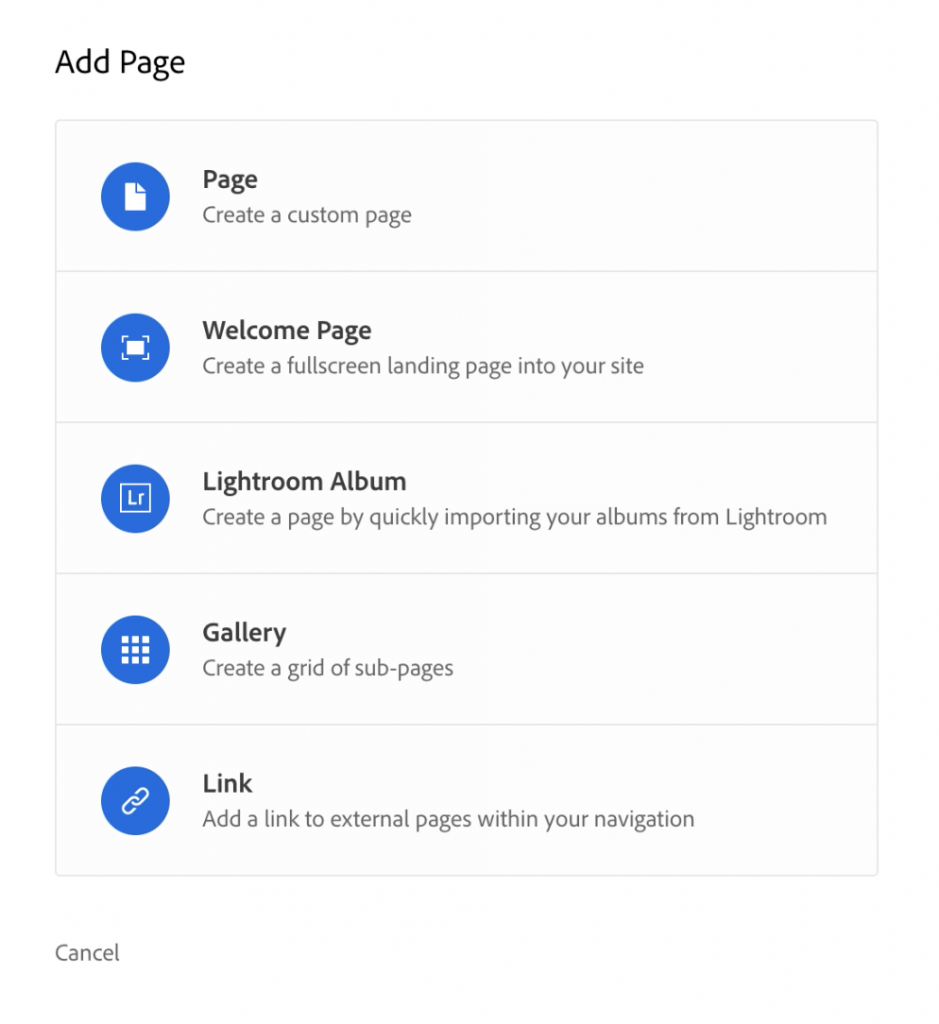
- Enter a title for your new gallery.
- Click the blue Create Gallery button.
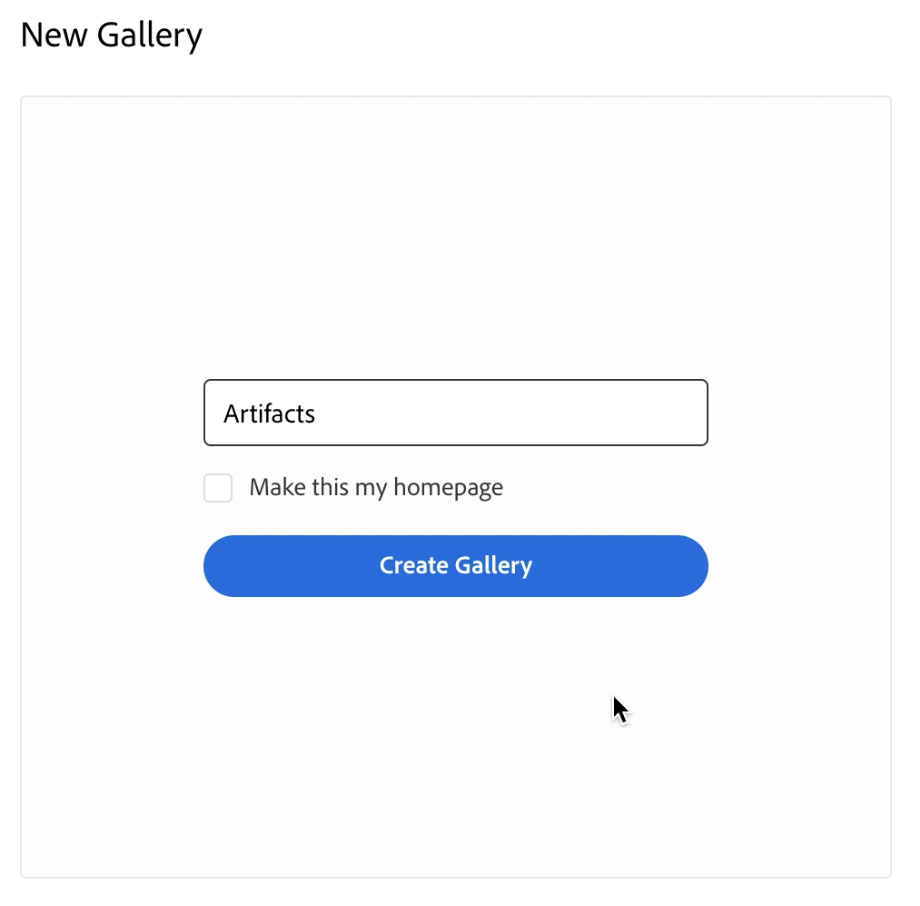
NOTE: Click the box next to where it says “Make this my homepage” if you’d like this Gallery to be the page a visitor comes to when visiting your eportfolio.
Your new Gallery will be created and you’ll see its title listed in the navigation at the top of your eportfolio.
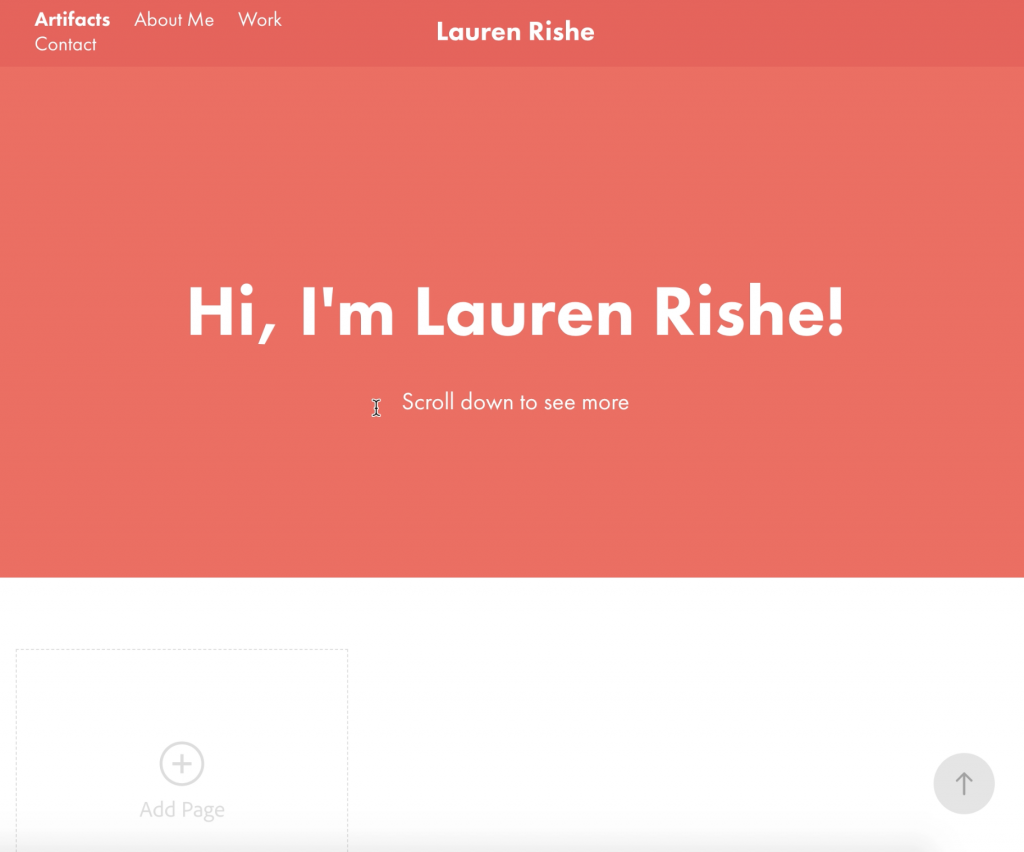
You can now build your gallery by adding subpages to it.
Adding a Standalone Page
You may want to create a standalone page which will be included in the navigation at the top of the page for something like an About Me or Biography page.
- Click the blue + (plus) button.
- Select Page.
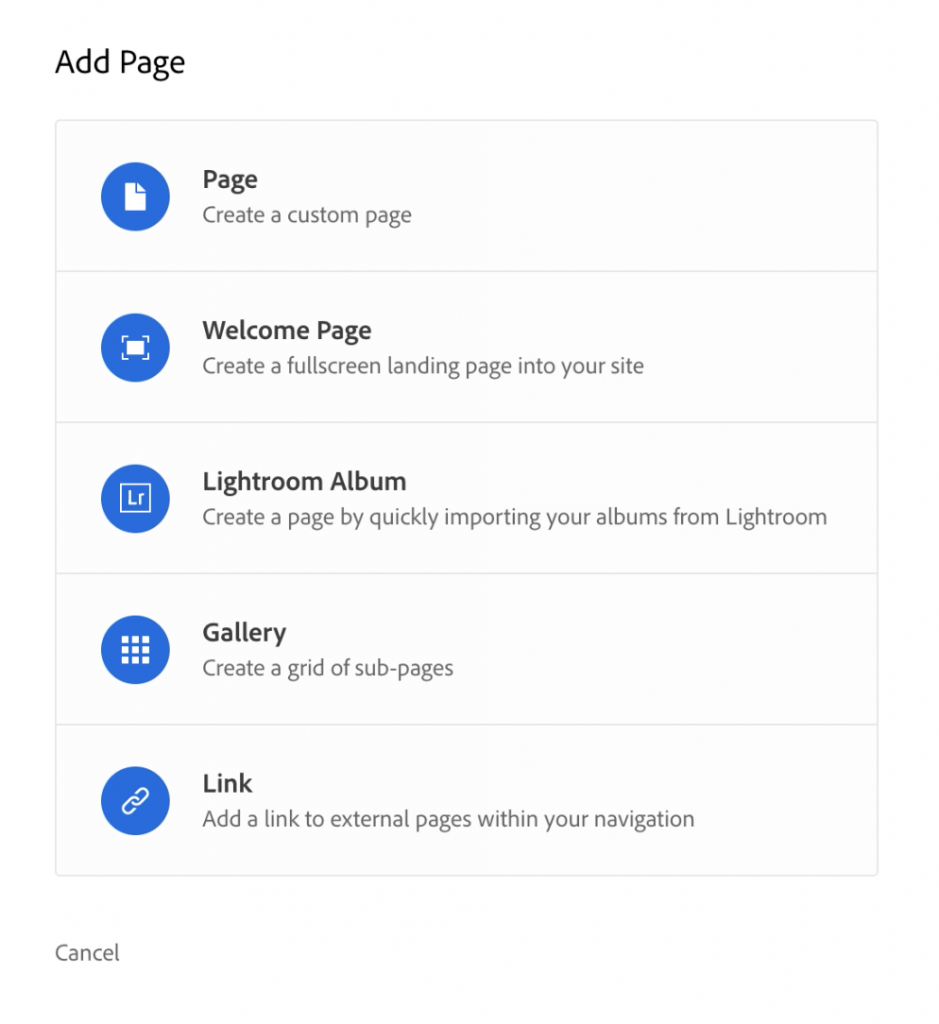
- Type in the title you want for your page.
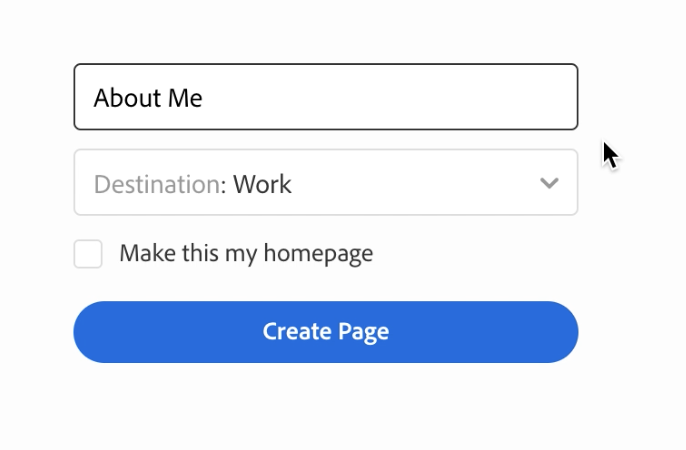
For your page to be linked in your site’s navigation, you need the Destination to be set to Navigation.
- Click the Destination drop-down and select Navigation from the list.
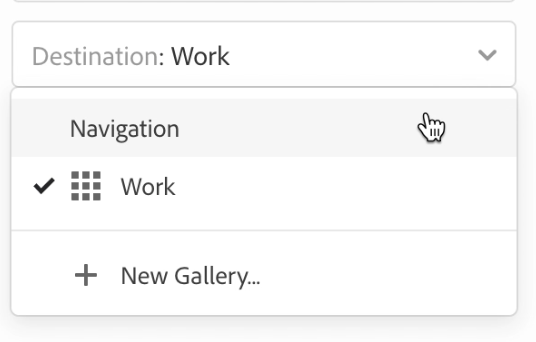
- If you’d like this Gallery to be the page a visitor comes to when visiting your eportfolio, click the box next to where it says “Make this my homepage.”
- Click Create Page.
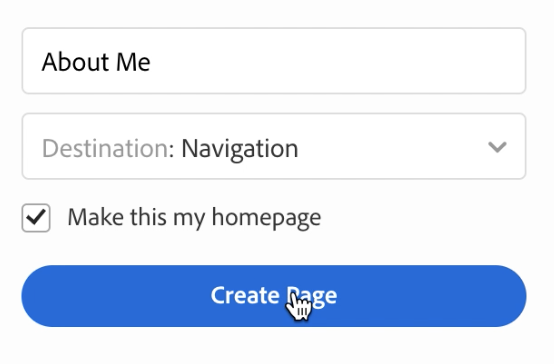
Your page will be created and you will see it in your navigation links.
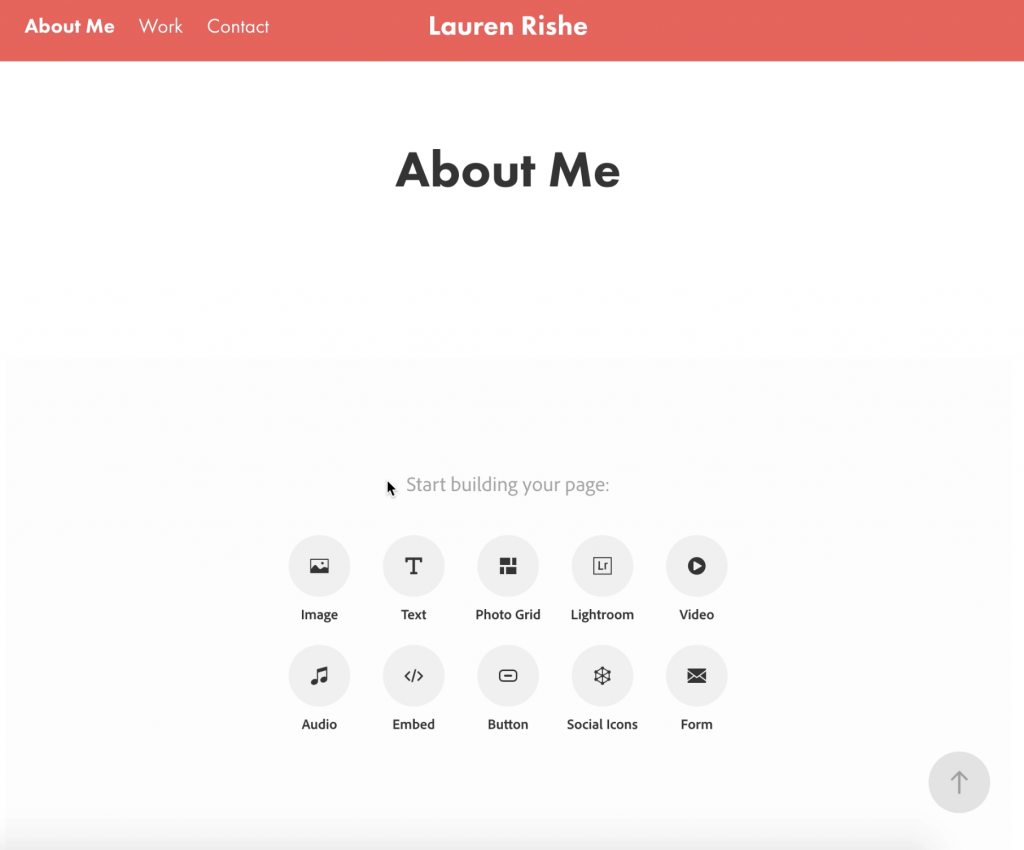
You will now be able to add the page content you need using the module buttons at the bottom of the page.
