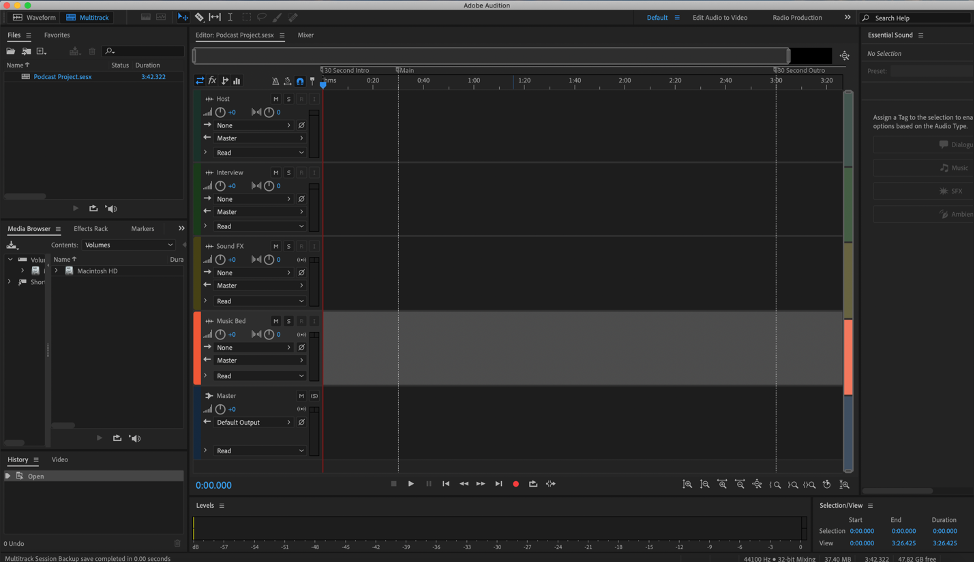This tutorial will show you how to create a new podcast in Adobe Audition.
- Open the Adobe Audition application.
You will be brought right into the interface upon opening the application. For this project, we are going to first need to create a new multitrack session.
- Open the File menu at the top of the screen and select New.
- Select Multitrack Session.
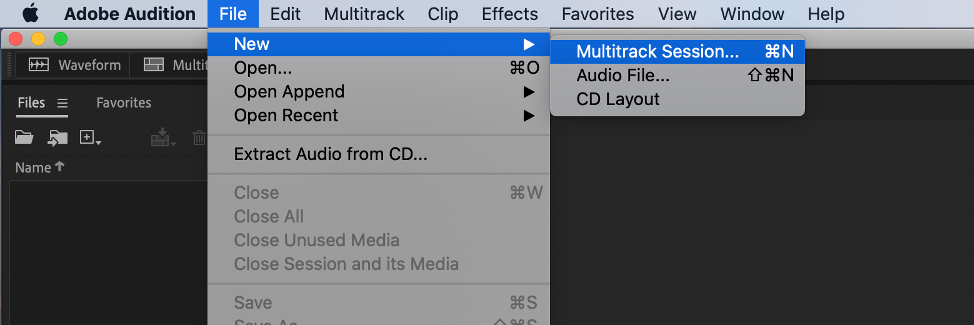
A window will appear in the middle of the screen allowing you to:
- Name your project.
- Select a location for your project.
We recommend creating a folder for your project and then saving the session to that folder.
- Click the Template dropdown menu and select the Podcast template.
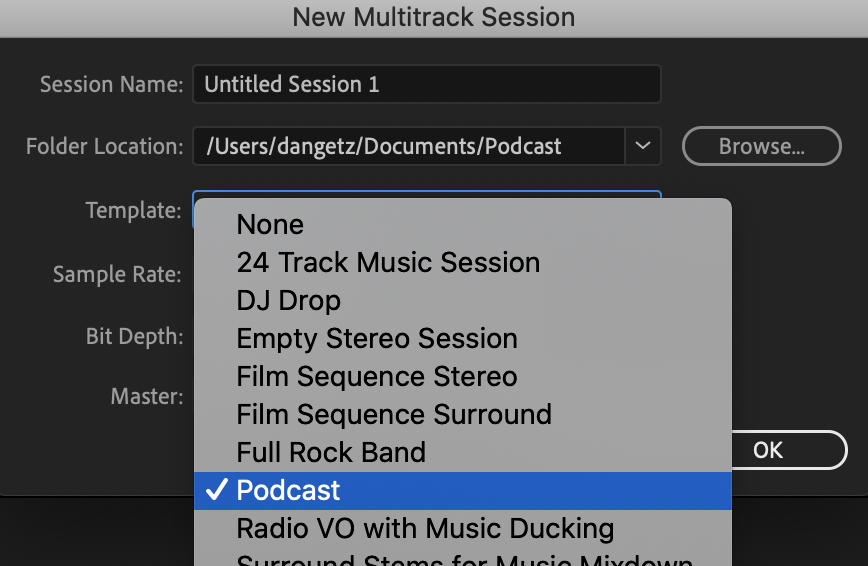
- Click OK.
This will create a new multitrack session for you. It will include several pre-made tracks that you can use to record and edit. The track names will tell you what each track should be used for.