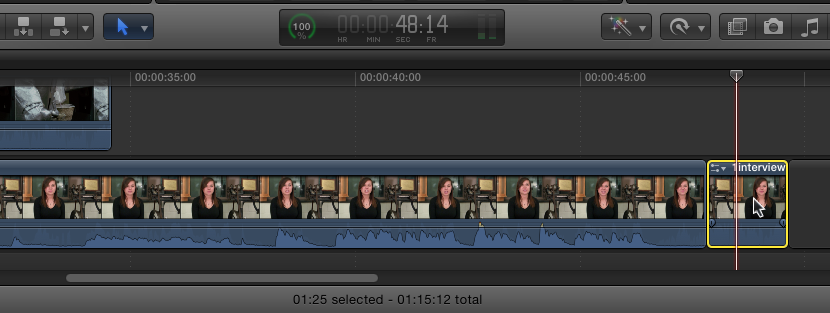This tutorial assumes that you have imported video or other media and created a new project and are now beginning to assemble your project.
Viewing and Selecting Your Clips
Before you begin, determine which footage you want to use in your project. The example used in this tutorial features the “interview” clip as the base video of the project. The “Lab B-Roll” will be used to cover edits and enhance the visual part of the interview.
- Select an Event in the Event Library on the left side of the window.
- Locate a file you want to use in your project.
NOTES:
- You can play the clip by clicking at the beginning and pressing the space bar. Press it again to stop playback.
- You can also hover over the clip with the mouse to scrub the audio and hear what part of the clip you want.
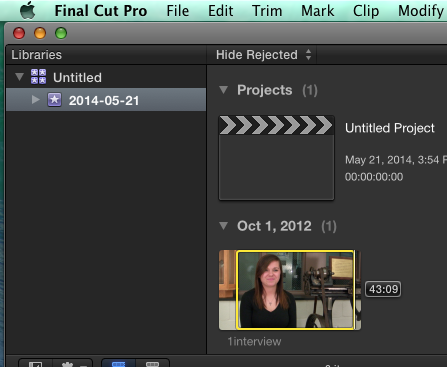
- Drag the left side of the yellow selection box to where you want the clip to start or click I on the keyboard to set an In point.
- Drag the right side of the yellow selection box to where you want the clip to end or click O on the keyboard to set an Out point.
- Click and hold inside the selection box and drag the clip downwards onto the timeline.
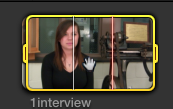
- Once you have clips in the timeline, you can rearrange them by clicking and dragging them within the timeline.
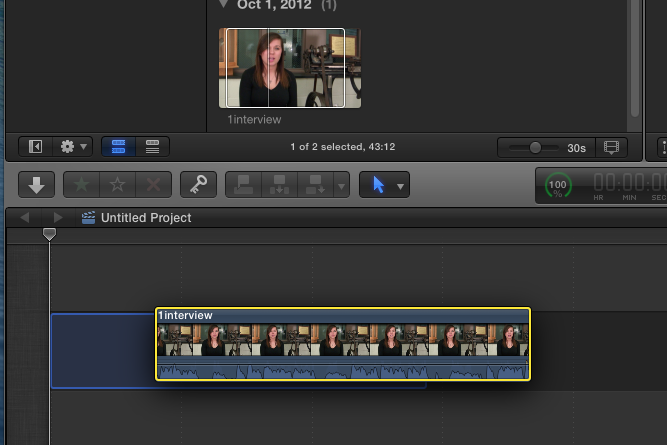
Editing in the Timeline
There are several tools in FCP that allow you to make more advanced and detailed edits to your footage. The ones you will work with most are the Select/Arrow and Blade tools.
Select Tools
Select from the different tools by clicking on the Arrow icon on the Tool Bar. The icon will change to indicate current selected tool.
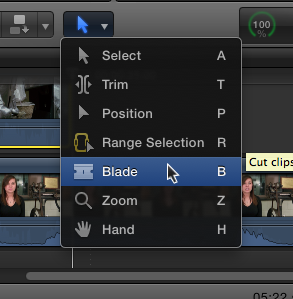
Split and Rearrange Clips
If you want to move different parts of the same video clip to different parts of your assembled video, you can use the Blade tool to cut it into separate clips.
- Select the Blade tool.
- Scrub or play the video to the point where you would like to cut the clip.
- Click the clip and it will be split into two clips.
- Click and drag clips to move them to another location in the timeline if desired.
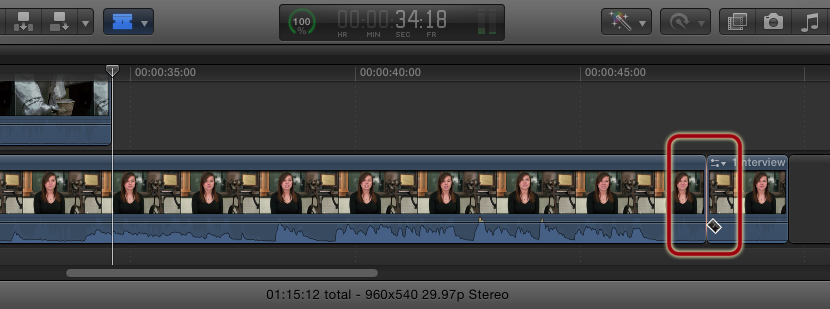
Cut and Remove Clips
The Blade tool can also be used to cut out portions of the clip that you don’t want in your video.
- Select the Blade tool.
- Scrub or play the video to the point where you would like to cut the clip.
- Click the clip and it will be split into two clips.
- Switch to the Select/Arrow tool (A).
- Click the clip you want to remove and hit the (Backspace) Delete key on your keyboard.
- If wanted, you can move clips you have cut using Cut (Command-X), Copy (Command-C) and/or Paste (Command-V). Clips will paste where you set your playhead.