Spatial Tutorials
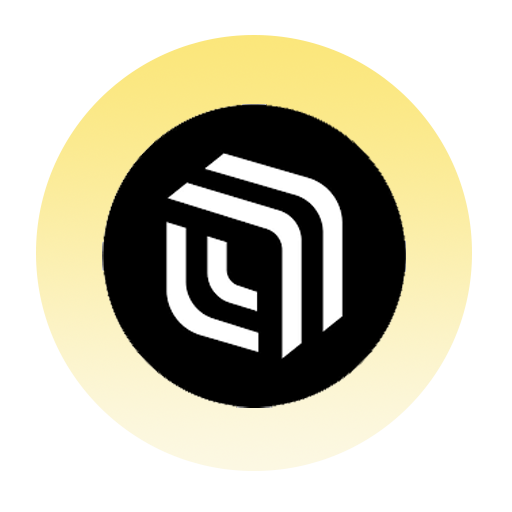
Looking for more Spatial?
Spatial has a wealth of training options available on their website! If you can’t find what you’re looking in our tutorials below, Spatial will have plenty of their own to help get you going.
[ART] Tips & Troubleshooting
This tutorial will show students in ART courses useful tips and troubleshooting steps in Spatial.If you uploaded the wrong image: Click on your image, click on the Replace button at the bottom of the screen, and upload the correct image. Do not hit Delete because it...
[ART] Using Notes for Peer Feedback
This tutorial will show students in ART courses how to share feedback on sticky notes in Spatial. Click the + icon to Add Content to the space. Click Add Note. A small dialog box will appear that says Type Something. Add your constructive feedback and hit Enter. A...
[ART] Uploading Artwork in Spatial
This tutorial will show students in ART courses how to upload their assignments to the correct gallery in Spatial.The Course Hub is the main space for accessing portals. A portal looks like a bubble that will take you into the assignment-specific gallery. Find your...
Interact with the World
This tutorial will show the basics of moving and interacting with worlds created in Spatial. Rotate your view of the world around you by clicking and holding the left mouse button, then moving your mouse left-to-right and vice versa. Left-click on the ground to move...
Create an Avatar
This tutorial will show you how to create your avatar in Spatial. After logging in, choose the preferred body type for the avatar that will represent you in the digital space: Masculine, Feminine or Don’t Specify. You can also make use of a Ready Player Me avatar by...
Log In to Spatial
This tutorial will show you how to sign in to Spatial. Using Firefox or Google Chrome, go to https://spatial.io/ In the upper-right corner of the homepage, click Log In. In the pop-up window that follows, choose the Use Email option. Fill in the blank box with your...
