This tutorial will show students in ART courses how to share feedback on sticky notes in Spatial.
- Click the + icon to Add Content to the space.
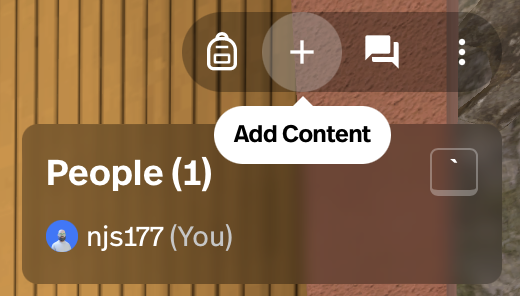
- Click Add Note.
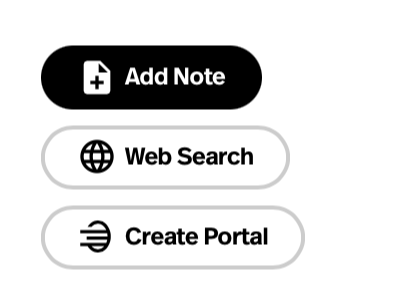
- A small dialog box will appear that says Type Something. Add your constructive feedback and hit Enter.
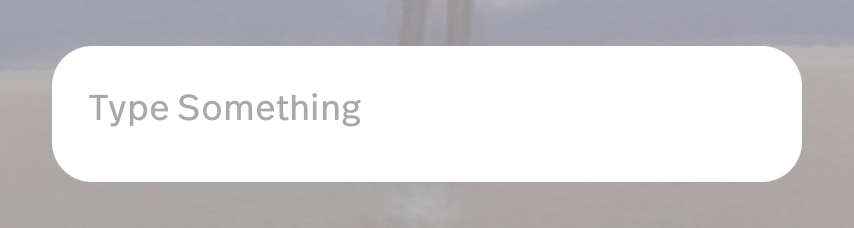
- A Sticky Note will appear directly in front of your avatar. If you are not standing against a wall, the sticky note will float in space. You can click on it to move it with your mouse, or you can adjust it using the x, y, z axis that pops up in the control menu. You can scale and rotate it, but you cannot edit it.
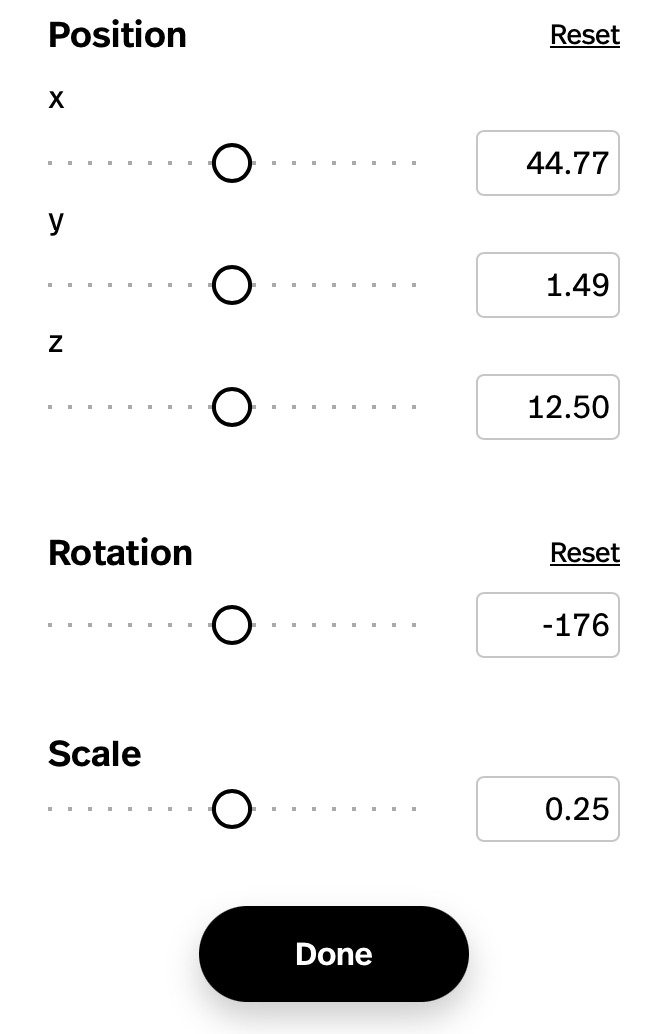
If you made a mistake, you will have to delete it by clicking the Trashcan at the bottom of the screen, go back to Add Content, and add a new note.
Peer Feedback Tips & Etiquette
- For each assignment, you will be asked to select any two classmates and provide them with feedback on a sticky note.
- Please be kind, polite, and respectful. Tell your peers what works, what needs improvement, and how it can be improved. Specificity in your suggestions will be the most important part of your feedback. Your feedback doesn’t need to be long (only a few sentences).
- Take a screenshot of your completed sticky notes next to the selected artwork and upload it along with the remainder of your assignment in Canvas.
