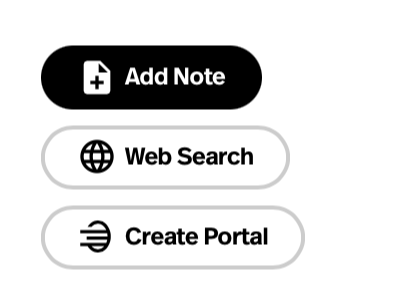This tutorial will show the basics of moving and interacting with worlds created in Spatial.
- Rotate your view of the world around you by clicking and holding the left mouse button, then moving your mouse left-to-right and vice versa.
- Left-click on the ground to move your avatar to the spot where you have clicked, or use the arrow keys to navigate.
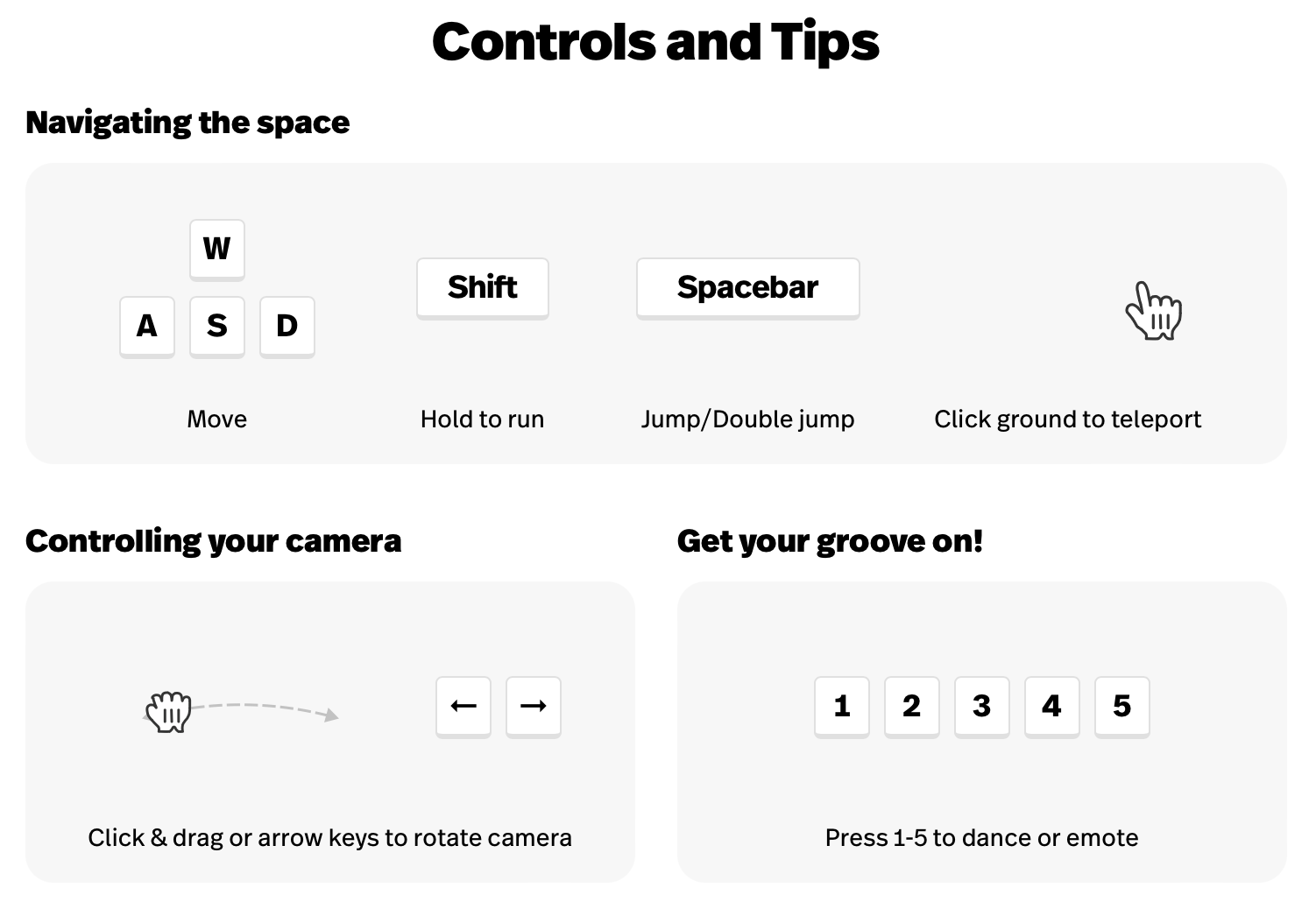
- Click the … icon in the upper right corner to open your Menu.
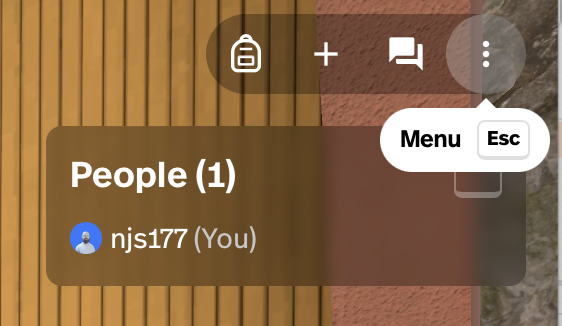
- The menu offers options to help you communicate with others in the space: see People, select Reactions, turn on your Microphone or Camera. If recording the space, you can also change Camera Mode and activate Filming Tools.
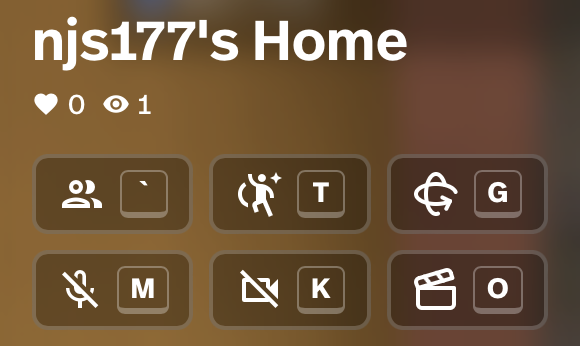
- Click the + icon to Add Content to the space.
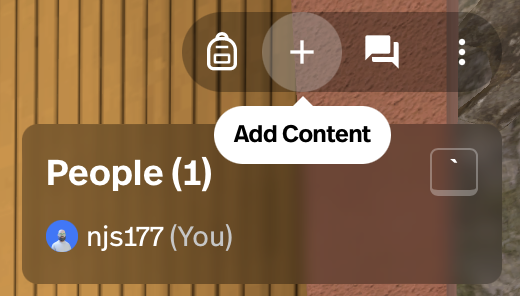
- You can find 3D assets to integrate into the space using the Search field. You can also browse by preselected categories on the left.
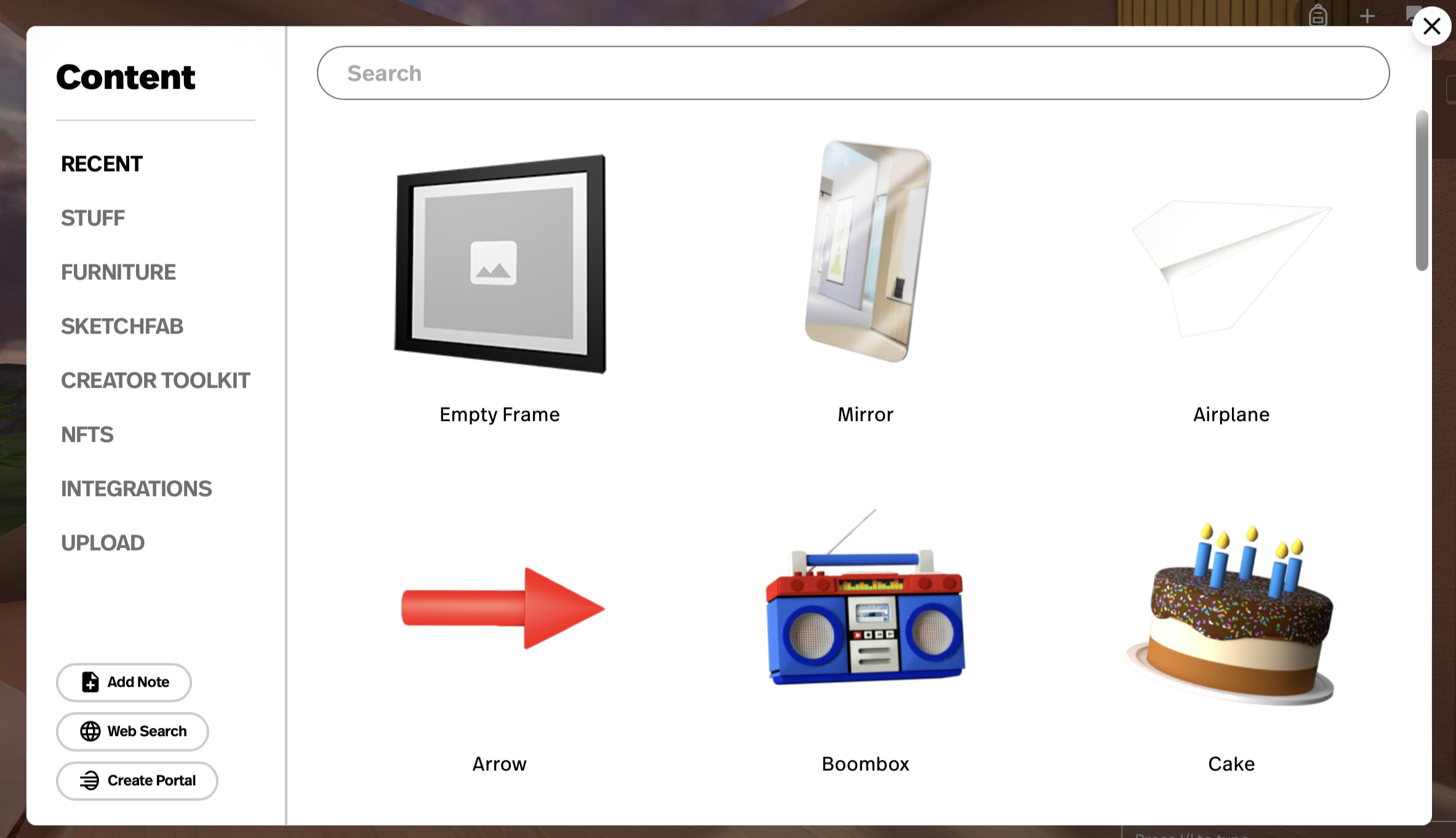
- In the lower left of the Add Content window, you will additional options. Add Note allows you to leave a sticky note in the space, Web Search will bring in image content from online sources and Create Portal allows you to connect the space you are in to another.