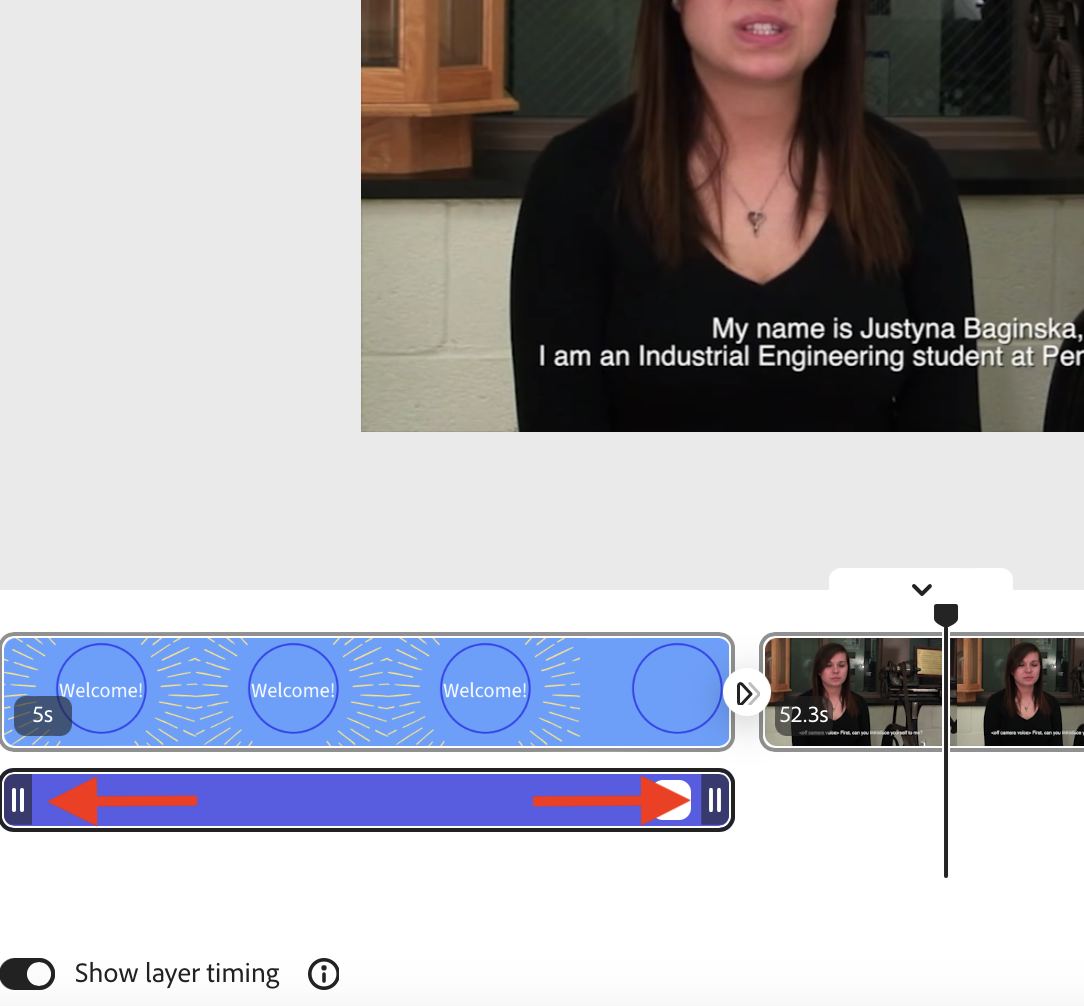This tutorial will show you how to add music to your Express Video project.
- To add music to your Express Video project, first click and drag the playhead to where you want the music to begin playing.
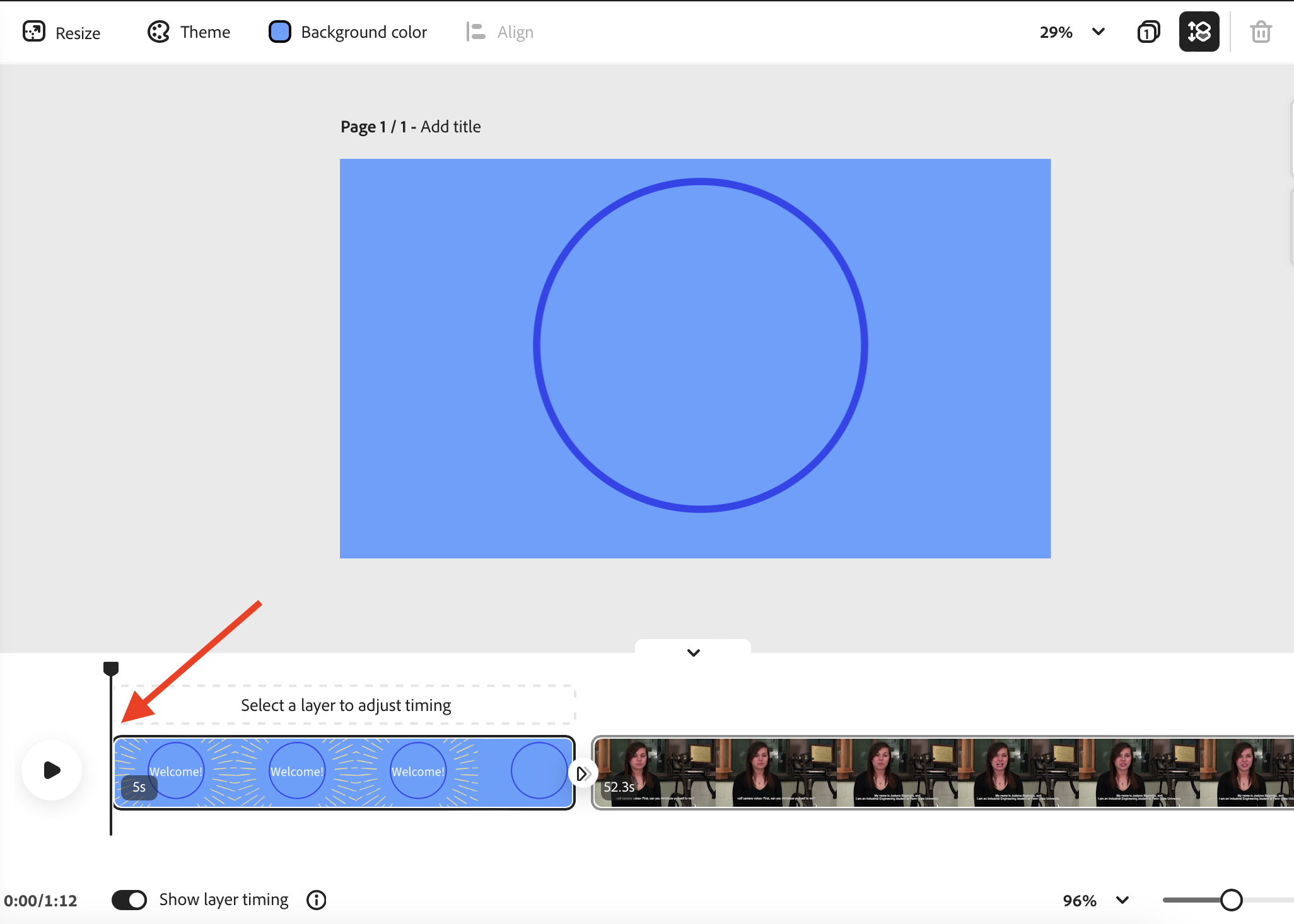
- Now, select the Media option in the menu on the left side of the screen.
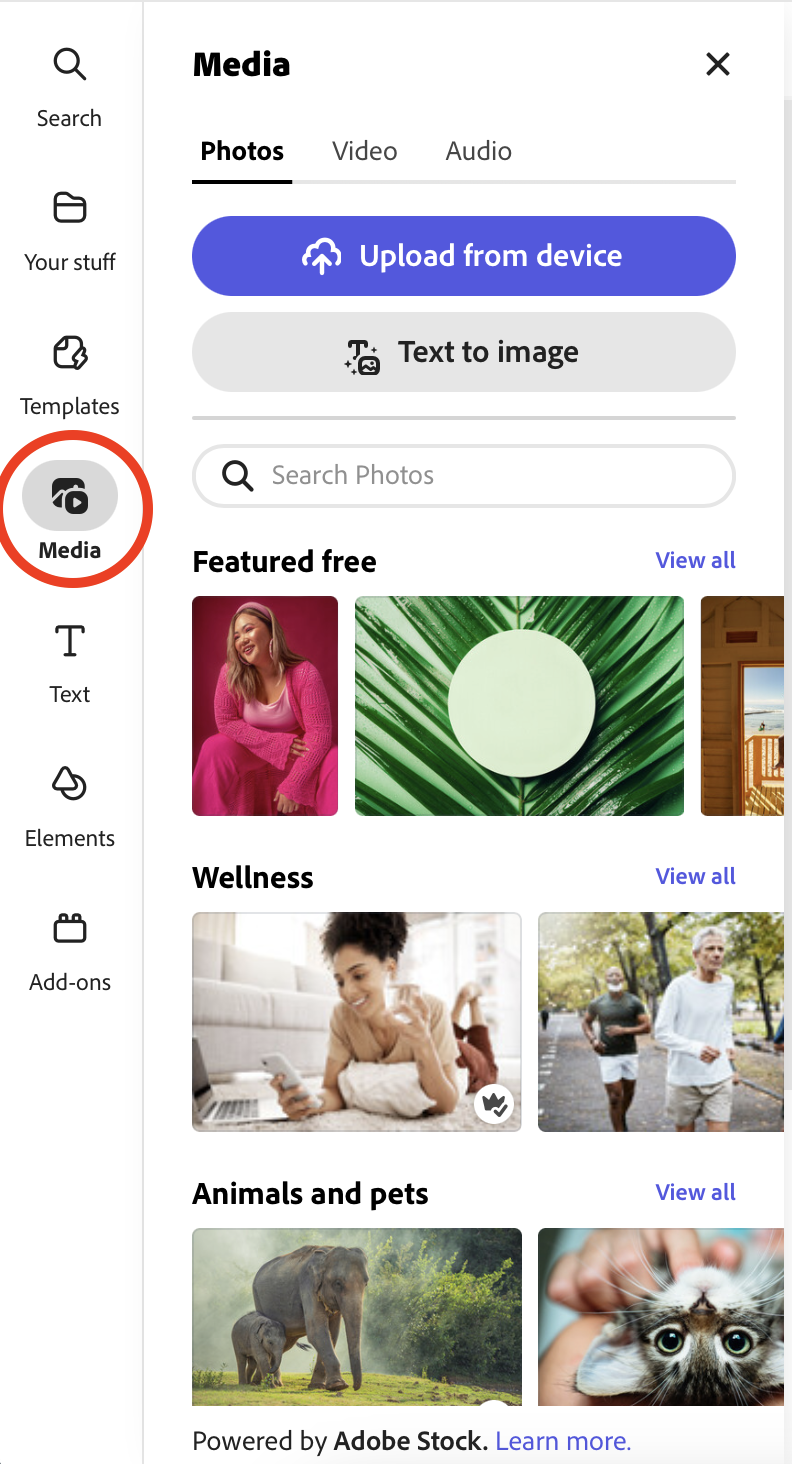
- Next Select the Audio option.
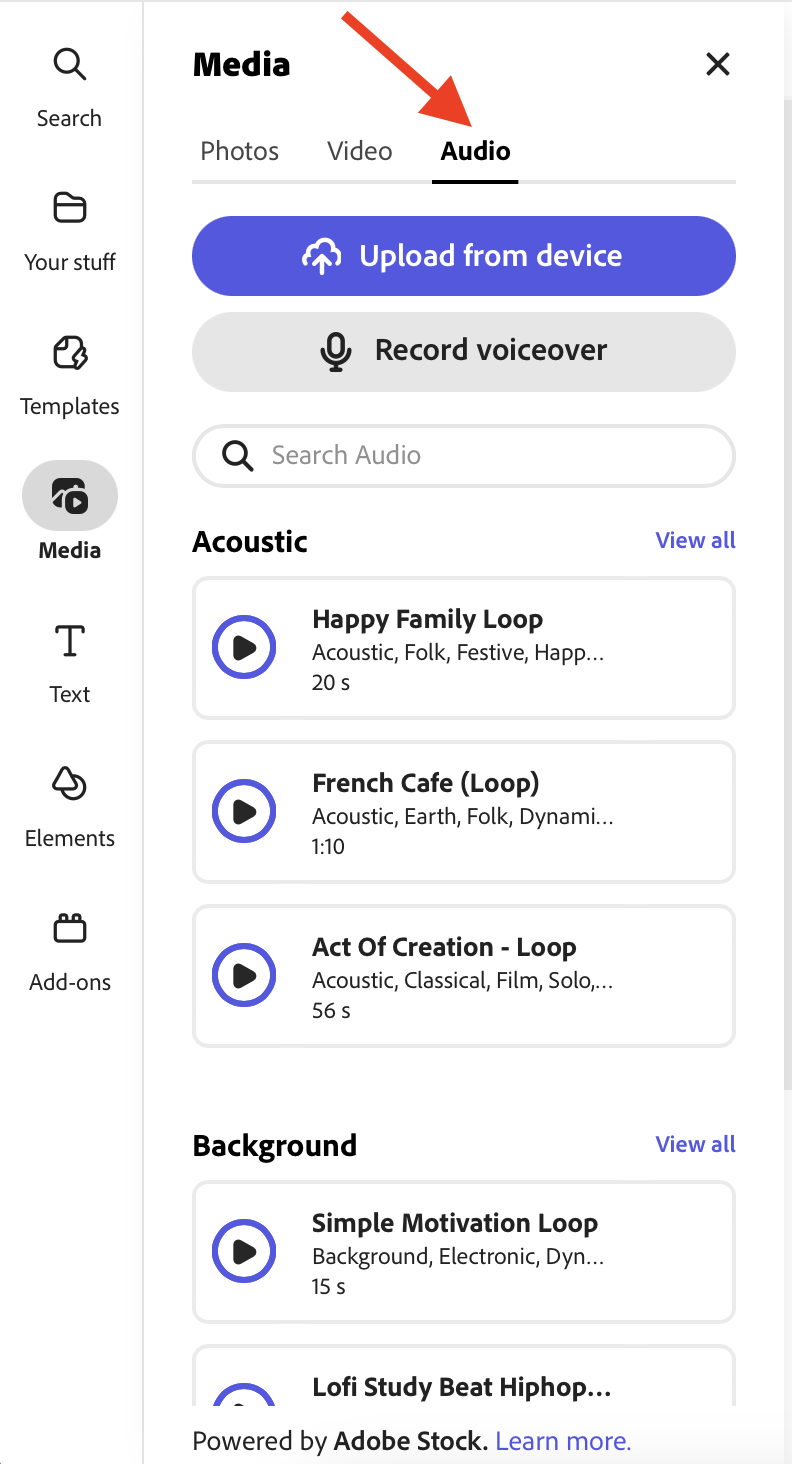
Here you can select from many different music options. This music is licensed by Adobe and Fair to Use.

You can also add music you already have to your project by selecting “Upload from device“. Make sure the music you are using is Fair to Use. Learn more here, Media Commons Free Media Library.
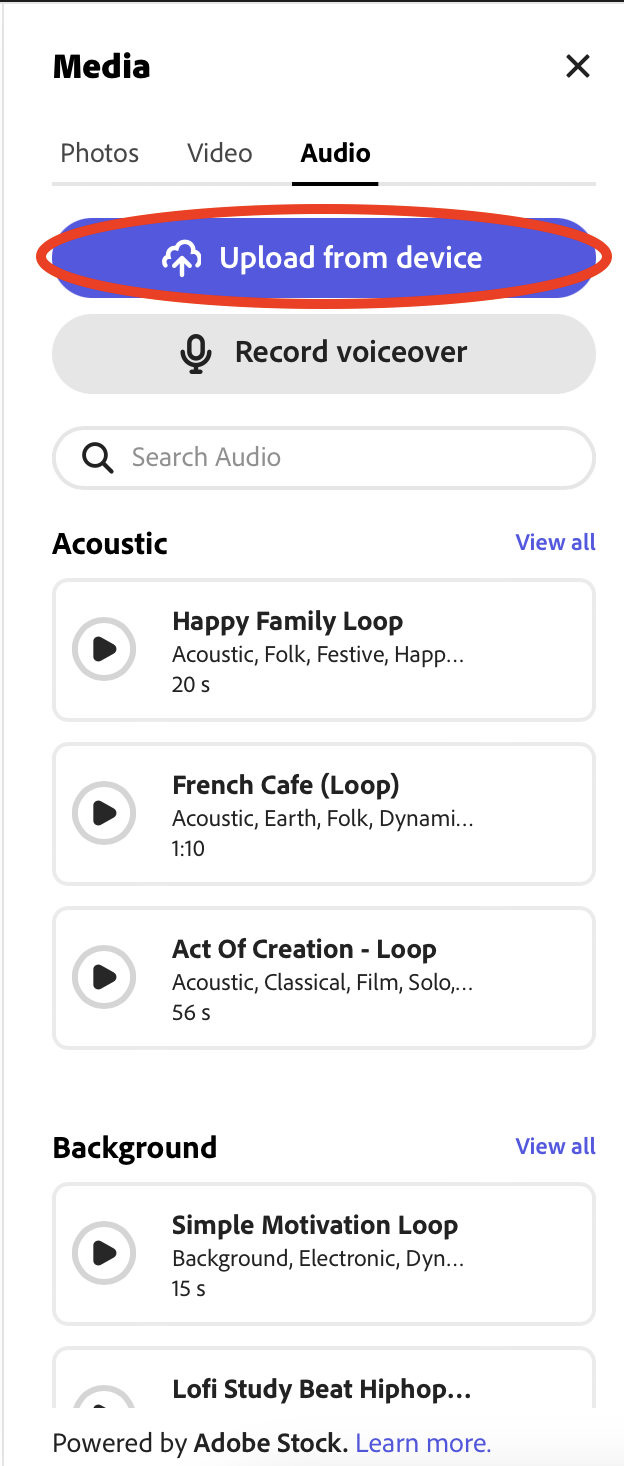
- When you have made your selection, by clicking on the music, you will be presented with a menu where you can change the volume of the music.
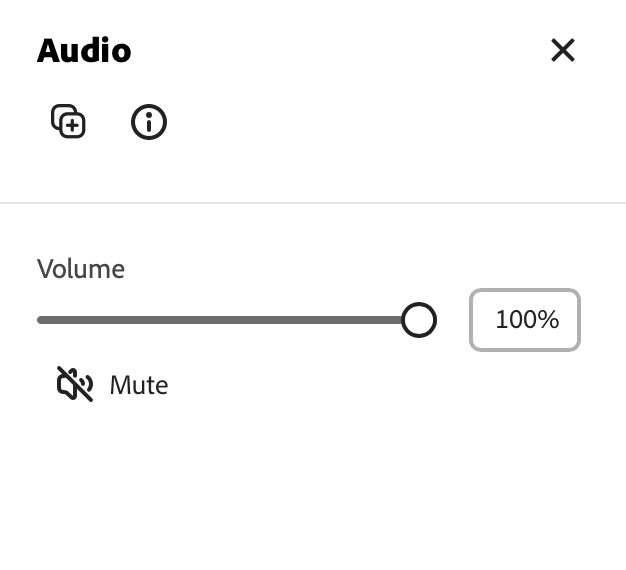
- To adjust the length of the music clip, simply click and drag on either end of the music clip to trim or expand.