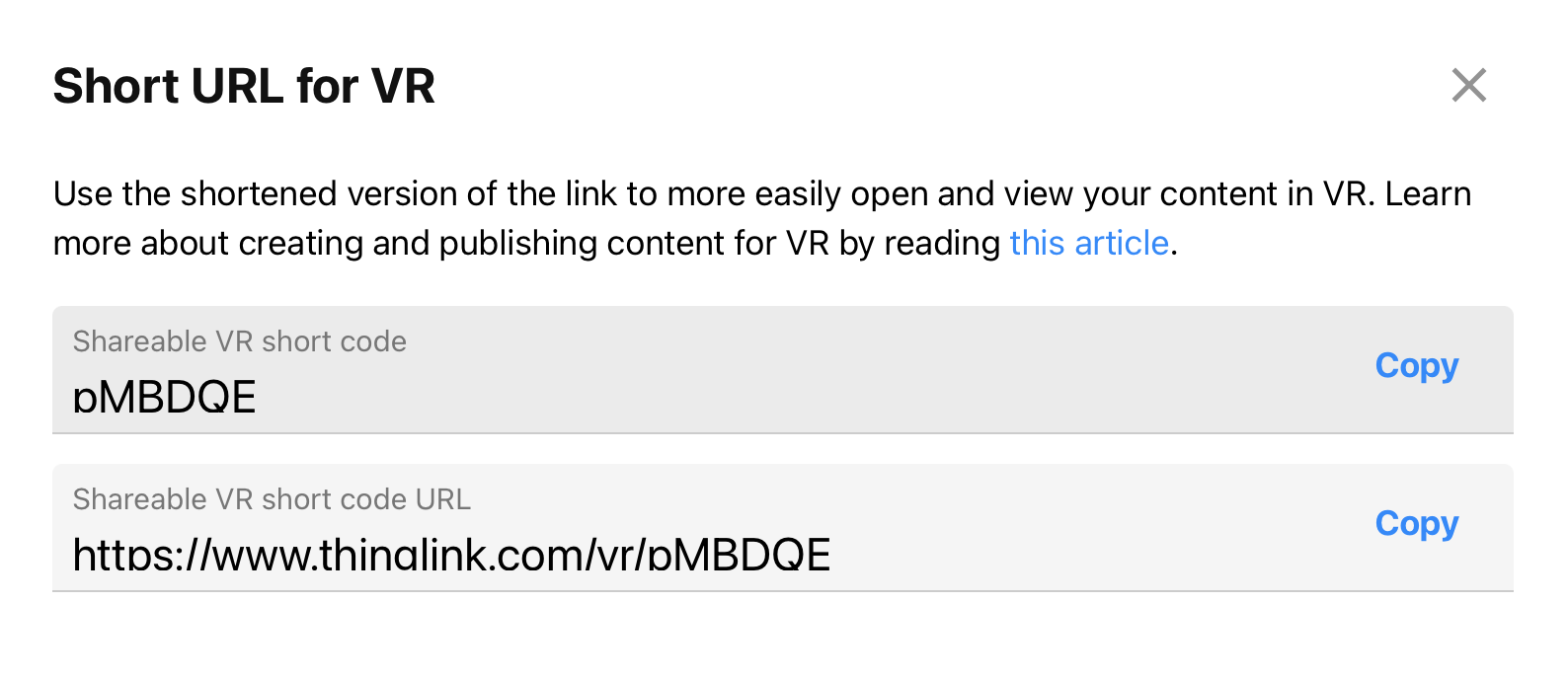This tutorial will cover how to create shareable links for viewers who will be experiencing tour content via a VR headset.
- Click the Share button.
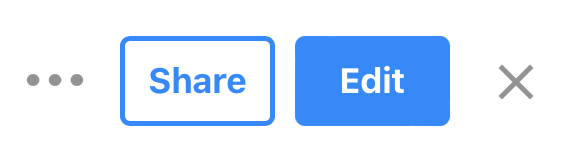
- If prompted, click the change the visibility link to adjust privacy settings for your tour.
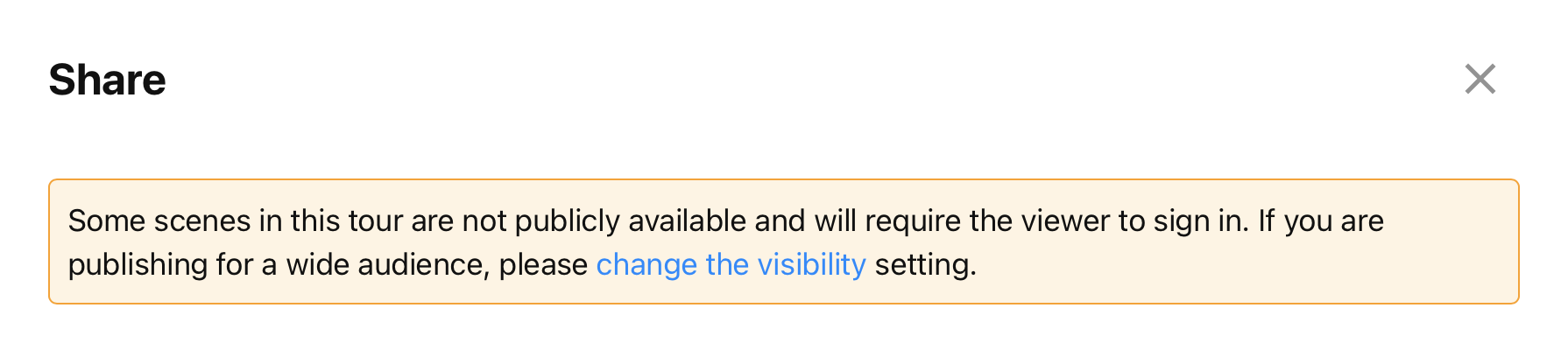
- Select an option that works for your needs under Privacy settings. Bear in mind that Private or My Organization may cause some users to be unable to see your content.
- Click Save.
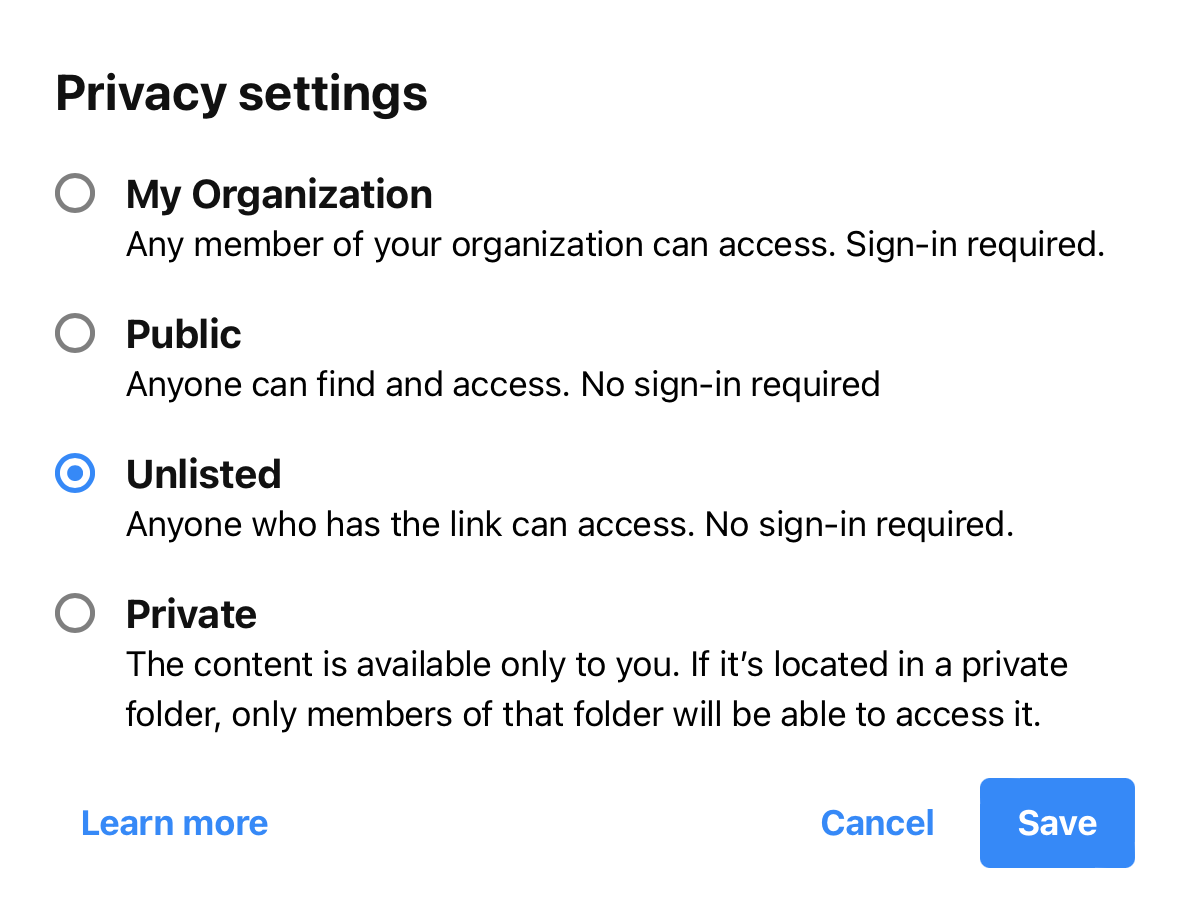
- Choose View in VR.
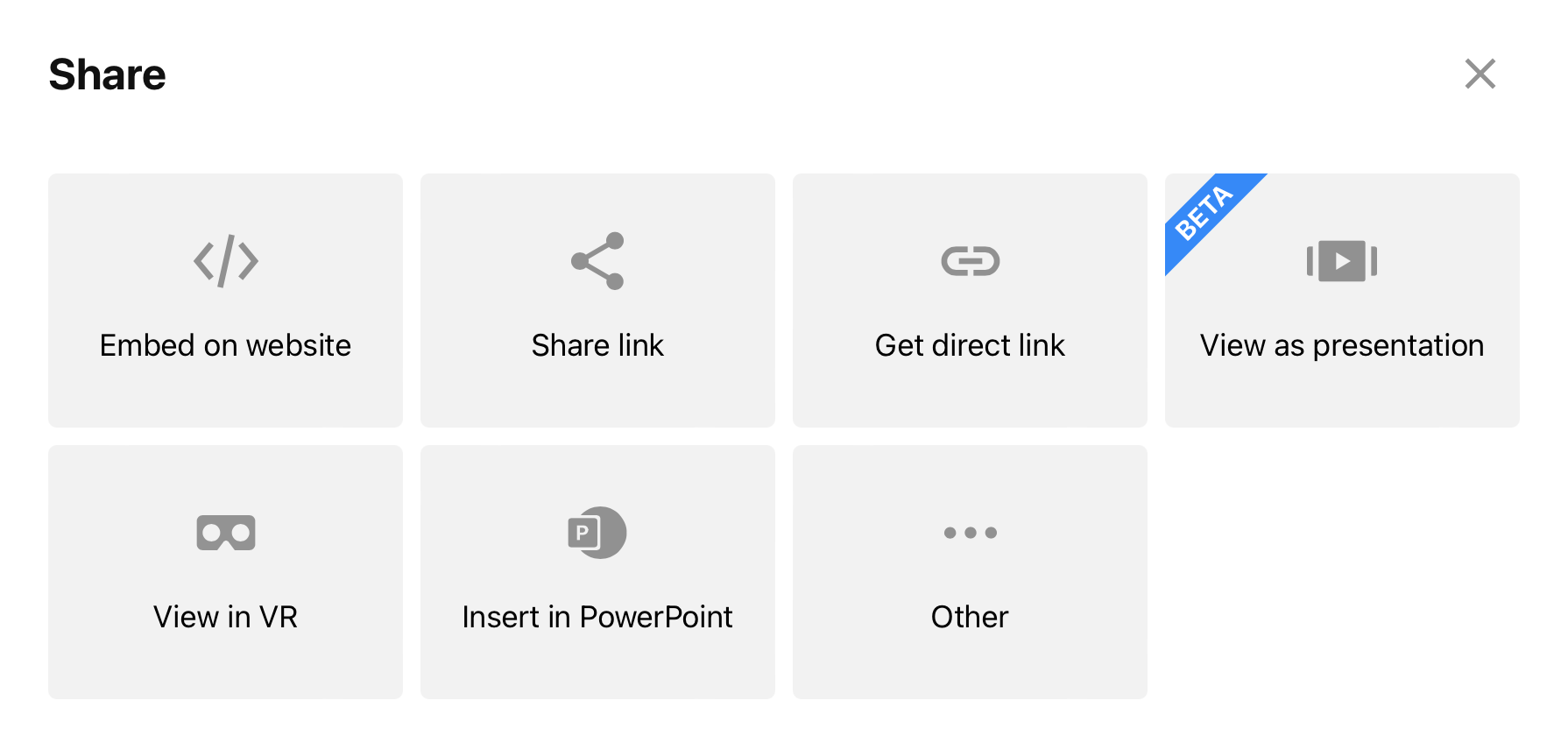
- Click Copy to take the link where needed.
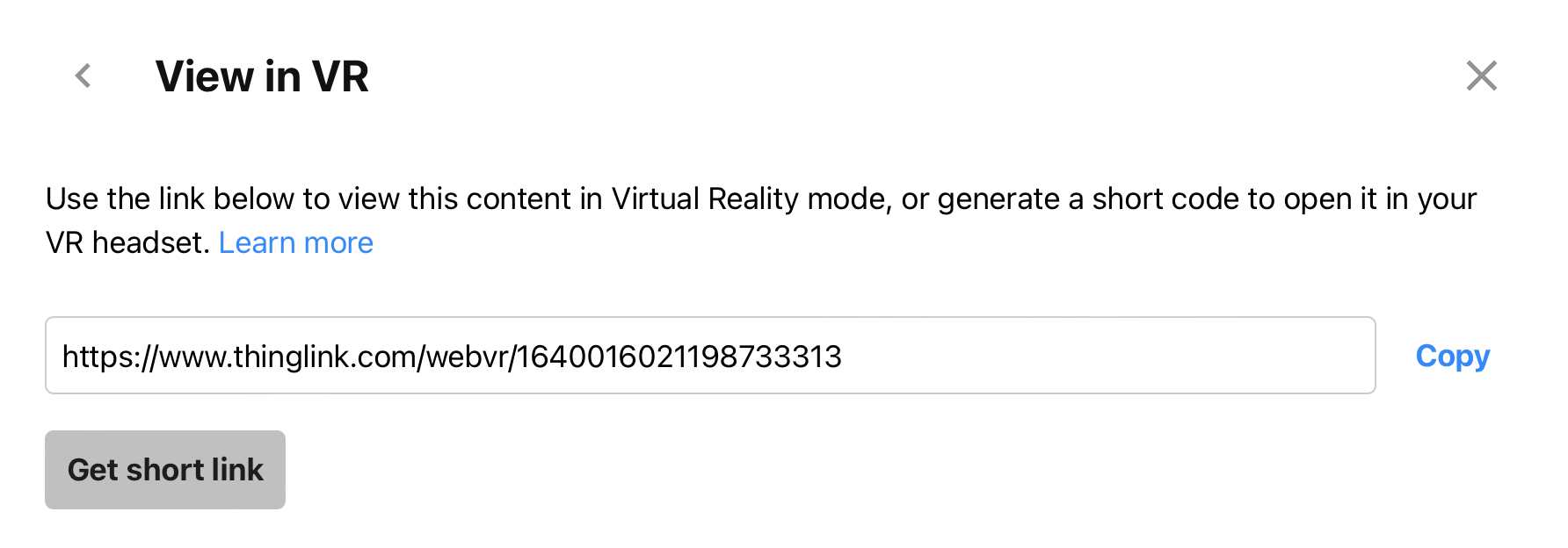
- If desired, a truncated link can be generated for easier entry on headsets. Click Get short link. Then, click Generate short URL.
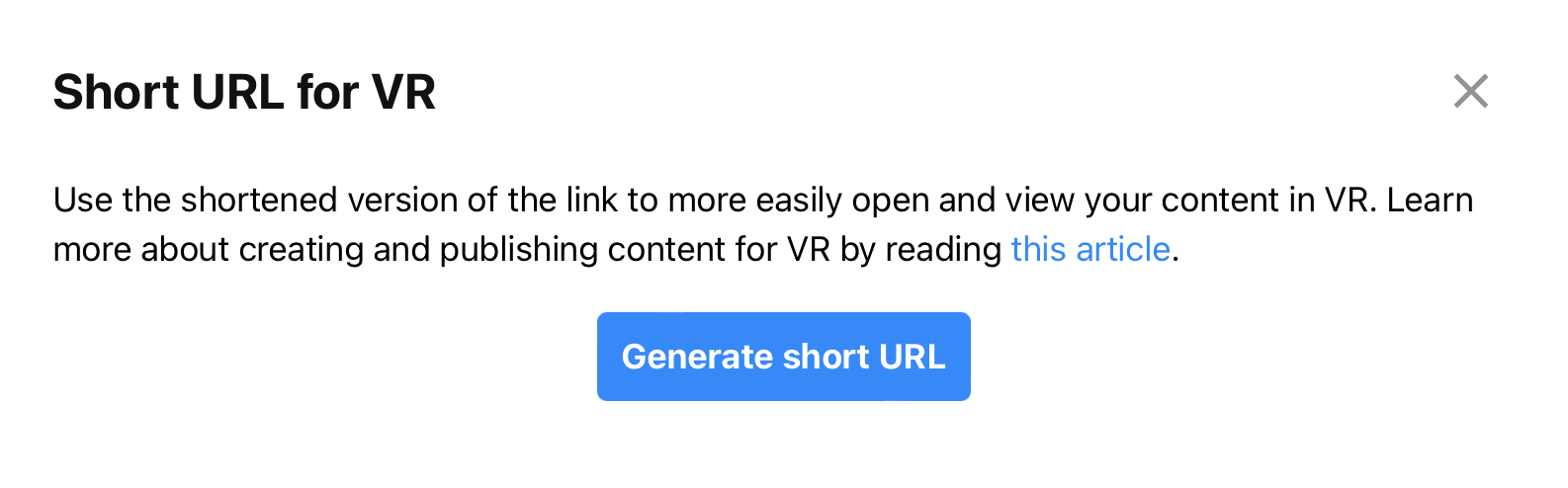
- You can either copy the Shareable VR short code URL or the Shareable VR short code if you have the VR viewing landing page bookmarked/pre-loaded for your audience.