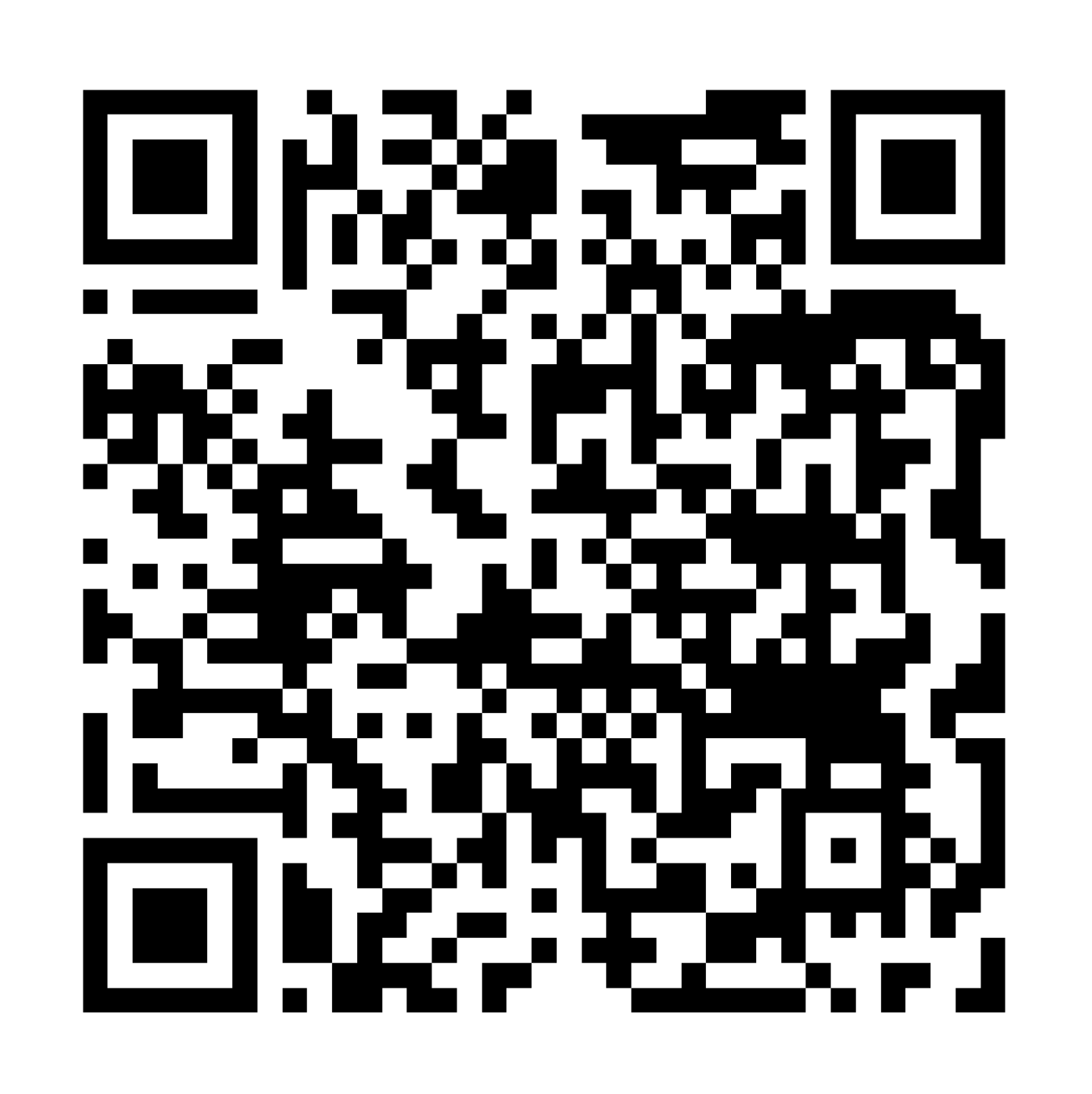This tutorial will cover how to create shareable links for viewers who will be experiencing tour content in a desktop or mobile browser.
- Click the Share button.
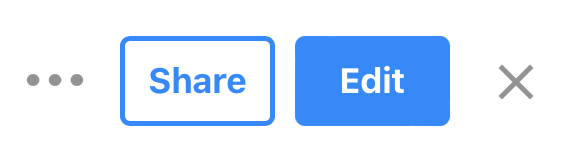
- If prompted, click the change the visibility link to adjust privacy settings for your tour.
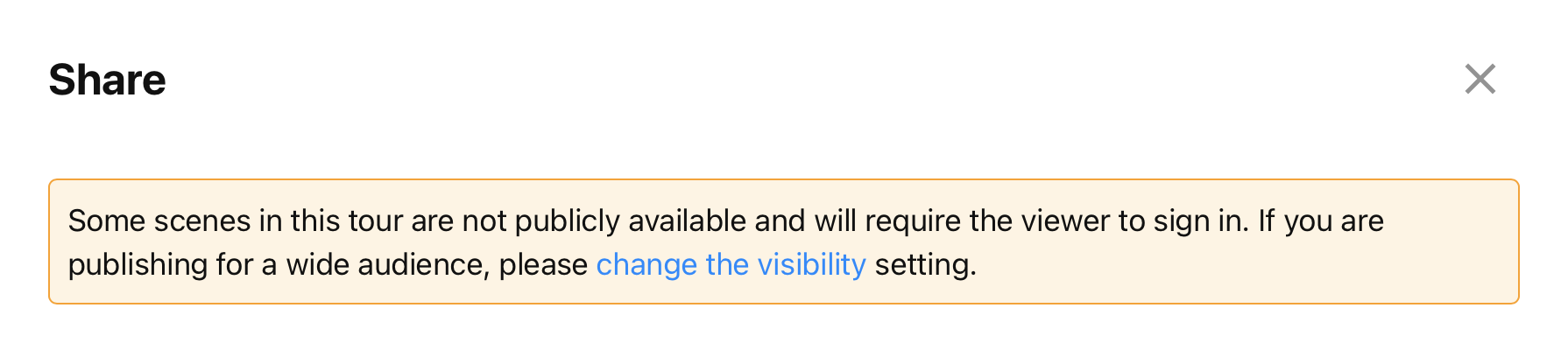
- Select an option that works for your needs under Privacy settings. Bear in mind that Private or My Organization may cause some users to be unable to see your content.
- Click Save.
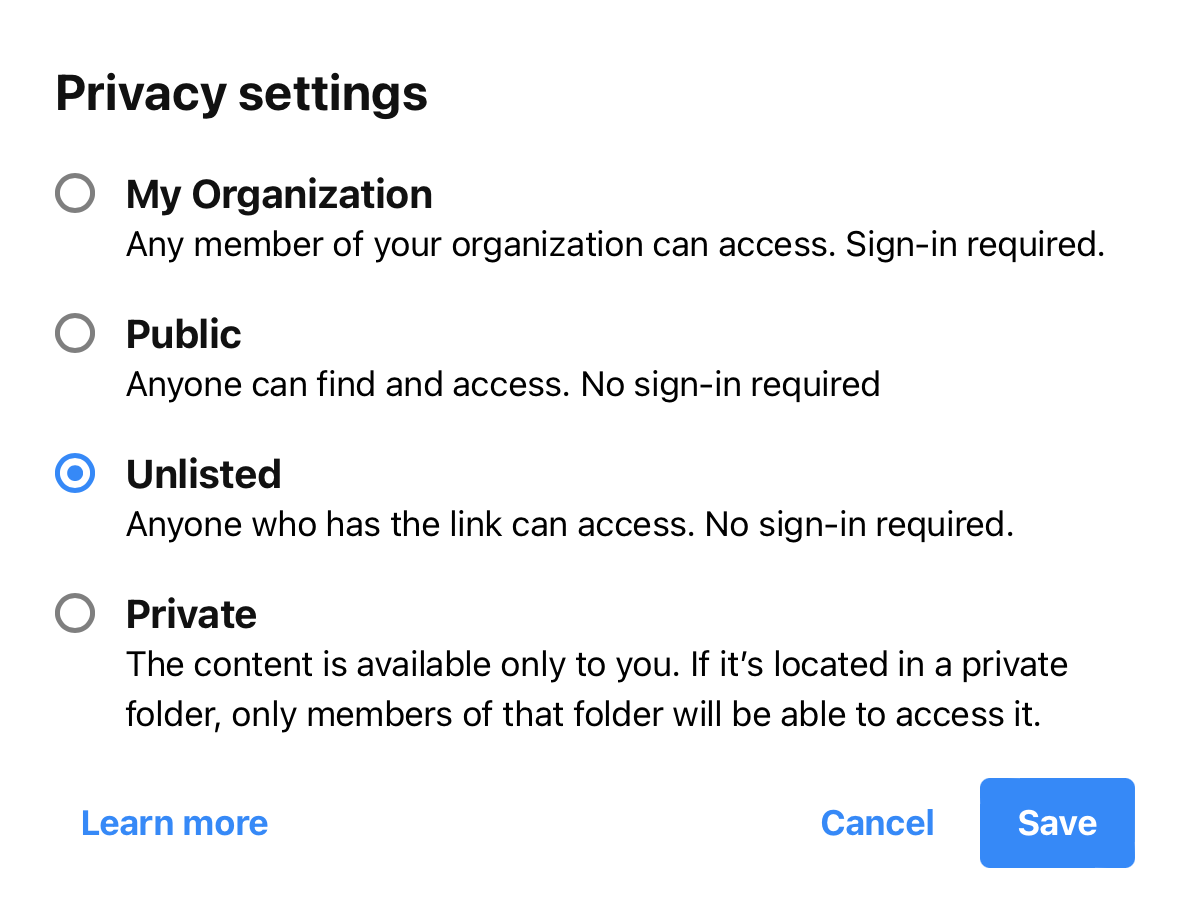
- Choose Share link.
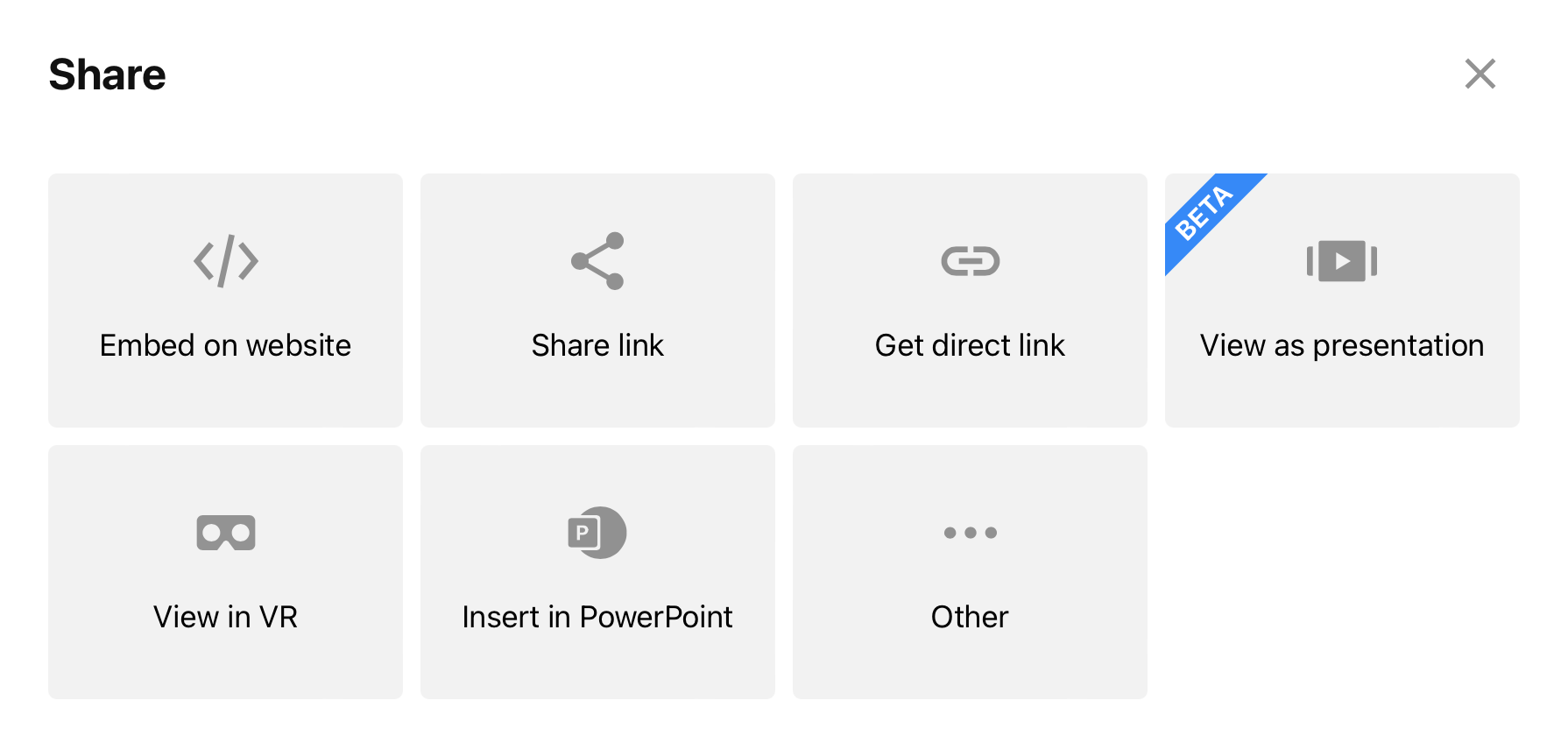
- Click Copy to take the link where needed.
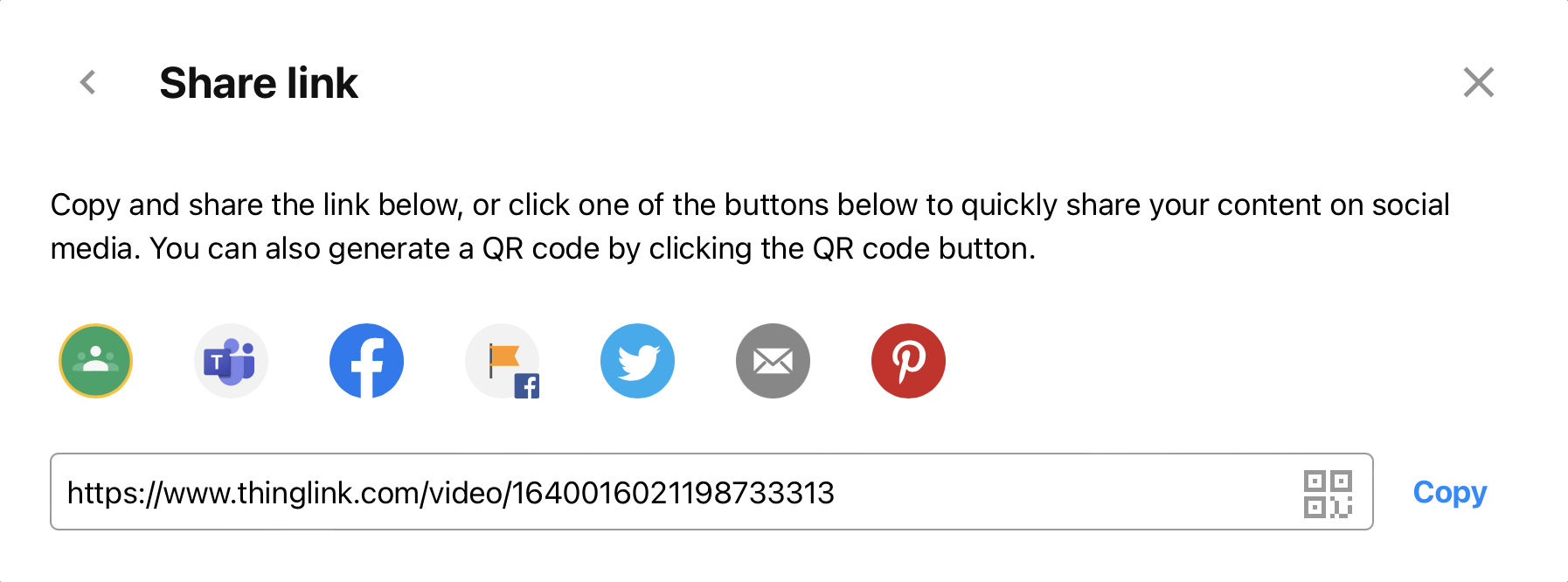
- Click the QR Code button if you would like to share your link for mobile device scanning.