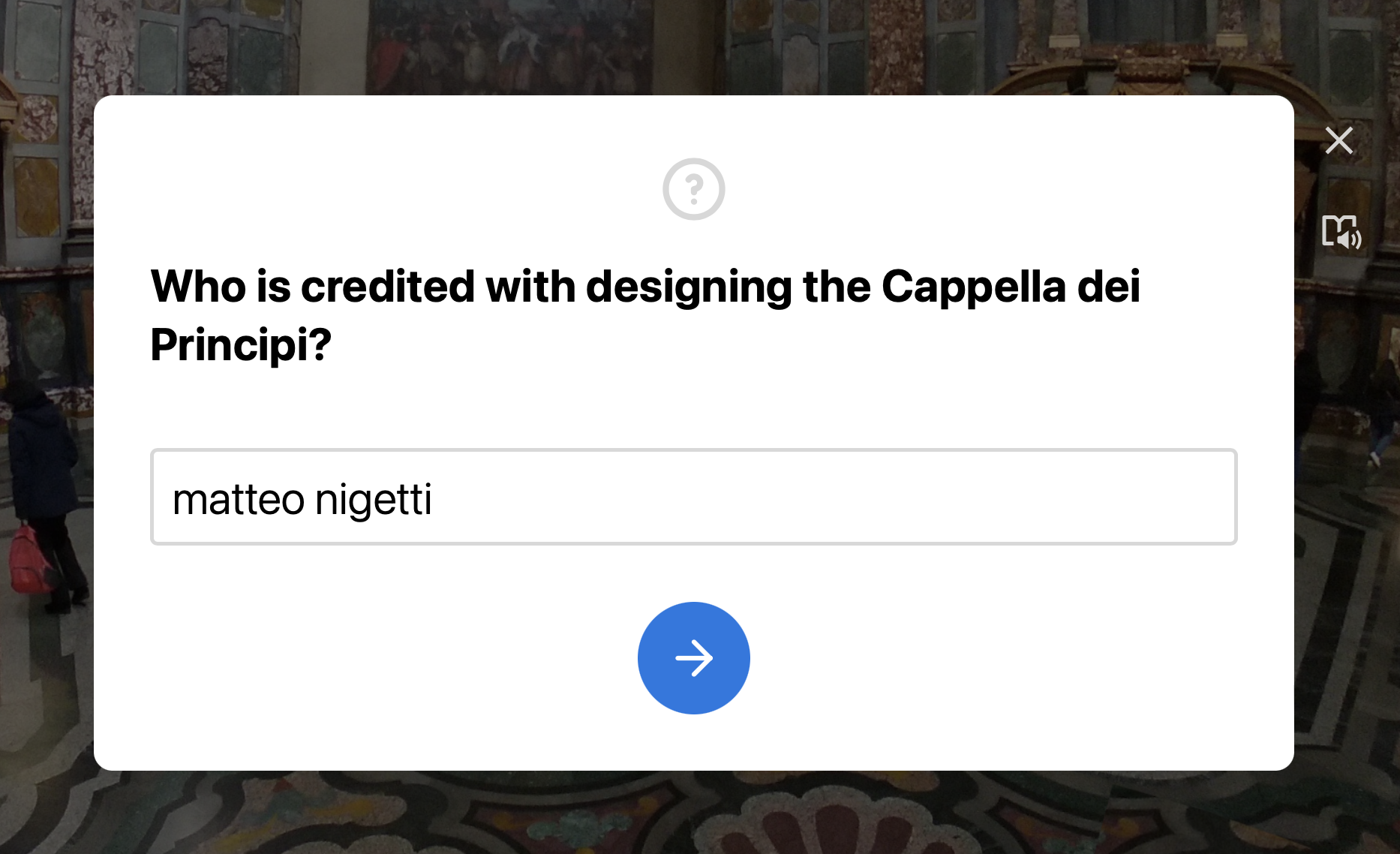This tutorial will detail how to create a multi-scene tour by linking individual ThingLink 360º projects to one another.
- Click the Add tag button.
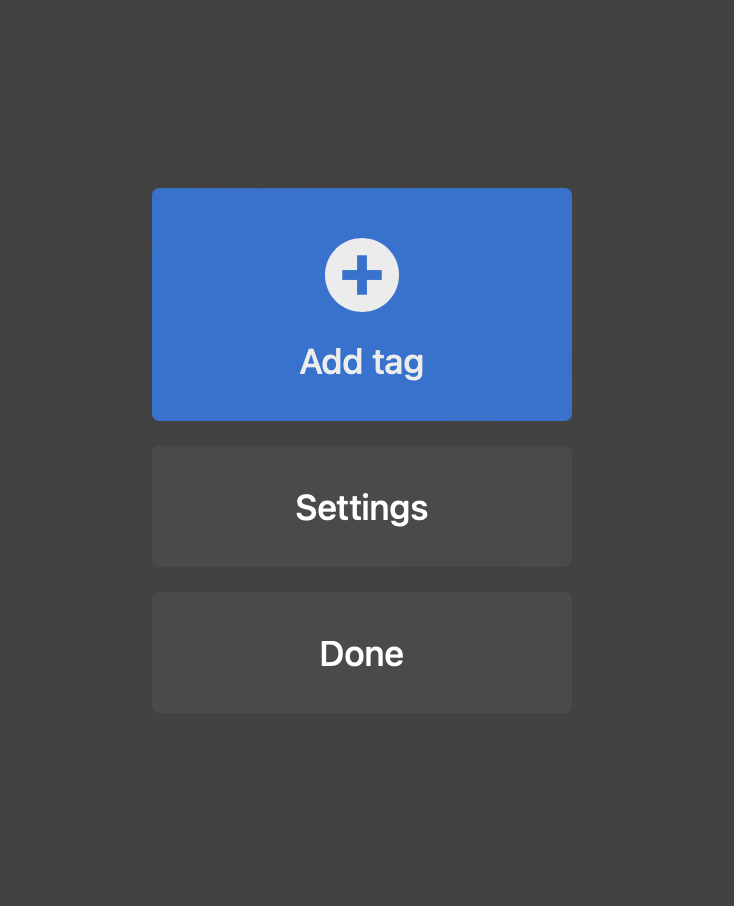
- Choose Create tour.
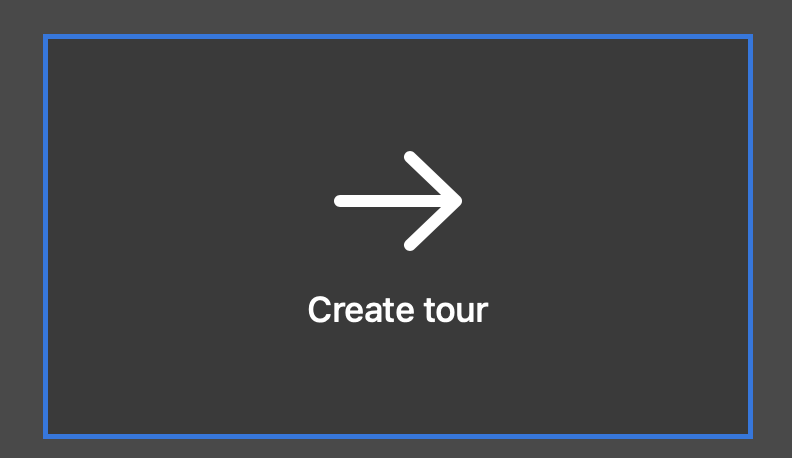
- Choose an Icon and select its color. These can be changed at any time.
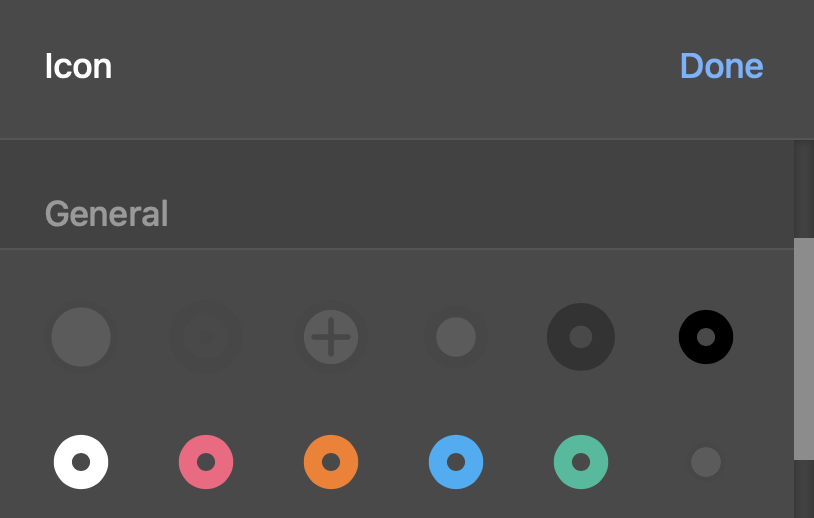
- Choose Select scene under Destination.
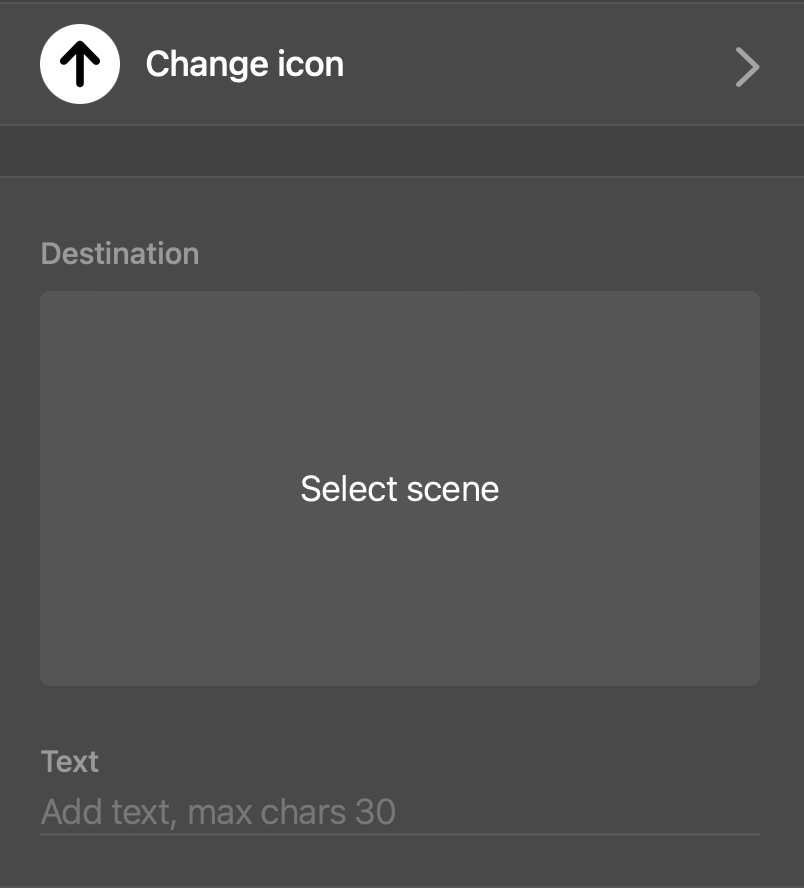
- Choose a scene from among your ThingLink projects.
- Add Text if a label is desired.
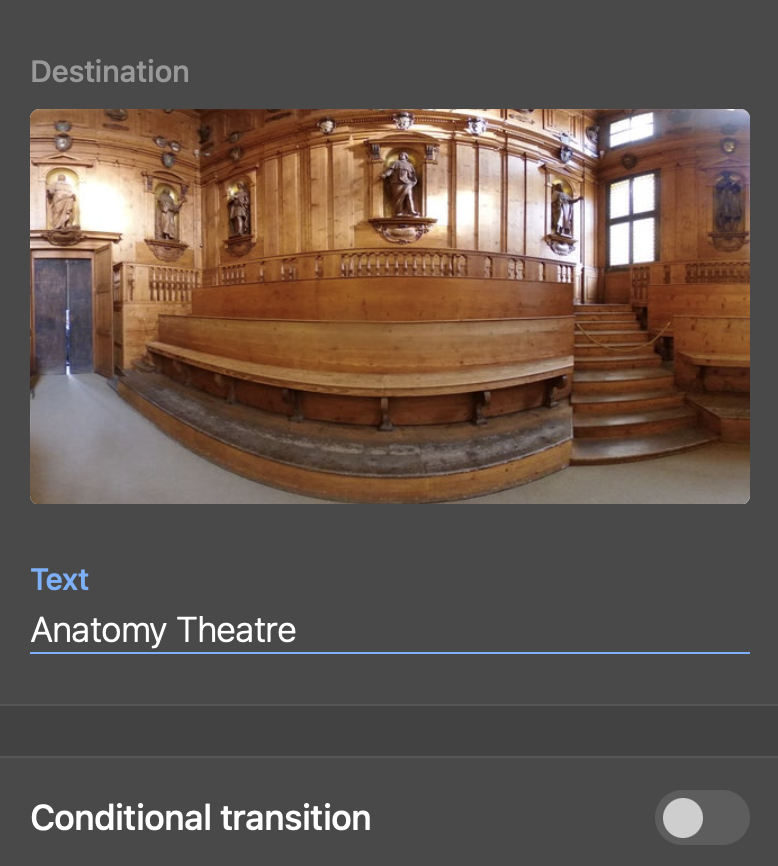
- Turn on Conditional transitions if you would like your viewers to answer a question before advancing in your tour.
- Enter Question, Correct answer and optional Choices and Wrong answer message.
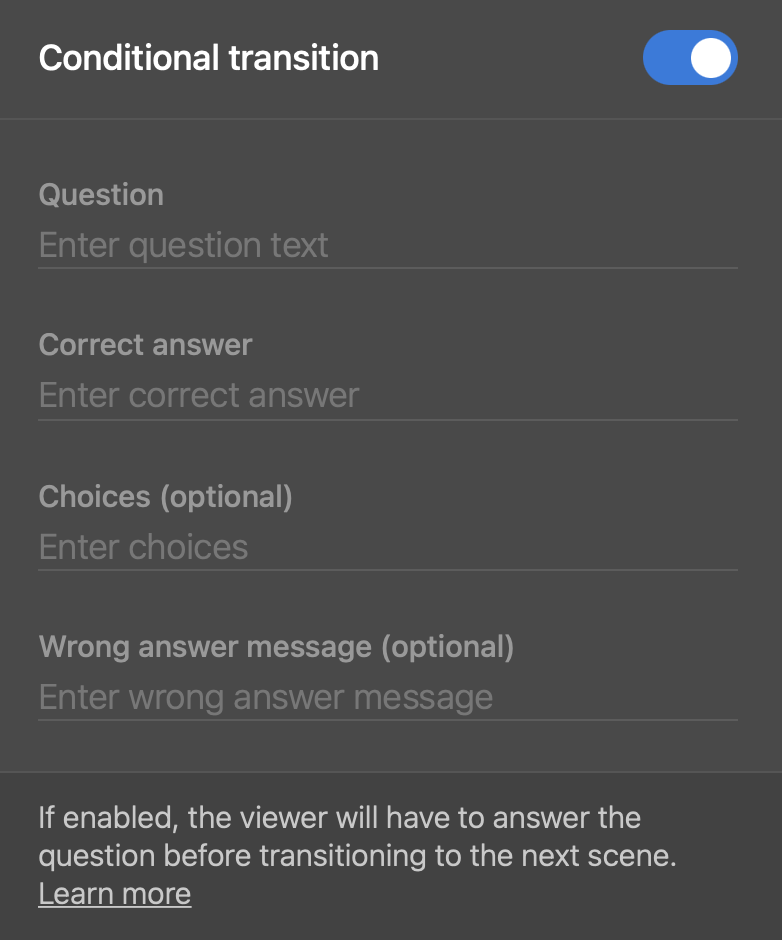
- Click Done when finished.

- Position your tag’s icon where you would like the viewer to interact with this hotspot in the scene.
- Click on your tag’s icon to open, preview and make changes.