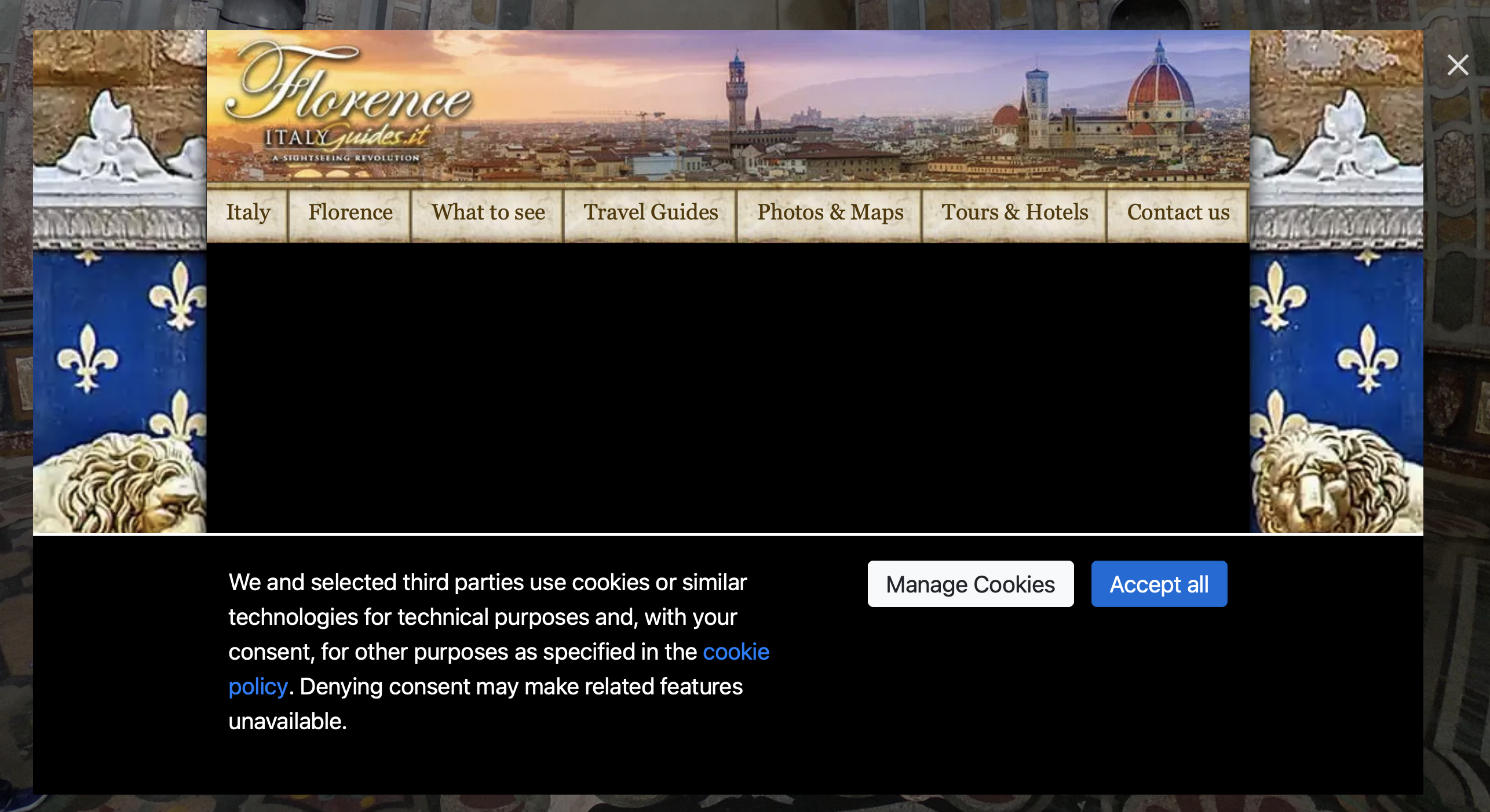This tutorial will cover how to use one of several tag types in ThingLink, particularly the one creates an embed for web content from outside sources.
- Click the Add tag button.
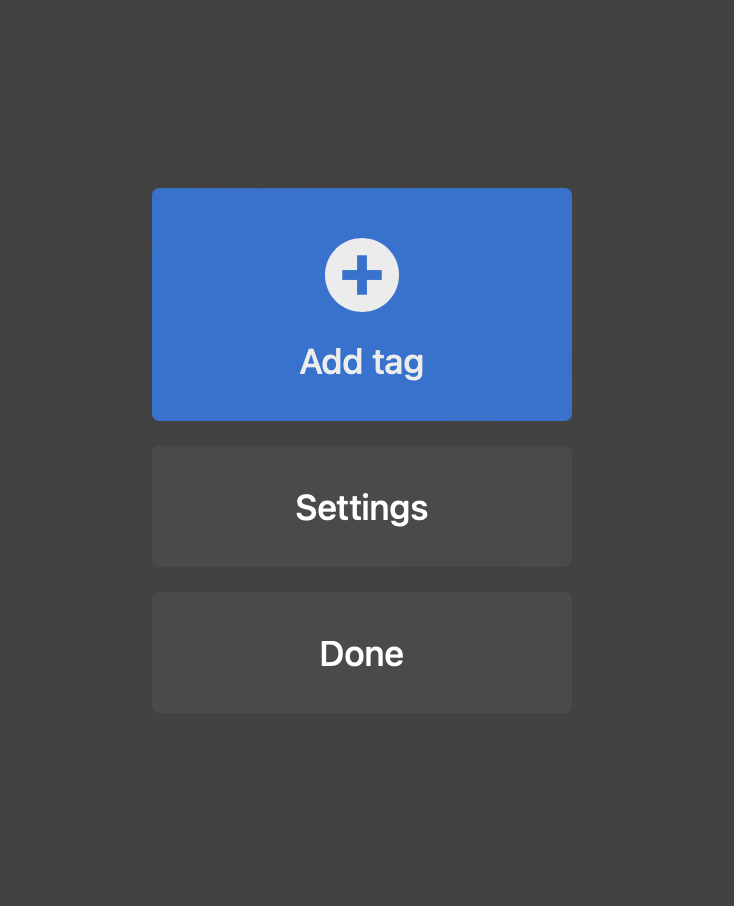
- Choose Add content from website.
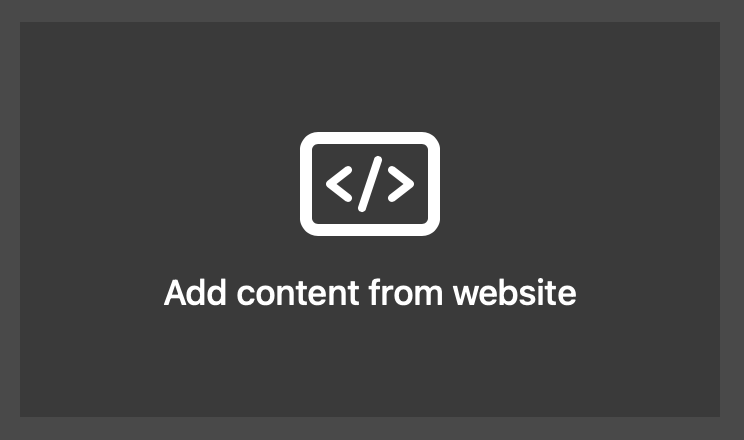
- Choose an Icon and select its color. These can be changed at any time.
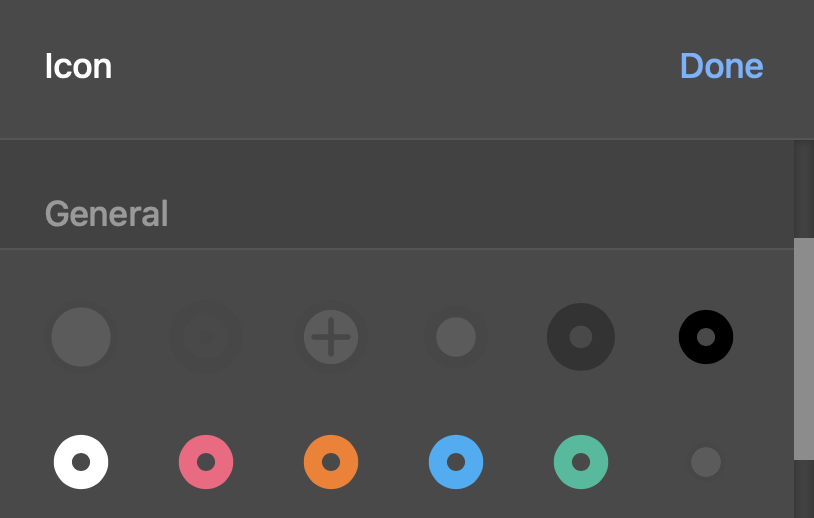
- Paste in a web link or embed code in the Embed code or URL field. Web content embeds do not work when viewing tours on VR headsets.
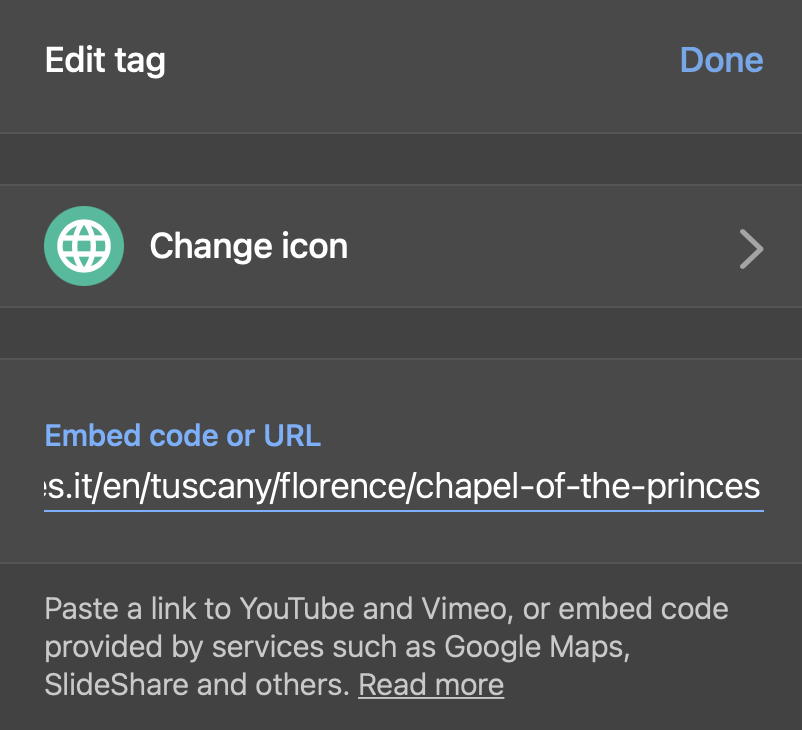
- Click Done when finished.

- Position your tag’s icon where you would like the viewer to interact with this hotspot in the scene.
- Click on your tag’s icon to open, preview and make changes.