This tutorial will detail the ways in which a finished Adobe Aero project can be shared out video, link, Behance or exported file.
Congratulations! You completed your augmented reality project in Aero and now you are ready to share it with the world.
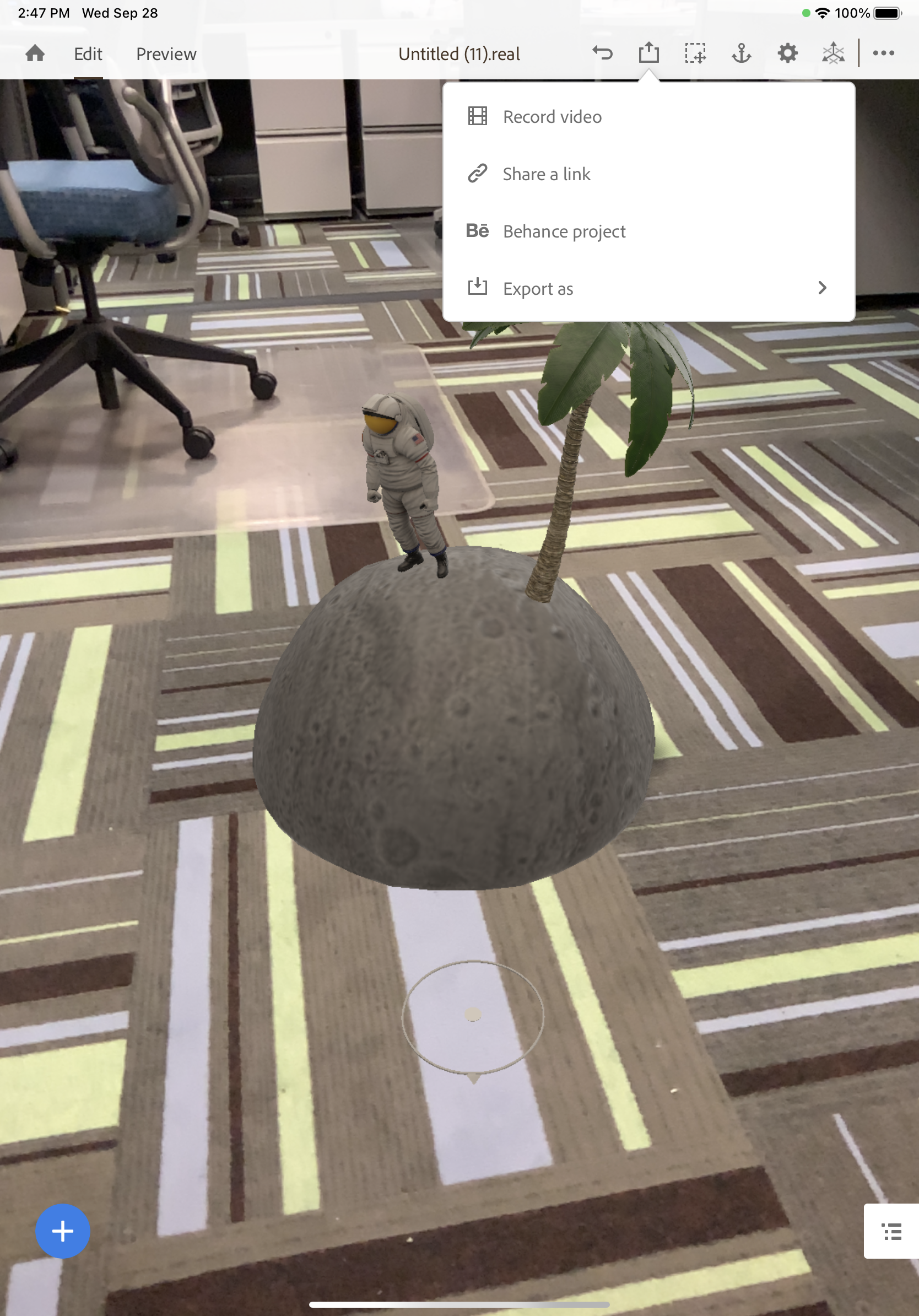
- In the top right corner of the screen you will see a Share icon.
- Once you select this icon you will be asked how you would like to share your project out:
- Record a video
Selecting this option will prompt the user to record a video of their project that they can then send as a video formatted file. - Share a link
Share link allows users to create a QR code or URL link that can be copied and shared directly with others who have the application on their devices - Behance project
Behance is Adobe’s portfolio service. If you have a Behance account this will create a webpage that will embed a link to your project for viewing - Export as
Export as will create a .real file, that will allow others to open your file and make edits to it.
- Record a video
- Select Share a link and then give your project a Title and click the blue Create link button.
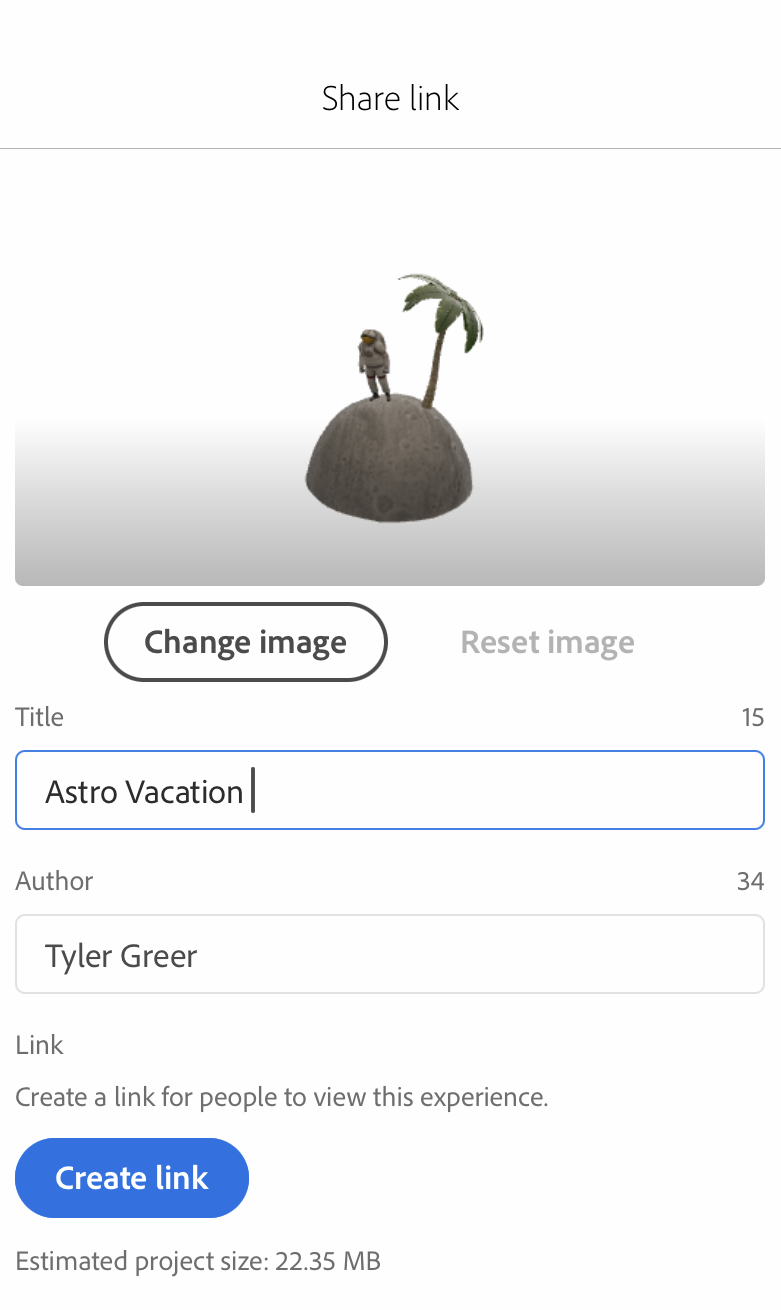
- This process may take a little time while your link is being made. Once it is complete you can copy and paste the URL or tap the Get QR Code button and save that image to your device for sharing later.
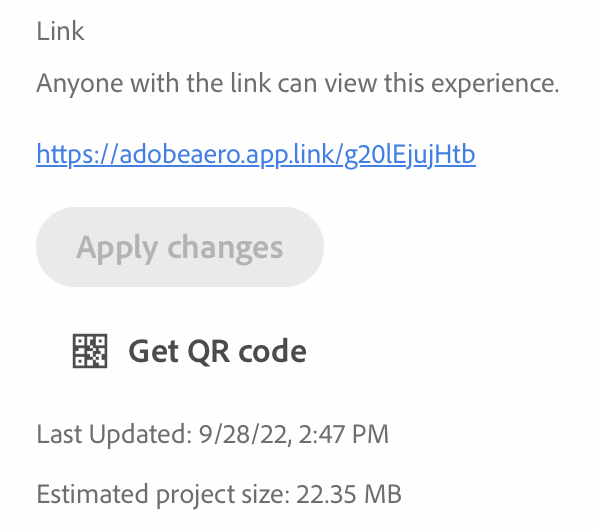
If you make changes to your project and create a new link, the QR code that was generated previously will not reflect any of the changes that you made. Remember to always save the QR code every time a new link is generated.
