This tutorial will get you acquainted with the gestural controls used to navigate the Adobe Aero interface.
Adobe Aero has a series of gestures to help with placing, moving and scaling objects inside a 3D scene.
- Tap the object to make the selection, your object should be outlined in white or in a white framed box.
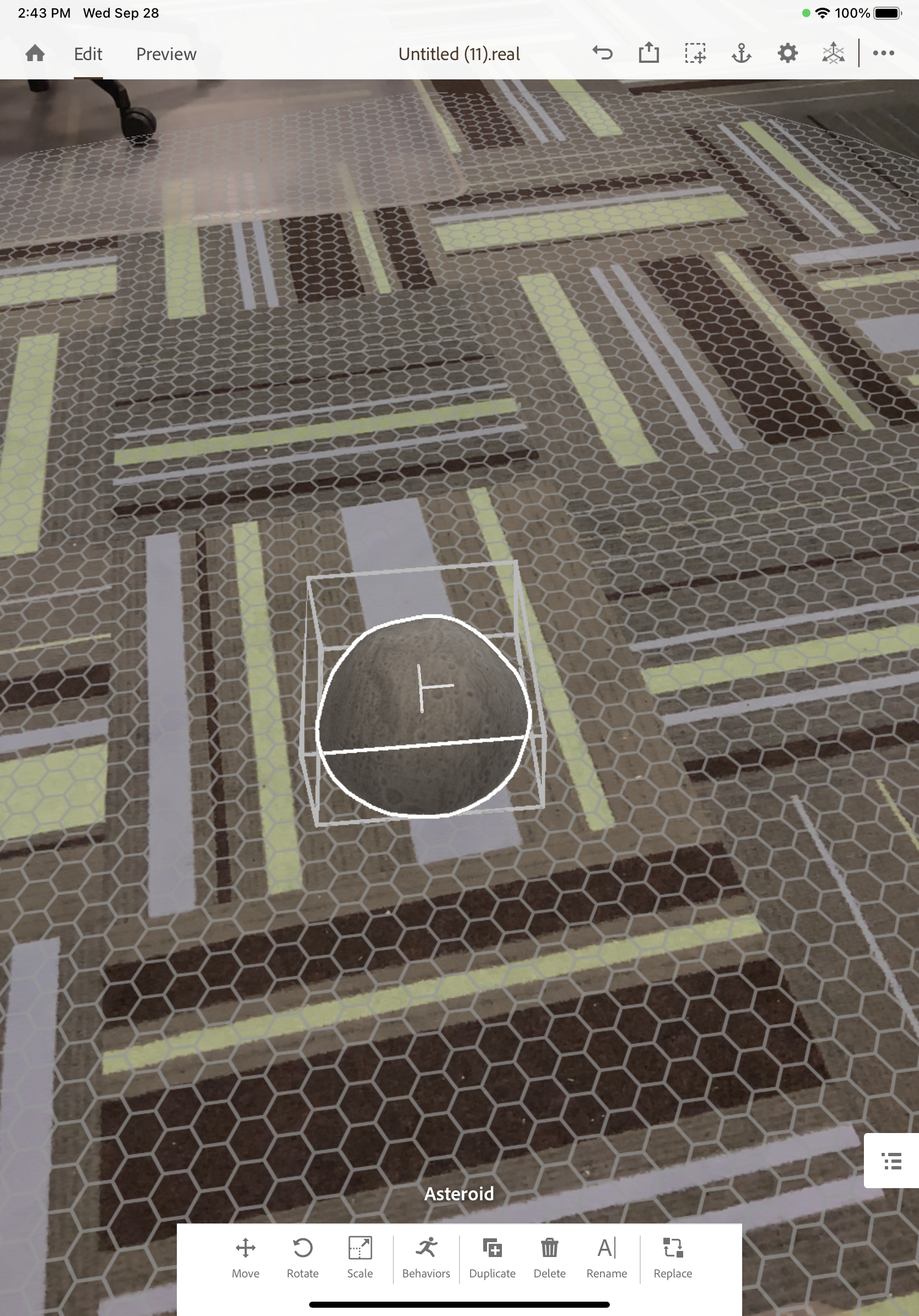
- One, Two and Three finger gestures:
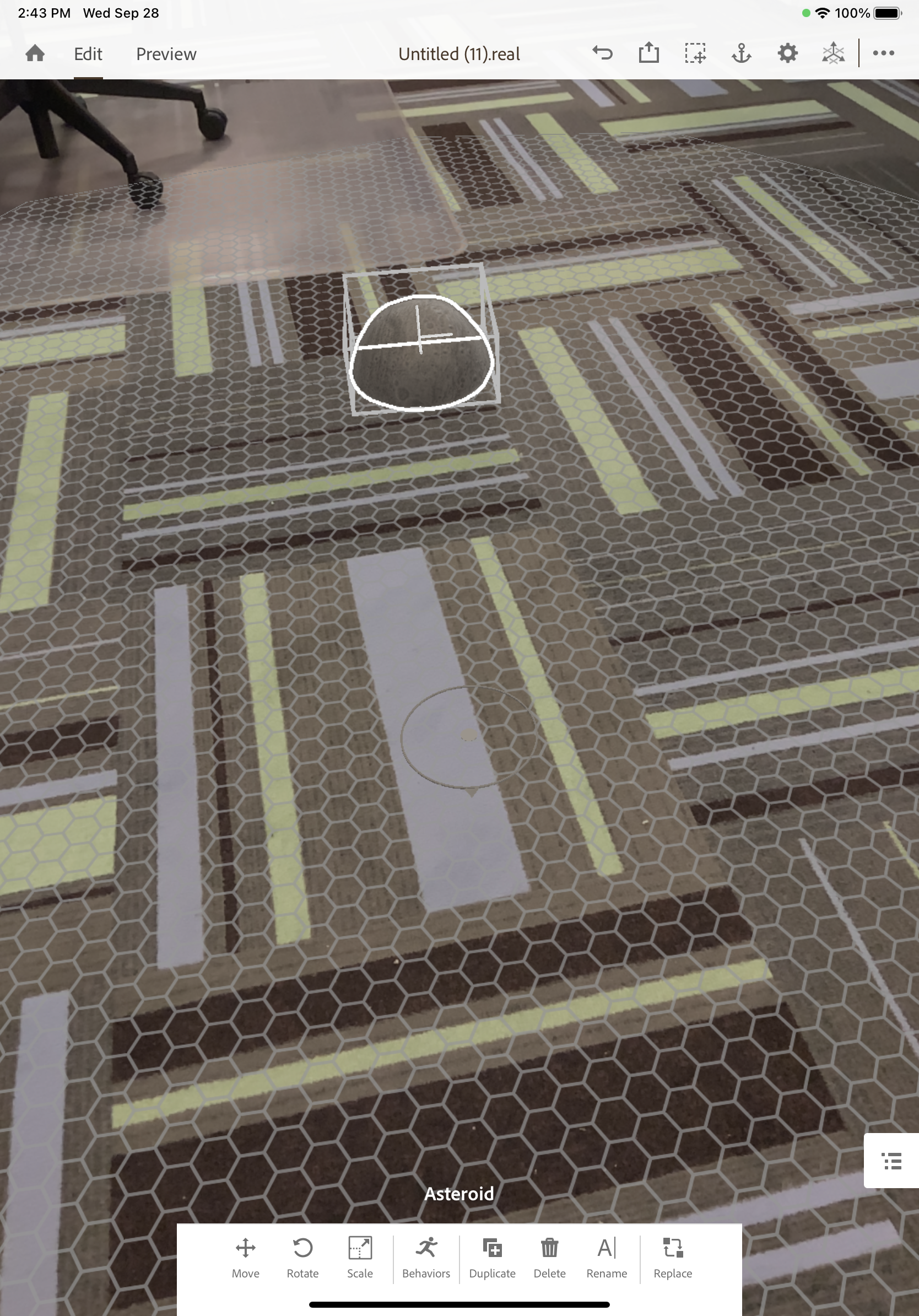
- One finger will let you move the object around your scene
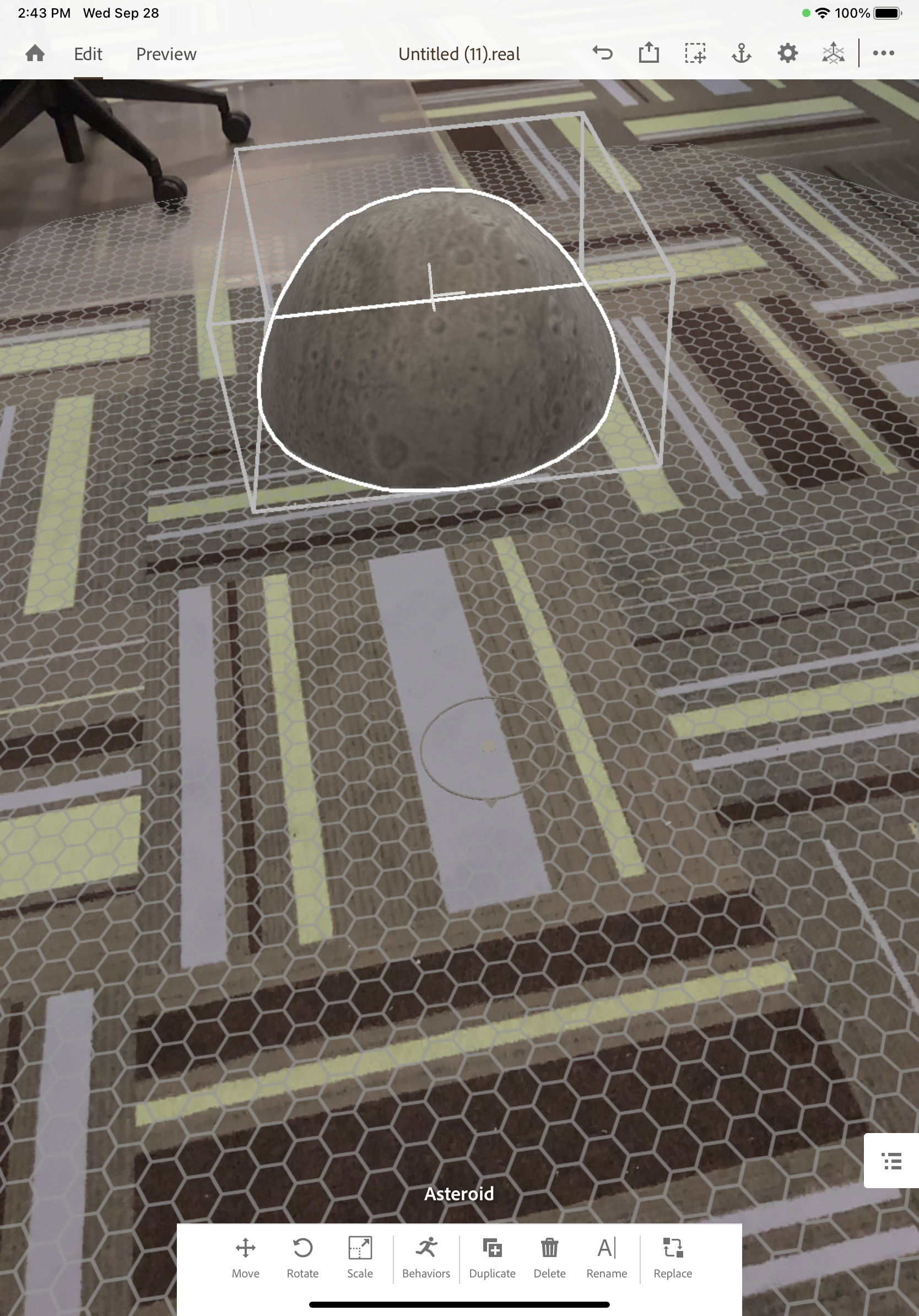
- Two fingers in a pinching motion will scale your object
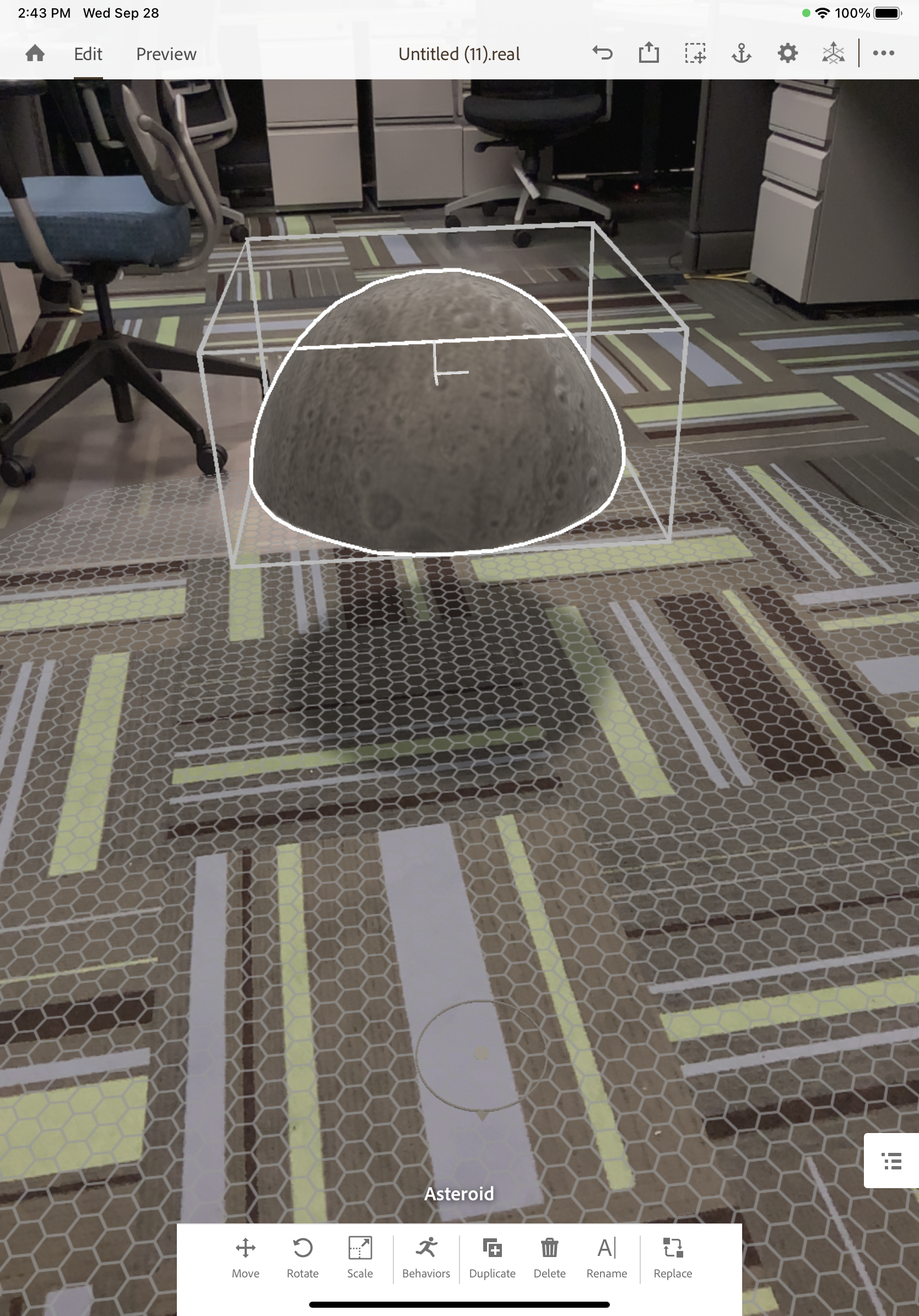
- Three fingers with a motion up/down will raise/lower your object in relation to the plane
