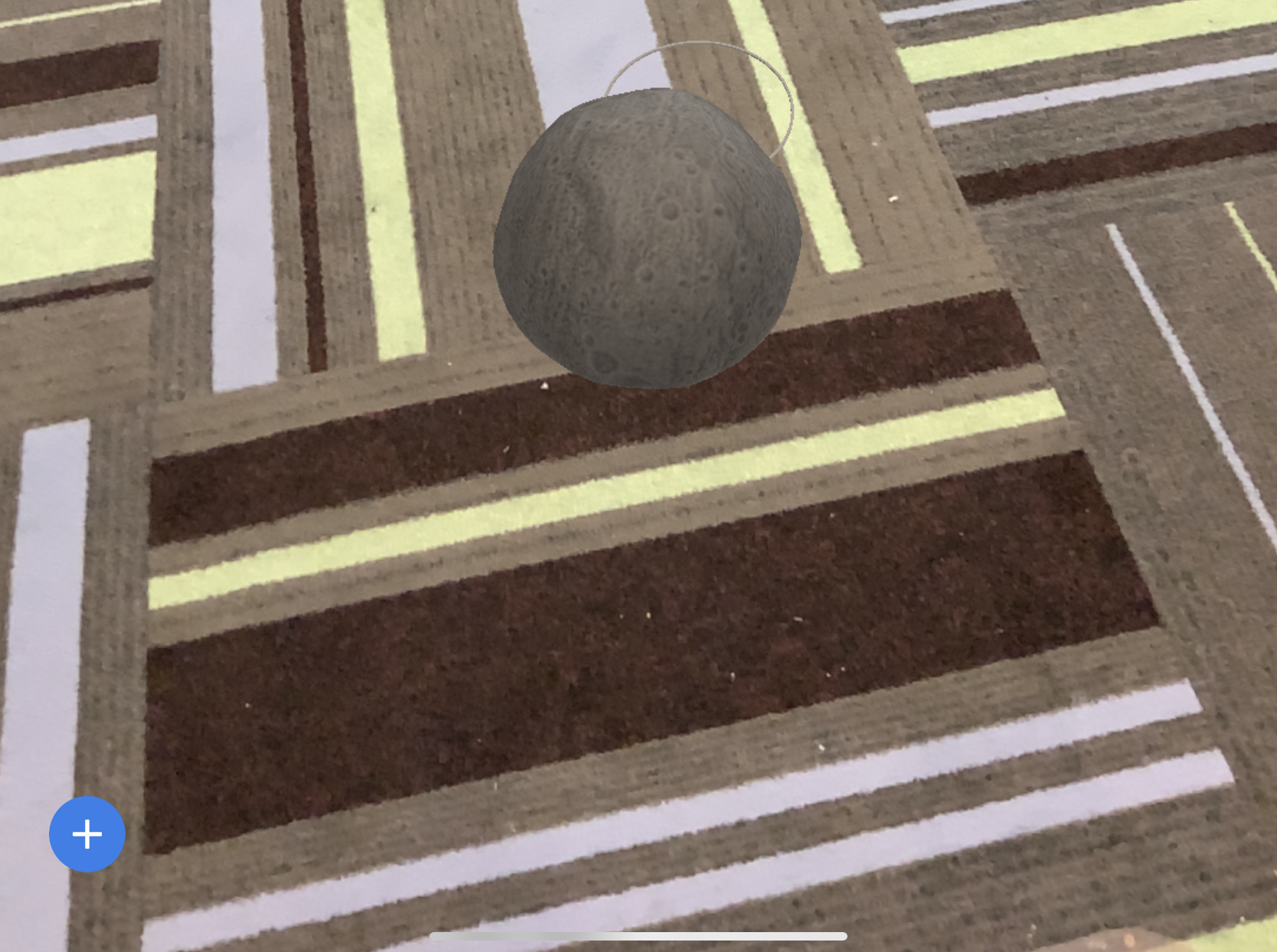This tutorial will introduce you to the Adobe Aero home screen and walk you through creating a new project.
Before we jump into creating, we should get acquainted with the home screen. The home screen is your main area for exploring your recent projects, files, lessons, discovering new projects being created and uses as well as starting a new project.
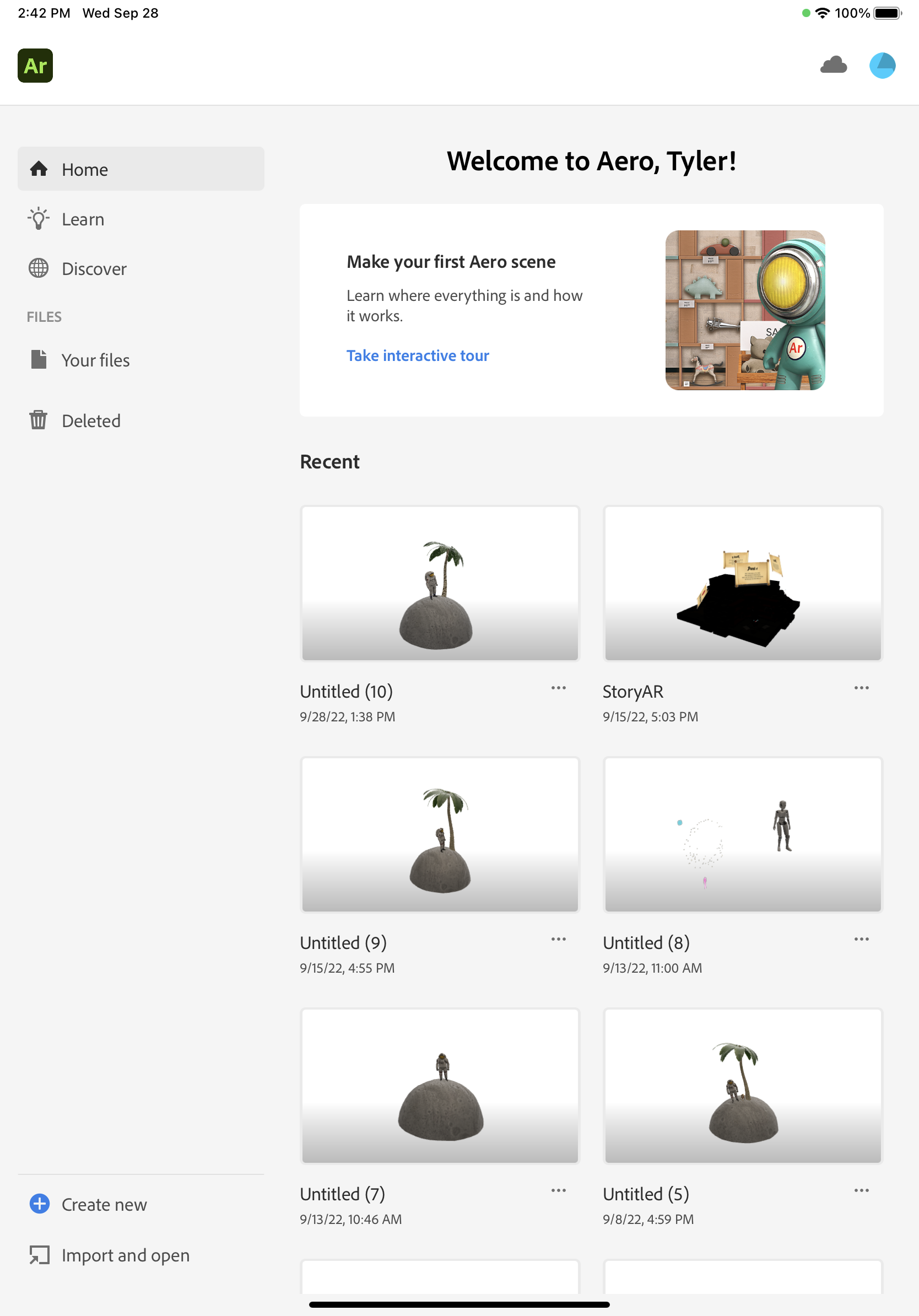
- On the Aero home screen you will see a blue + labeled Create new. Tap this button to start a new project.
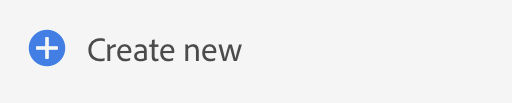
- Point the device at the floor and slowly wave the camera to scan for a suitable surface (such as a table or the floor). When Surface found. Tap to create surface anchor. appears, tap on the reticule.
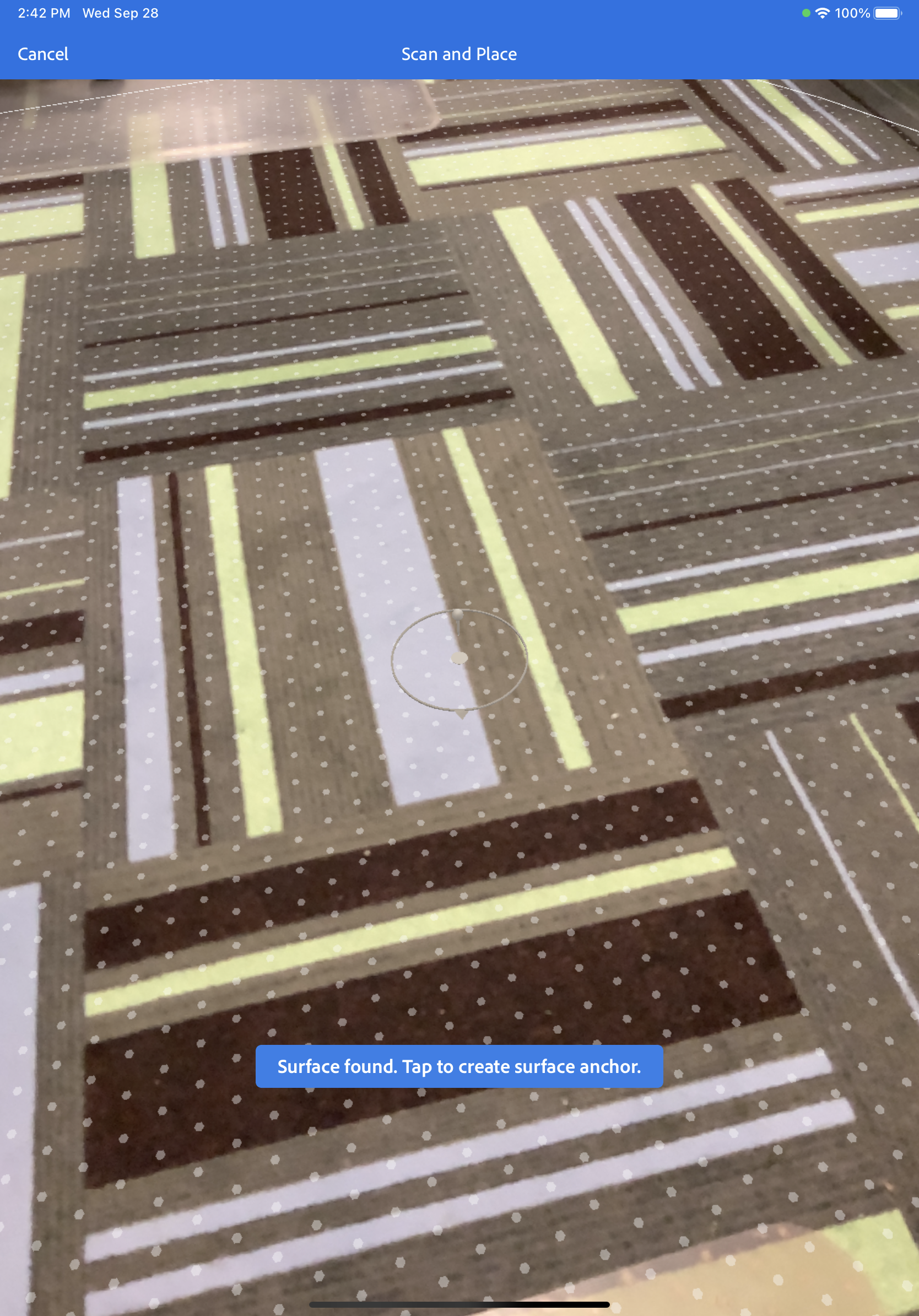
- Once your surface has been anchored you are able to place objects onto this as a tracked plane. Press the blue + button in the lower left corner to add an object.
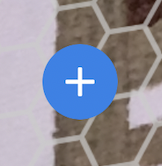
- There are several options for adding objects, including:
- Starter Assets
Access libraries of pre-created 3D models and animated characters that can be immediately dragged into your project. - Creative Cloud
Access your creations, saved 3D models and projects from other 3D software such as Adobe Dimension. - Files
Access local files that are saved on your device. - Camera Roll
Access your photos and videos that are saved on your device.
- Starter Assets
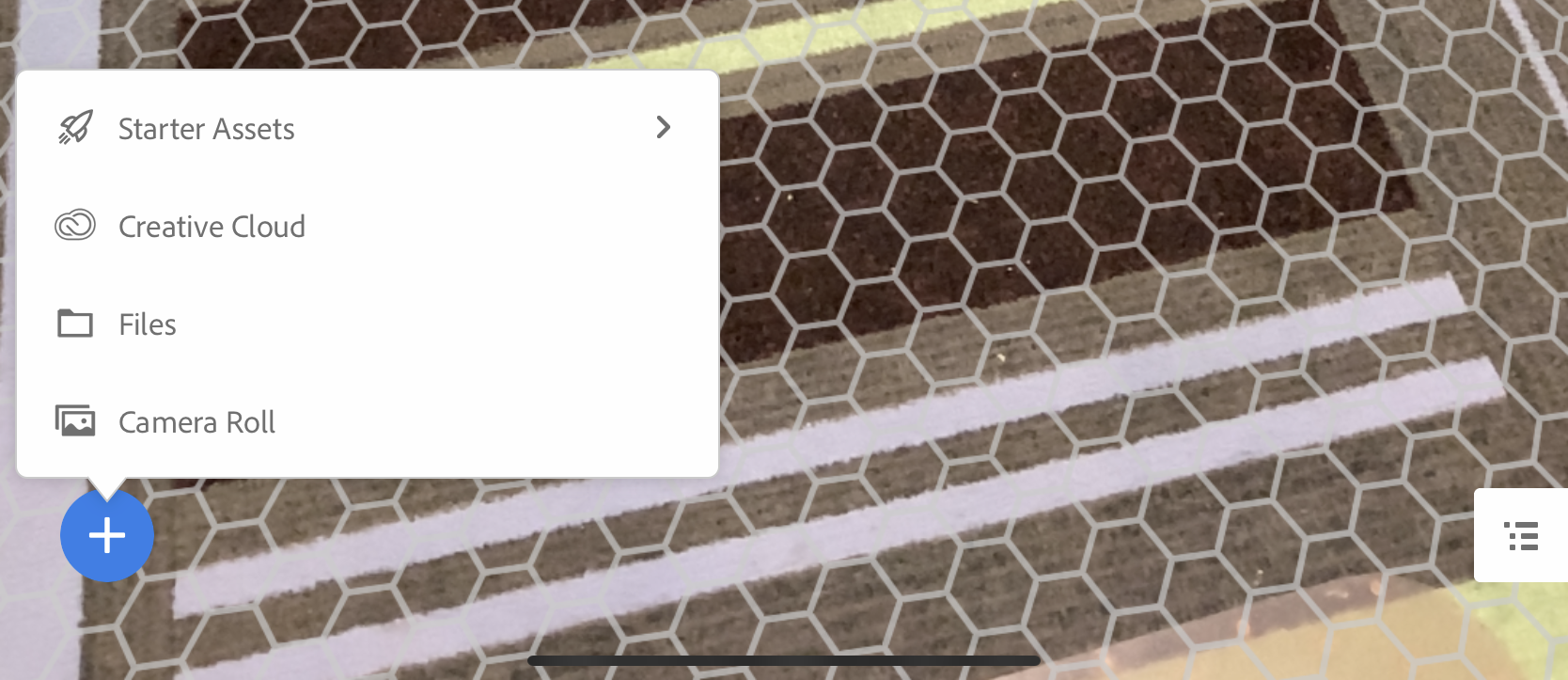
- Select Starter Assets then locate Space exploration pack and select the Asteroid.
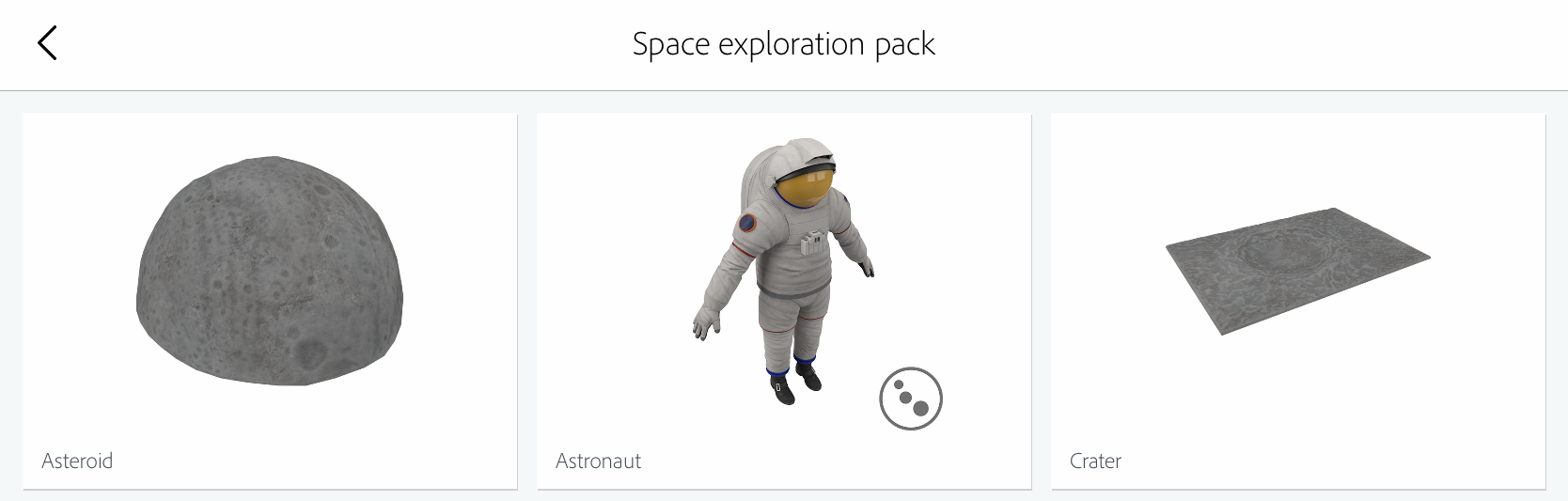
- Once you select the asteroid you will see that model appear on our tracked plane. Touch the object to place it on the plane.