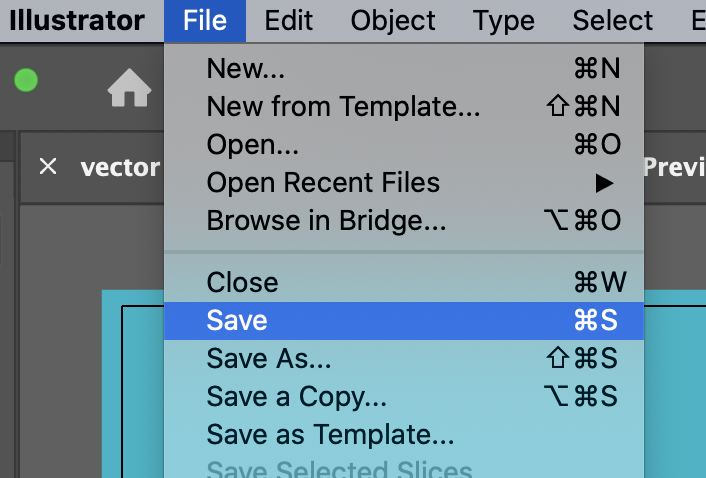This tutorial will show you how to change the opacity of objects in Illustrator.
The opacity of all objects in Illustrator can be changed to create transparency. We’re going to show you how to do it with a shape, which applies to any kind of object in Illustrator.
Change Opacity of a Shape
- Select the shape you want to make translucent.
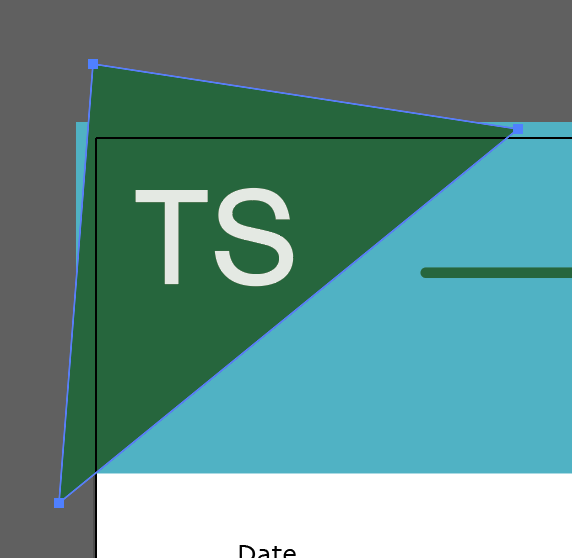
Opacity is found in the Appearance panel within the Properties panel.
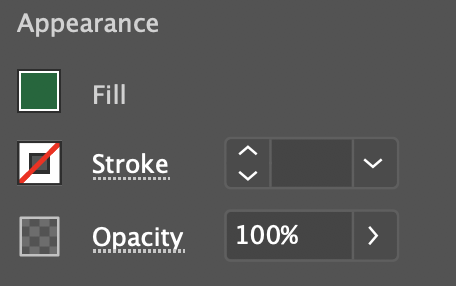
- Click the arrow to the right of the 100% opacity indicator. This will pop the opacity slider open.
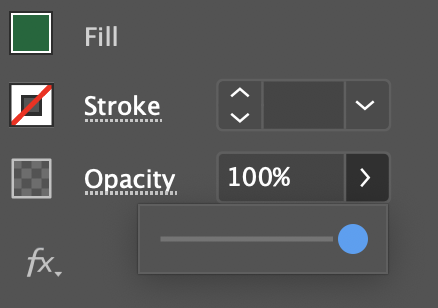
- Drag the slider until your shape reaching the opacity level you want.
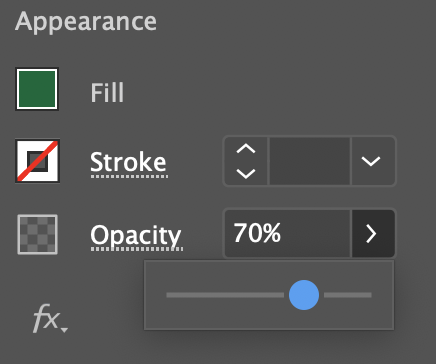
You’ll be able to see what your translucent shape looks like against other shapes.
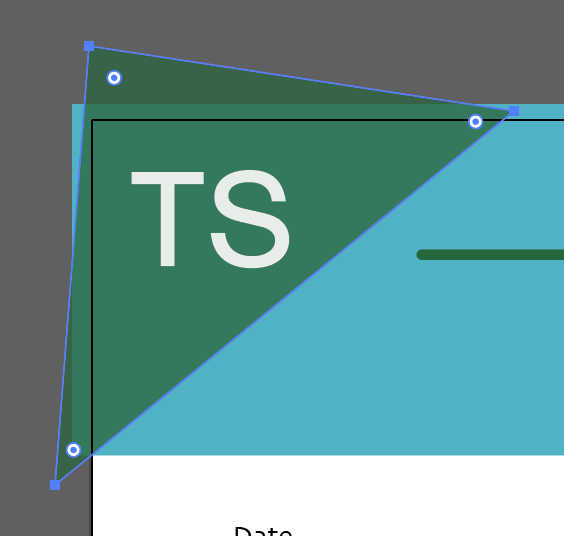
Changing the Opacity of Text
To change the opacity of text, follow the same steps as for a shape.
- Select your text.
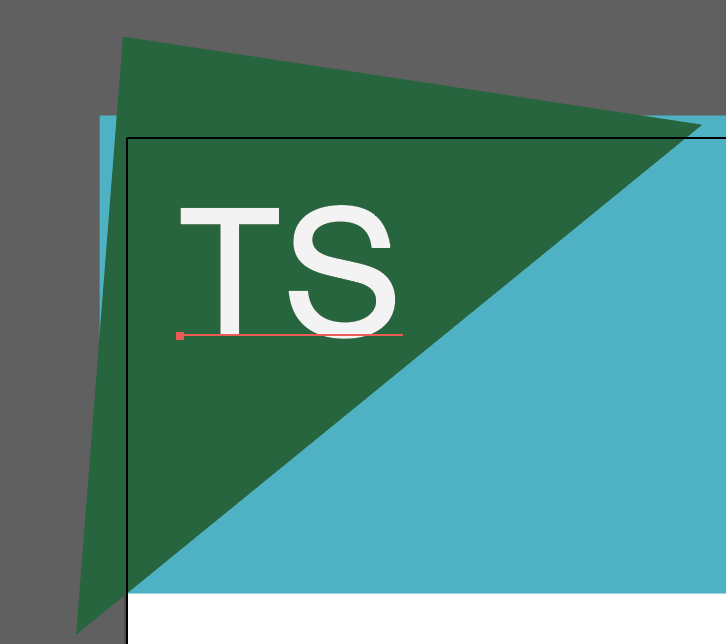
- Adjust the opacity in the appearance panel.
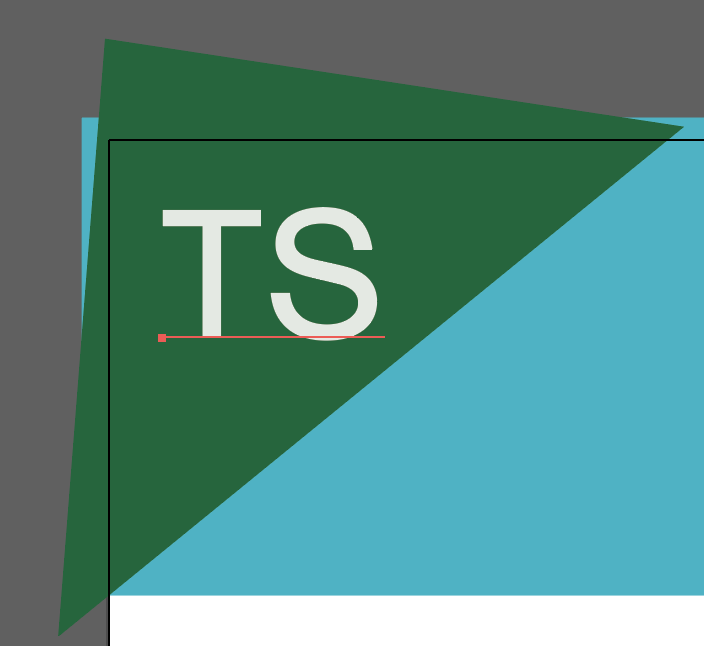
Follow the same steps for any kind of object that needs transparency in Illustrator.
Save Your Progress
Save your progress by selecting Save in the File menu.