This tutorial shows you how to set the dimensions of your Adobe Illustrator project.
Starting a New Project
- Launch Adobe Illustrator.
- Select one of the options for a new document or Select More Presets if you don’t see what you need or if you need a custom size.
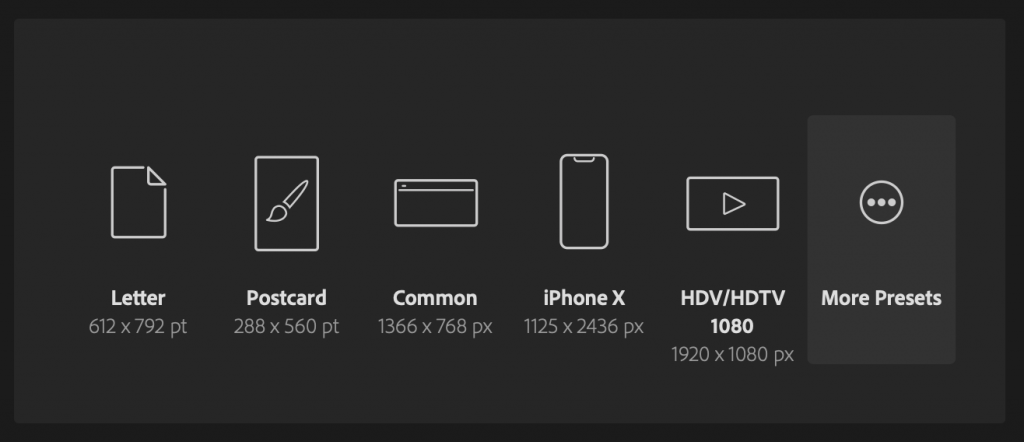
If you need a custom size, type it into the Width and Height fields on the right. Change the “points” field to the unit type you need first.
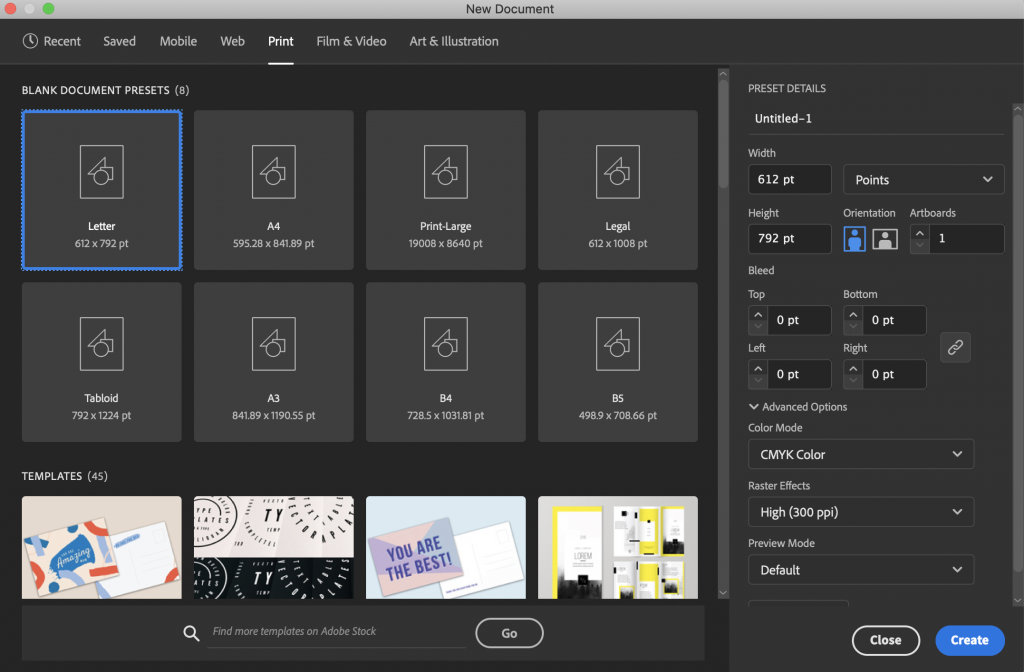
- Once you have the size you need, click the blue Create button in the lower right corner of the window.
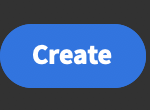
- Save your document from the File menu.
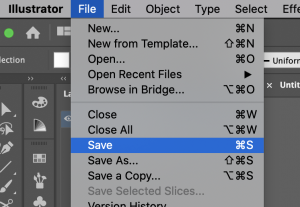
You will want to save your project periodically while working on it by selecting Save again in the File menu.
