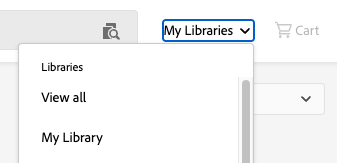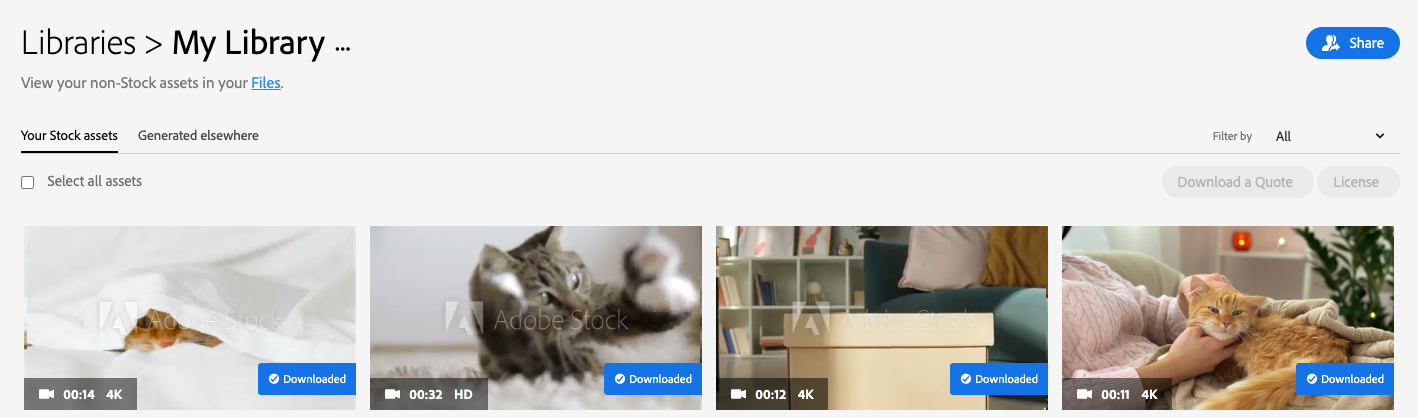This tutorial shows you how to license and download Premium Adobe Stock assets.
How to Access Adobe Stock
License and Download Premium Adobe Stock Assets
After getting access, visit Adobe Stock at stock.adobe.com.
Please note: the credits you see in the top right-hand corner of your screen are shared with your user group (ex. Students, Staff, Faculty). Please be mindful when using these credits, and consider searching the free Adobe Stock assets available to you prior to searching the premium assets. Credits are reloaded on a monthly basis.
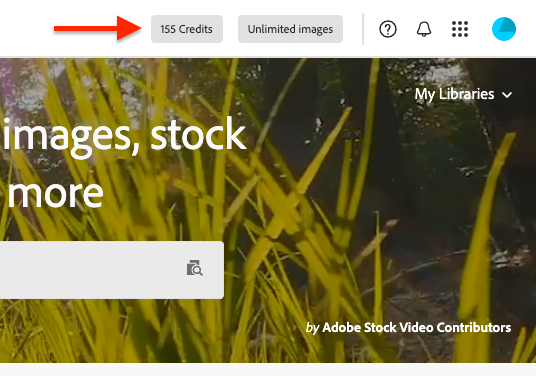
Searching
You can filter the asset type before you begin your search. You can do this in two places on the home screen. You can select asset types at the top of the screen, or at the left-side of the search bar in a drop-down menu.
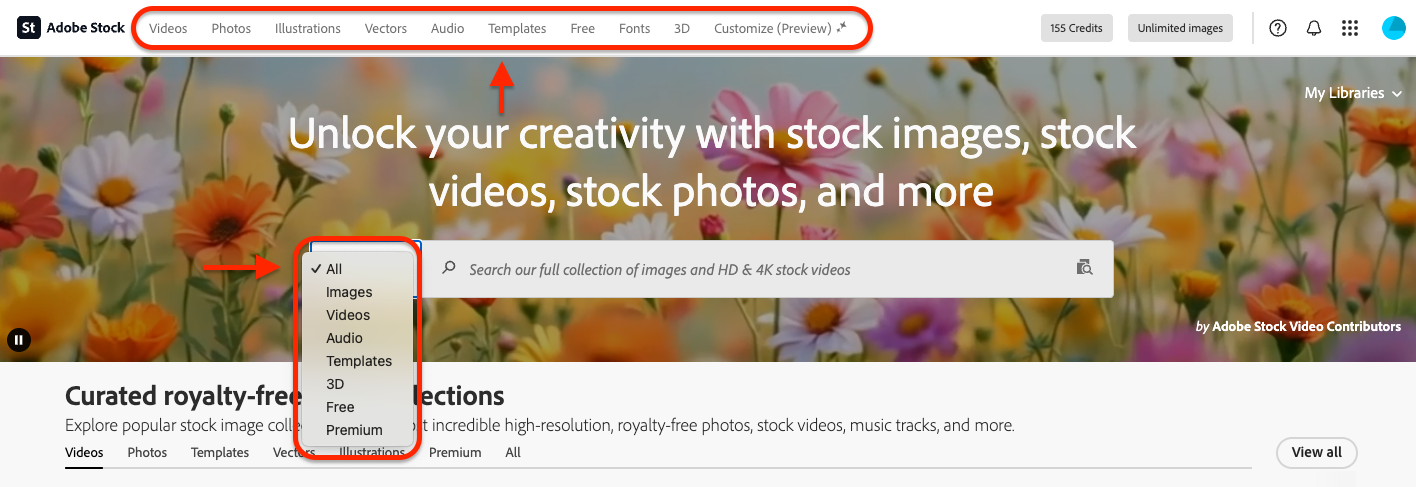
Once you have selected an asset type in the search bar menu, type in a search term and then click the magnifying glass to search (or hit Enter/Return on your keyboard).
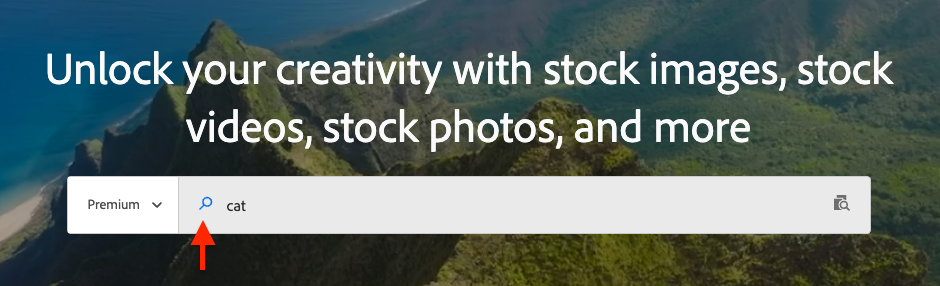
Refine your search by clicking the “filters” button in the upper-left corner of the search results. Then, pick from different asset types or other filter options.
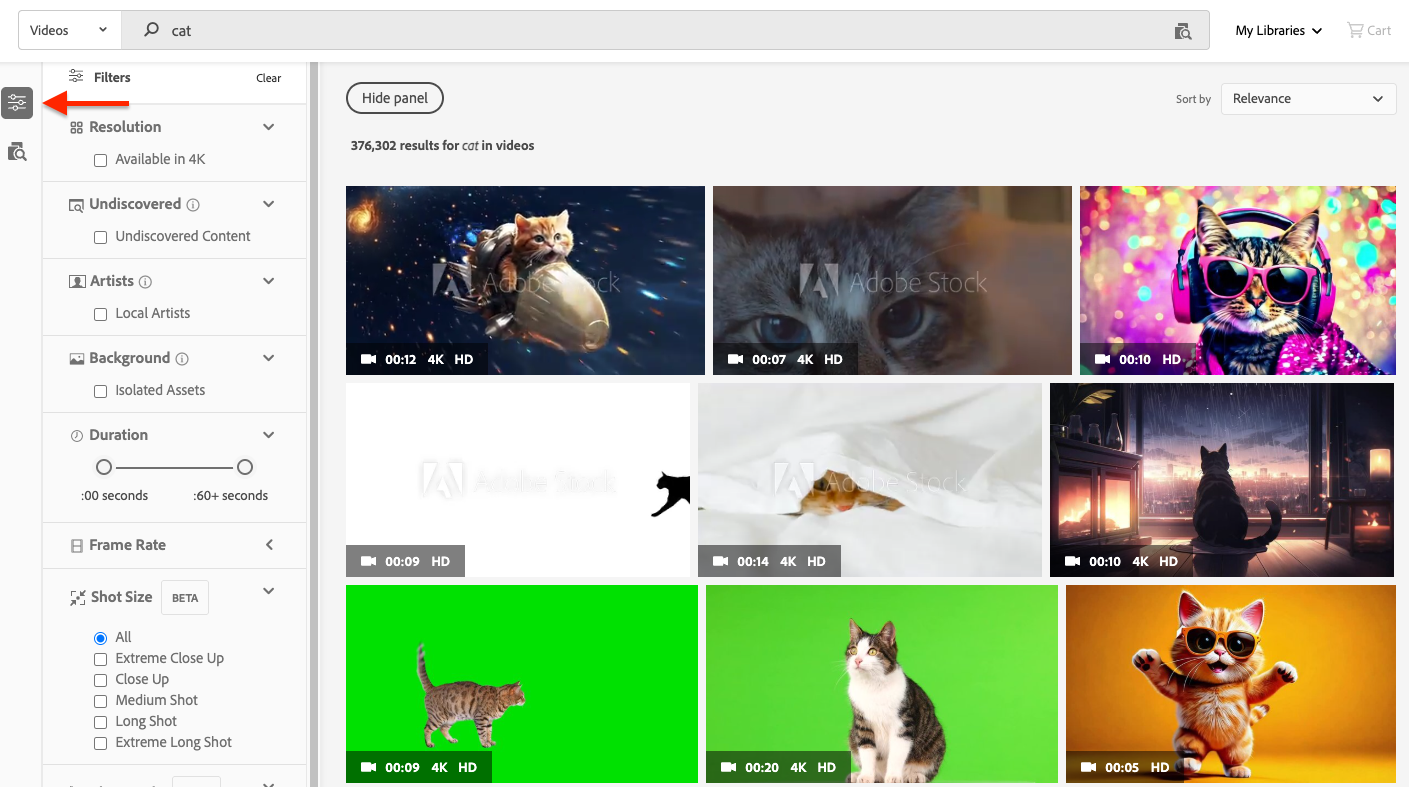
Filtering Generative AI
By default, Adobe Stock will include AI-generated works in your search. In the filters, you can choose to exclude generative AI content, or only show generative AI content. When you hover over an asset, it will say “AI” in the lower left-hand corner if it is generative AI.
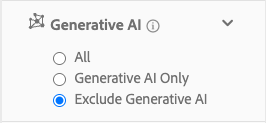
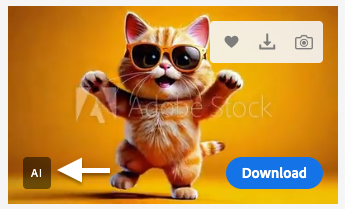
Downloading
If a premium asset has a bar in the lower right-hand corner that says “Downloaded”, it has already been licensed. You can hover over it and select “Re-Download for Free” without spending any additional credits.

When you find an asset you want to download, click on it once to open up more information. Here, you can review the dimensions, file type, duration (for videos and audio), and more. If everything fits your needs, click on the Download button. This will open your shopping cart.
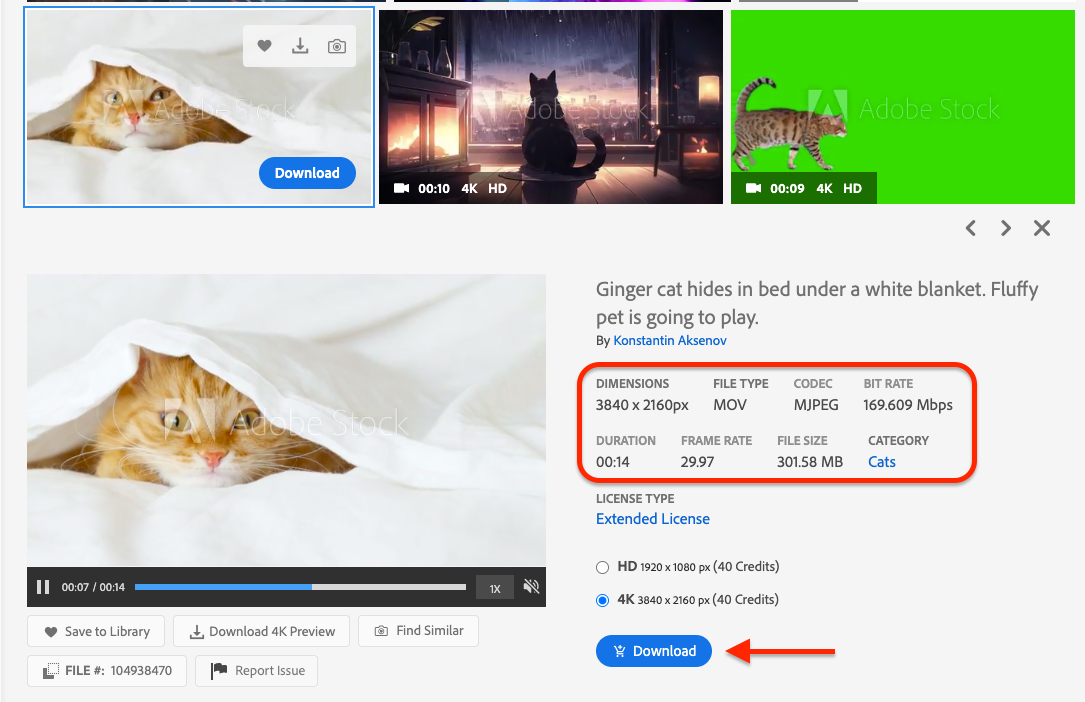
In your shopping cart, you will confirm your download. You can continue shopping and add more assets before you confirm. Please keep in mind that the credits you spend are shared with your user group (ex. Students, Faculty, Staff). Penn State has a limited number of Adobe Stock credits. Additional credits are distributed monthly.

If your user group does not have enough credits remaining, you will not be able to complete your download. If this happens, try searching through the free Adobe Stock assets included in your plan.
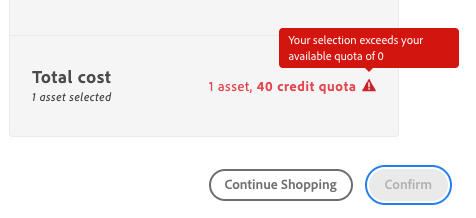
Your Library
Assets that you have previously licensed and downloaded will be available for you to re-download at any time in your library. You can find your library in the top right corner of your screen.