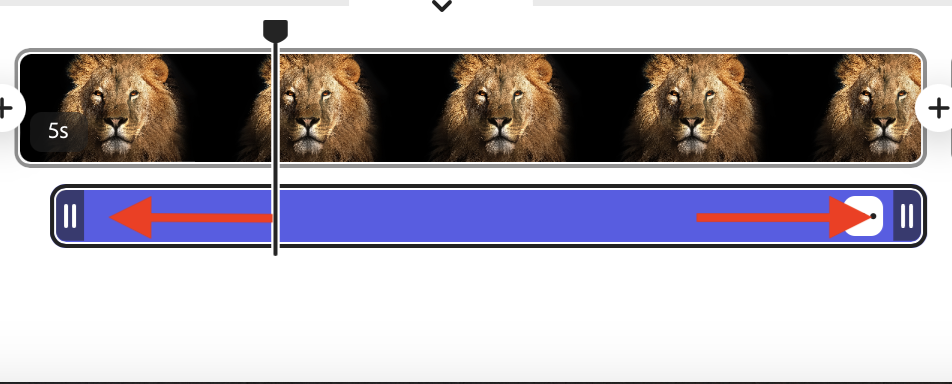This tutorial will show you how to add narration to your Express Video project.
1. To add narration to your Express Video project first select the Media option in the menu on the left side of the screen.
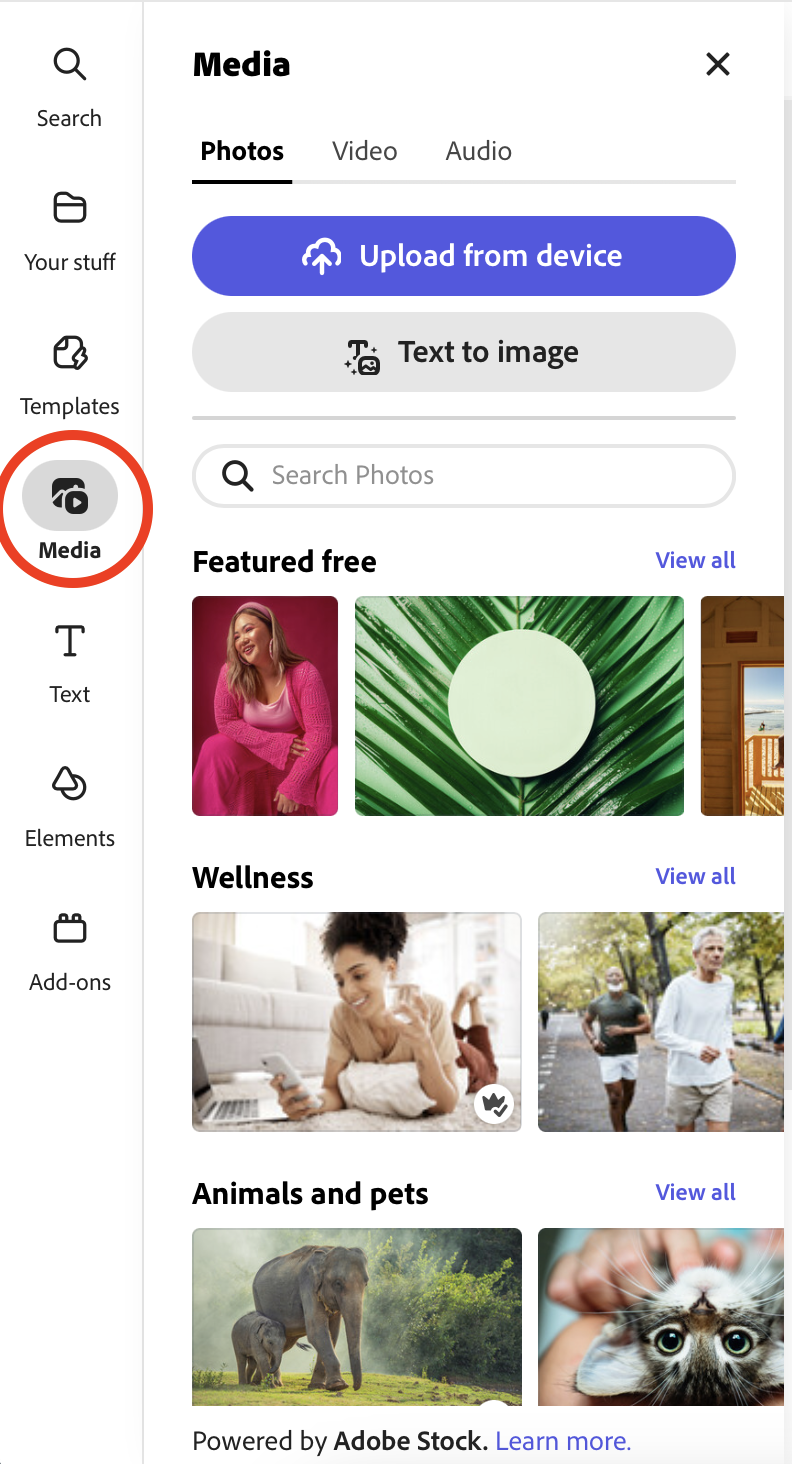
2. Next Select the Audio option.
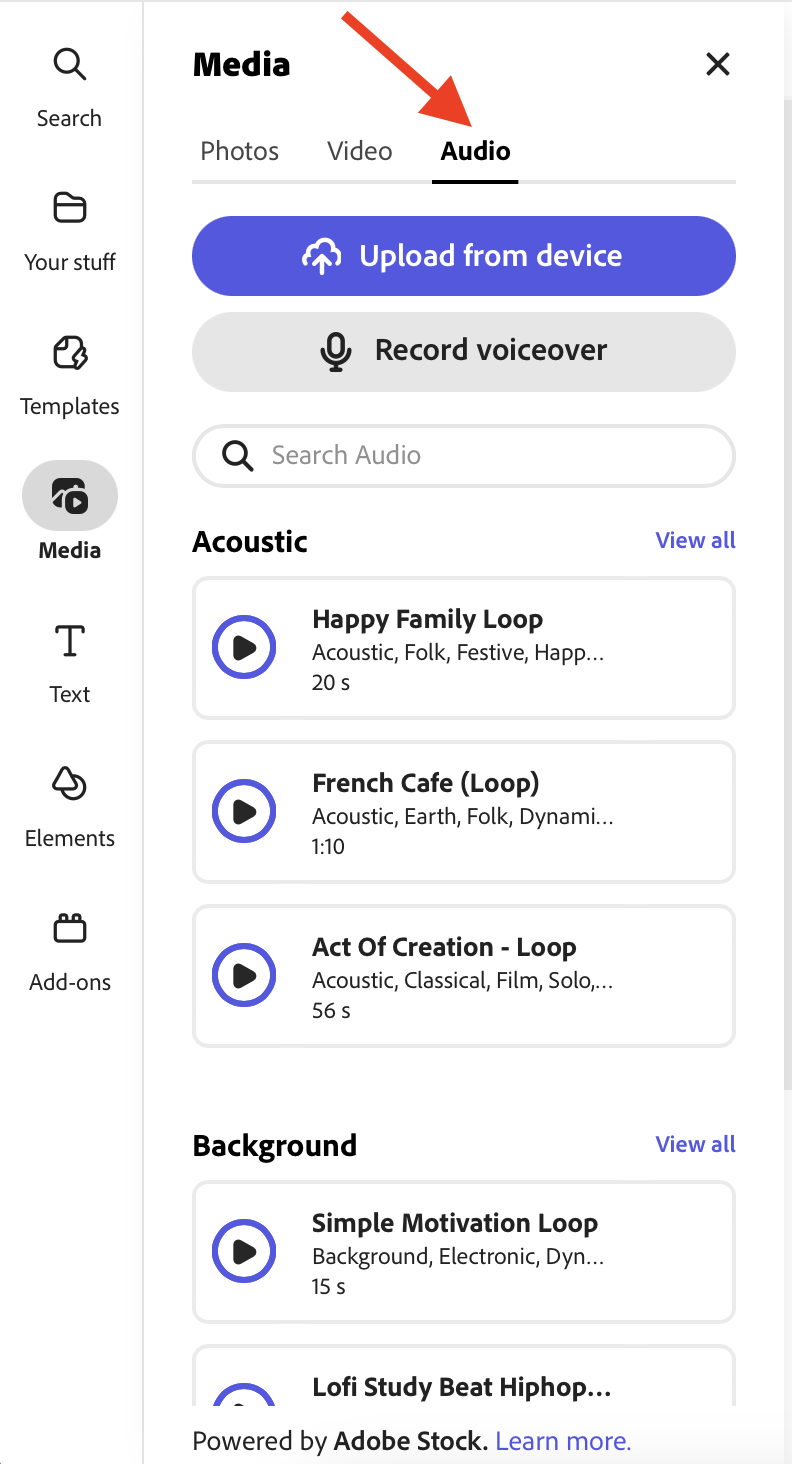
3. Select Record voiceover.
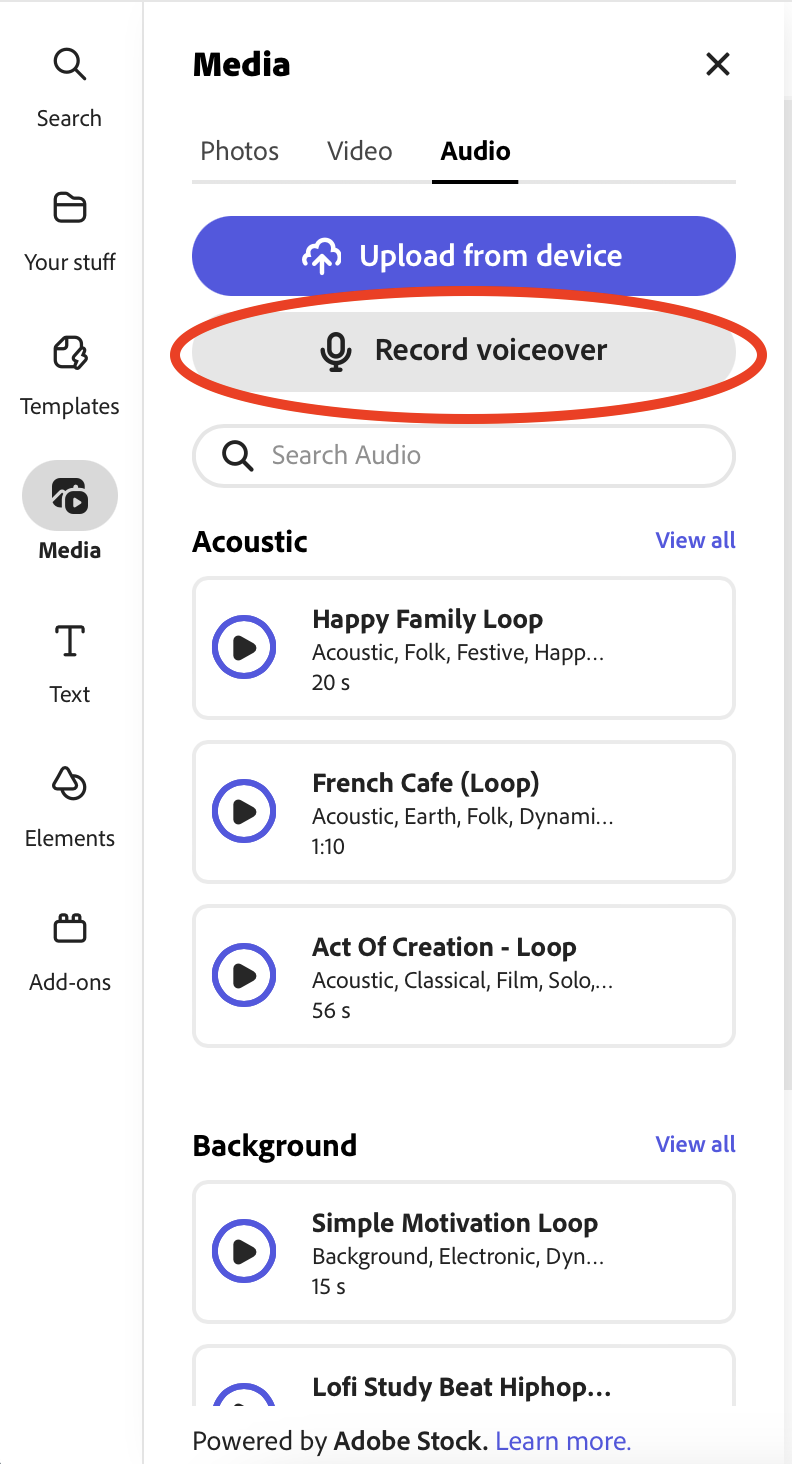
NOTE: If you are prompted to “Allow” new.express.adobe.com to use your computer microphone, select “Allow”.
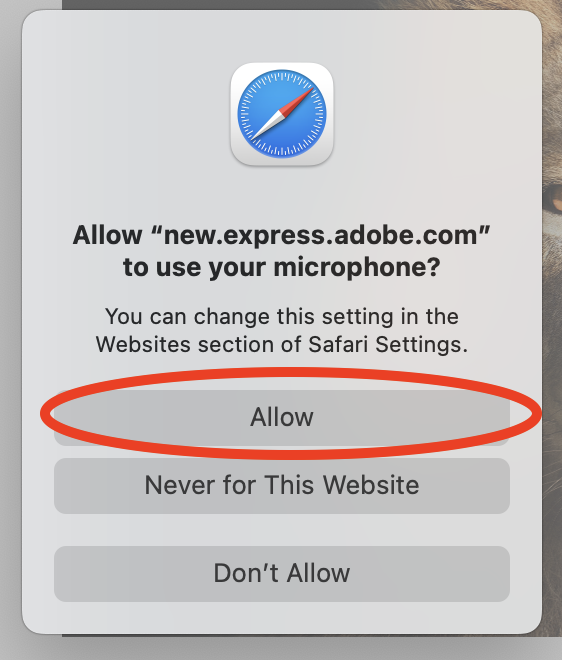
4. Click and drag the playhead to where you want to begin your narration.
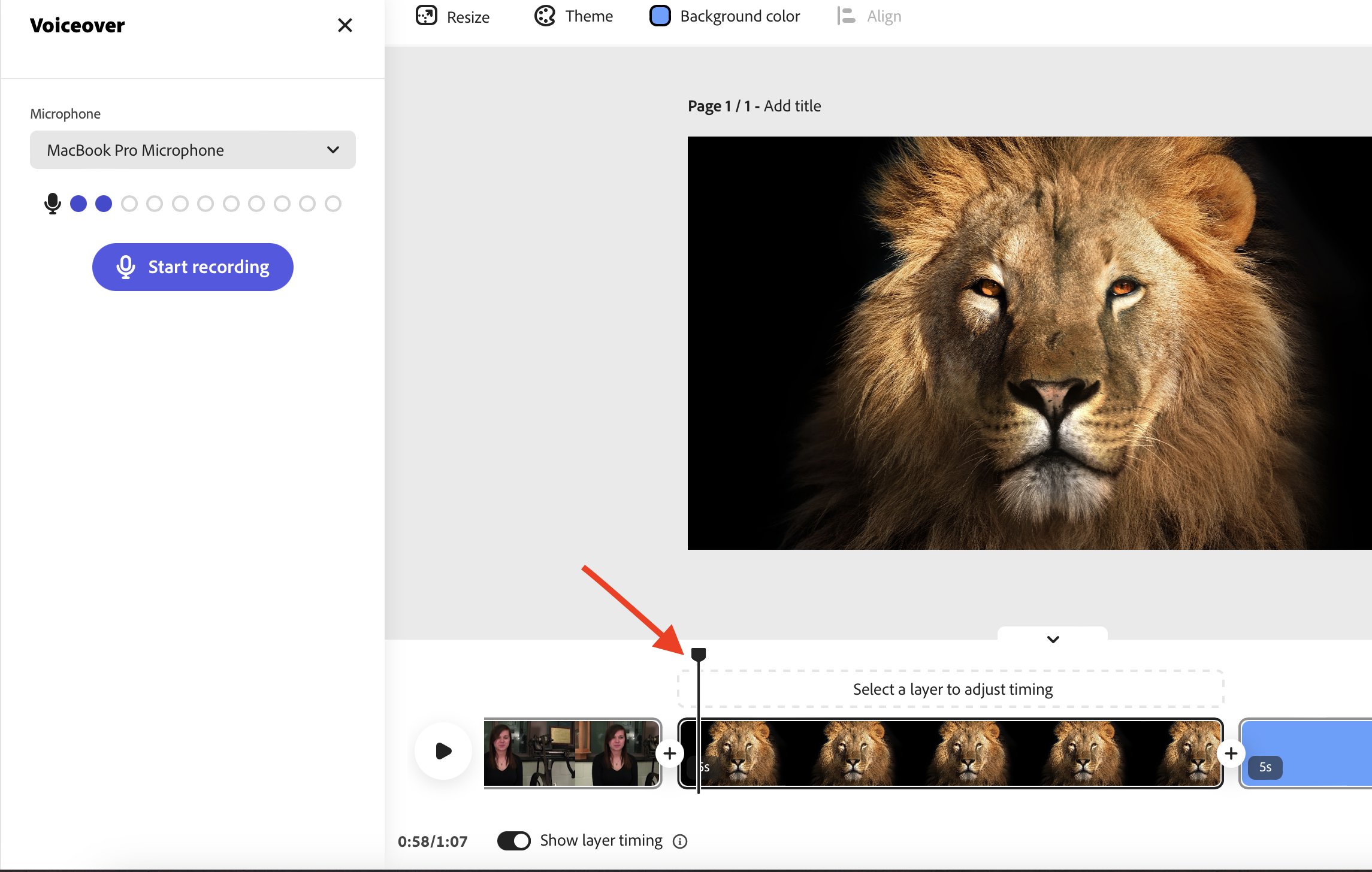
5. Now you are ready to record. Make sure you have the correct microphone selected and can see volume levels. Select Start recording.
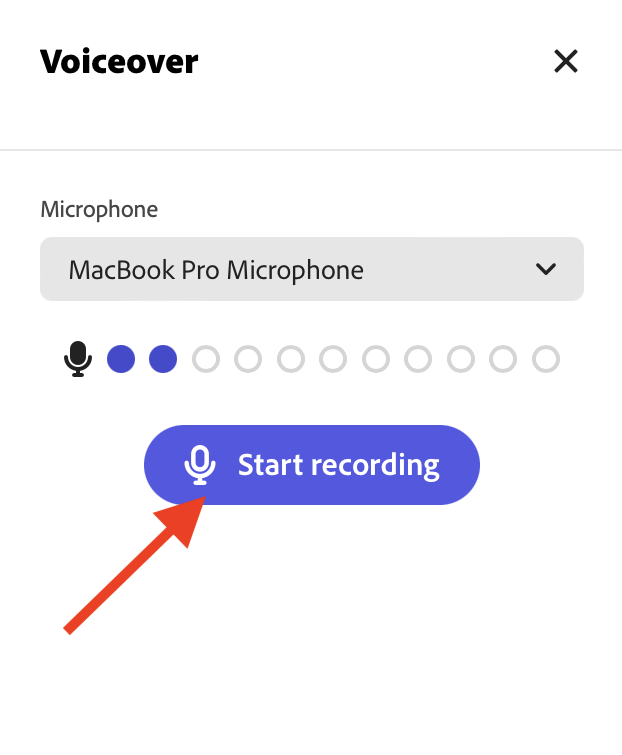
6. When you are finished recording, select Finish Recording.
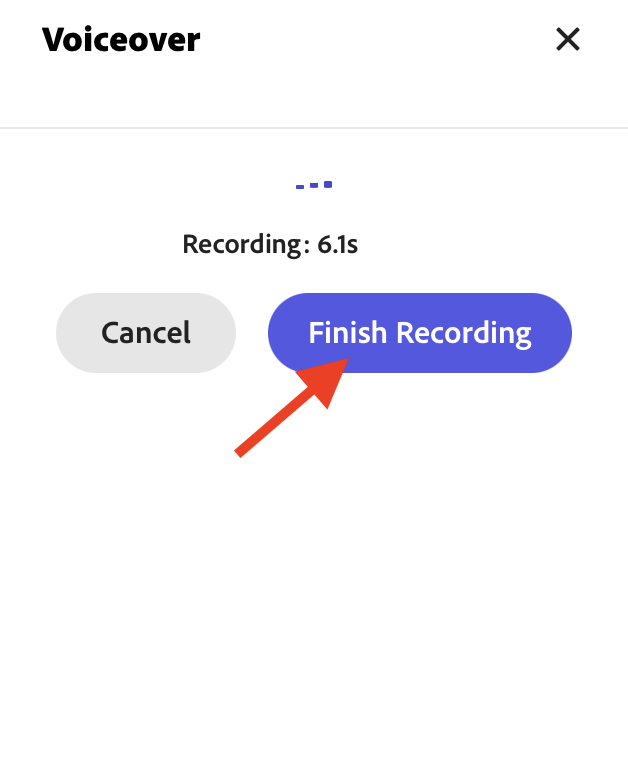
If you are not happy with your recording, you can simply select the clip in the editor and delete it.
You can also adjust the volume of your narration in the recording menu on the left.
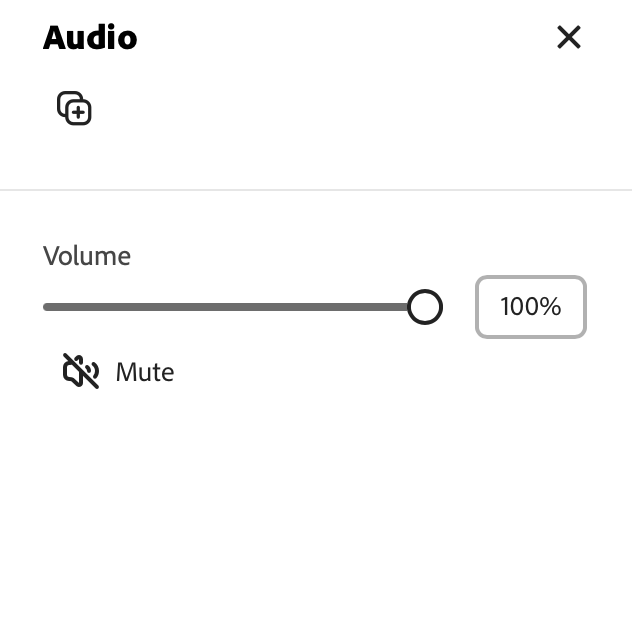
To adjust the length of the audio clip, simply click and drag on either end of the audio clip to trim.