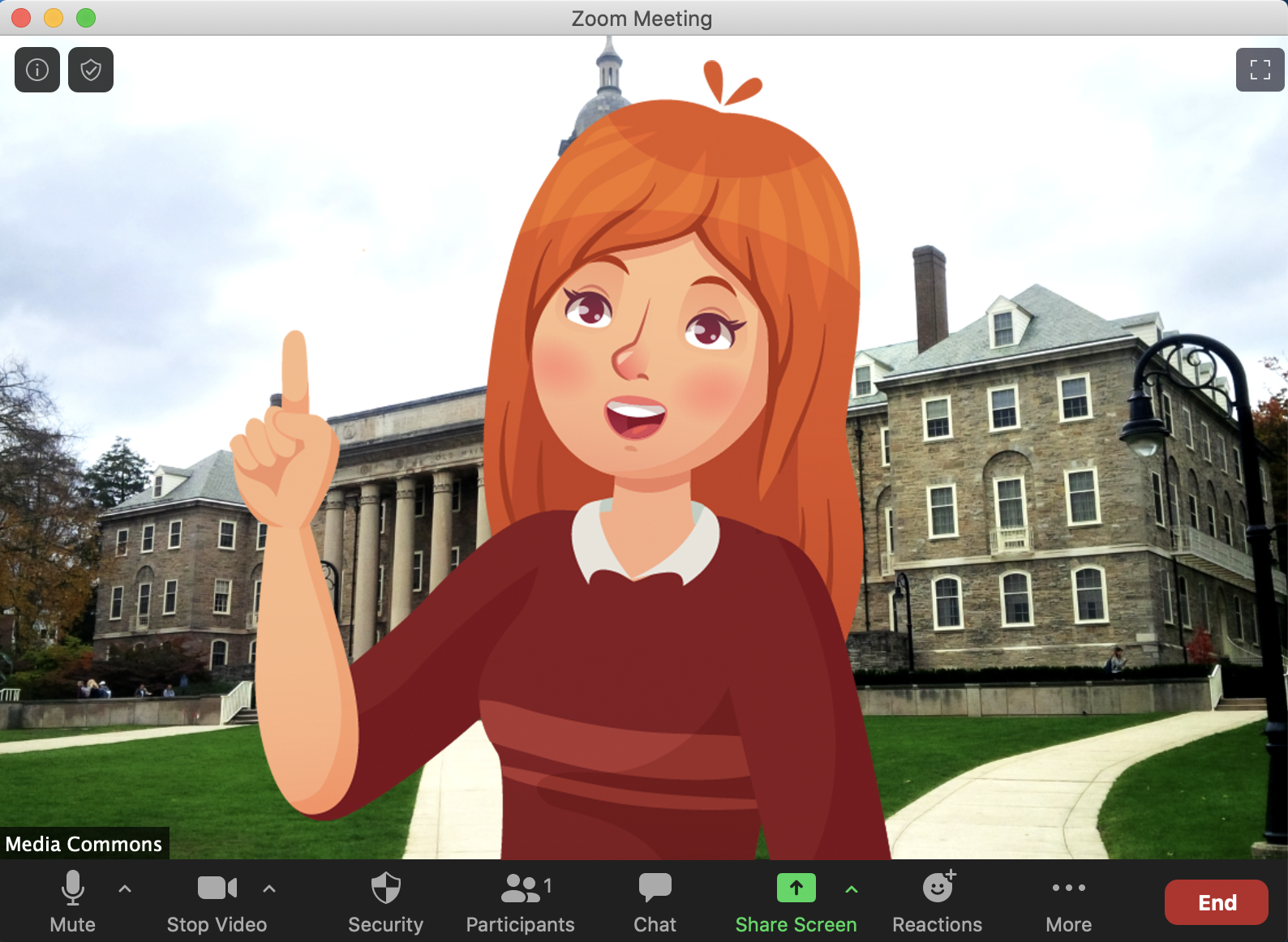This tutorial covers How to Change Your Background in Zoom and How to Create an Epic Video Background using Adobe Rush.
We’re all making a lot more conference calls, whether for work or just to visit with family and friends. But there’s no reason to limit yourself to the boring wall behind you. Instead, use a virtual office for professional meetings or something more fun for friends-and-family gatherings.
How to Change Your Background in Zoom
- When you are in a meeting click the “^” caret next to the “Start/Stop Video” button in the bottom left corner of the page
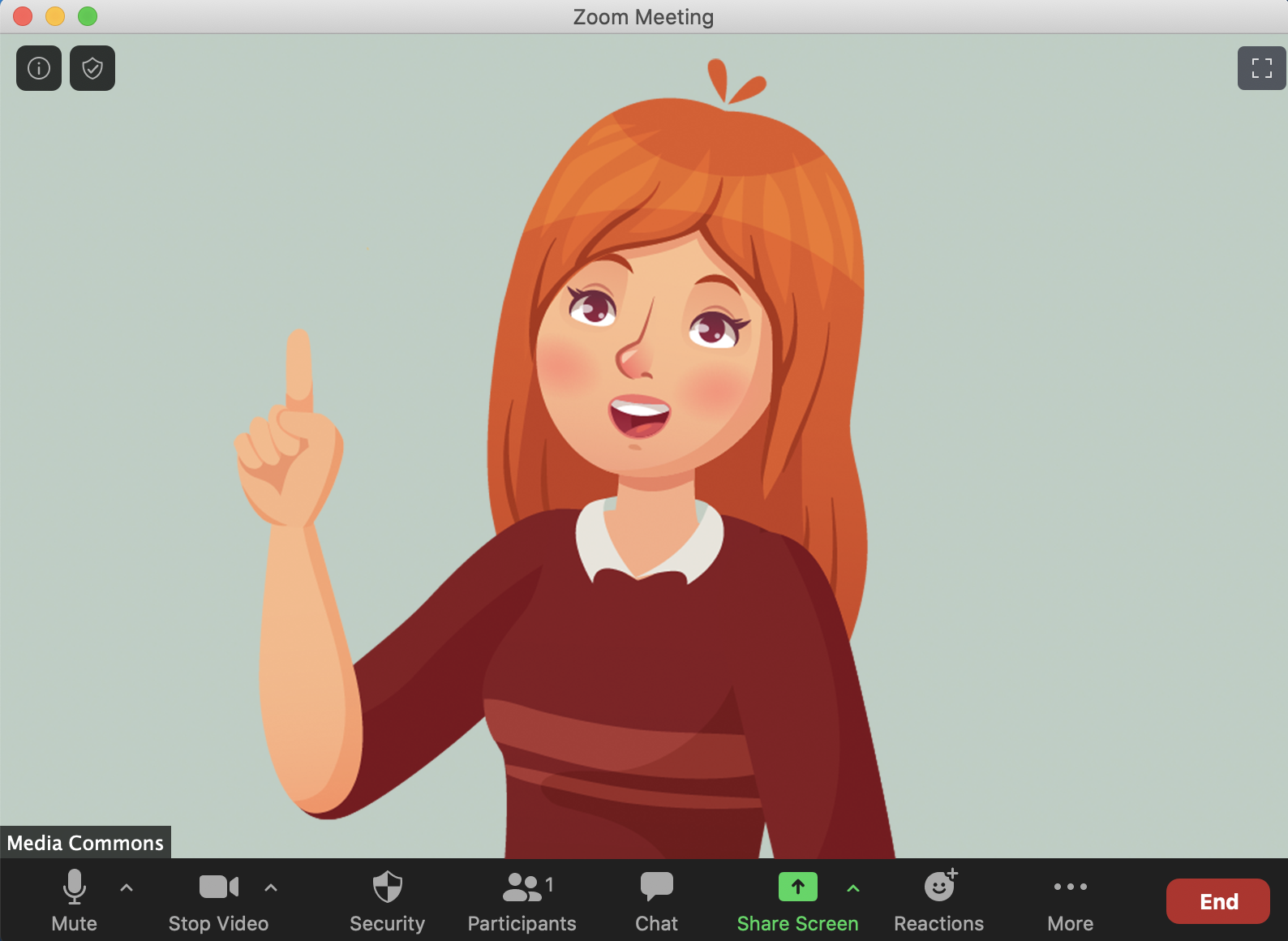
- Select “Choose Virtual Background…“
NOTE: To change your background when not currently in a meeting, launch Zoom and click the “gear” icon in the upper right corner of the new meeting window and then Virtual Background on the lefthand sidebar.
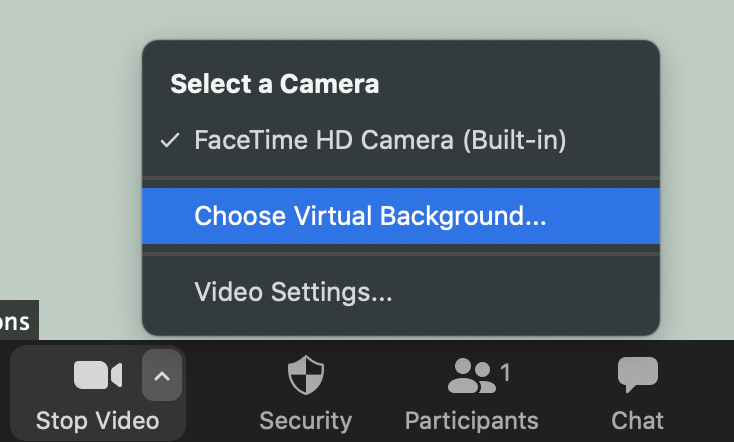
- Click the “+” plus button below the lower-right corner of the video preview.
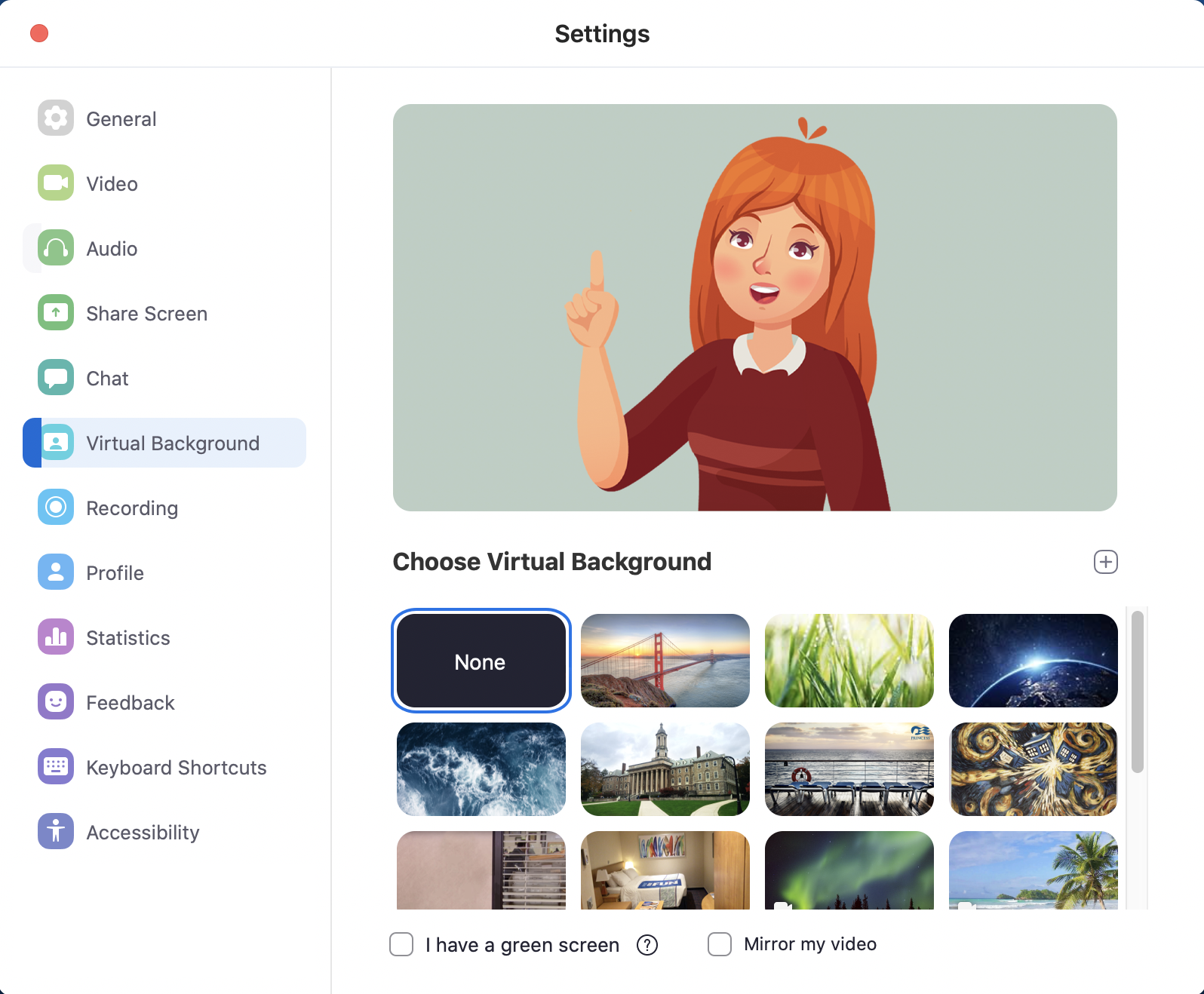
- Select “Add Image” or “Add Video” depending on which you are uploading.
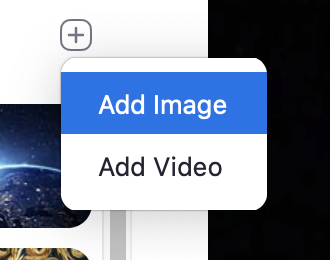
- Navigate to the image or video you want to upload, then click “Open“.
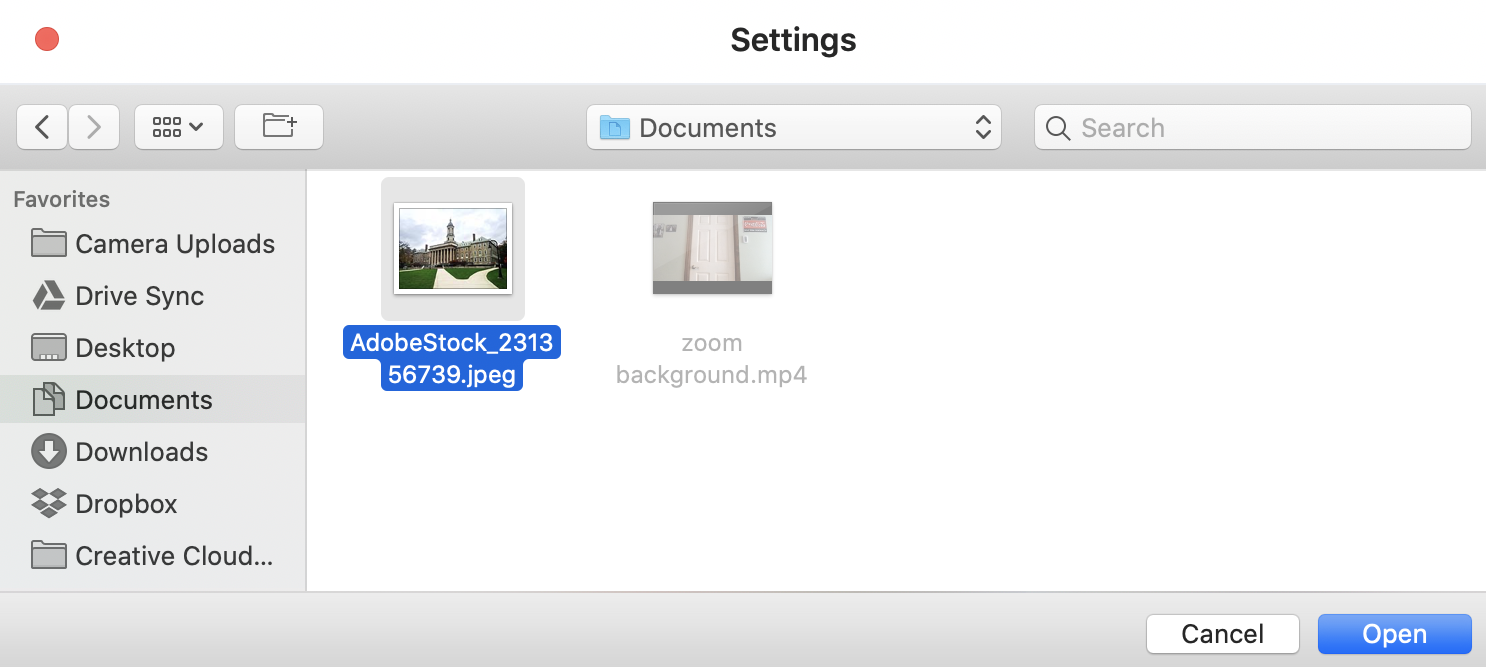
Your new background will automatically be selected.
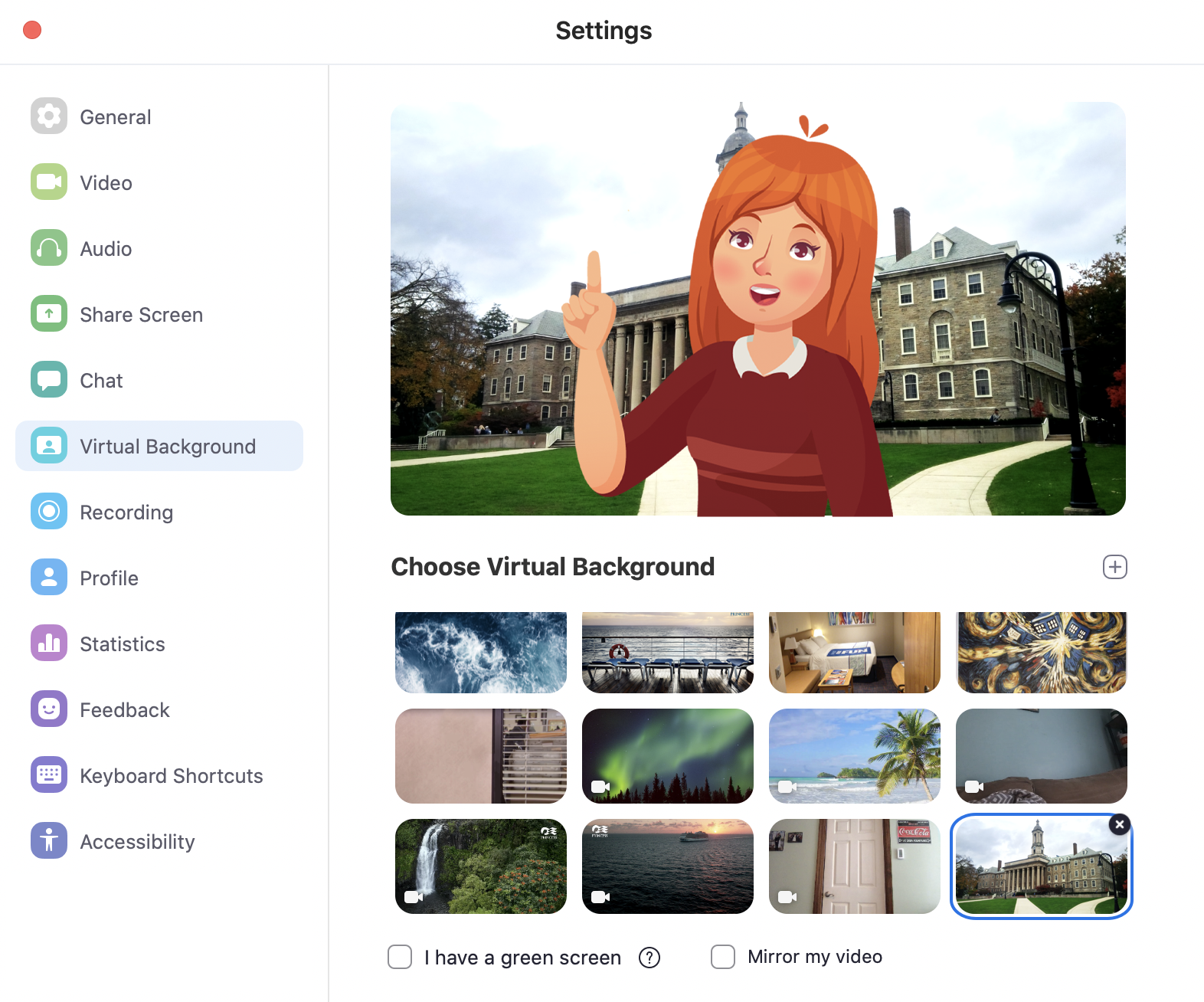
To turn off your virtual background, follow the same steps, and select “None” from your selection of backgrounds.