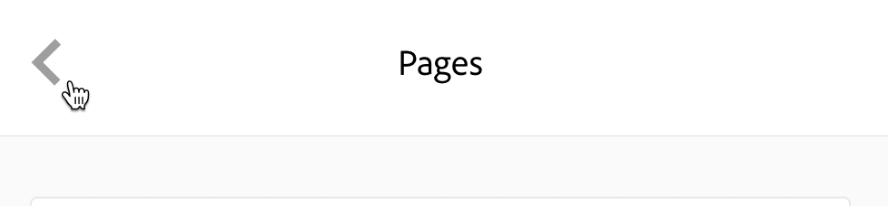This tutorial covers management tasks such as renaming, reordering, and deleting of Galleries and Pages.
Access the Content Management panel by clicking on Pages near the top of the left-hand sidebar.
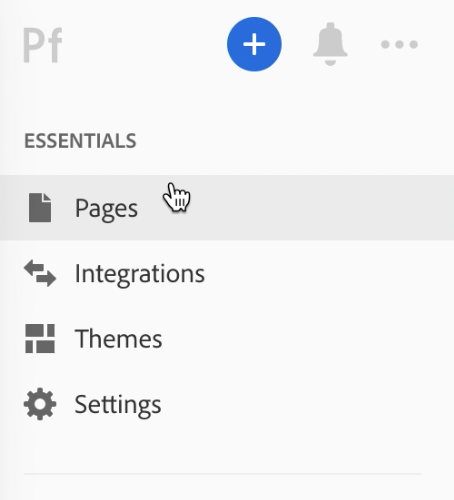
Within the Content Management panel, you are able to rearrange, rename, delete, and/or hide/show: pages, galleries, and subpages.
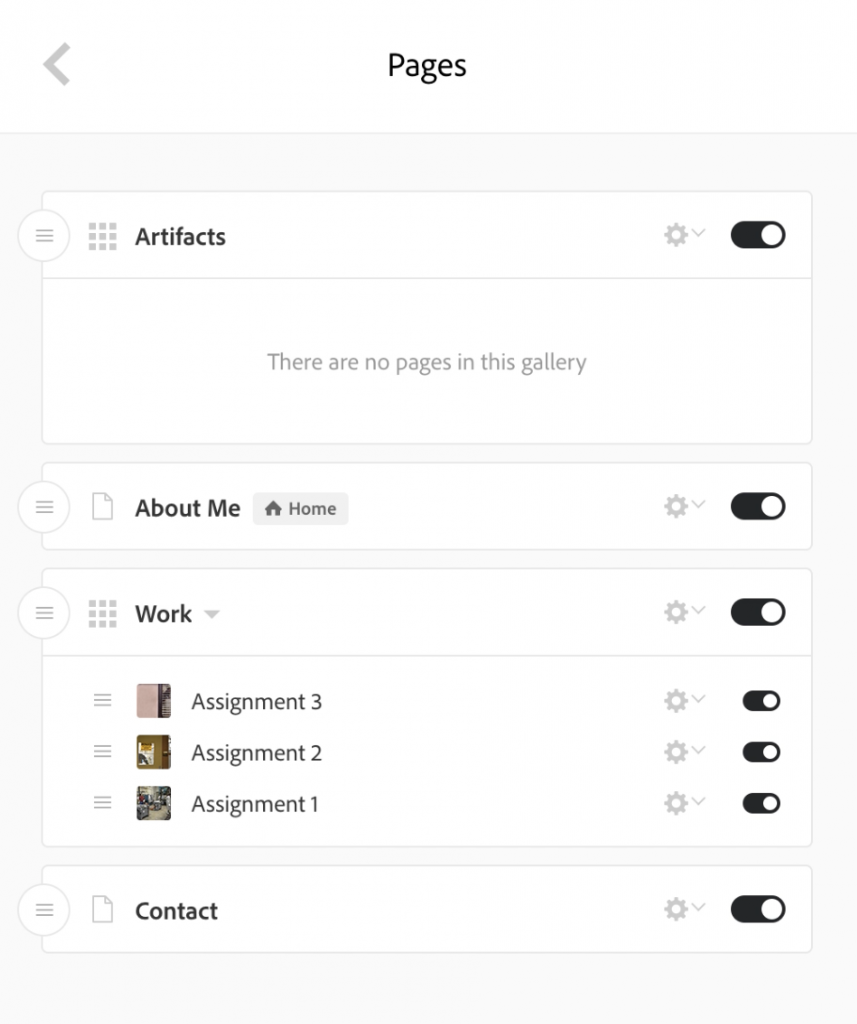
You are also able to change your home page or duplicate pages and galleries here, and pages can be moved in and out of galleries.
Renaming Pages, Galleries, and Subpages
- Click the gear icon to the right of the element you want to rename and a menu of options will open.
- Click Edit Gallery Title or Edit Page Title.
The option you see will reflect whatever element you have chosen to edit.
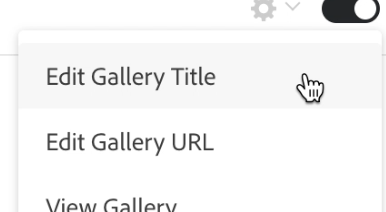
- Revise the existing title, or delete and type in a new title.
- Hit Enter or Return on your keyboard to save your changes.
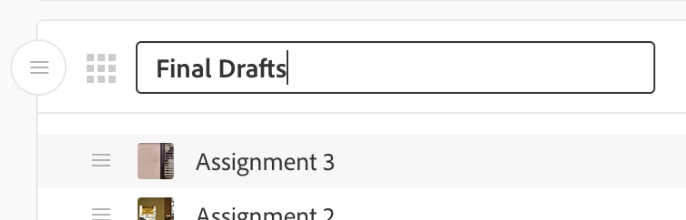
The Gear Icon menu is also used for duplicating or deleting a page, gallery, or subpage, and setting your home page.
Show/Hide a Page, Gallery, or Subpage
If you are considering deleting a page, you may instead want to use the Show/Hide slider to hide the page or gallery. The slider is located to the left of each element’s gear icon.

Hiding a page, gallery, or subpage enables you to change your mind later. Hiding a page or gallery will visually remove the page or gallery from your navigation. Hiding a subpage will visually remove the subpage from the gallery it’s in.

Reordering Pages, Galleries, and Subpages
Every page, gallery, and subpage has a handle to the left of its title that you can use to drag any of these elements into different positions.
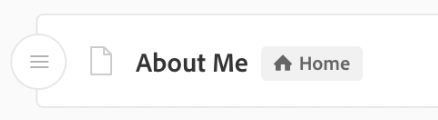
The icon for the handles is three horizontal lines.

For pages and Galleries, the handle is in a circle, for subpages, they are not in a circle.
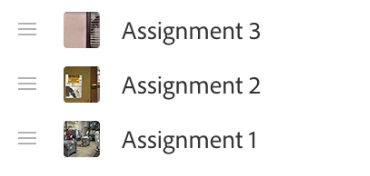
- To move subpages within a Gallery, click and drag the handle to the left of the page you want to move.
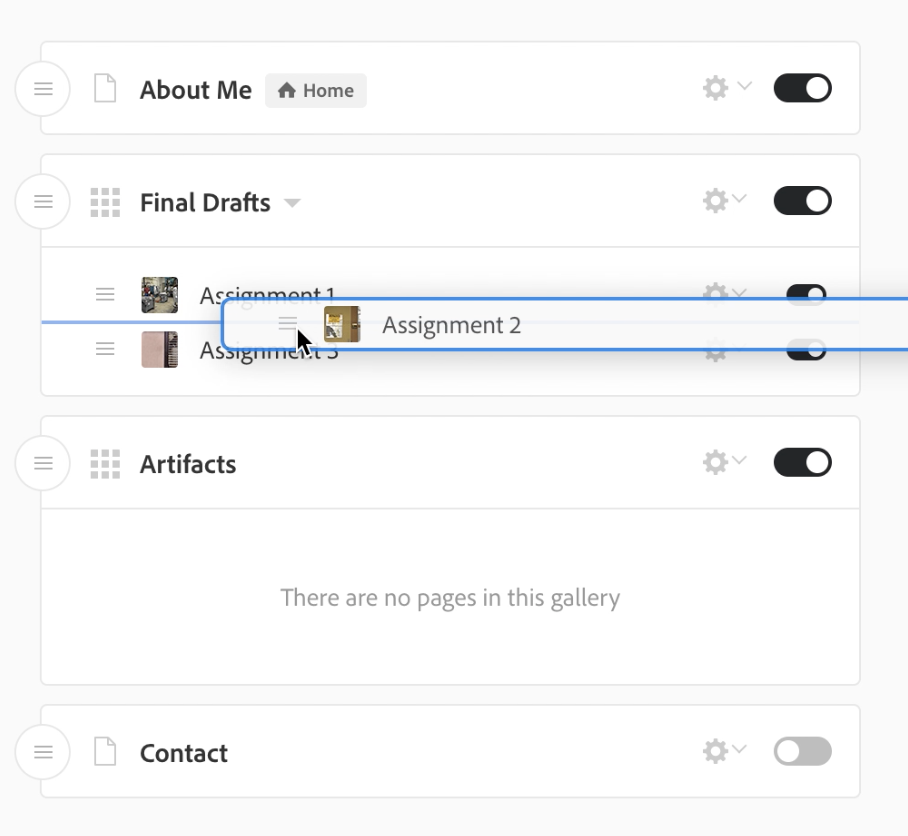
- As you drag it, you will see a blue line where the page you are moving will go when you release it.
- When you are done using the Pages Content Management panel, you can close it by clicking the < (back arrow) in the upper left corner of your screen.