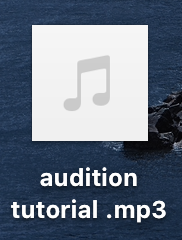This tutorial will show how to export a podcast out of Adobe Audition as an MP3.
Once you’ve completed your podcast, you will need to export it as an MP3 file.
- Click File, then Save.
This step only saves the data file of your recording and edits.
- Click File again.
- Hover over Export, then Multitrack Mixdown, then click Entire Session.

The Export window will open. You will be able to change the File name, select the location where it is saving, and the file format.
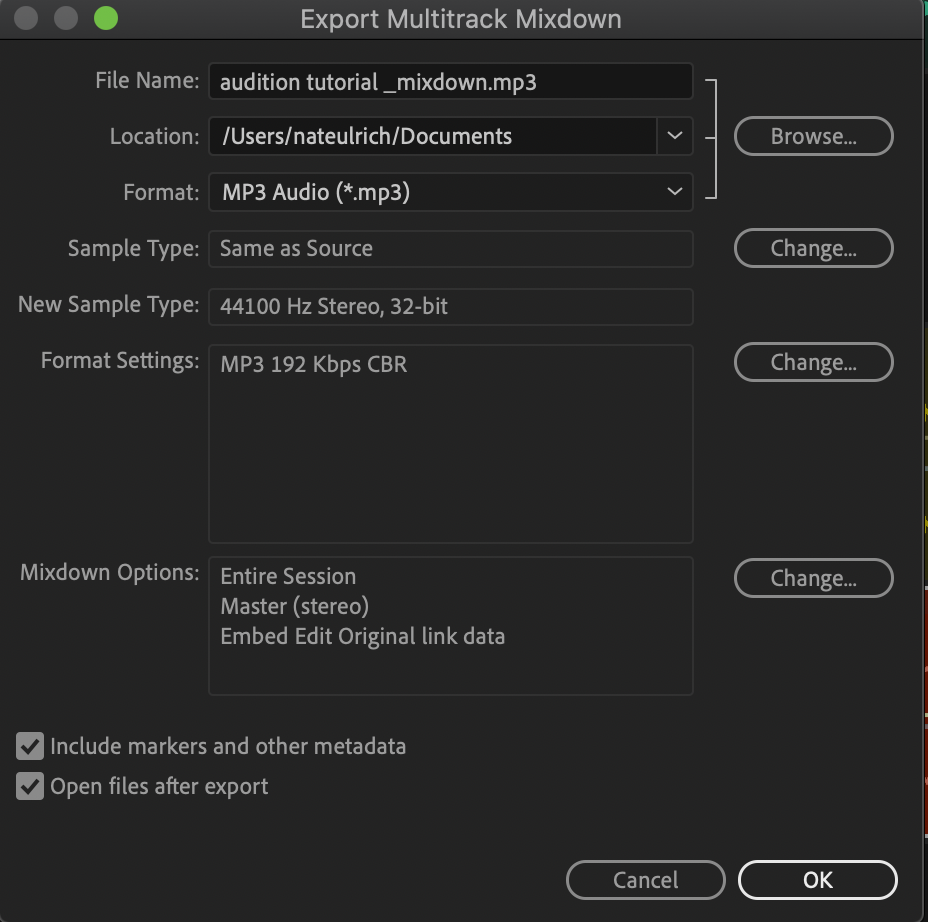
- Click the Format drop-down, and select MP3 Audio.
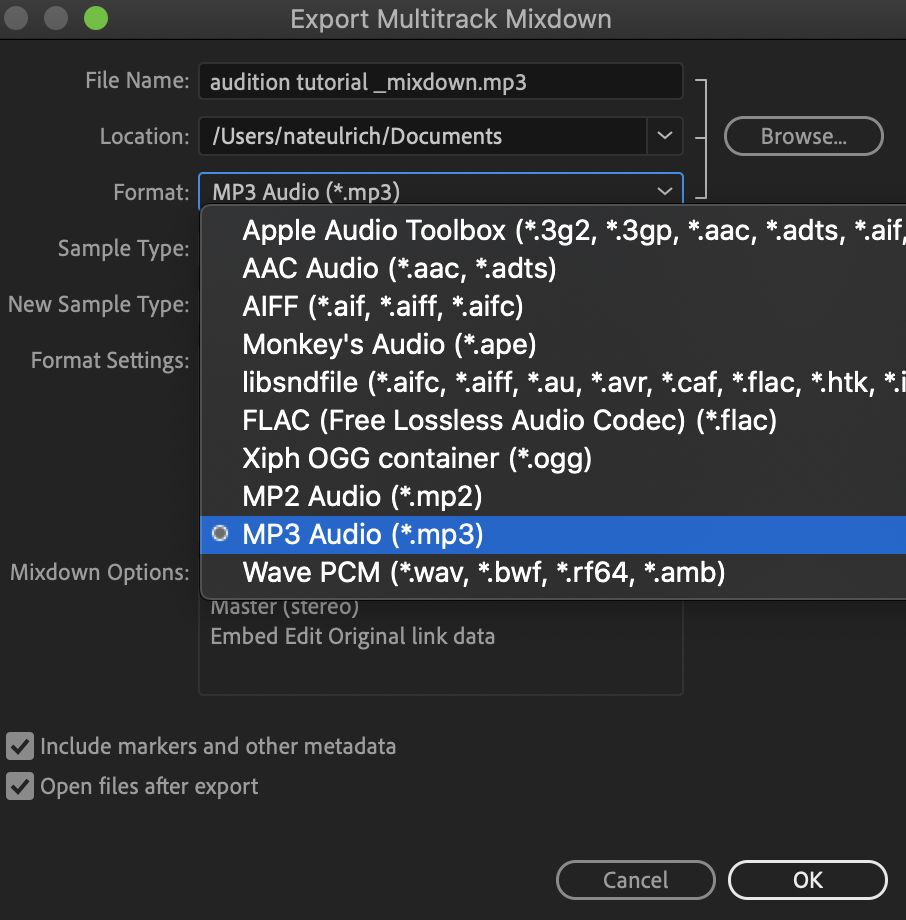
- If you wish to save it to a different location, click Browse and then navigate to where you want it to save to.
- Click OK.
Your project will render and export. You will be able to find your final product in the location you saved it to.