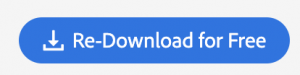This tutorial shows you how to locate and license Adobe Stock Preview assets.
How to Access Adobe Stock
Search for and License Preview Stock Assets
When you download a preview version of an asset, it will contain a watermark and will show the asset number in the lower right corner. The asset number is also found in the asset’s file name.

Go to stock.adobe.com and type the Asset Number into the search field and hit Return on your keyboard. No category selection is needed.

Your search will return with just the asset that corresponds to the Asset Number you searched for.
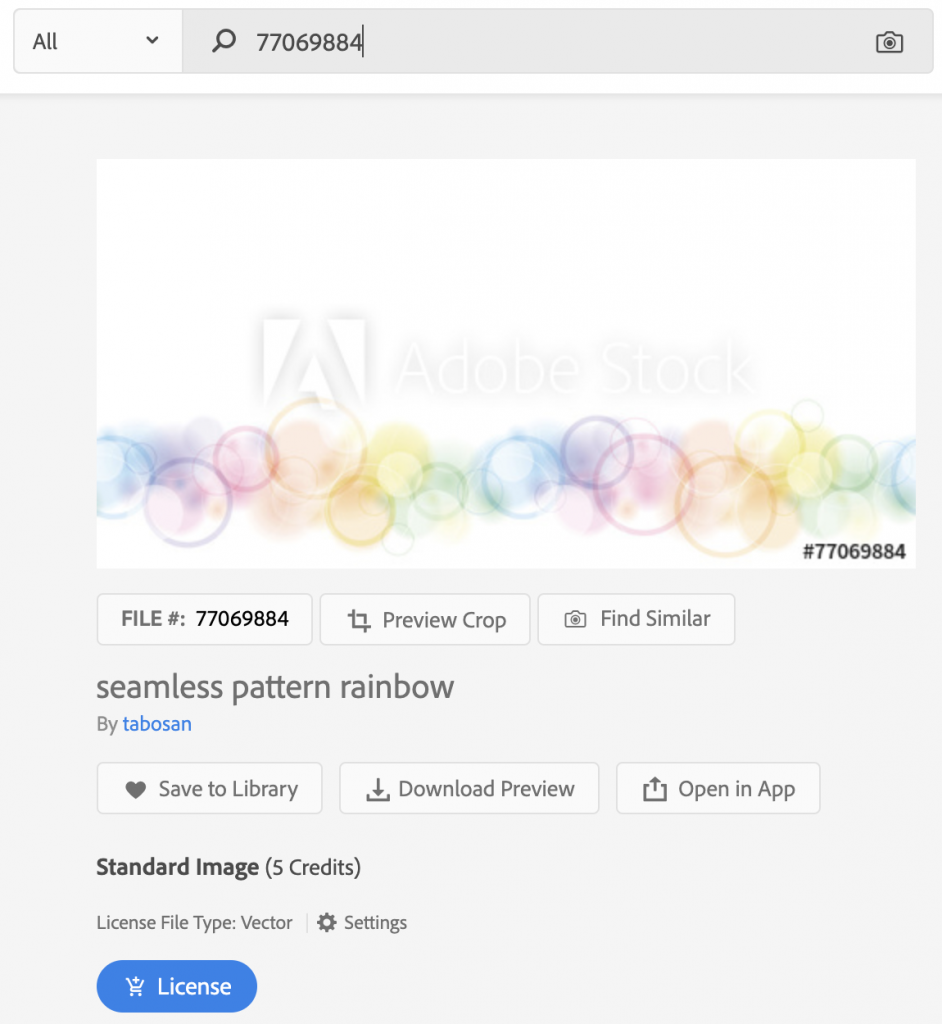
Click the License button and then confirm on the window that pops up. The licensed image should start downloading automatically after a few seconds.
If the download does not start automatically, click the “Re-Download for Free” button to start the download.