Note: If you wish to backup your project to the MC Storage Space, you will need to sign up for an MC Storage Space before backing up your iMovie/Final Cut Pro/GarageBand project.
If you wish to back up your project to an MC Storage Space please visit our Backing Up Your Project to External Storage tutorial.
Movie Library
iMovie will autosave all of its data and assets (video, images, audio) into a library file called iMovie Library in the Movies folder of the computer you are working on for the day. Every time you make a change or add to your project in iMovie, your project will autosave. This iMovie Library file must not be renamed or it will stop working.
When you are done editing for the day, close out of iMovie by click on the red button in the top-left corner of the program. This will ensure that your project saves one last time before you back it up.
Next, locate your iMovie Library in the Movies folder by either double-clicking on the Macintosh HD icon in the top-right corner of your desktop, or clicking on the Finder icon at the bottom of your screen. This will bring up a new Finder window.

Do not double-click on this file, otherwise it will open you project back up and you will have to close out of iMovie again.
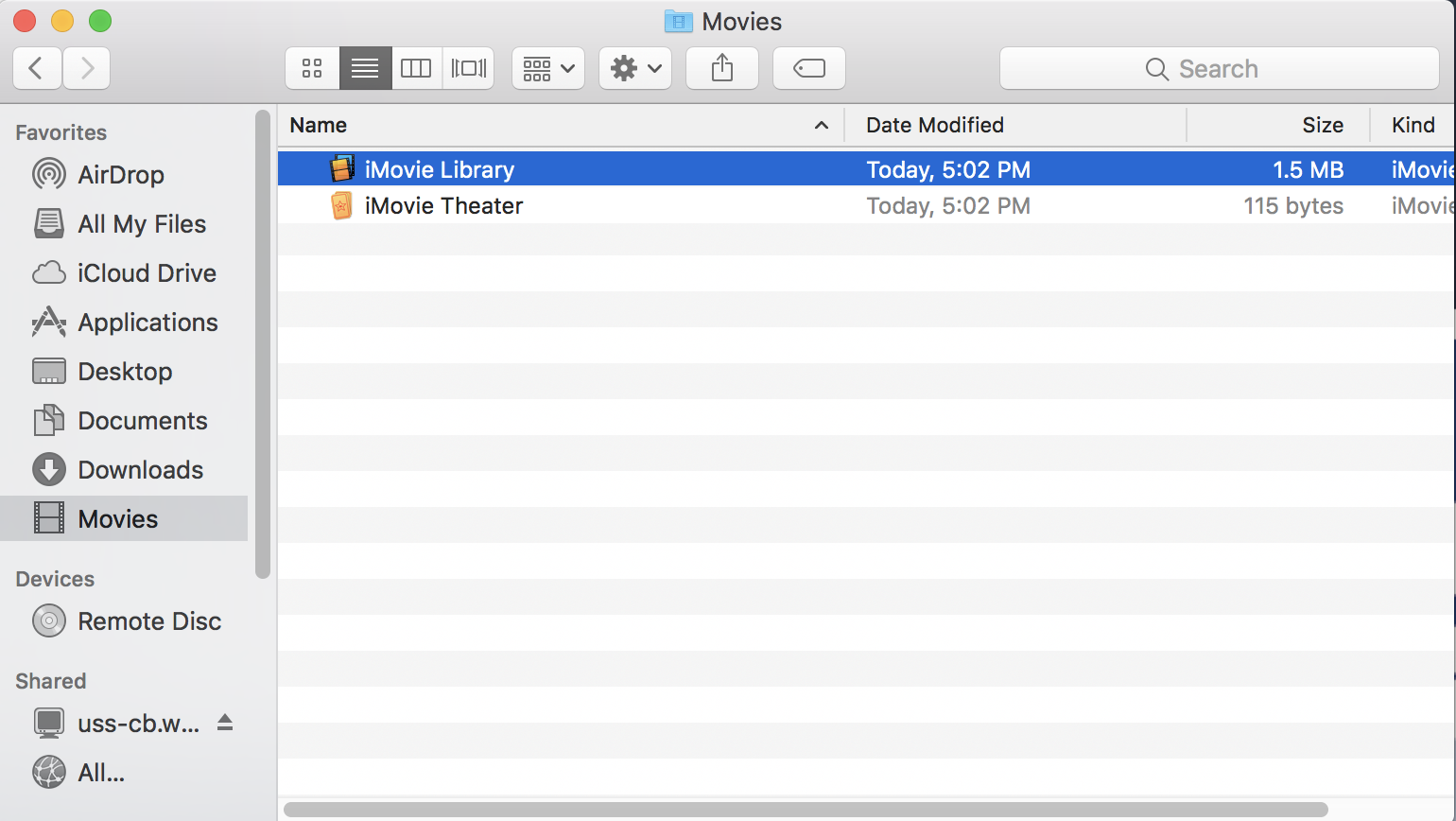
Backing Up
Locate the Access My MC Storage Space icon on the right hand side of the desktop and double click the icon.
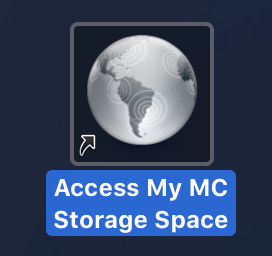
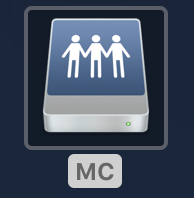
This will open up a new Finder window with all of the MC Storage Space folders for which you have signed up.
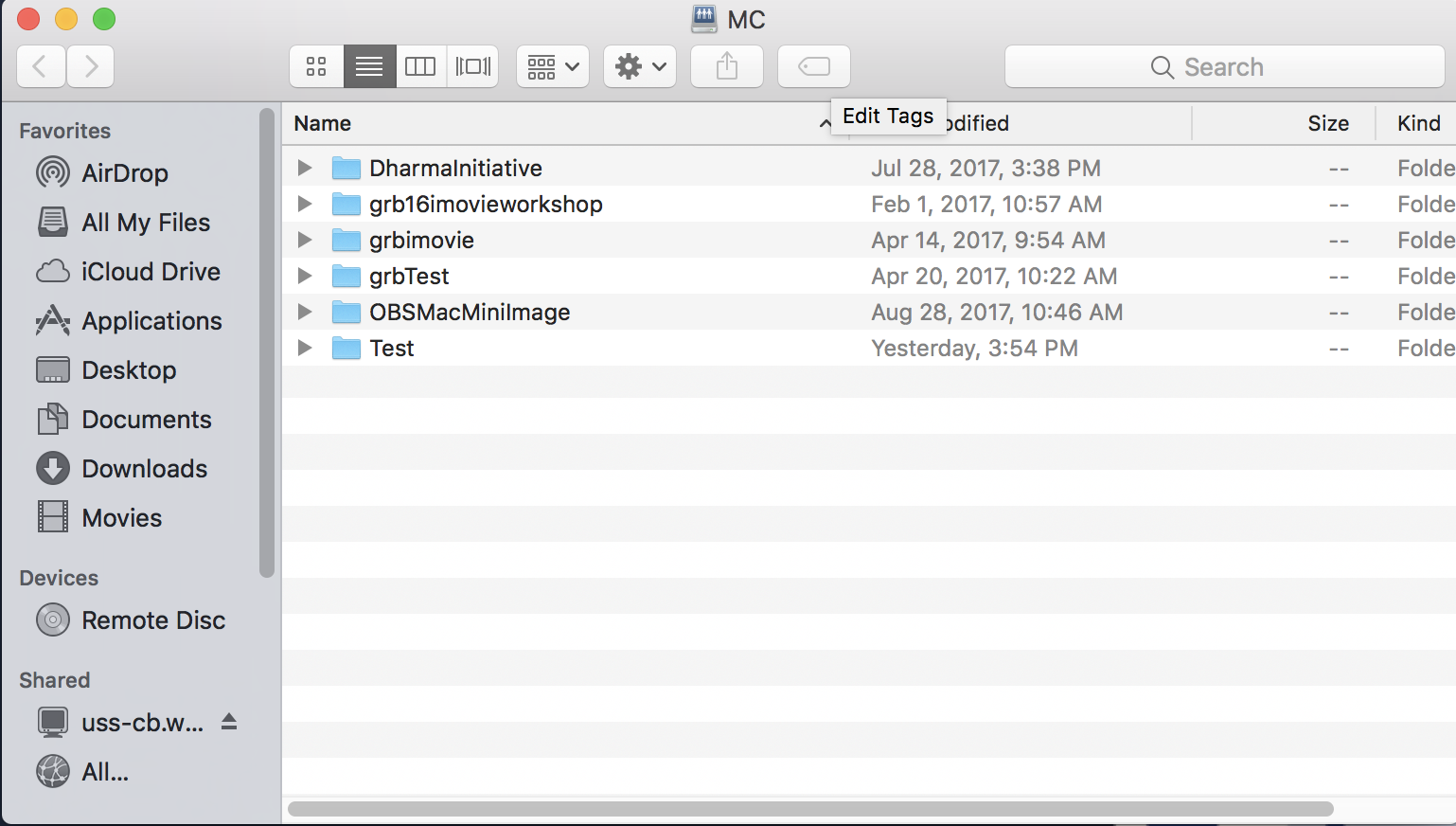
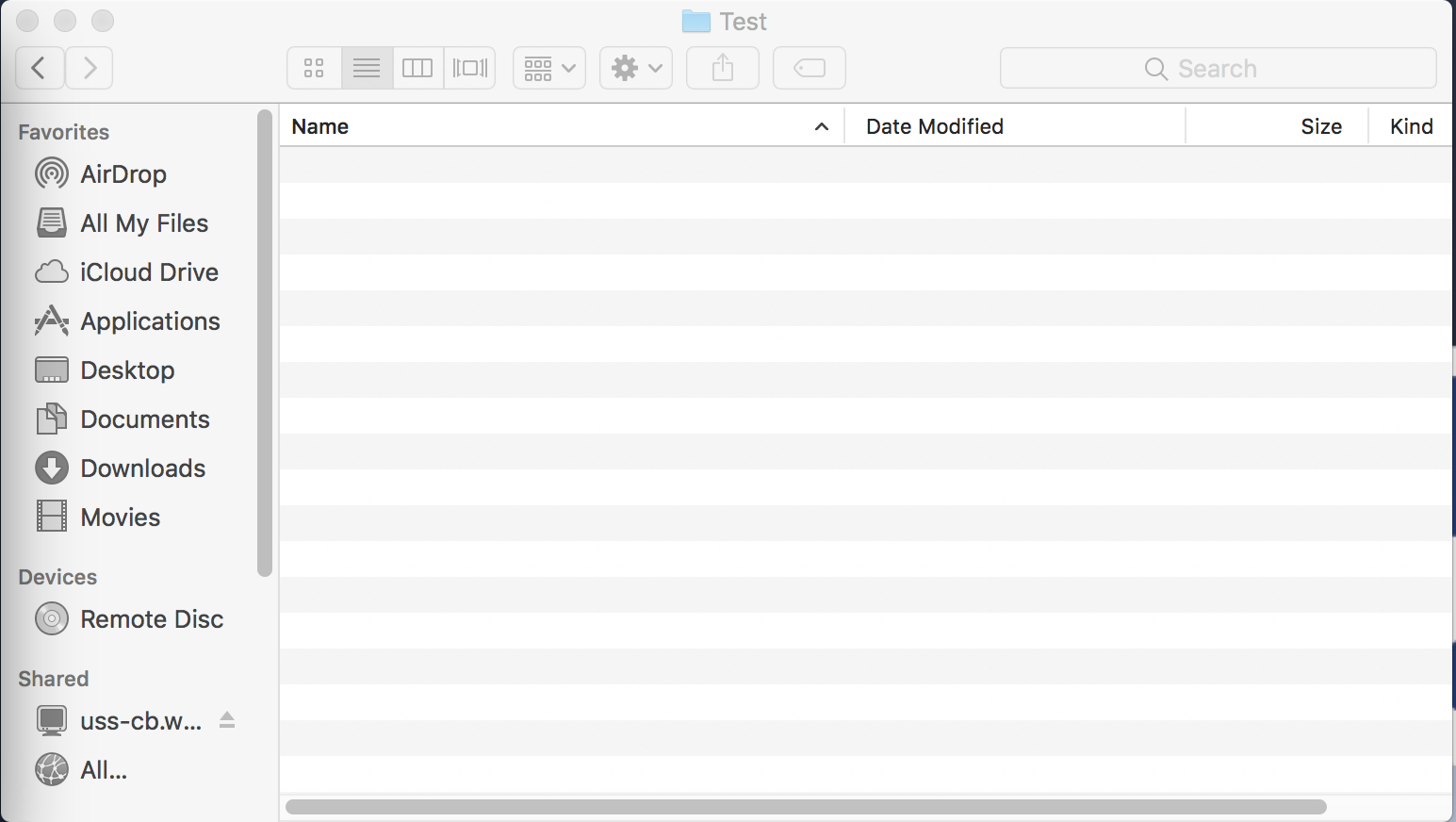
You should have two Finder windows open — one with your iMovie Library, and one for your external storage. Go to the one with your iMovie Library.
Right-click on your iMovie Library file. Within this menu, select “Compress iMovie Library.” This will compress your file into a .zip file, which protects your file, and creates a second backup.
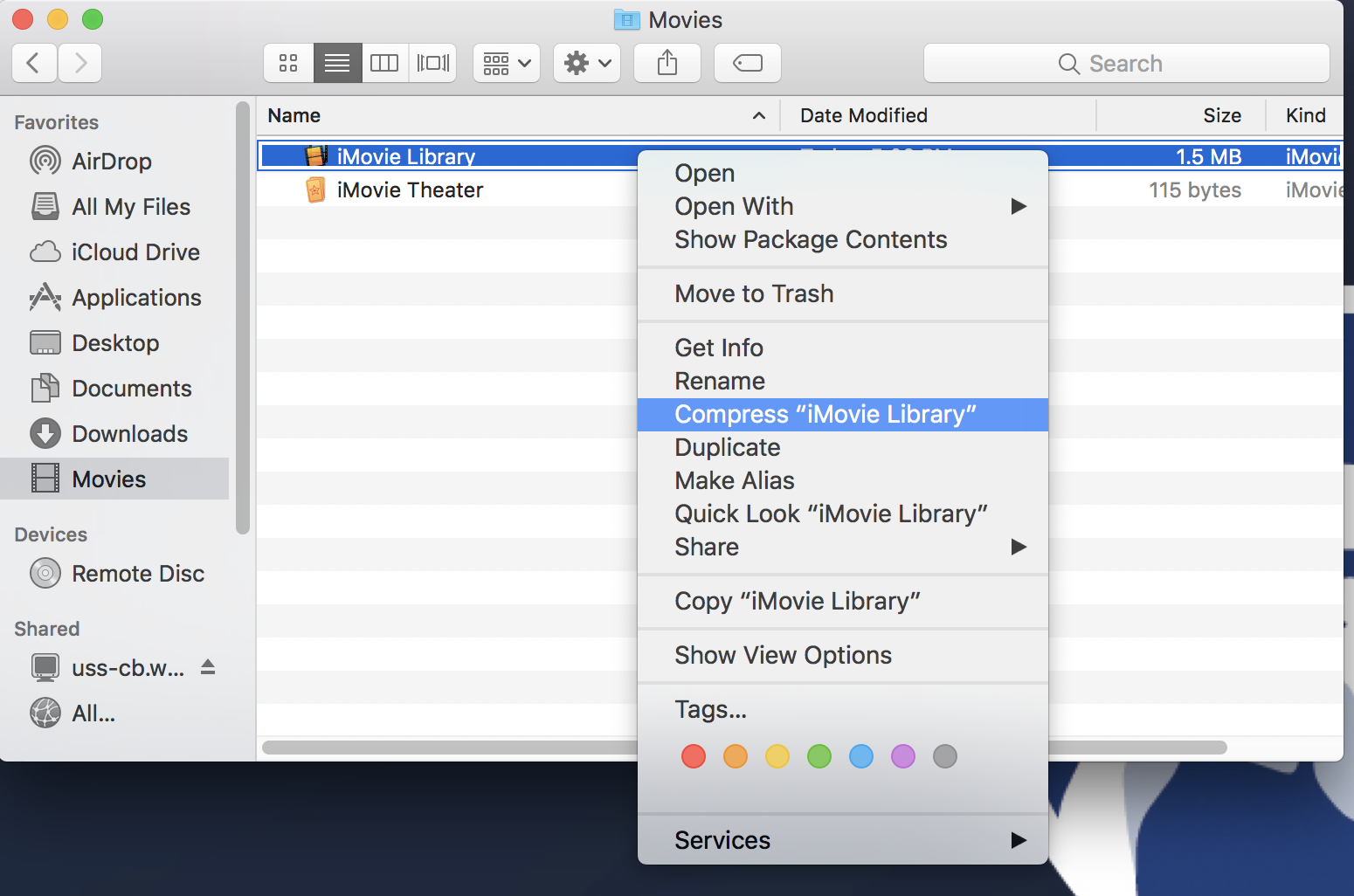
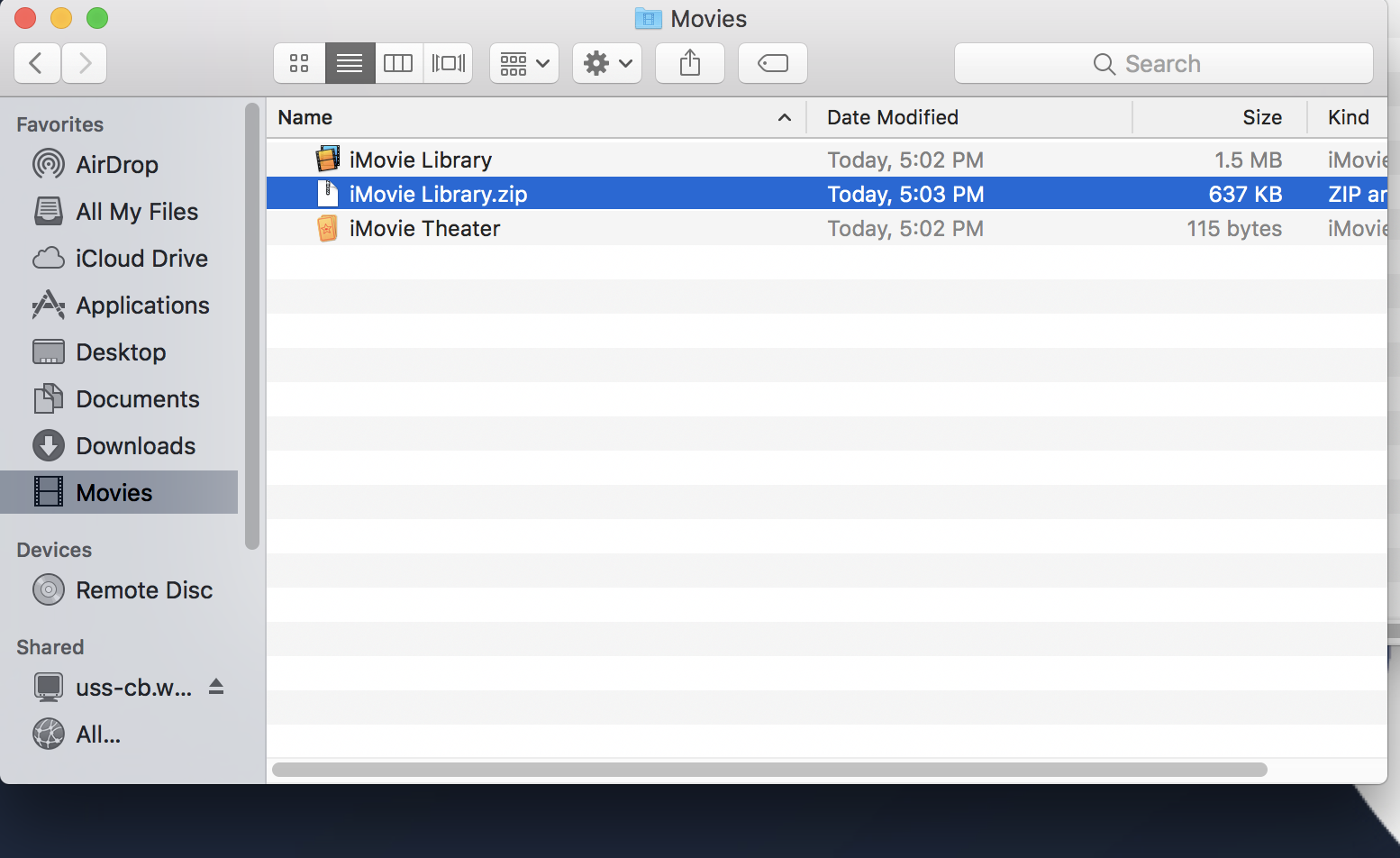
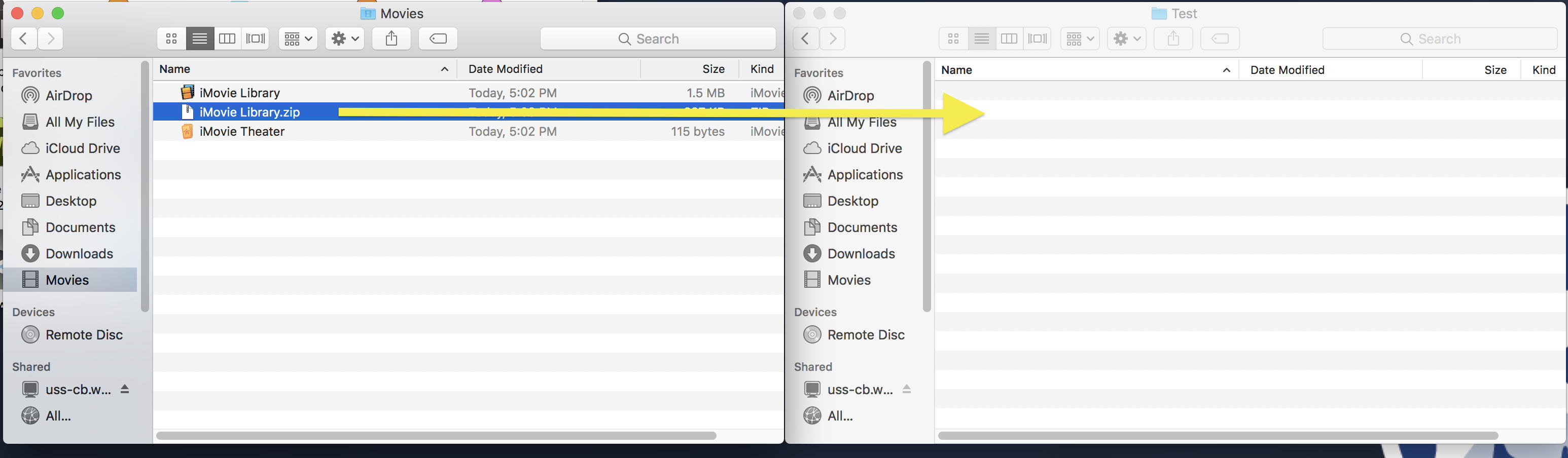
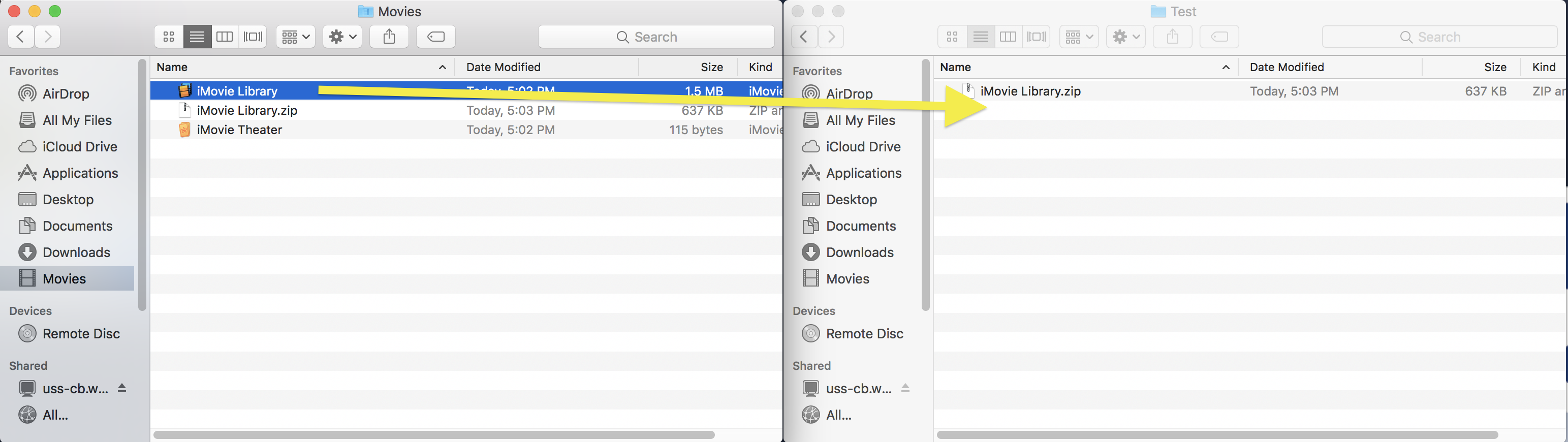
Once your iMovie Library and iMovie Library.zip files are copied into storage, you are all set to logout of the computer! Now you will have your projects backed up, so you can restore them and work on them again later.
Restoring
To restore your project from the MC Storage Space server or from an external drive, you will reverse the back-up process and this time move the iMovie Library from your Storage Space to the Movies Folder. You will need to to this before you launch iMovie.
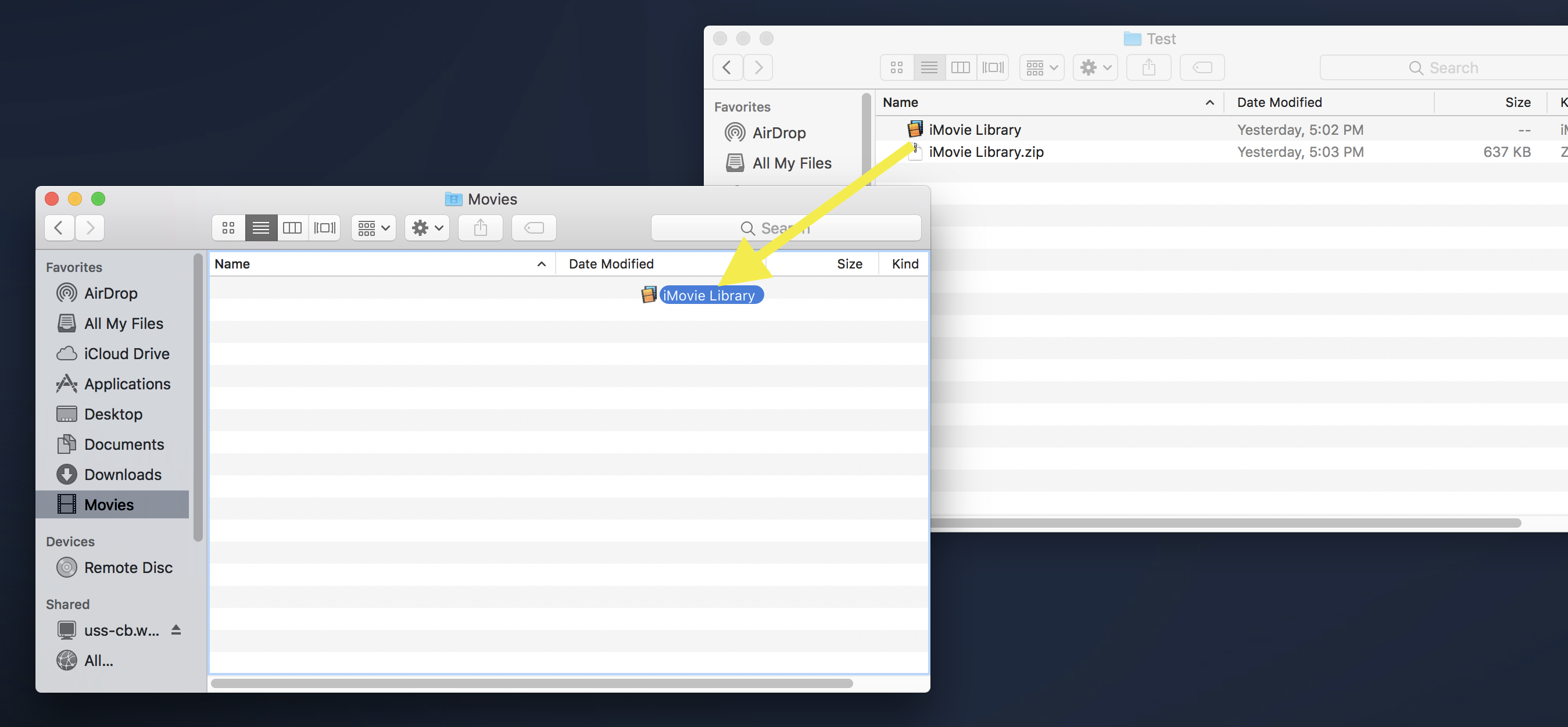
Once your drive is ejected, double-click on your iMovie Library in the Movies folder, and all of your work will return so you can continue editing.
