iMovie allows you to change the speed at which – and direction in which – a clip plays. The following tutorial will help you find and change the speed and direction of a particular clip.
- Double-click the clip you wish to modify. In the Viewer panel of iMovie, you will now see a row of icons above your video.
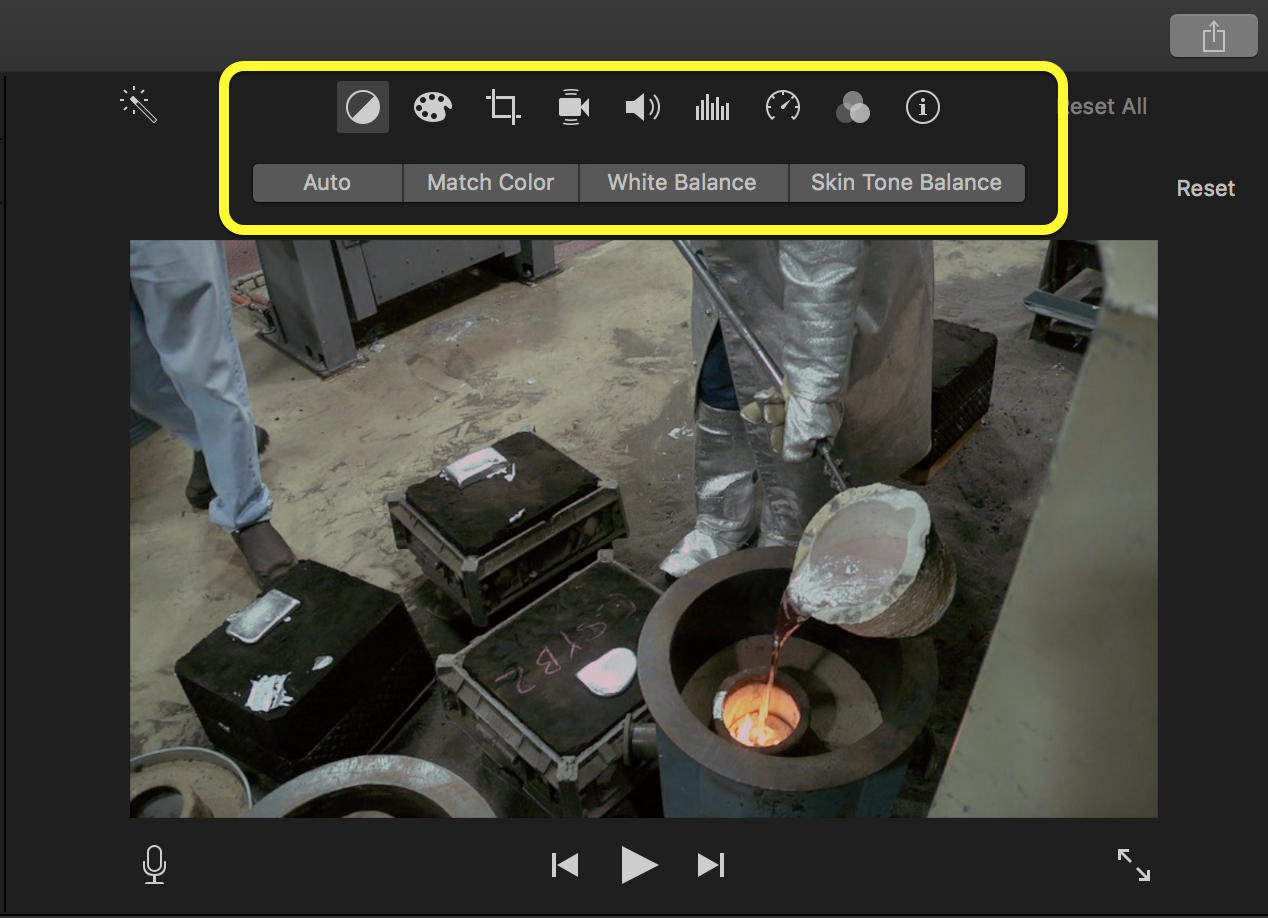
- Select the Speedometer toward the right side of the row.

- Use the Speed drop-down menu to select from a list of speed options: normal, slow, fast, freeze frame, or custom.
- If you select Custom, another box will appear to allow you to change the speed of the clip by a specific percentage of your choosing.
- If you check the box next to Reverse, your selected clip’s audio and video will both be reversed. Uncheck the box to change it back to normal.
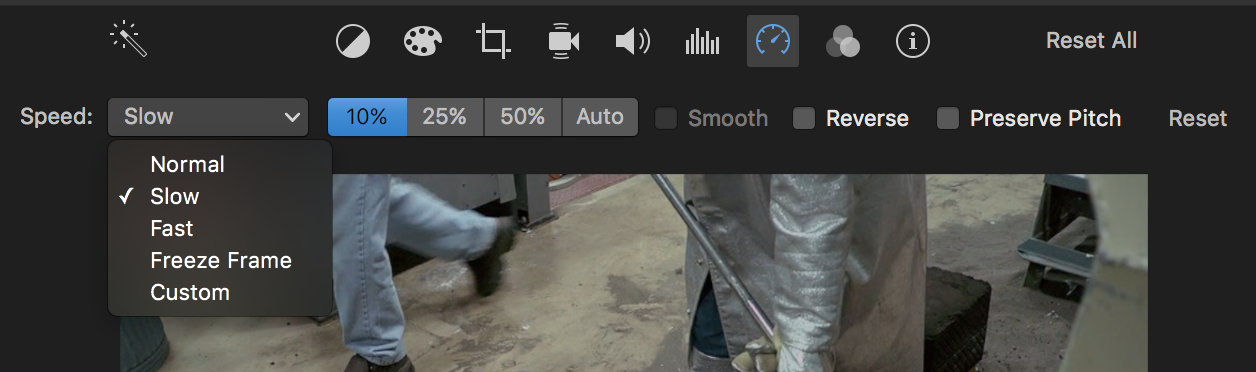
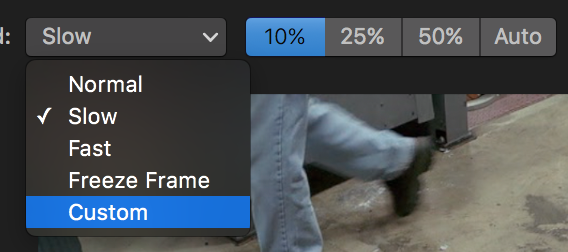
If you adjust the speed of a clip, this will also be visually represented on the clip in your timeline: A turtle if it’s slowed down, and a rabbit if it’s sped up.
Once you have the speed and direction you would like, simply continue your editing, or apply the above steps to another clip whose speed or direction you wish to modify.
