iMovie allows you to smooth out or stabilize a clip: in other words if your footage is really shaky it will help smooth that out. The following tutorial will help you find and smooth out your clip in iMovie.
Once you have some footage in your Timeline you are ready to stabilize it.
- Double-click the clip in your Timeline that you wish to stabilize. You will then see a row of icons appear above your video in the Viewer window of iMovie.
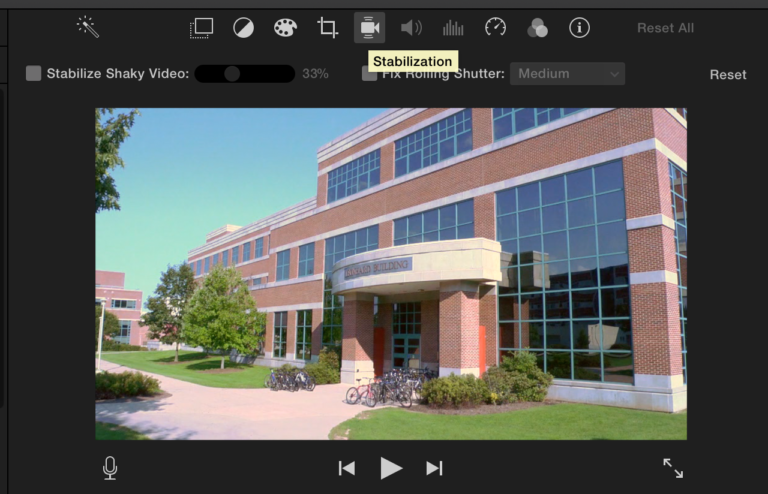
- Select the Stabilization Icon, which is the fifth icon from the left and looks like a video camera.

- Check the Stabilize Shaky Video setting box and iMovie will automatically analyze your clip. This may take a few minutes depending on the clip.
- Use the slider to the right of Stabilize Shaky Video to adjust the stabilization percentage depending on the shakiness of your clip.
NOTE: iMovie needs to zoom in on your clip in order to stabilize the motion, but that may cut important portions of your clip out of the shot. You can manipulate this slider to zoom back out. However, if you zoom back out with the slider iMovie will be less able to stabilize the motion of that clip.
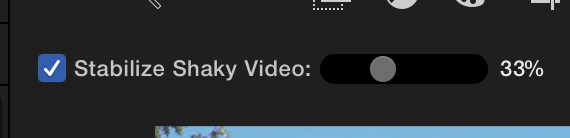
- When you are done making your stabilization adjustments, simply return to editing your project.
