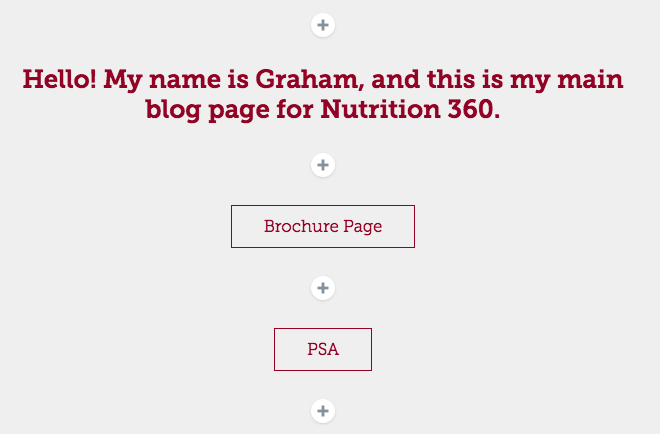For NUTR 360, you will have a main page (which you’ve created already) to act as your blog. For the PSA, Brochure, and Journal Summary assignments during the semester, you will need to create new pages for each, which branch off from your main blog page. This tutorial will show you how to create the page, and then add it to your main blog.
You will want to create a page for each individual assignment, but you don’t necessarily have to create them all at once. You can create new ones throughout the semester, as your course requires.
To create a new page for your PSA, Brochure, or Journal assignment, please follow the previous tutorials for Creating a Page and Publishing a Page.
- Once you’ve published the new page, copy the link that you’ve created for it.
You do not have to email this one to your professor.
- Click on the Spark Logo in the top left corner of your screen.
This will bring you back to your project page where you can view all of the pages that you’ve created so far.
- Find your main Nutrition 360 blog, and click on it to edit.
When you’re back in your blog, you will want to create a new button right underneath your introductory paragraph at the top of the page.
- Click on the “+” underneath that text, and then select the Button option.
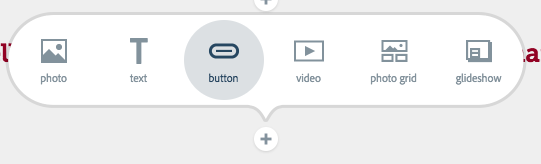
This button is going to be a quick way to access your PSA, Brochure, or Journal assignment pages.
- You can enter whatever you would like your button to say (in this case, something similar to PSA, Brochure, etc.).
- In the next box down, paste the link that you copied earlier for your other page.
- Under the Alignment section, click on the middle selection, which will center your button on the page.
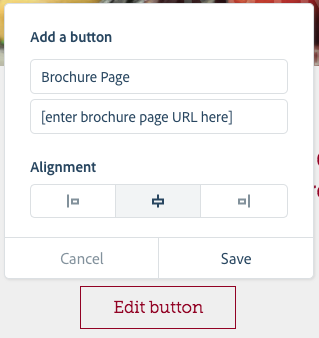
- Click on Save to save your button.
Now you should have that new button right underneath your introduction! This will take those viewing your webpage directly to your Brochure, PSA, or Journal assignment page.
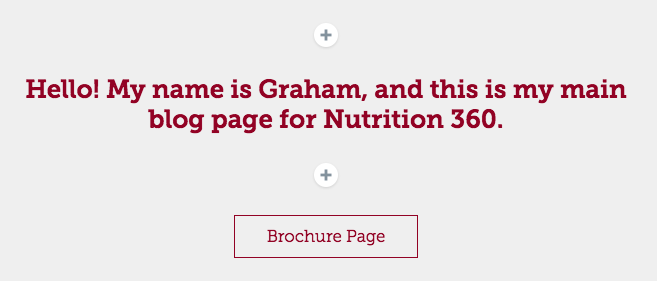
- Now, repeat the above steps to create pages for each individual assignment.
You will have 3 buttons in total, to link out to your PSA, Brochure, and Journal Summary.
As always, remember to click on Publish, and Update Link when you’re ready to make these changes live.