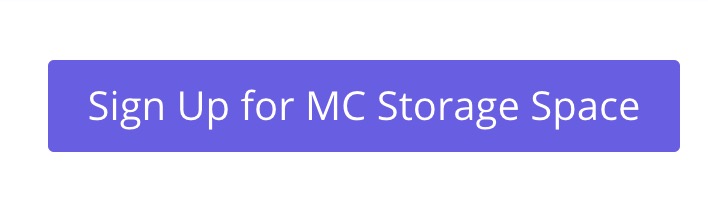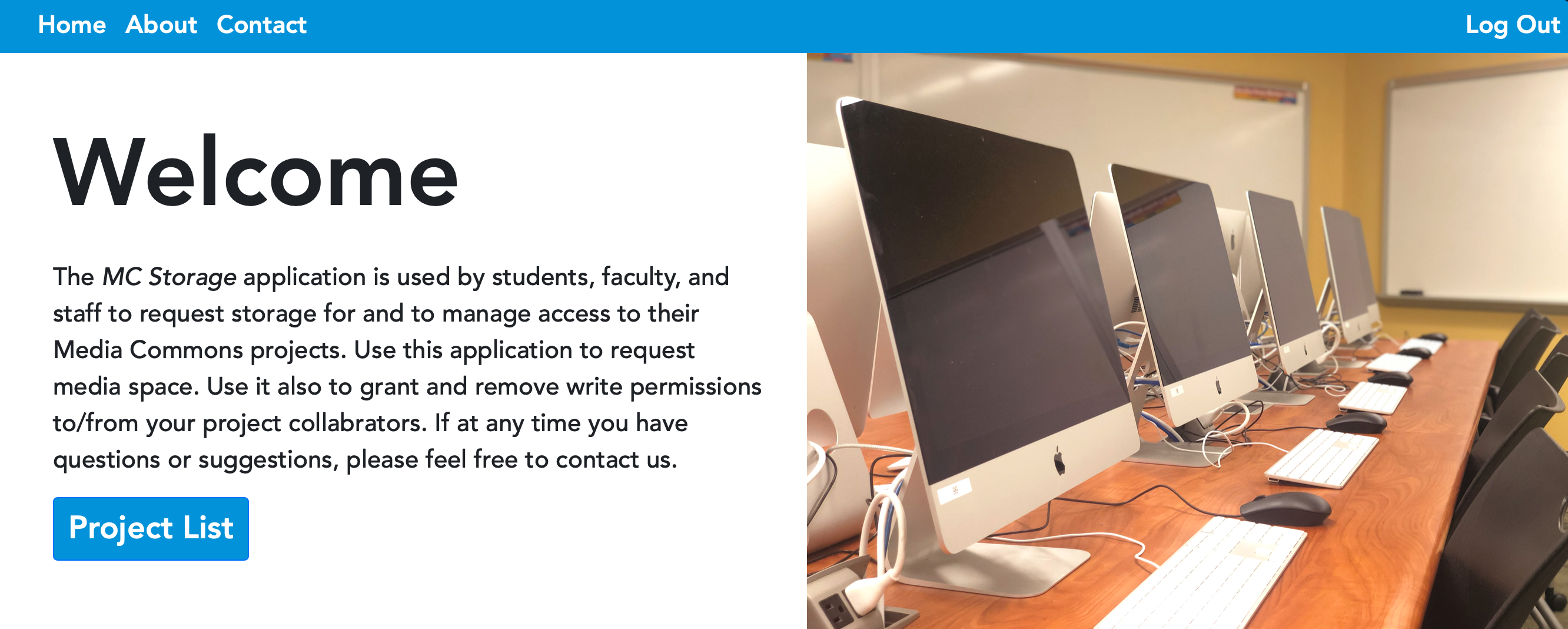Because the Media Commons computers wipe themselves clean 36 hours after you log off, you will need to make sure that you save your work so that you can open it again the next time you are in one of our locations. The Media Commons Storage Space will allow you to save your work on a Media Commons computer and then pull it back up at a later time. This tutorial will tell you how to sign up for the space.
Request Storage Space
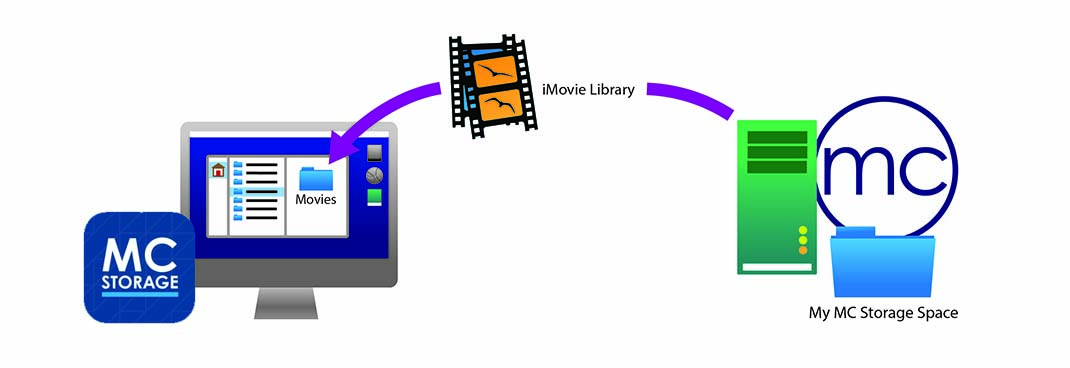
Click the purple button that says Sign Up for MC Storage Space.
You will then need to log in with your Penn State Access Account. Once you do, you will be redirected to a Welcome page where you can manage your projects and add new ones. Click Project List to get started.
Next, click the New Project button under the Project List.

First you will need to give your project a name. Make sure that you choose a name that is distinct to your project and type it into the Project Name field.
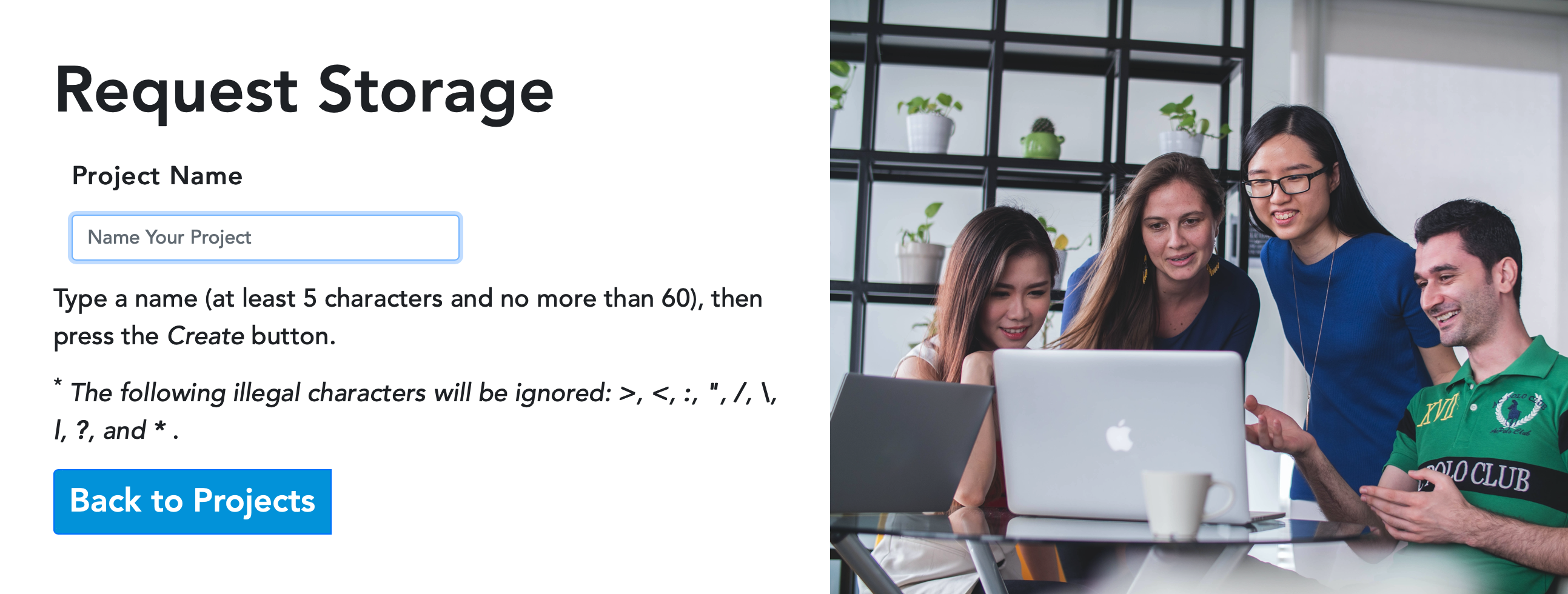
Click Create Project once your project name has been validated.

You will be presented with a confirmation of your Project Request. Click Back to Projects if this looks correct or if you need to make changes.
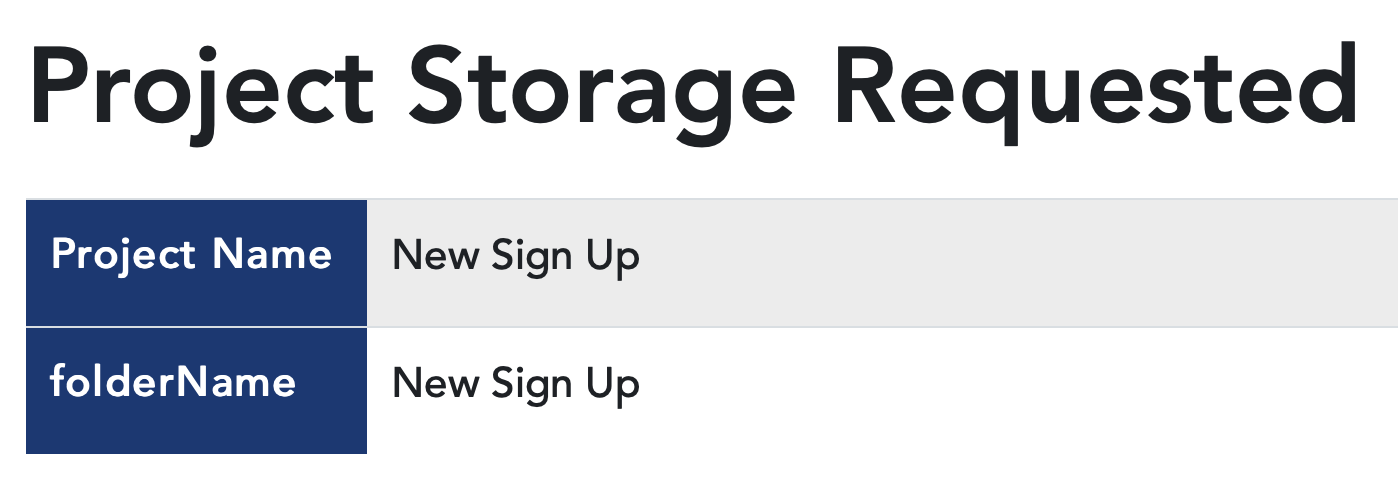
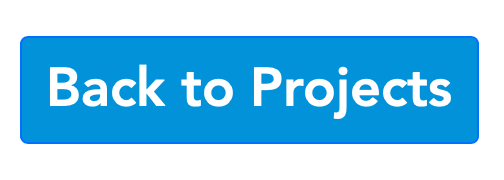
Add/Manage Users
From the projects list, click the Edit link in the row with your project’s name.

On the next screen, you will see a summary of your Project details. You will also see a section labeled Collaborators. Click Add a User under this section.

You will be taken to the Add a User screen. Enter a your group member’s User ID in the corresponding field and then click Check User ID.
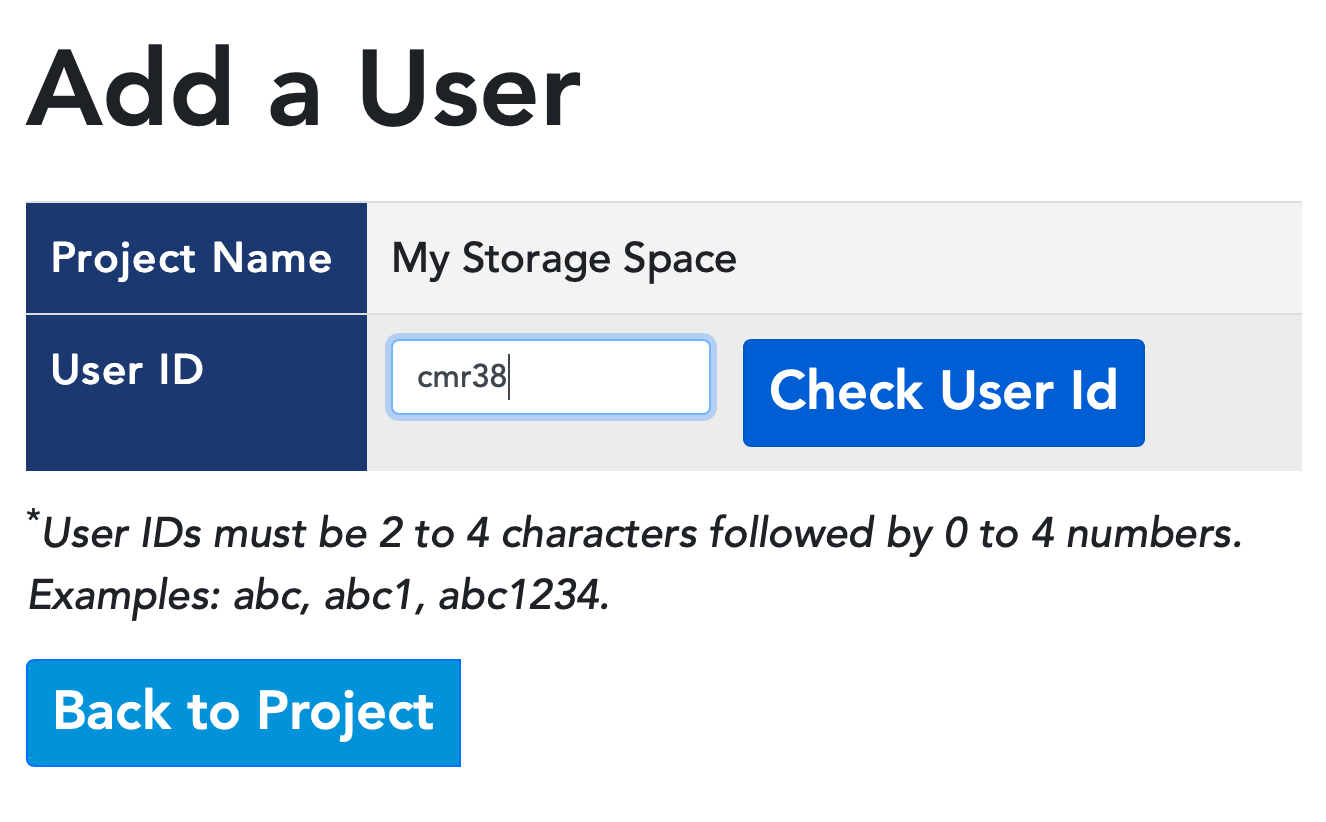
A new button will appear if the User ID is valid, showing the full name that matches with this ID. If the name matches your group member’s, click Add [Group Member’s Name] to My Project.

A message will appear with the heading User Added. Click Back to Project to continue either adding more users or to confirm your collaborators.