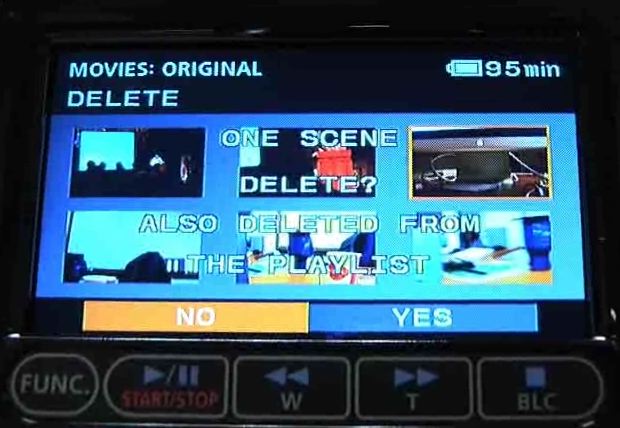In this tutorial we will learn how to watch the clips that we shot on the Canon HF SD Card Camera and delete them.
To start set the camera to the blue playback mode and turn the camera on using the on/off switch.

The camera will now boot up and show us each clip on the internal memory, we can navigate these clips using the directional pad located on the left side of the LCD screen.
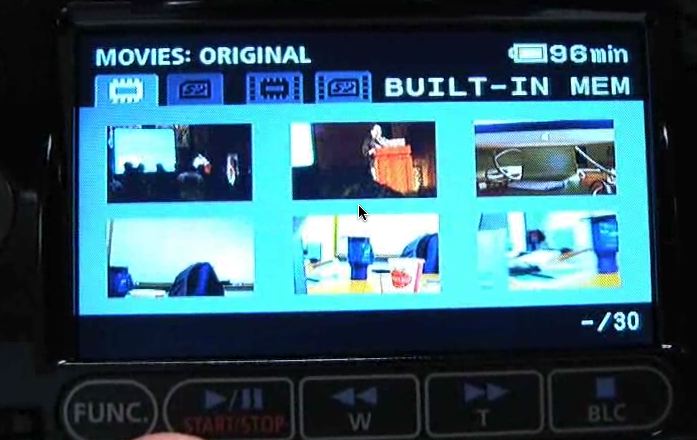
If you wish to change from looking at what’s on the internal memory to what is on your SD card (insert card before turning on camera), use the directional pad to scroll up to the menu across the top of the screen and then scroll left to SD.
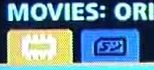
If you wish to watch a clip highlight the clip using the directional pad by scrolling until the clip is highlighted in yellow and press Select on the directional pad. The clip will start playing and you can use the player controls on the bottom of the LCD.
To delete a clip, highlight it using the directional pad and press the Func. button on the bottom of the LCD. A little menu will pop up at the bottom of the screen: scroll left until the trash can icon is selected and press Select on the directional pad.
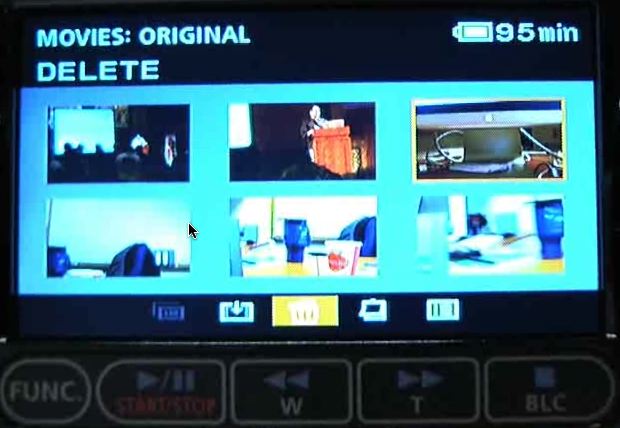
You will now be prompted to delete just this one scene or all of the scenes from the same recording date, make your selection with the directional pad and press Select.
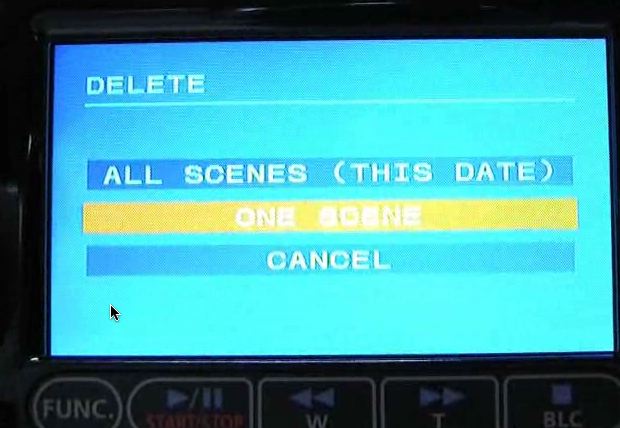
Now the camera will prompt you to be sure that you wish to delete the scene(s). Highlight Yes using the directional pad and press Select to delete the scene(s).