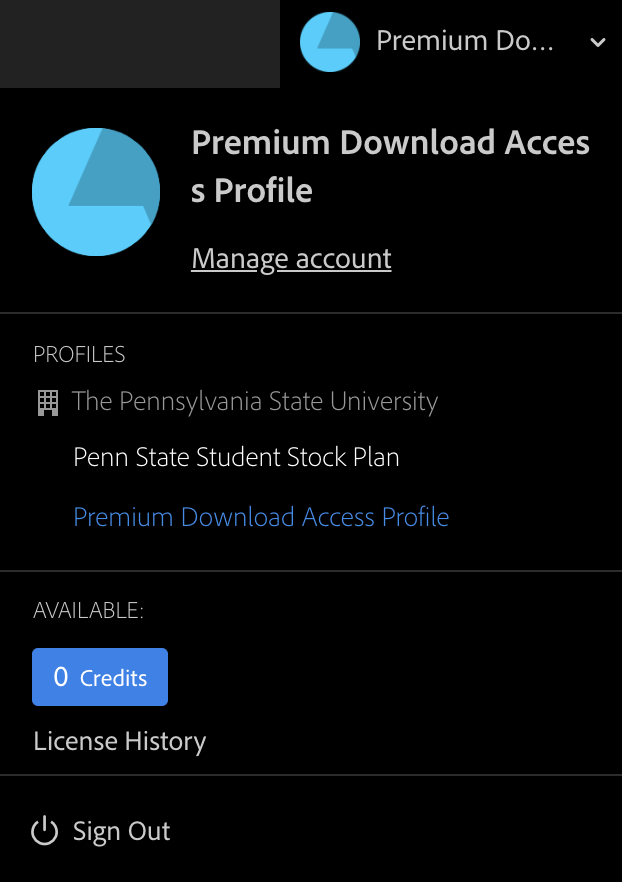Before you can license any Adobe Stock Assets, you will need to fill out the Adobe Stock request form. Please note that Premium Stock Assets (Premium Images, Video, and Audio) are not available with your Penn State Adobe account and require special approval.
This tutorial shows you how to download stock audio files that you requested to be licensed or that have already been licensed previously.
Switching Your Stock Profile
Once you log into stock.adobe.com, click the blue circle in the upper right corner of the screen to see your user menu.
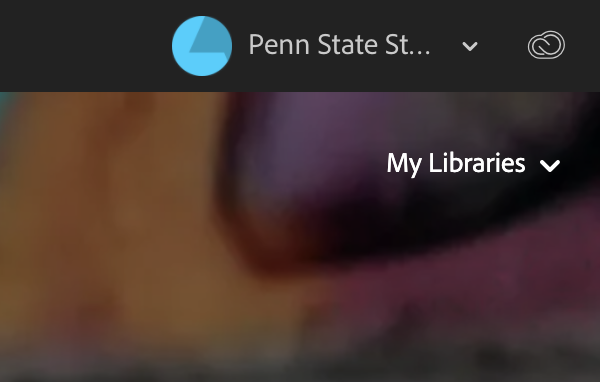
You will see the two profiles under “The Pennsylvania State University.” Click “Premium Download Access” to switch from your main account.
If you don’t see “Premium Download Access,” you need to complete the Premium Stock Request form and specify that you want access to download already-licensed audio assets.
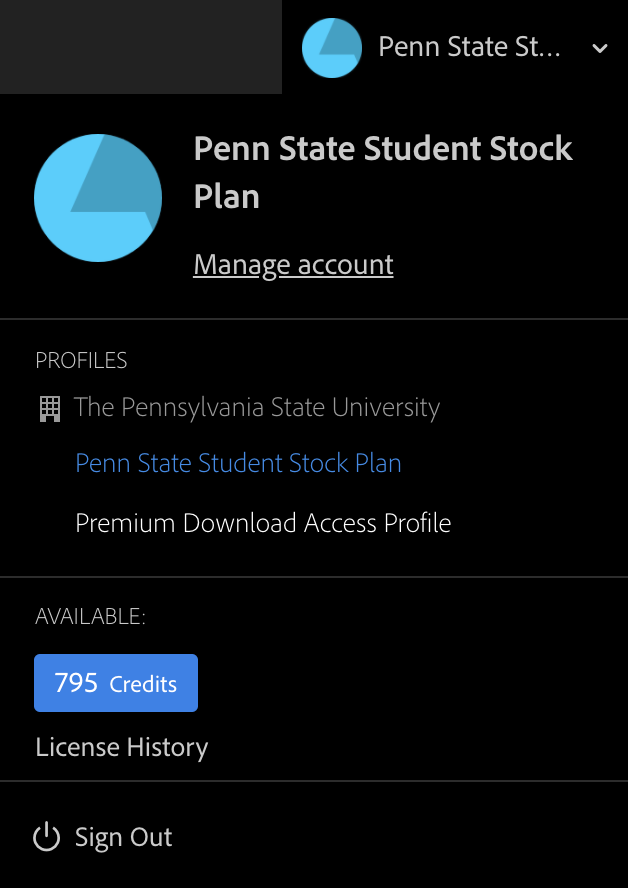
You will now see Premium Download Access as your selected profile and you will see zero credits available.
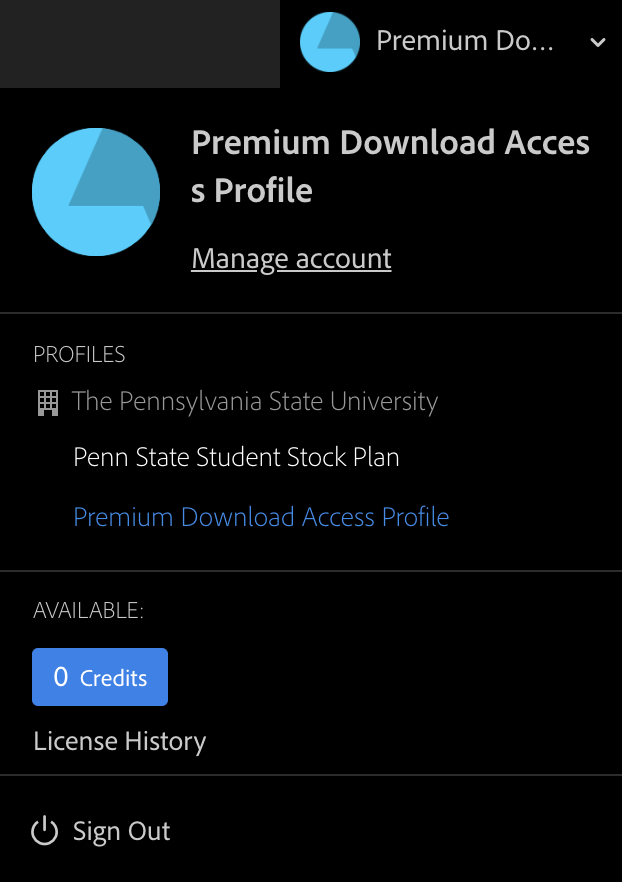
Downloading Licensed Audio Assets
You will now be able to click the Re-download for Free button to get any licensed audio asset. These will be indicated by a blue check mark icon in place of the shopping cart icon.
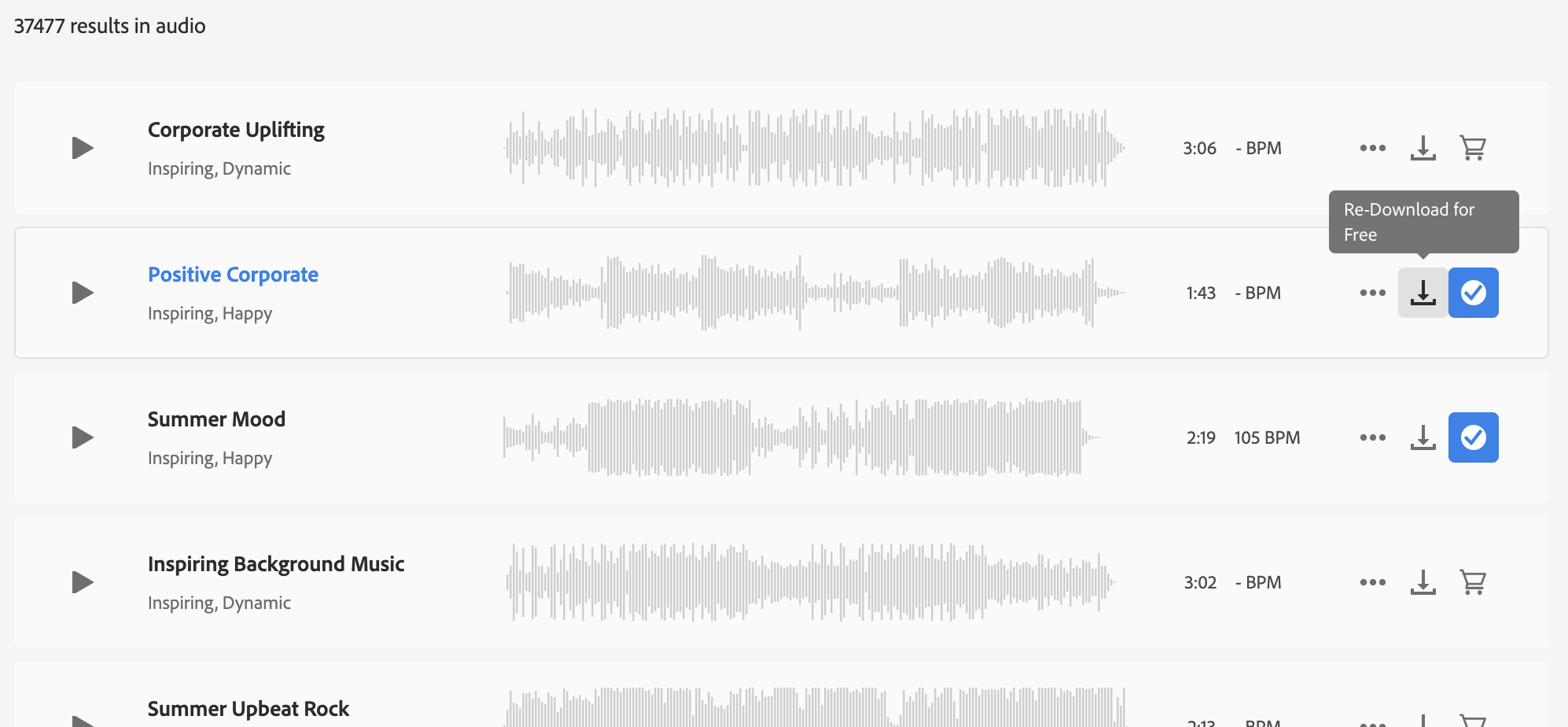
Switch Back to Main Profile
Under this profile, you will not be able to license premium or standard assets.
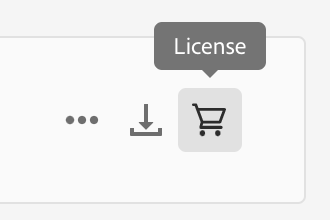
Attempting to do so will result in an error message.
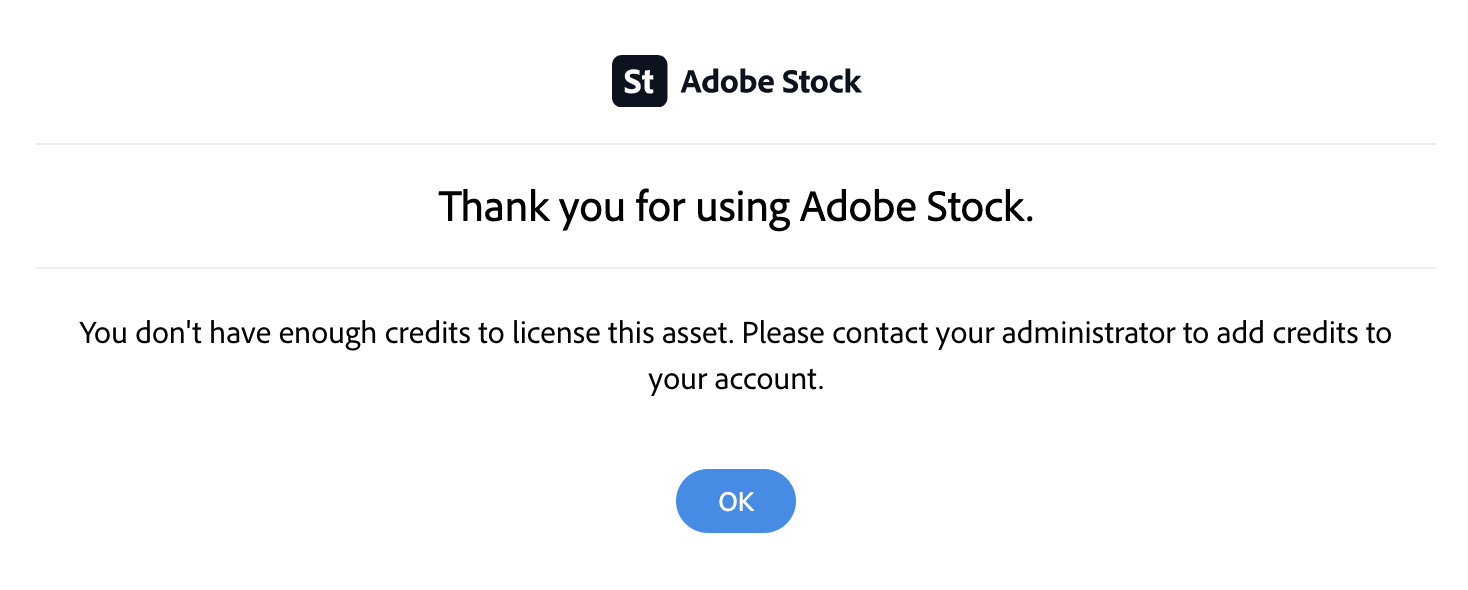
You will need to switch back to your other profile to license standard assets again. Follow the same steps as above, this time selecting your Penn State Faculty/Staff/Student profile.