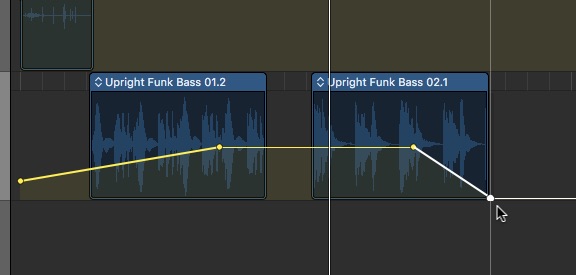GarageBand comes with a wide array of jingles and sound effects to make your podcast pop. This tutorial will show you how to use them in your podcast, and how to do fades and adjust audio levels of different clip segments.
Add an Intro or Outro
- Click the Loop icon in the upper right hand corner to open the Loop Browser
- Select the column icon to use the column browser

- Select a category, such as Genres, then Jazz, and then choose from the subcategories.
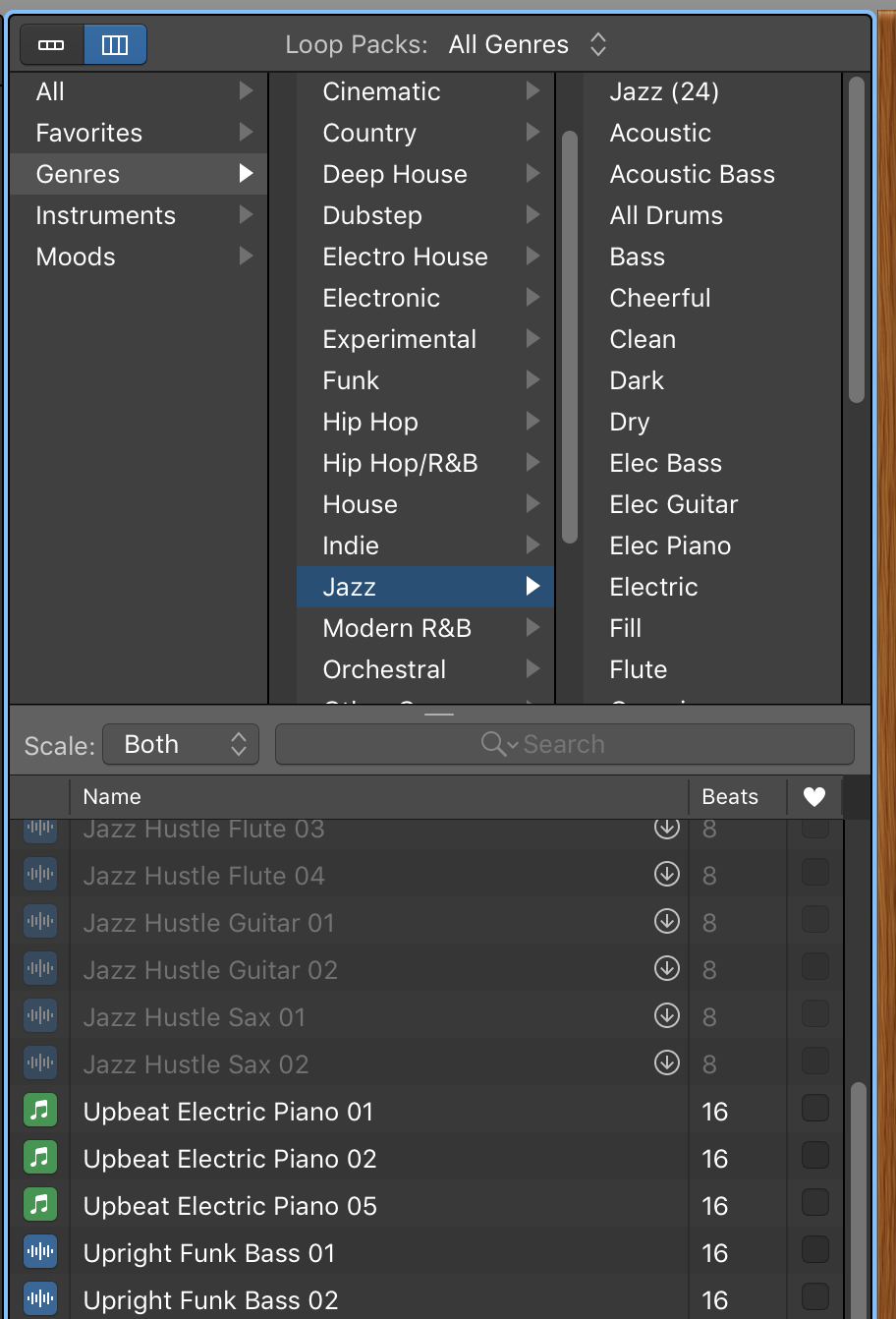
- Click on a sound’s name below to hear a sample, and then click the icon next to it to stop.
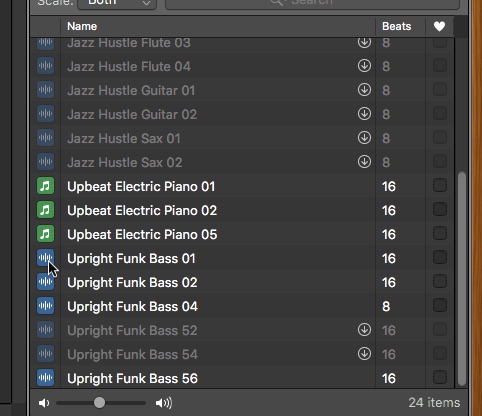
- When you’ve found one you like, click and drag its name into the empty space in your timeline to create a new track. You can also drag it to the second track if you do not have recordings already in it.
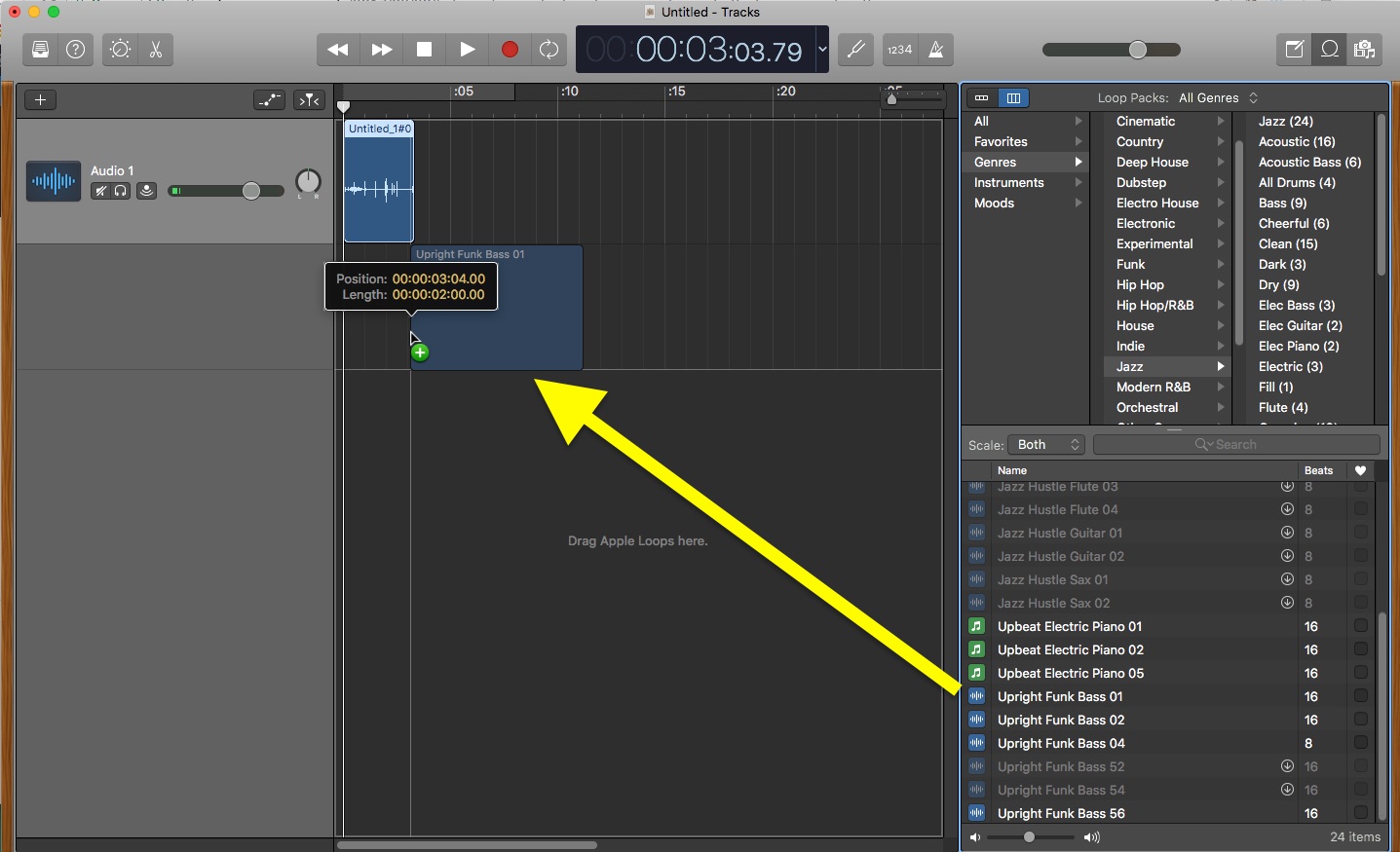
Add Sound Effects
- Click the Loop icon in the upper right hand corner to open the Loop Browser
- Select the column icon to use the column browser
- Select the All category, then FX.
- To adjust the overall volume of a clip, drag the slider next to the track adjustments to the left or right.
NOTE: Be careful not to increase the volume to high so that it will distort.
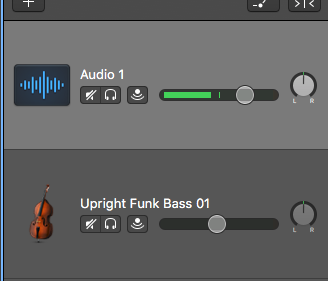
Creating Fades
To fade your sound effects and music in and out you will use what is called automation.
- Navigate up to the menu bar at the top of the screen, and click the Mix header.
- Select Show Automation.
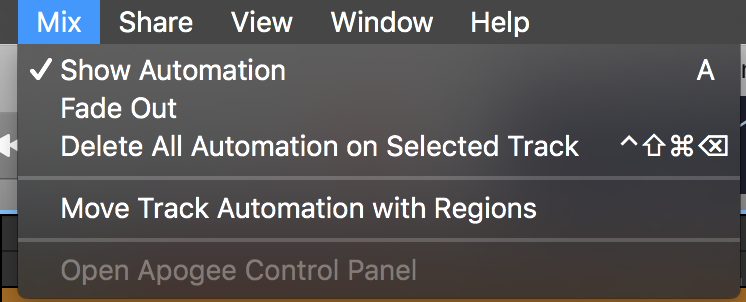
Once you activate Automation, in your track header you will see new settings, and an Automation icon.
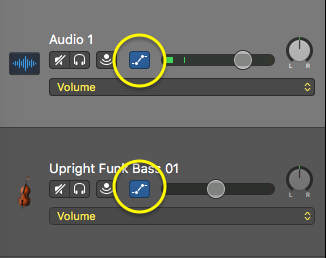
You will also see a horizontal line going across your track in the timeline.
- To create a fade in click on the point along the timeline where you want the sound to be full volume to create a control point.
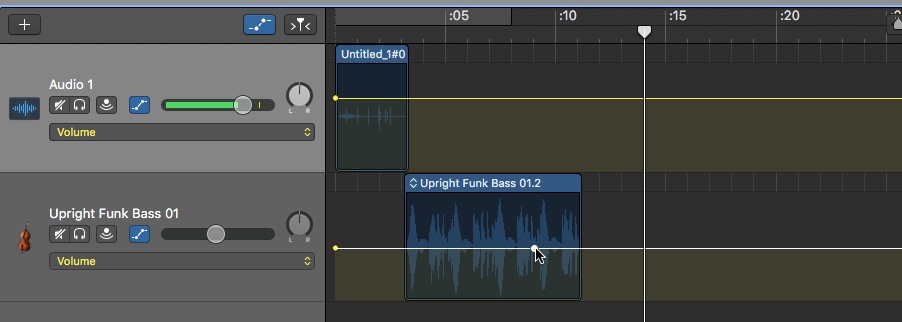
- There will already be a control point at the very start of the track. If the sound you are fading is also right at the beginning, you can use the one that already exists.
- If it is further down the track you will want to click to create a control point at the spot where you want your sound to fade in from. Click and drag this point down to the bottom of the track.
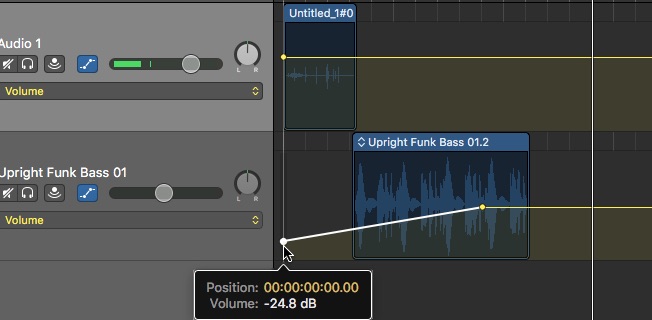
- To create a fade out repeat the process except leave the first automation where it is and drag the second control point to the bottom of the track.