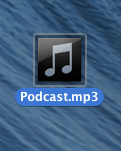This tutorial will show how to export a podcast out of GarageBand as an MP3.
Once you’ve completed your podcast, exporting as an MP3 is extremely easy.
- Click File and select Save. This step only saves the data file of your recording and edits.
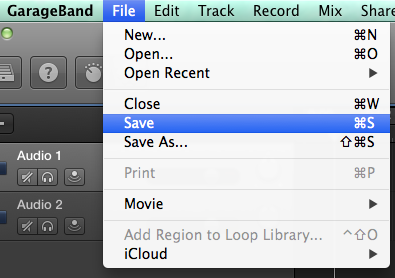
- Select Share and then Export Song to Disk…
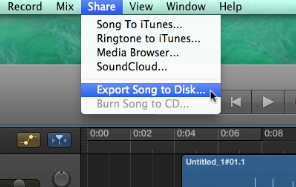
This will bring up a window where you can change the name, location, compression format and audio settings you want to set for your exported MP3.
- Change Where: to “Desktop” if it is not already the setting.
- Select the radio button next to MP3.
- Change what the file will be named if desired
- Leave the Quality setting as is.
- Click the Export button when you are ready.
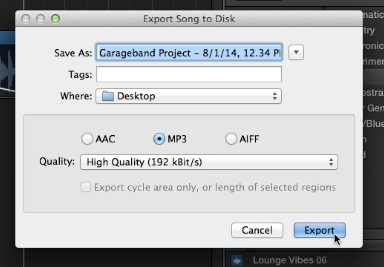
This will bring up a window box with Bouncing… and then Converting to MP3… progress bars.
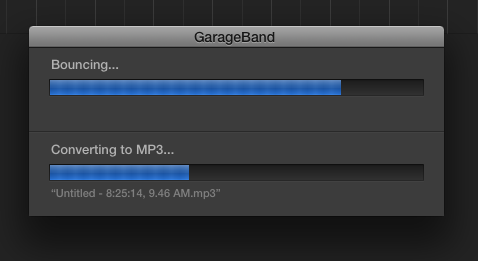
Once those two progress bars close your file has been saved to the Desktop and is ready for you to email, upload somewhere, or save to a flash drive.