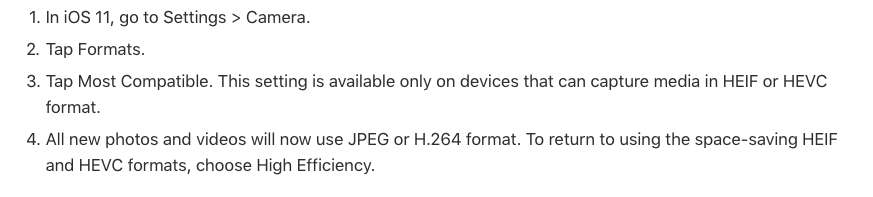This tutorial will show you how to use a program called Handbrake, to convert your iPhone video into .mp4 format.
At the moment (Spring 2018), the Media Commons iMacs and, more specifically, iMovie, do not support this iPhone format called HEVC. This only really applies to the Media Commons computers. If you have your own Mac, you can update iMovie to the latest version, and this will not be a problem. Media Commons will support this in the future.
But currently, if you’re working in the Media Commons and trying to use video from your iPhone, here is what you’ll need to do.
One solution is to use Final Cut Pro X instead of iMovie. Final Cut should be able to handle the HEVC iPhone format. Final Cut isn’t very complicated, and we have tutorials to walk you through it.
But if you wish to use iMovie, you will have to convert your videos instead. A program called “Handbrake” is installed on the iMac, so you will want to look for that in the Applications folder.
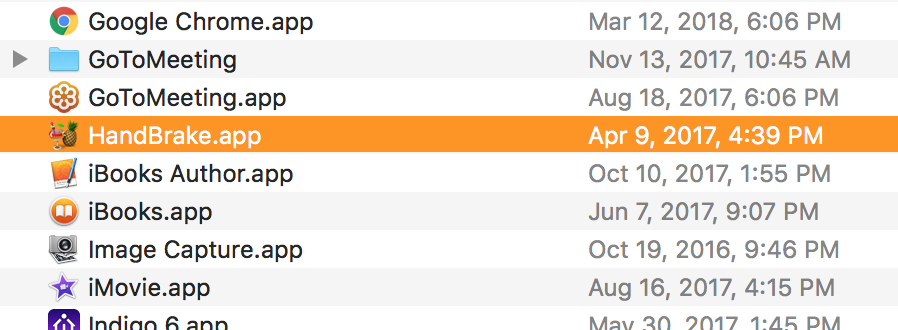
When you open Handbrake, it will ask you what file you would like to open. You want to select the iPhone video on the computer, which will be in HEVC format. Use the file browser here to do so.
NOTE: Here, we are using a different video file in place of the HEVC file, but the directions will apply either way.
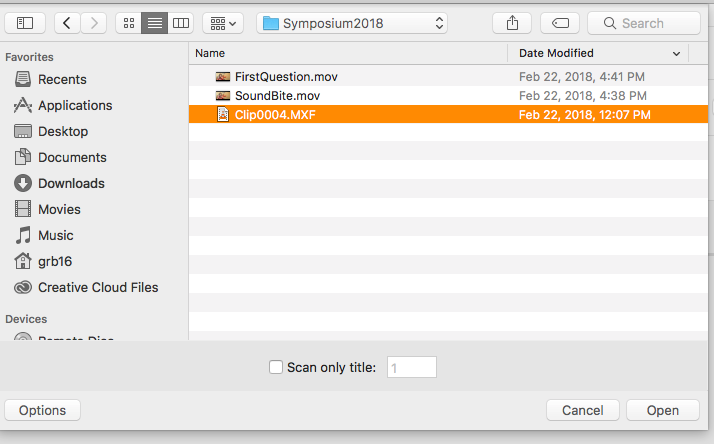
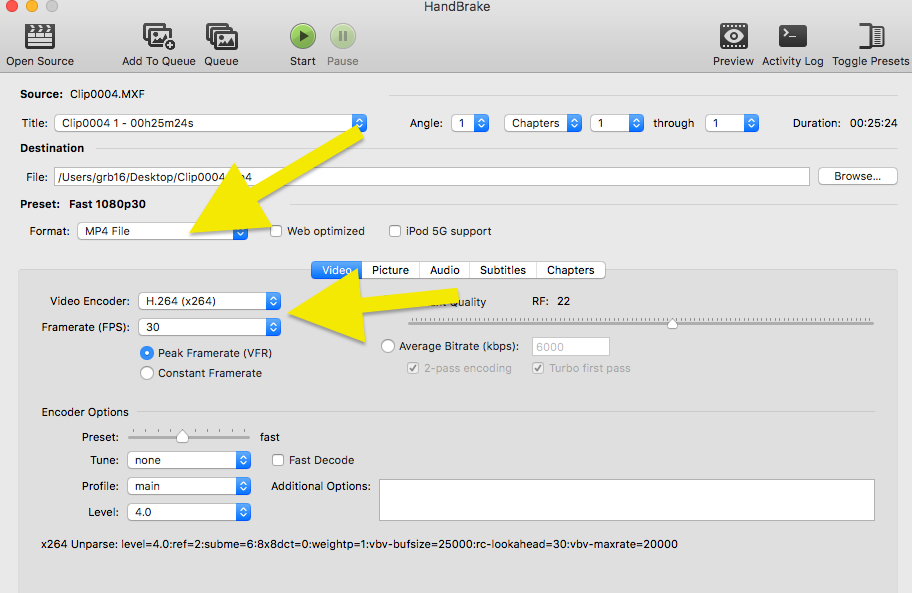
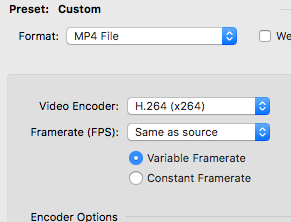
From this point, move up to the top of the Handbrake window, and click on the green Start button to start your video converting.
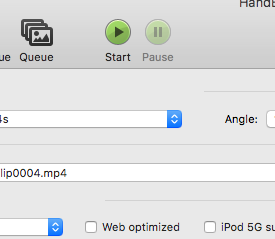

You will now be able to import your .mp4 video into iMovie.
Also, to avoid having to do this in the future, please follow these instructions directly from Apple: