This tutorial will show you how to set up a recurring Zoom meeting in order to share a permanent phone number and meeting ID number with someone.
- Log in to Zoom via the Penn State Video Conferencing link at https://psu.zoom.us
- Click Host to start a meeting.
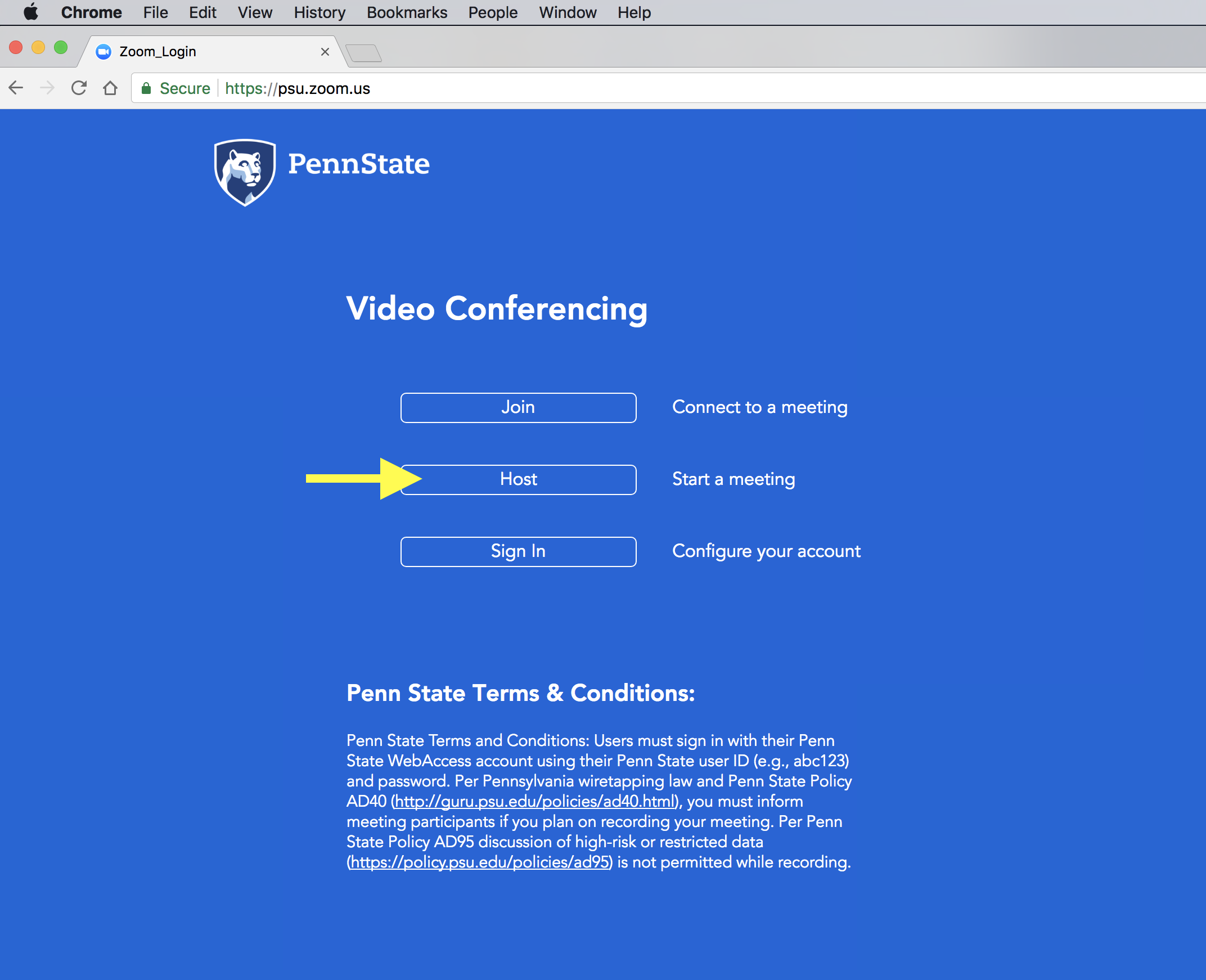
- Log in with your Penn State user ID and password.
- Follow the prompts from your browser to launch the Zoom application.
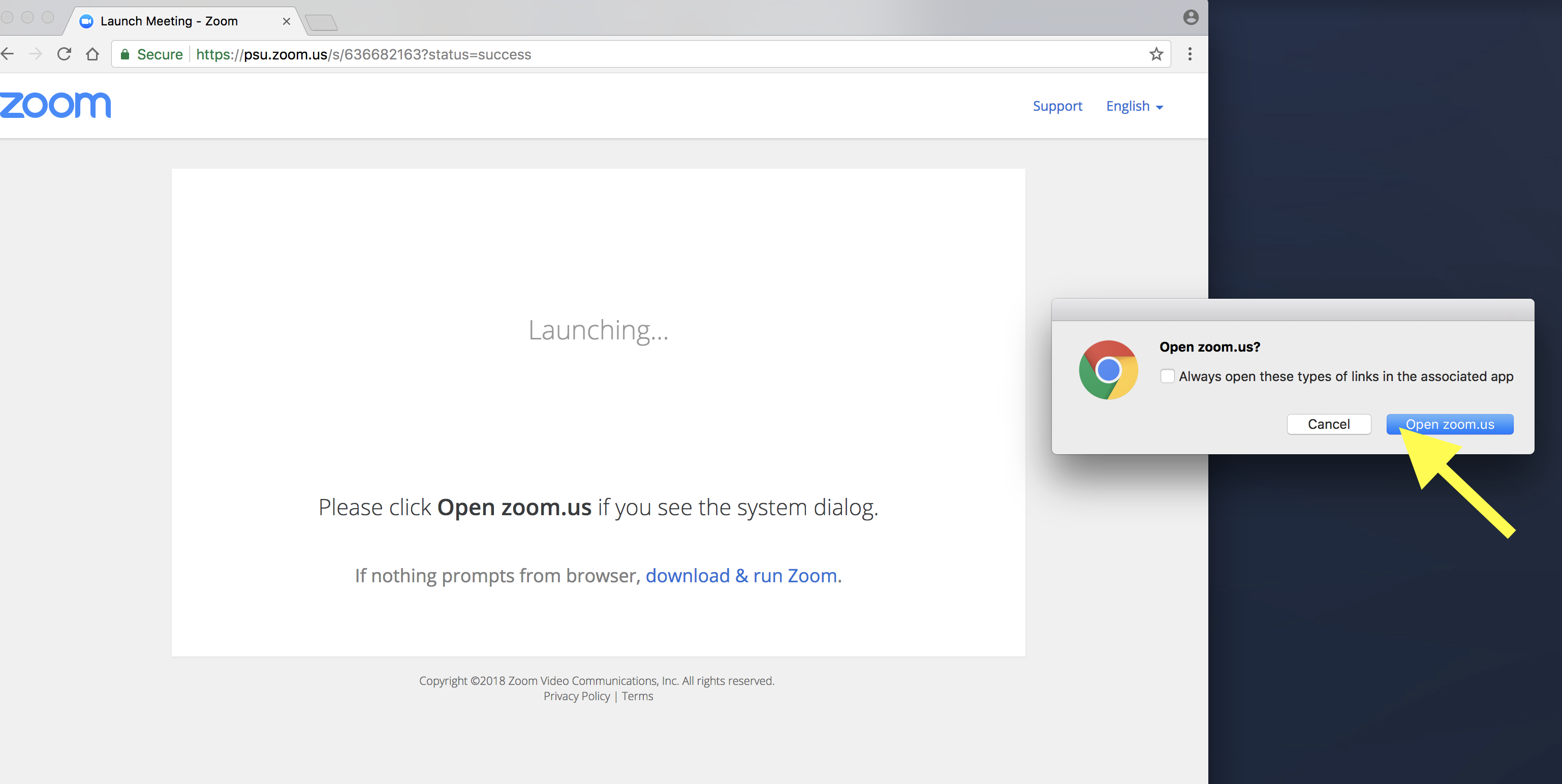
- Select Schedule.
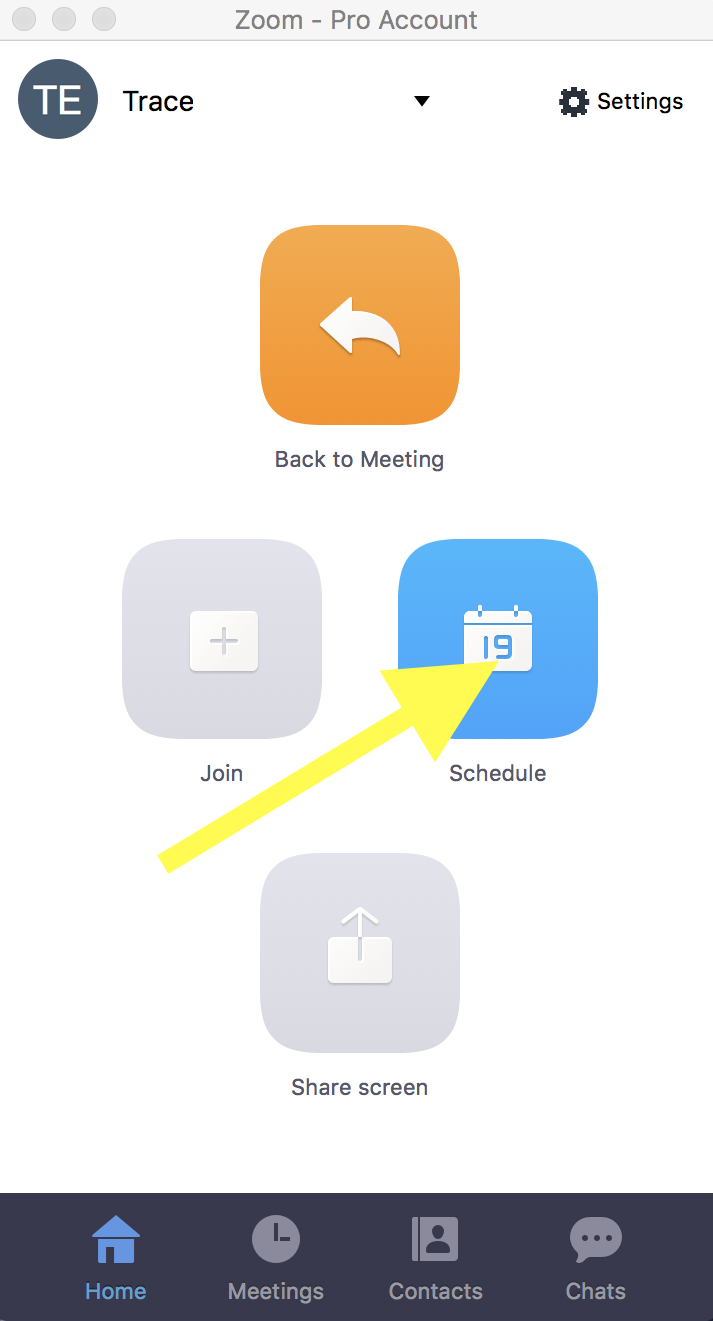
- Select the check box for Recurring meeting in the upper left.
- Select Schedule to exit.
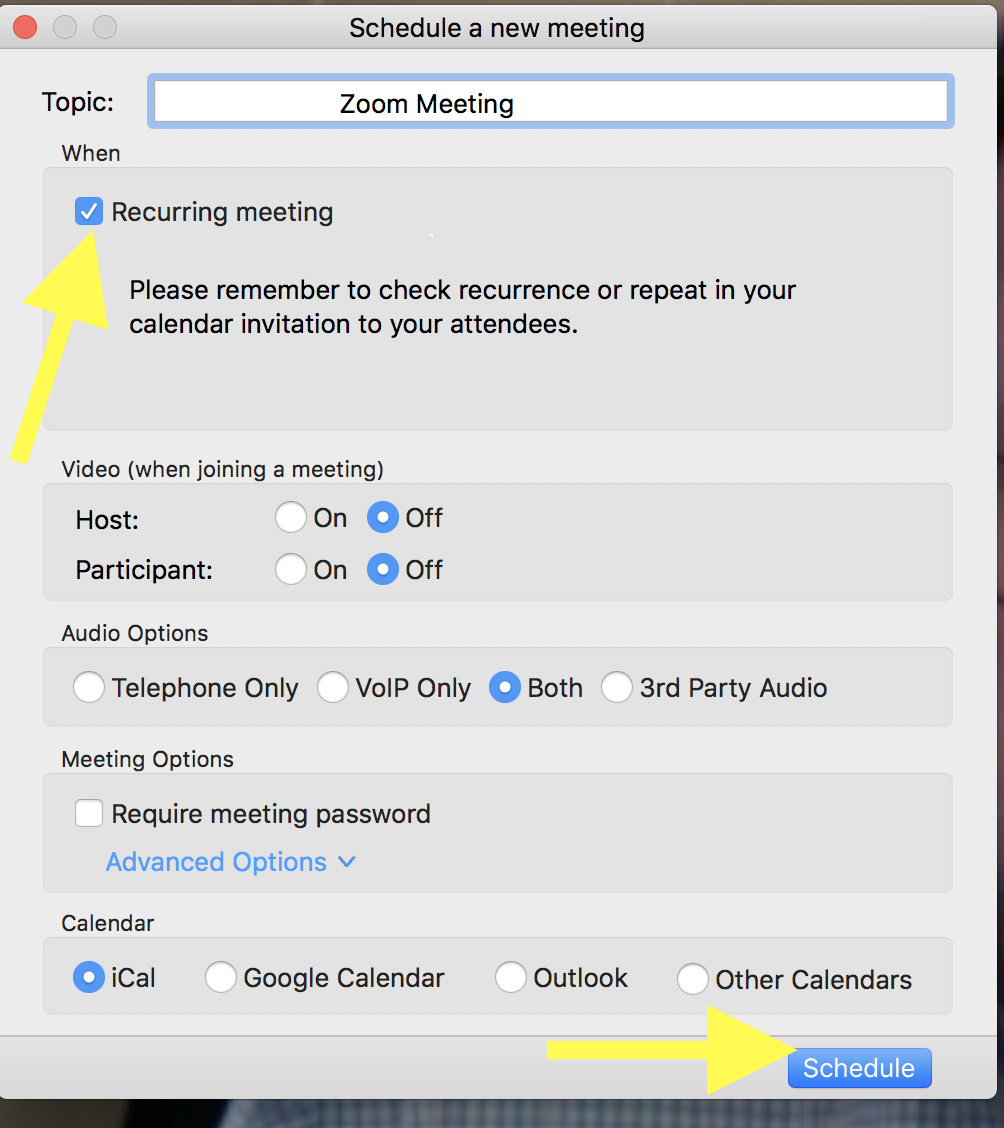
If you are using a Mac computer and the Calendar app launches, Quit it from the Finder menu.
You have now created a recurring meeting. We now need to start the meeting so you can get the Phone Number and Meeting ID to share with your interviewee.
- Select the Meetings Clock icon in the bottom of the Zoom window.
- Select Start in your Recurring Meeting to open it.
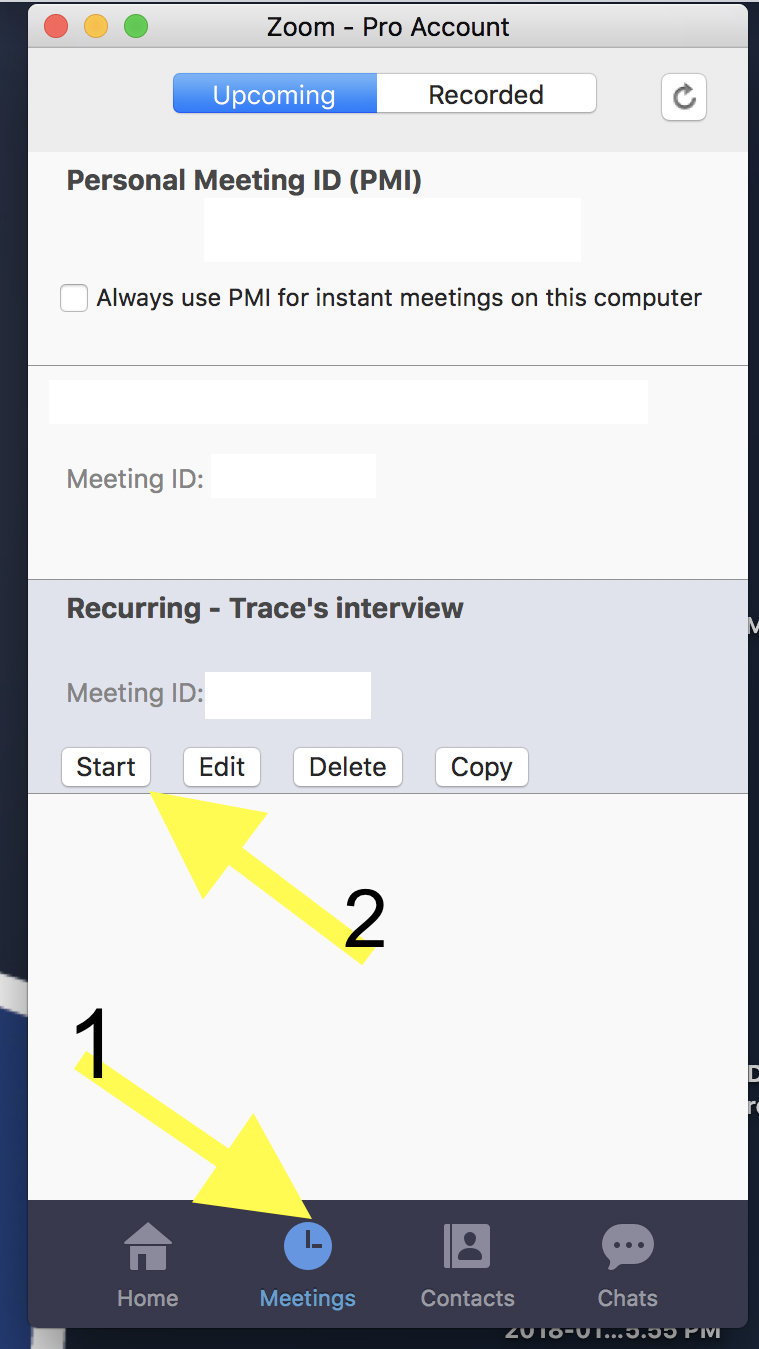
- The Zoom meeting window will open and you can select Phone Call in the top left to get the Dial-in numbers and the Meeting ID.
These are the numbers you will need to send to your interviewee so they can call you.
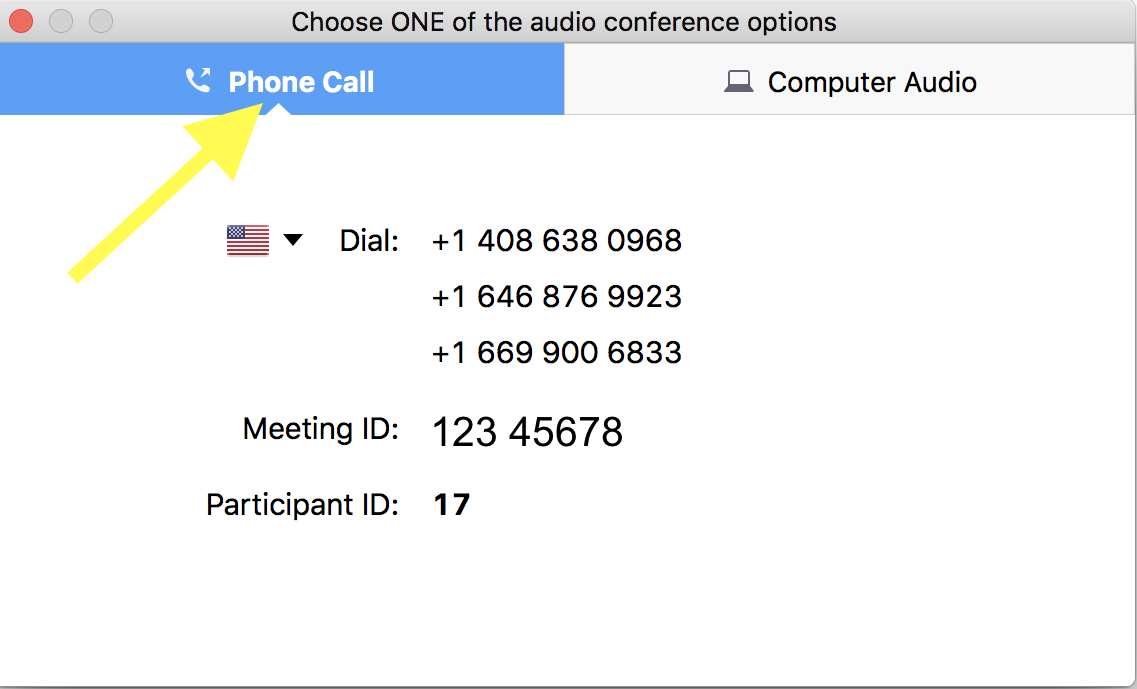
To be able to rewatch or share a meeting, follow the instructions for recording a Zoom Meeting.
