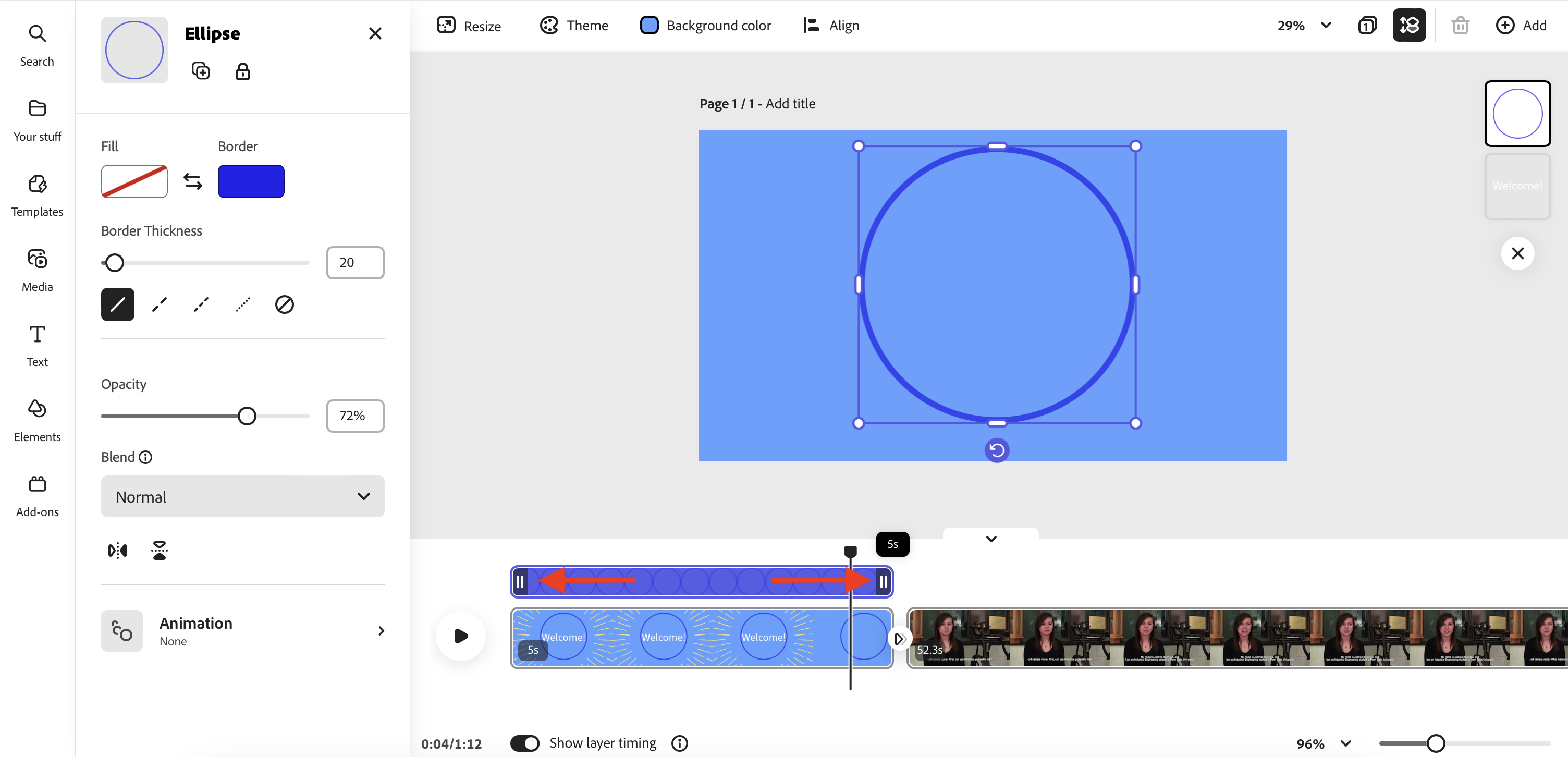This tutorial will show you how to add shapes to an Express Video project.
- Select the clip/image you would like to add a shape to.
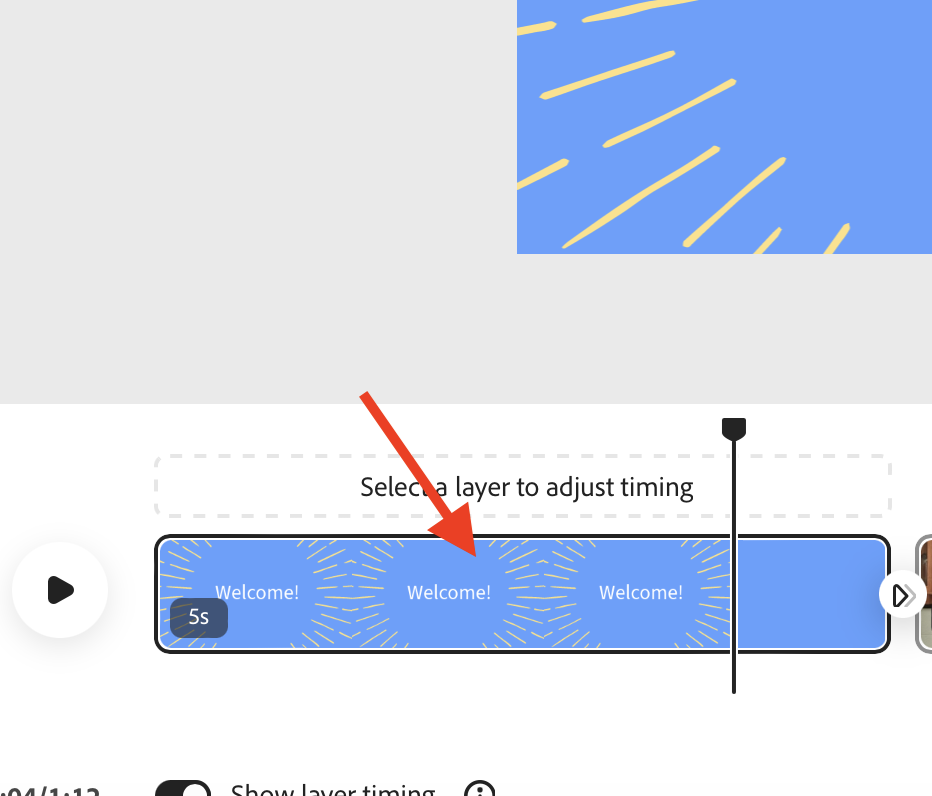
- Then select the menu on the left of the screen and select Elements, then Shapes.
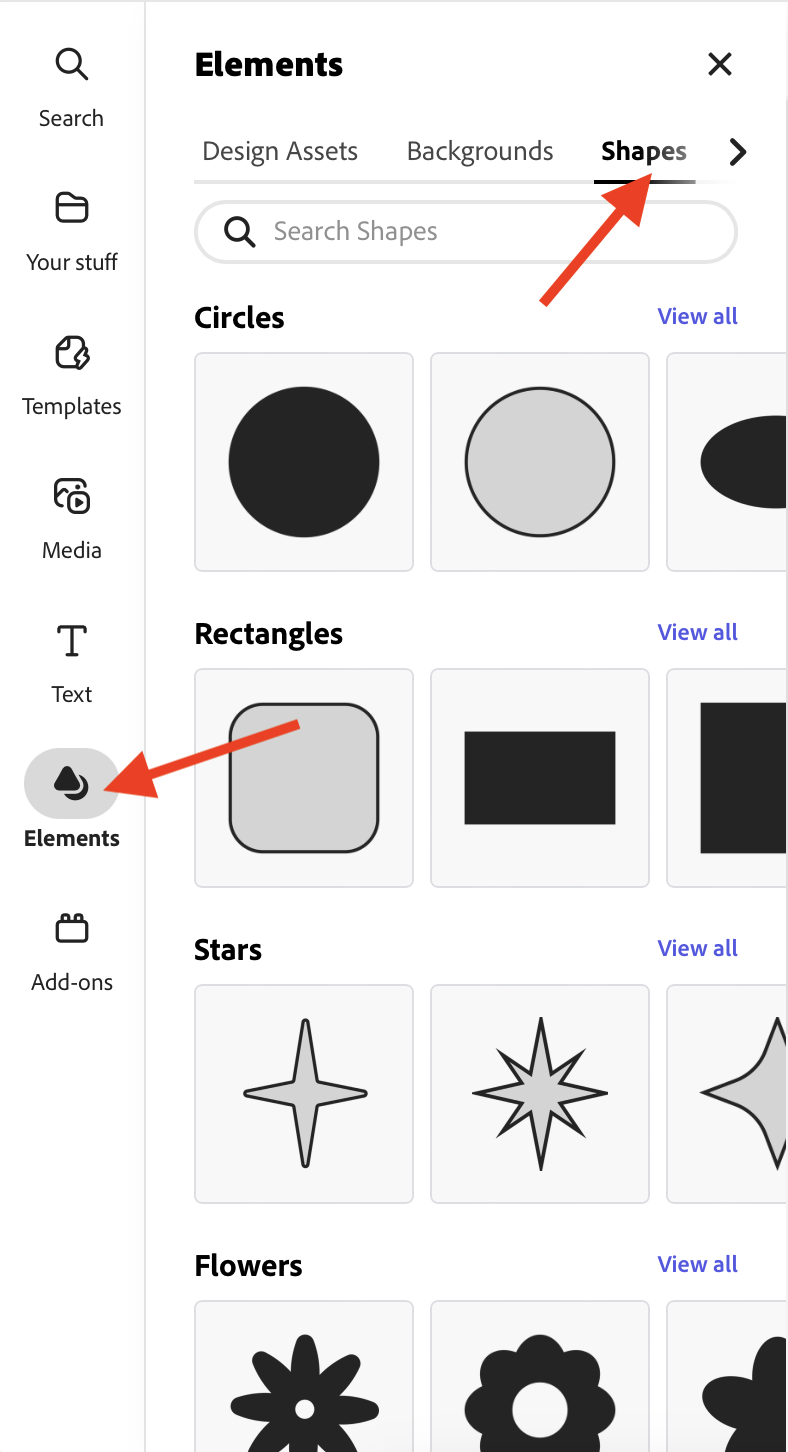
- Type in what you are searching for and scroll through the search results until you find something that works best for your project.
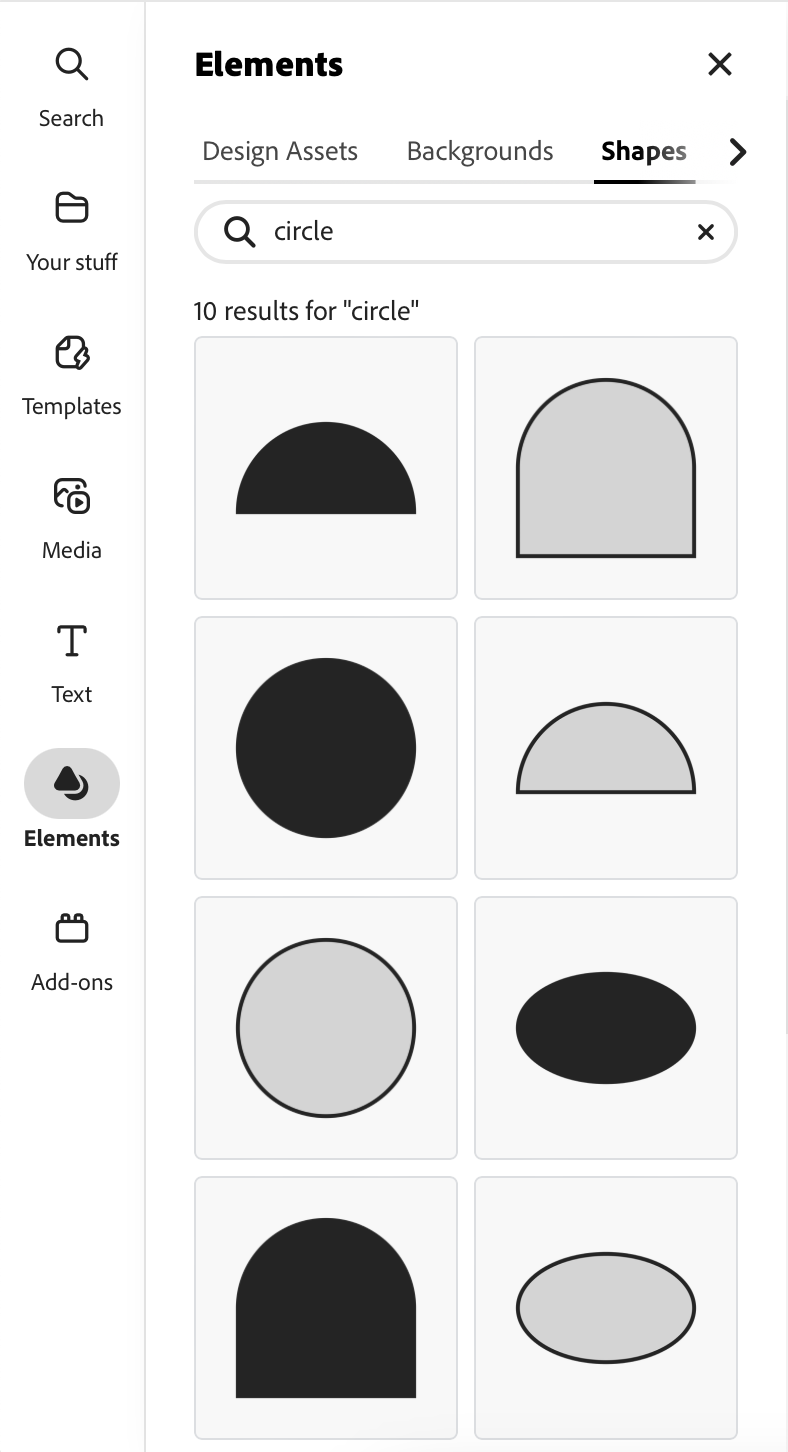
- Click on the shape to add it to your project.
- Once the shape is added, click on the shape in the Preview area and the shape menu will appear on the left. You can change many of the settings for the shape through this menu.
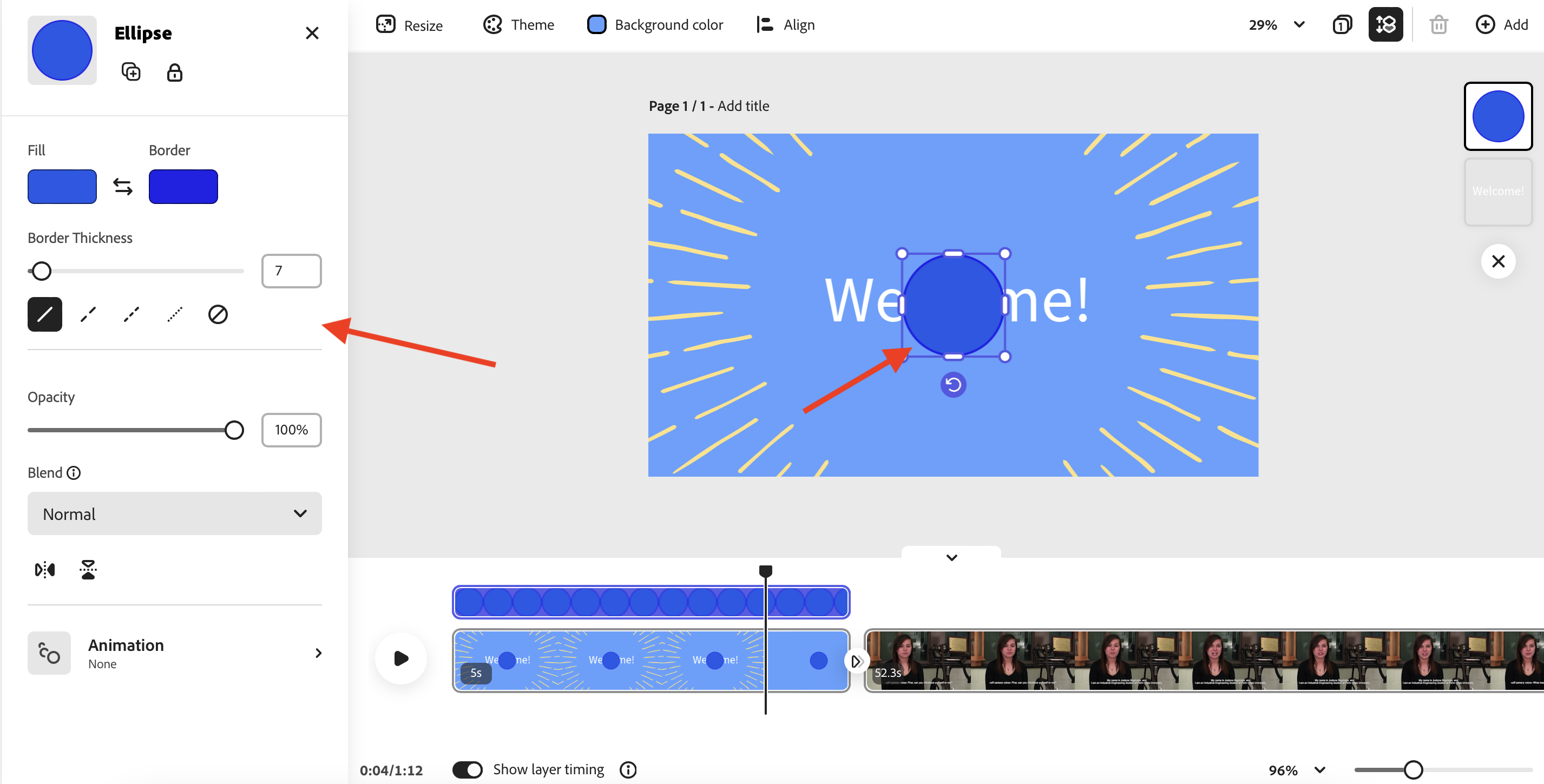
- Click and drag the shape to wherever you would like it to appear on the screen.
Changing the Shape Duration
To adjust the length of time that a shape will play for, simply click and drag on either end of the shape clip to trim or expand the shape.