This tutorial will show you how to add text to an Express Video project. Text can overlay any media in Express, e.g. video, images, a blank background, etc.
- Select the clip that you would like to add text to.
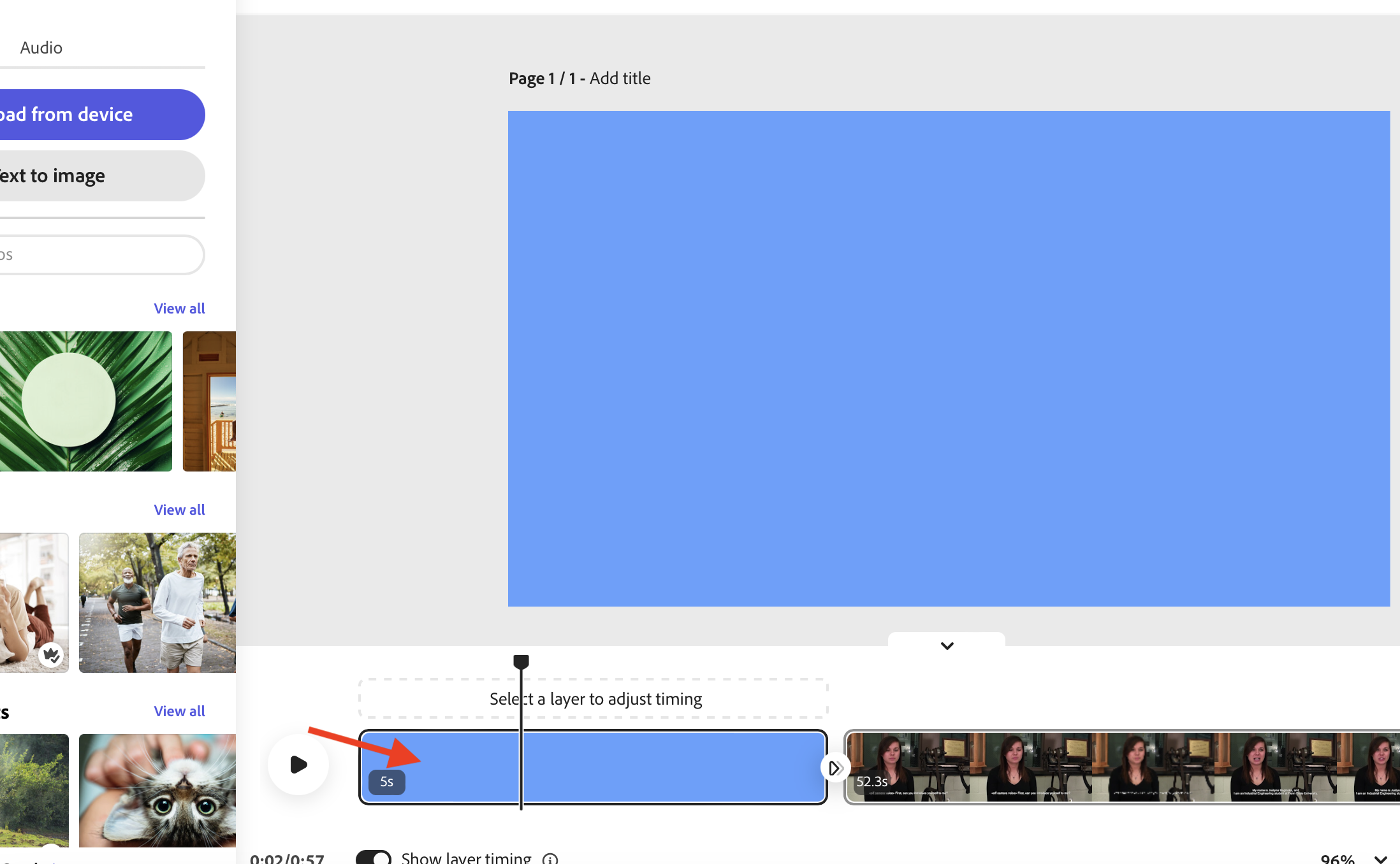
- Click the Text button in the menu on the left of the interface.
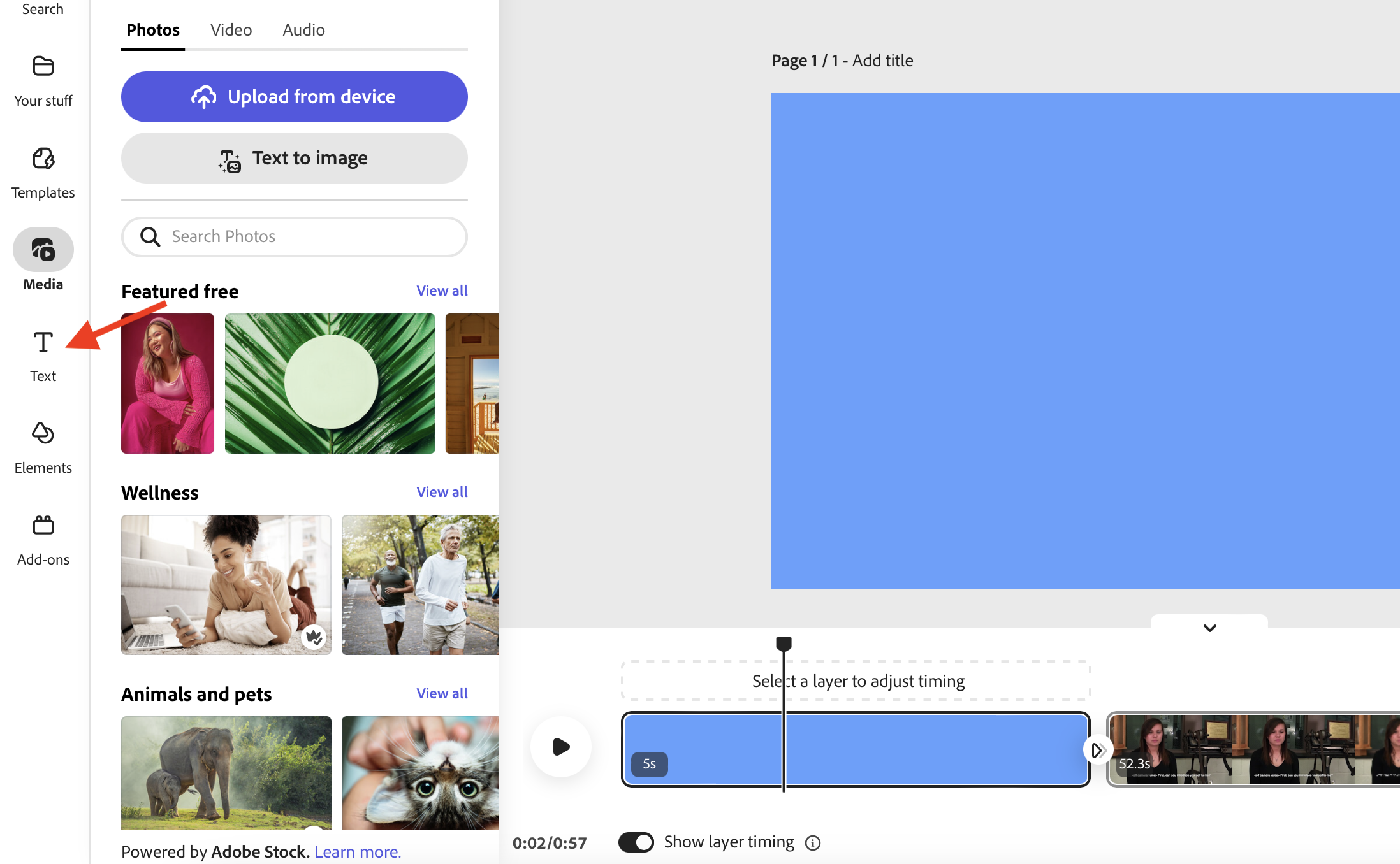
3. In the Text menu you will find many different text templates but you can also create your own by selecting Add your text.
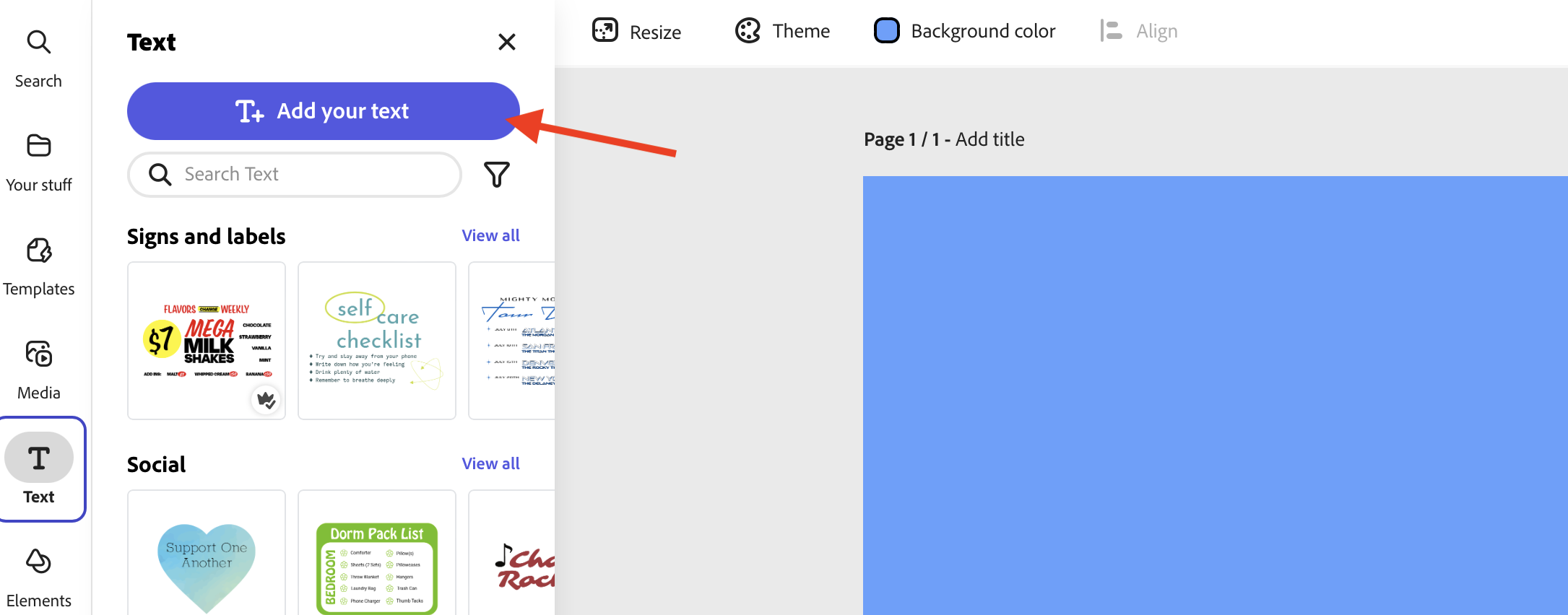
- Now you can type in the text you would like to appear on the screen.
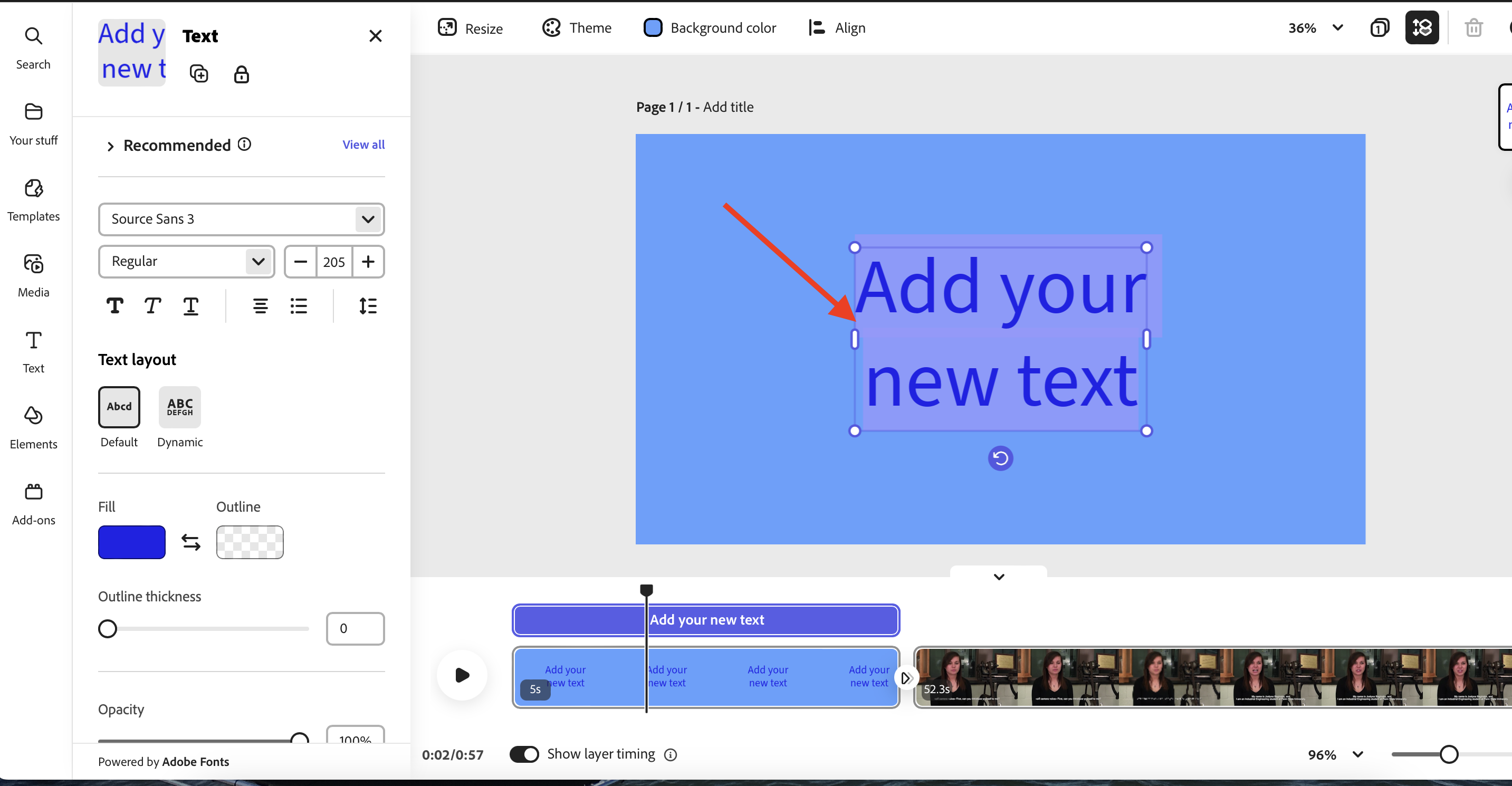
- You can change the font, size, and more through the menu on the left. As well as, adding effects to the text.
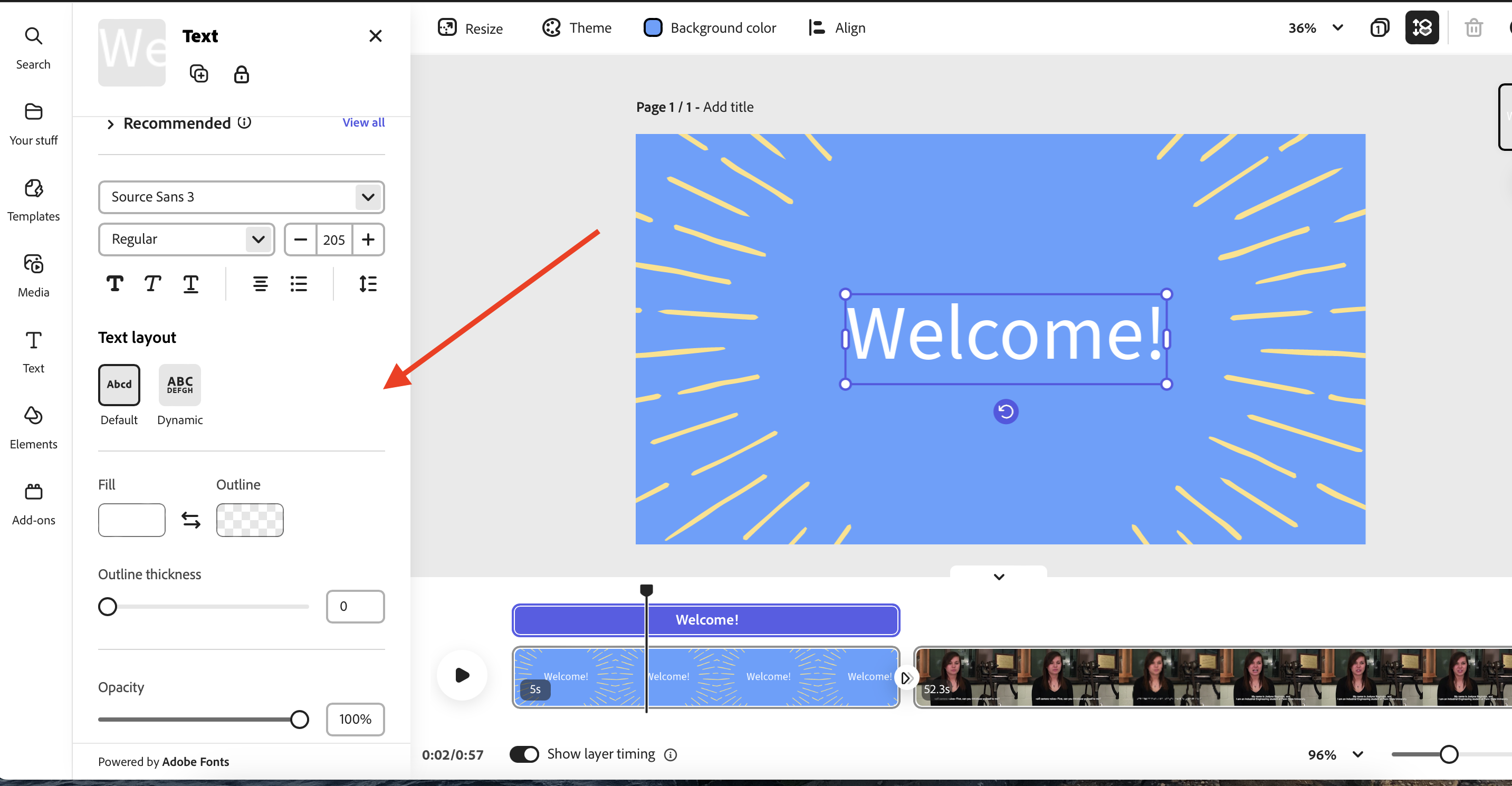
Text can be moved around the screen by simply clicking and dragging.
- To adjust the timing of the text, first make sure the “Show layer timing” is turned on.
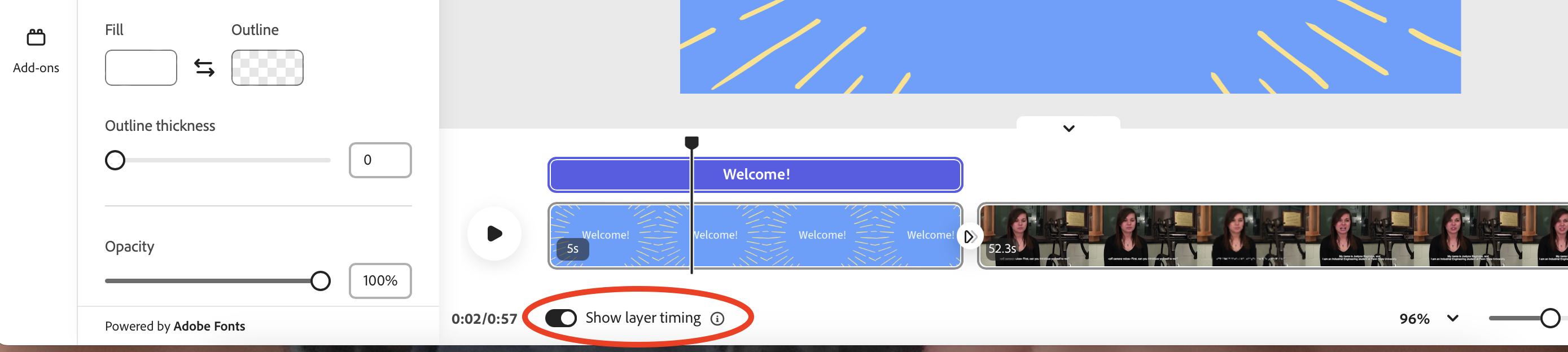
- Click and drag your text clip to trim and adjust the on screen time.
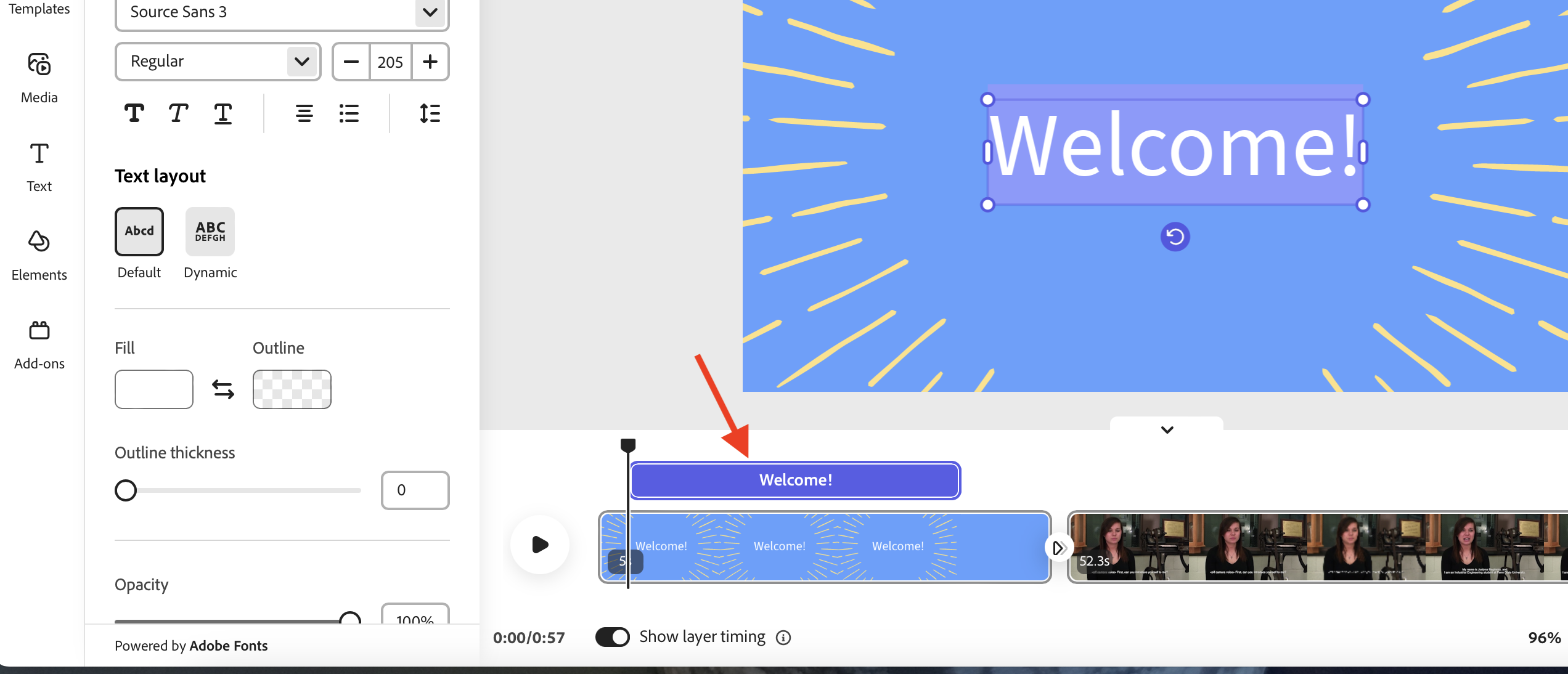
Repeat this process for any media you would like to have a text overlay.
