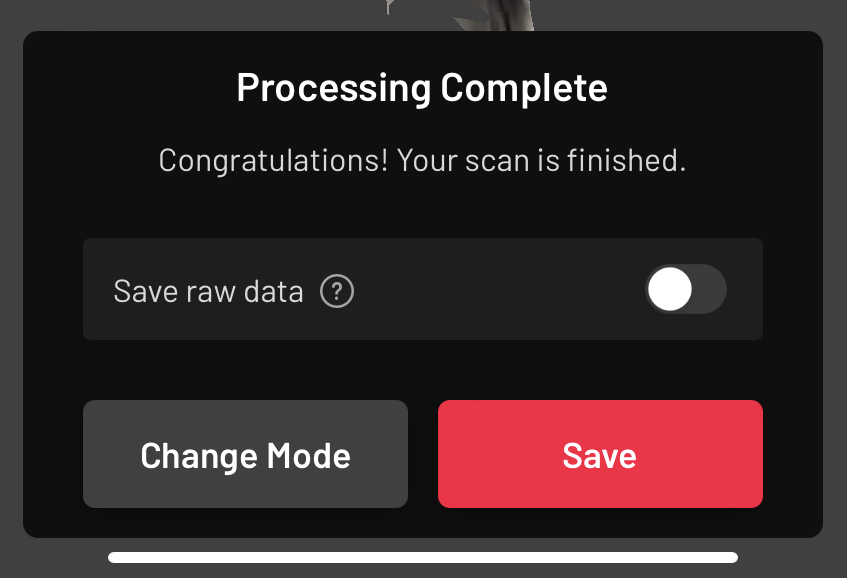This tutorial will walk you through how to create a new object with the Scaniverse app.
- Tap the New Scan button on the homescreen.
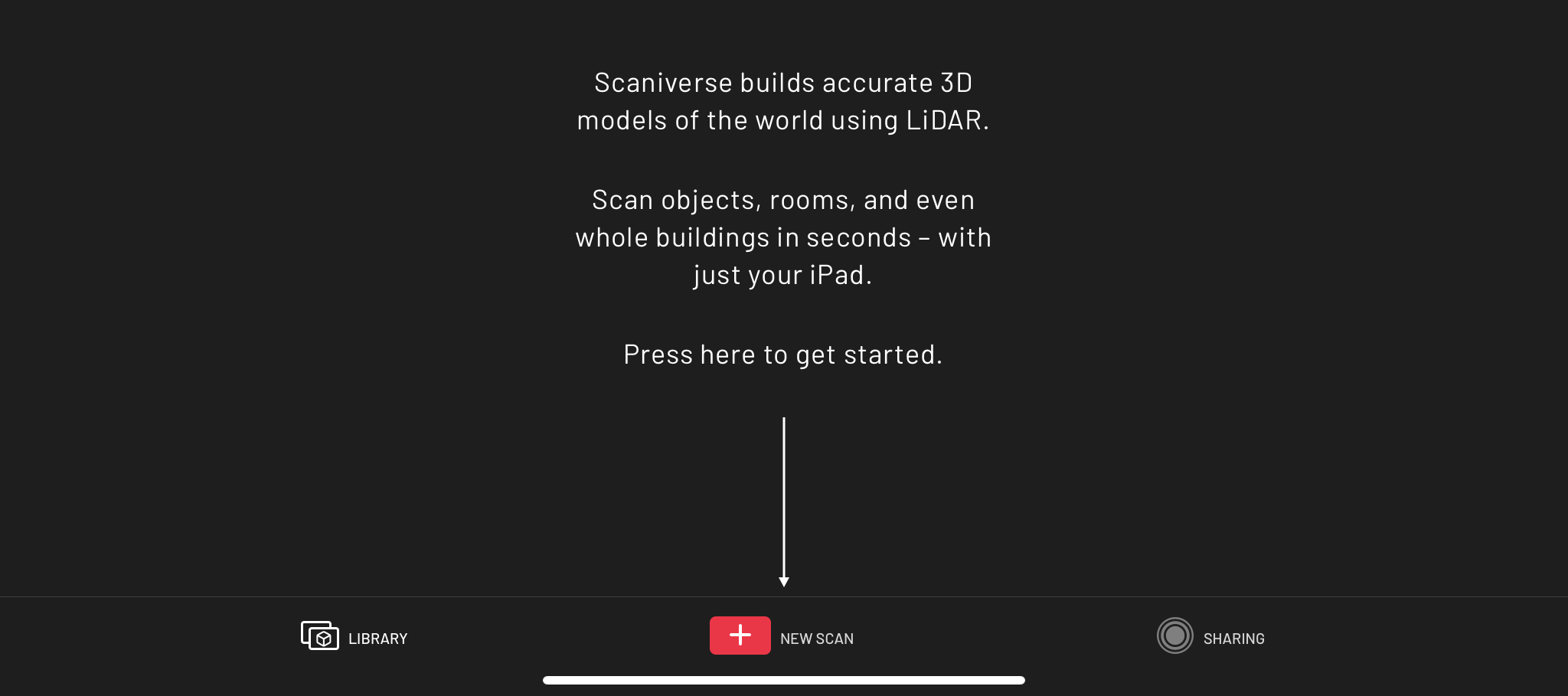
- Choose the appropriate object size (Small Object, Medium Object or Large Object) under Select Scan Size.
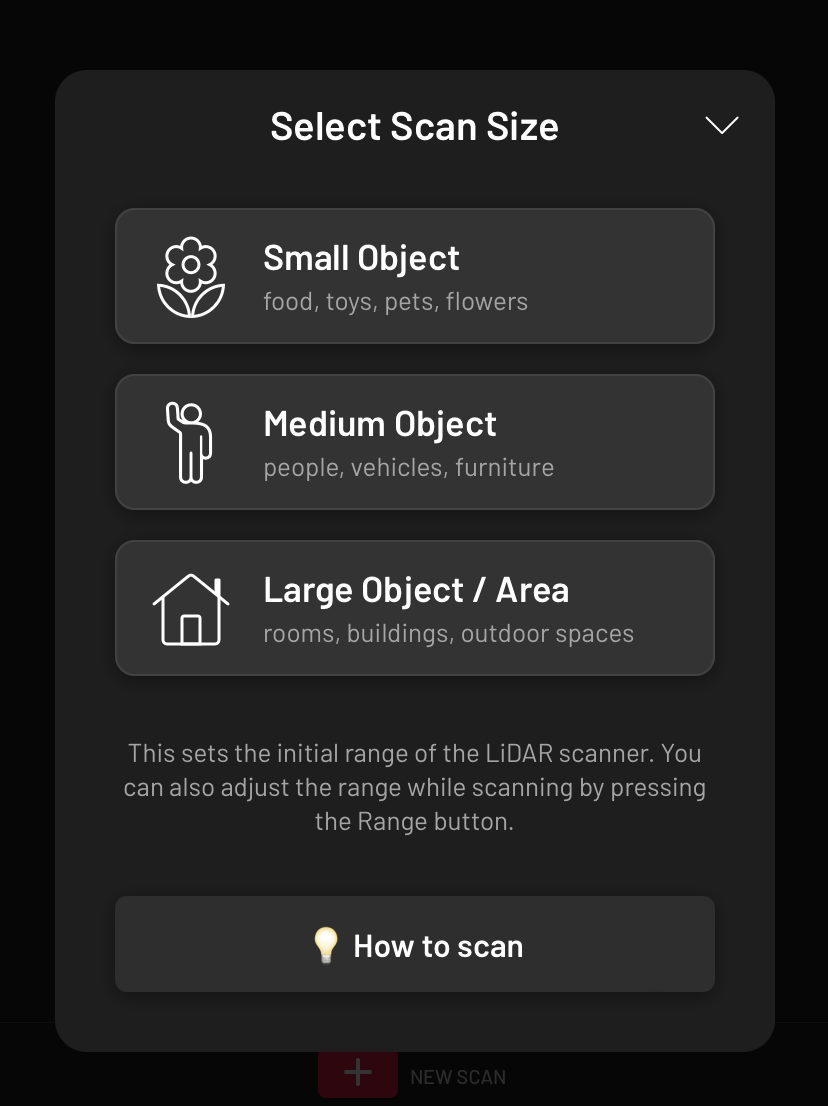
- Press the Record button (red circle).

- Move around the object. The red stripes will disappear when scanning is completed thoroughly.
- Press Stop button (red square).
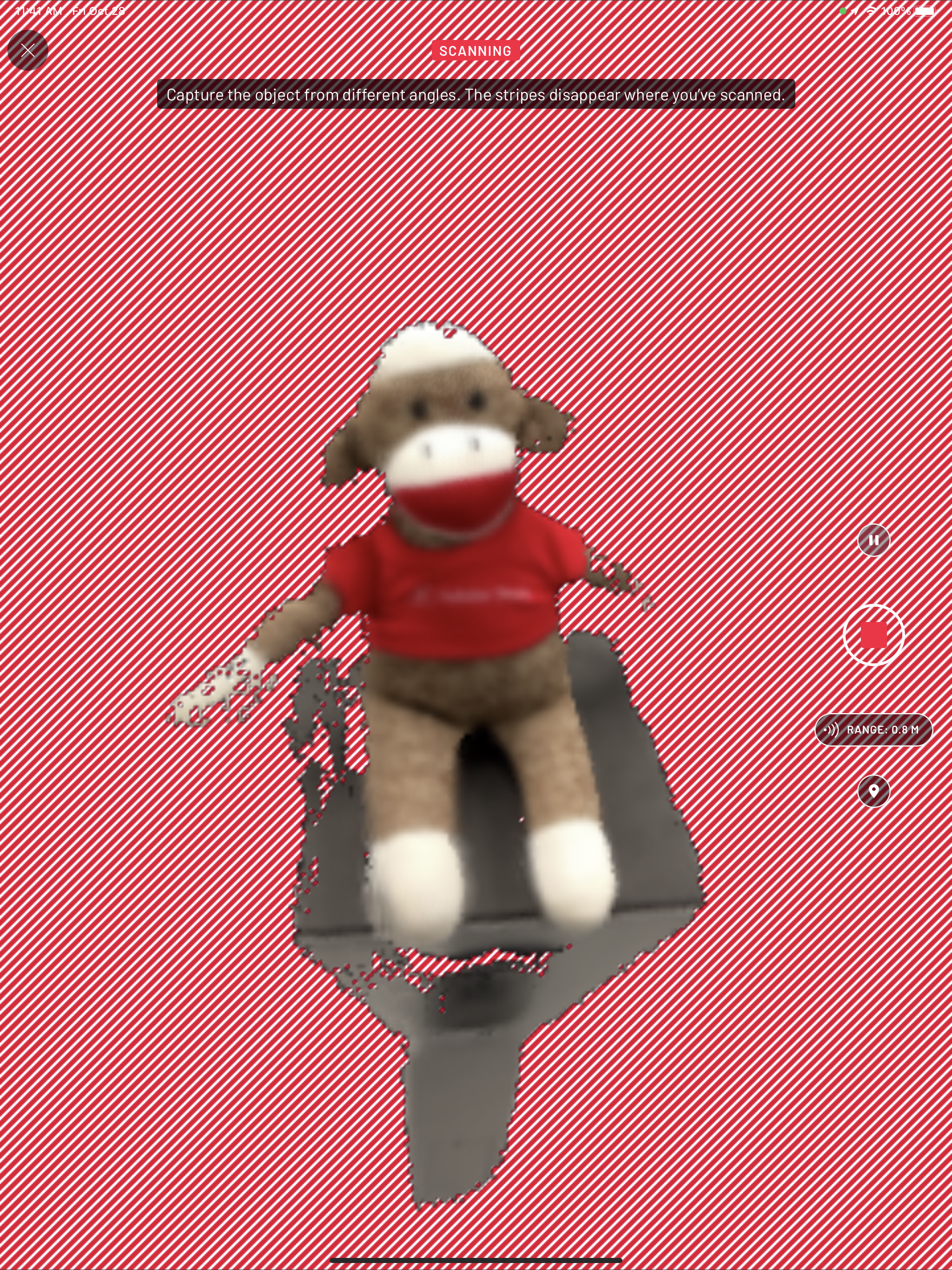
- Choose the appropriate option under Processing Mode for your object (Speed, Area or Detail).
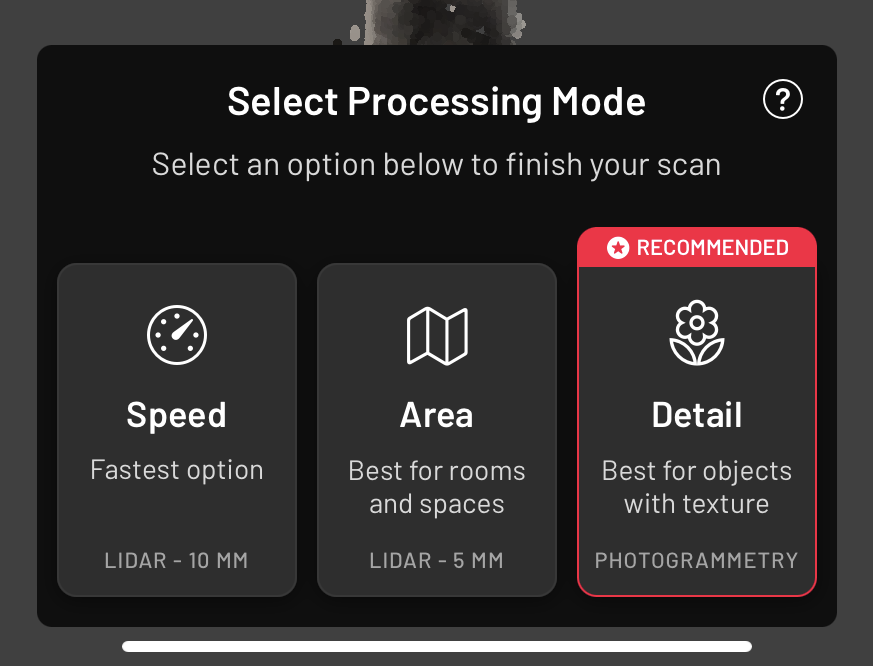
- A progress bar will appear on the Processing Scan screen.
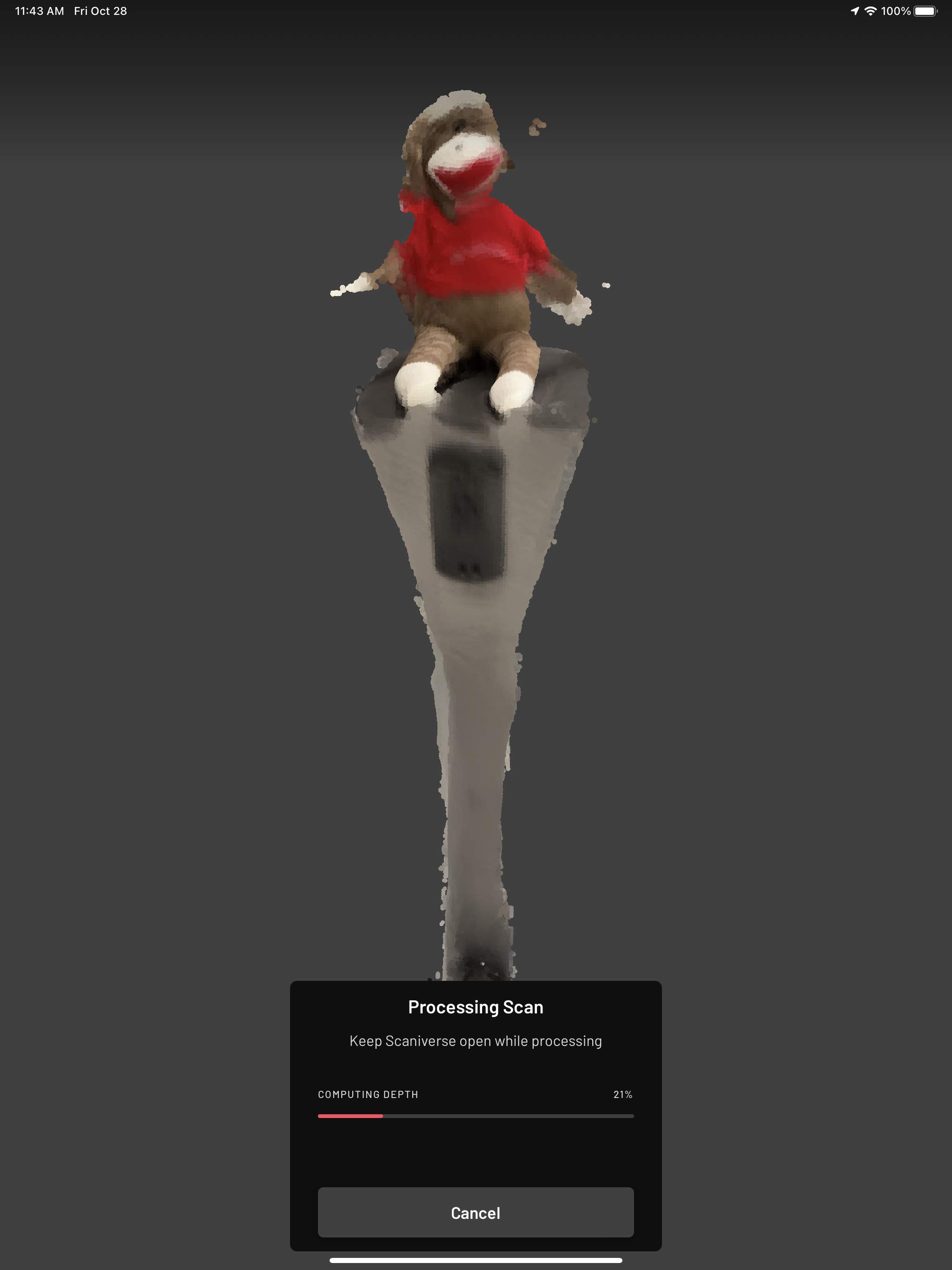
- Tap Save when the processing is finished.