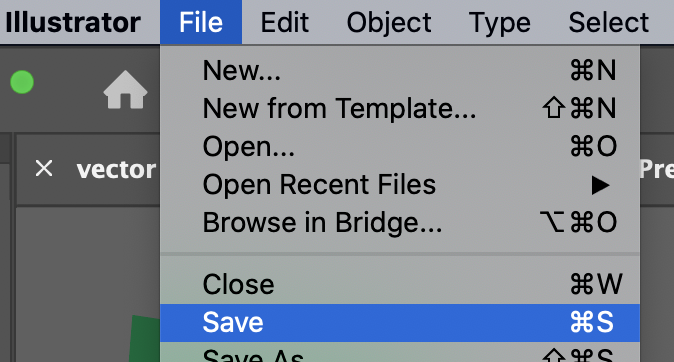This tutorial will show you how to make a triangle using the Pen Tool.
Draw a Triangle
- Select the Pen Tool from the tool panel.
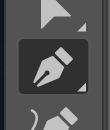
- Position your cursor where you want one corner of the triangle to be.
- Click to create the corner.
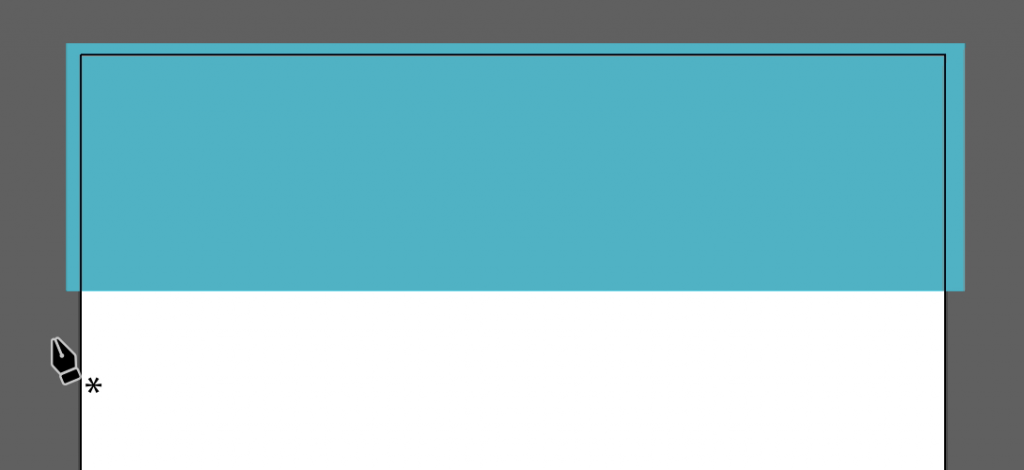
- Move your cursor (do not click-and-drag) to where you want the next corner to be.
A preview line will show between the corner you made and your cursor so you can see where the side of the triangle will be.
- Click to make the second corner and then follow the same process to create the third corner.
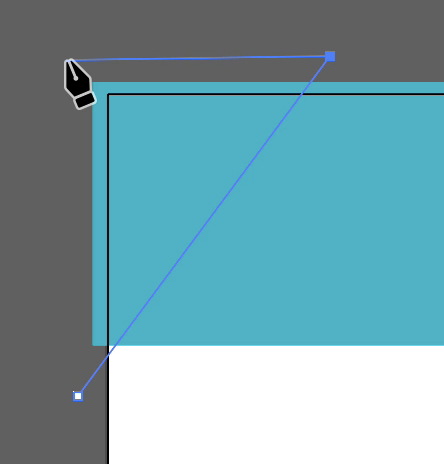
- To complete the triangle, you need to click on your first corner again.
You will be able to tell that your cursor is in the correct position when you see a small circle next to the pen cursor.
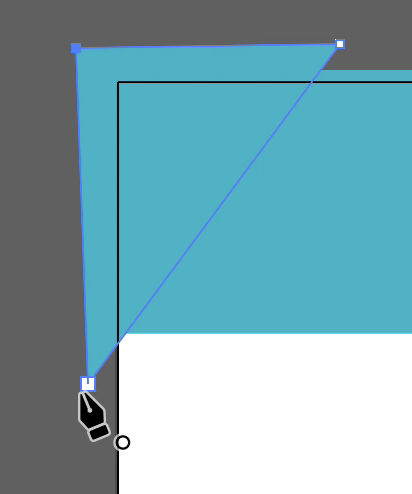
The triangle will be white with a black outline if it’s the first thing you drew. If you drew something else first, it will use the same colors as the previous object.
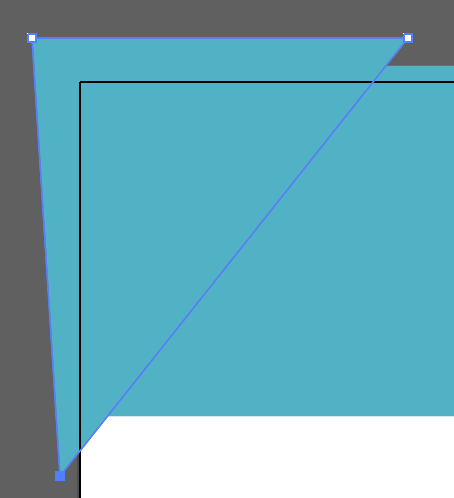
Change Color
- Find the Appearance panel and click the color swatch for the Fill.
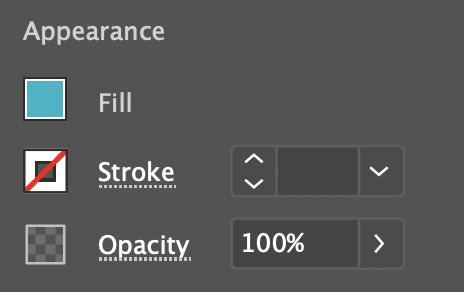
- Select the color you want for your triangle.
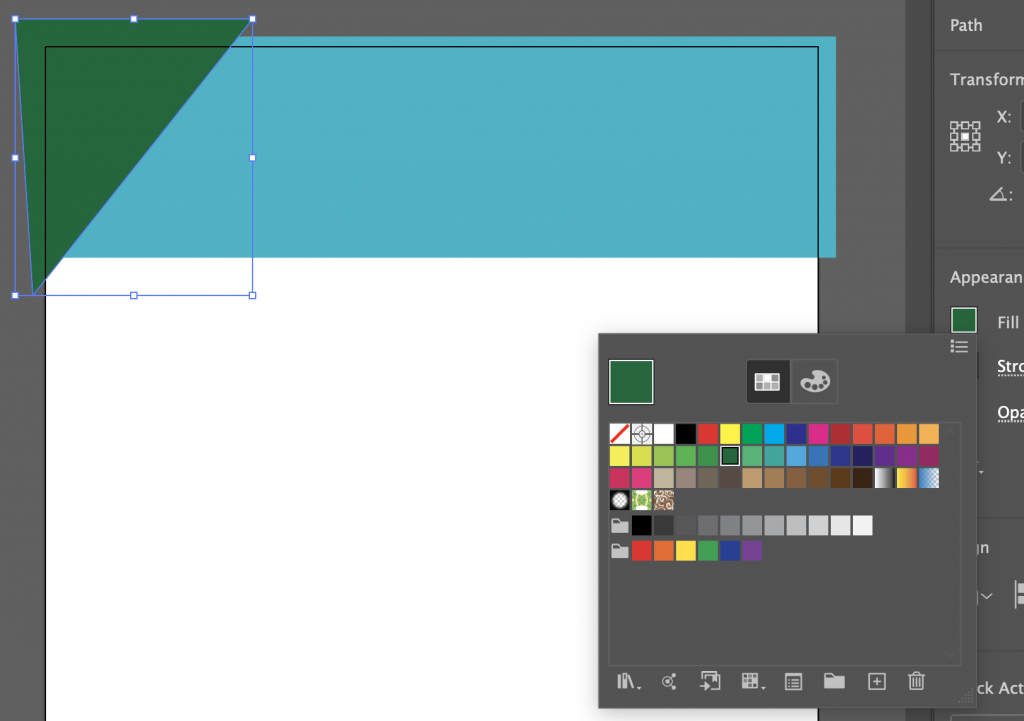
For more on fill and outline color, see our Using Shape Tools and Applying Color tutorial.
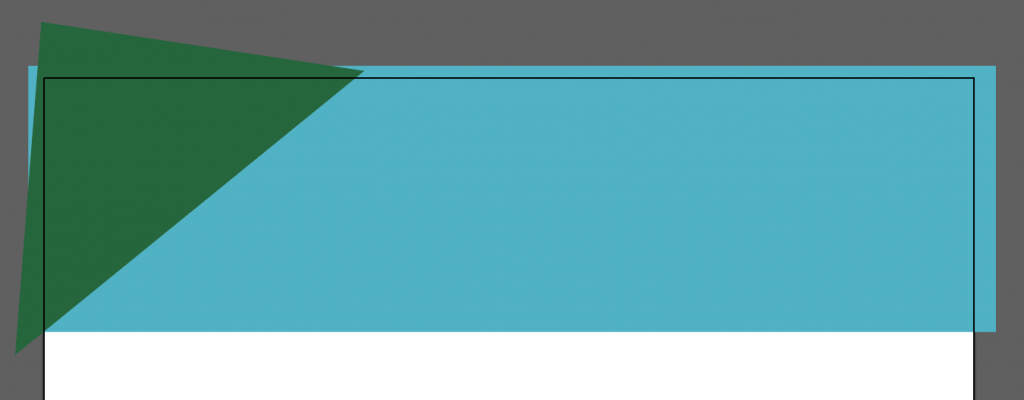
- Save your progress by selecting Save in the File menu.