This tutorial shows you how to add and license images directly into an Adobe Express Posts project.
How to Access Adobe Stock
Once you have access to Adobe Stock, you will be able to search for and add Adobe Stock images directly into an Adobe Express project.
- Click Media on the left-hand sidebar.
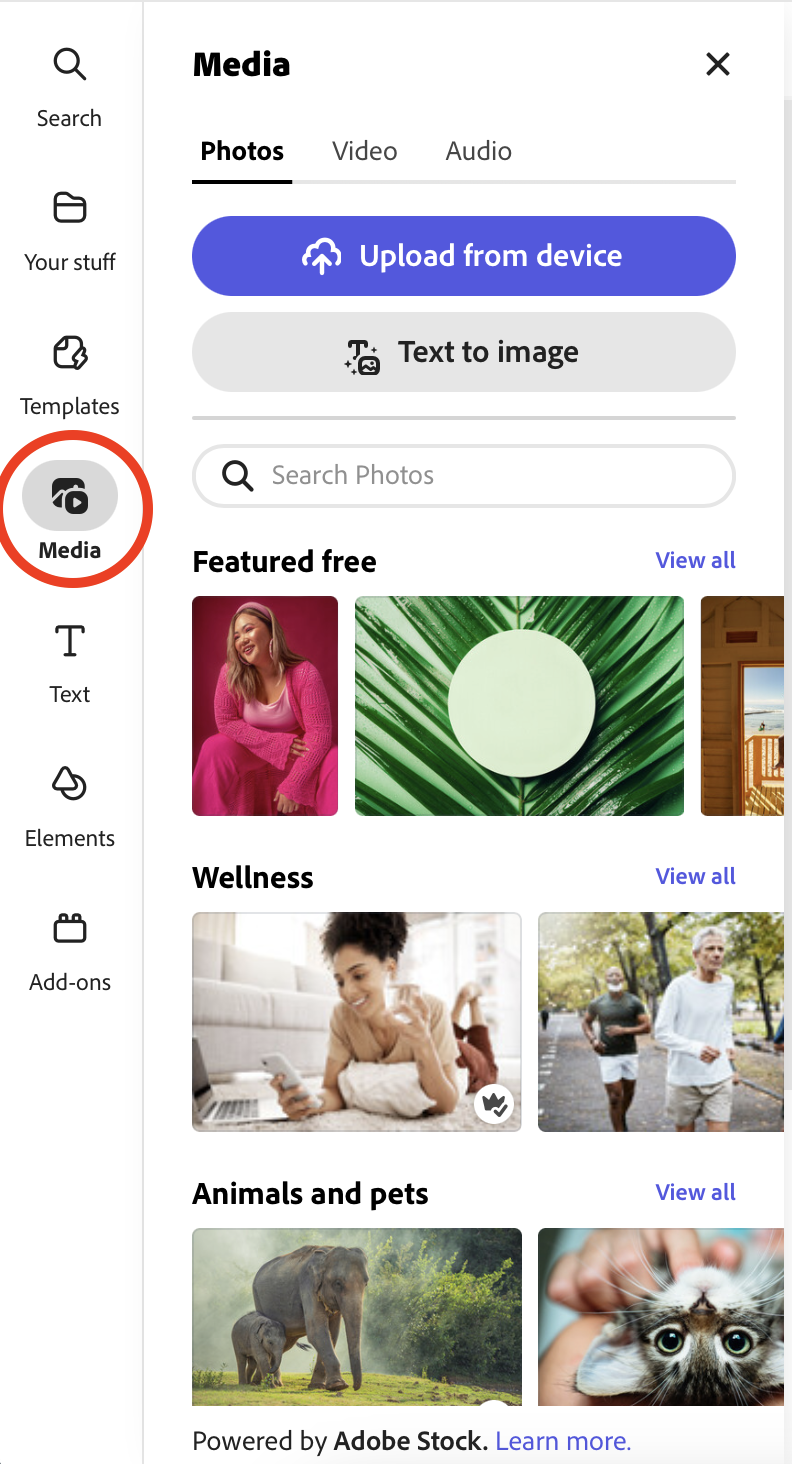
- Type in what you want to search for and hit Enter or Return.
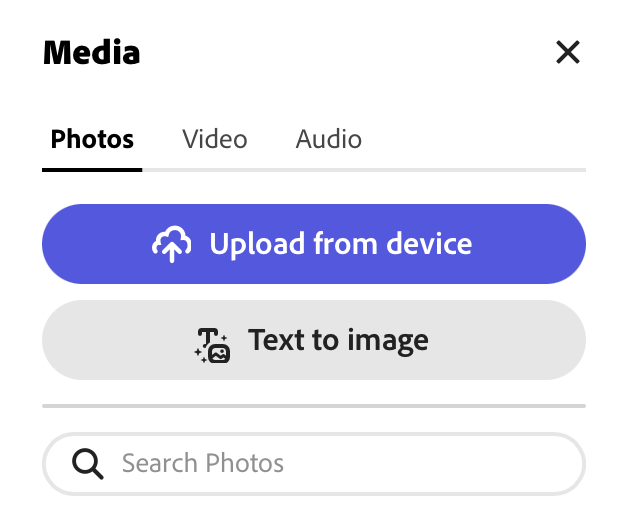
- Browse through the search results and click on the image you want to use to add it to your project.
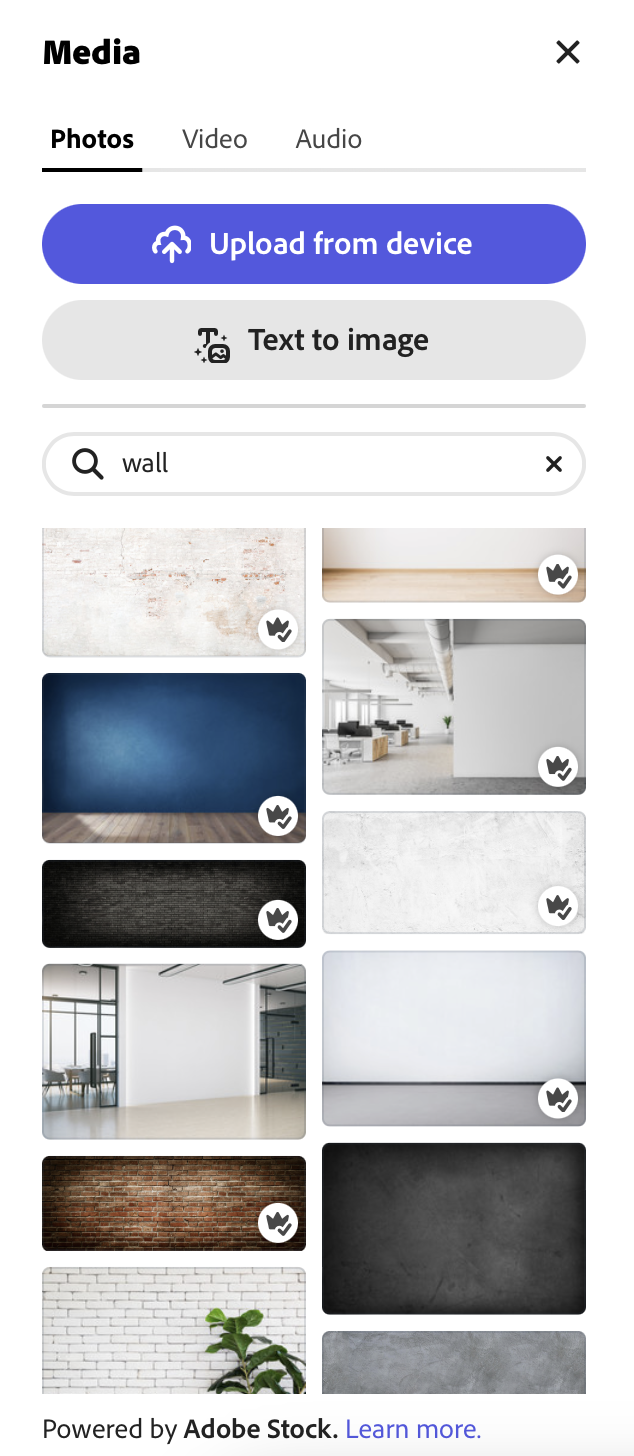
Your photo will be added to your project.

- With the image selected, click on the source info button represented by a lowercase “i” in a circle icon.
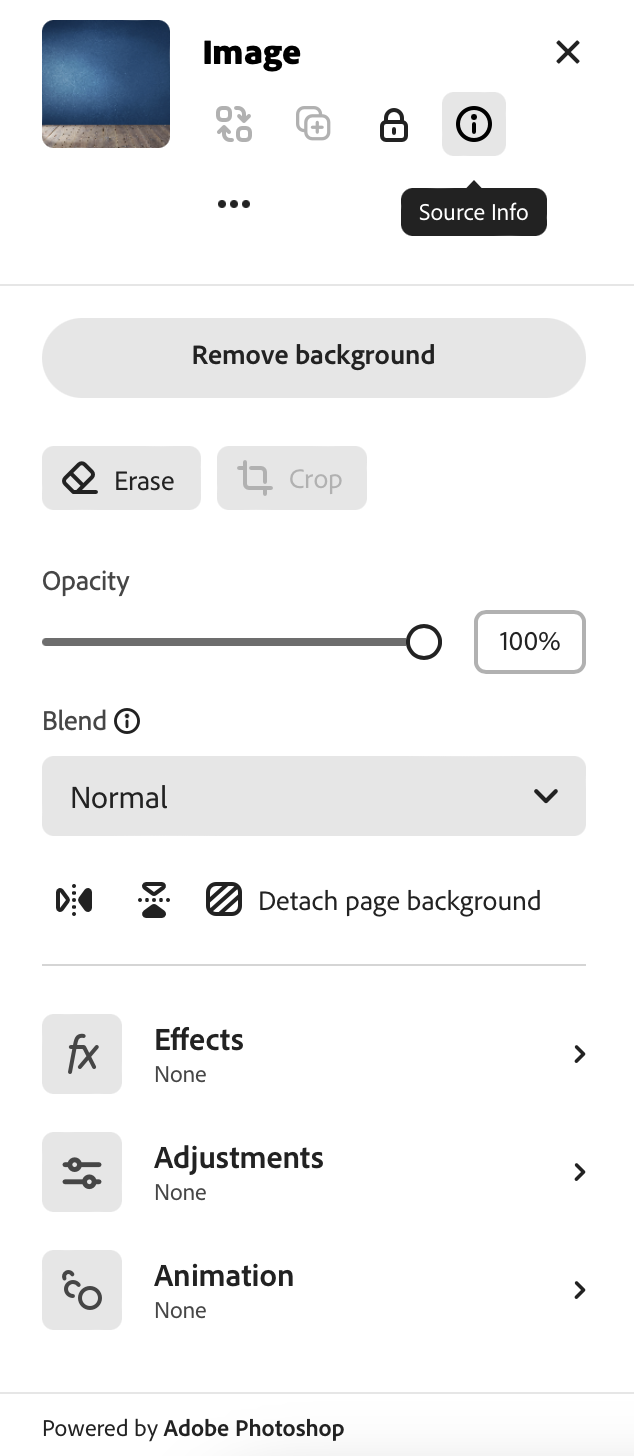
- Click View original source page.
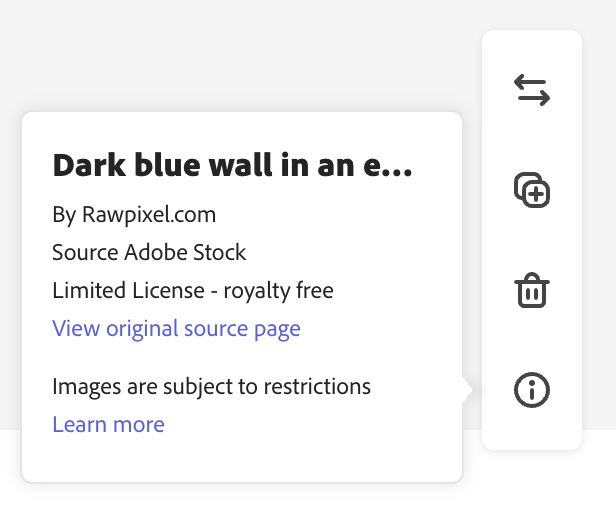
You will be taken to the Adobe Stock website.
- Once the page loads, click the blue License button.
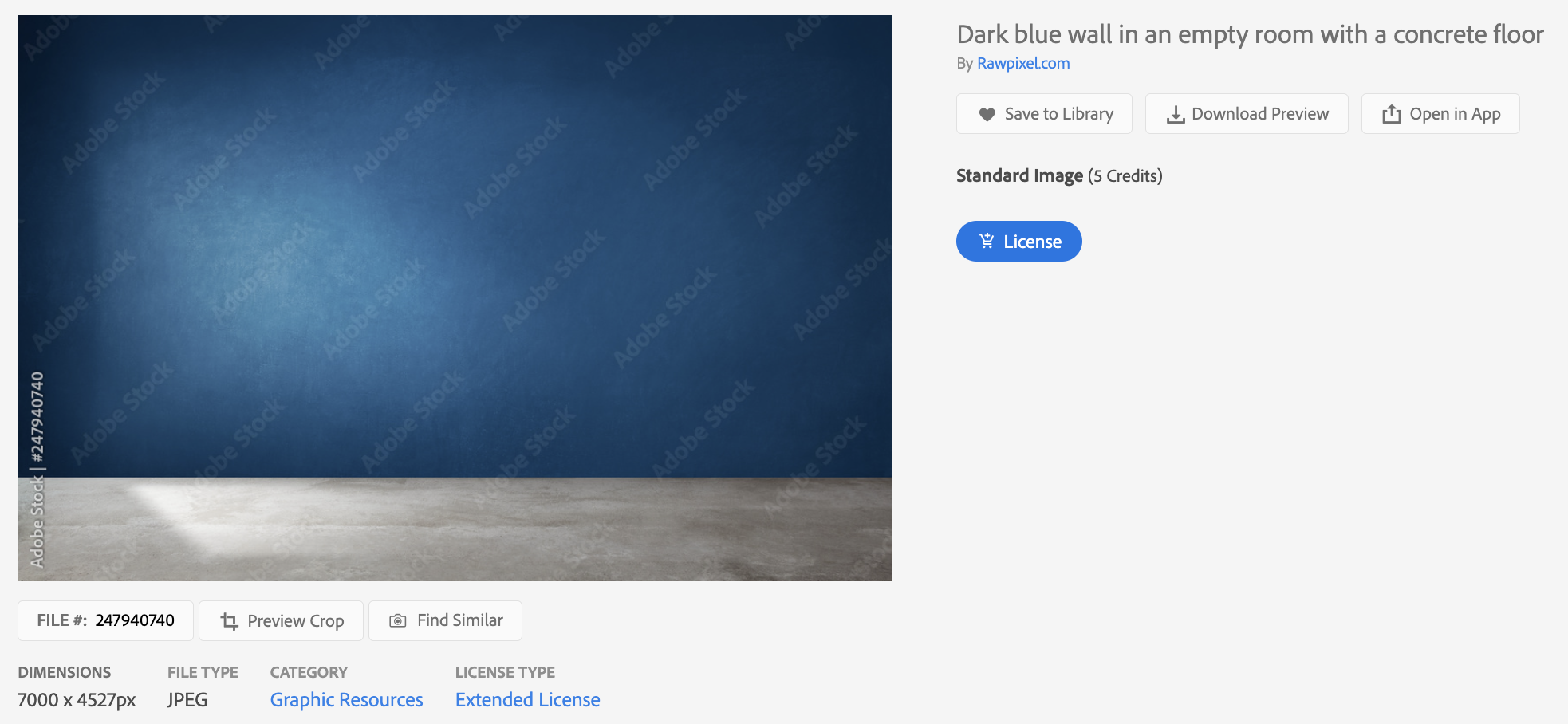
NOTE: If the blue button says Re-Download for Free instead of License, no additional action for that image is needed.
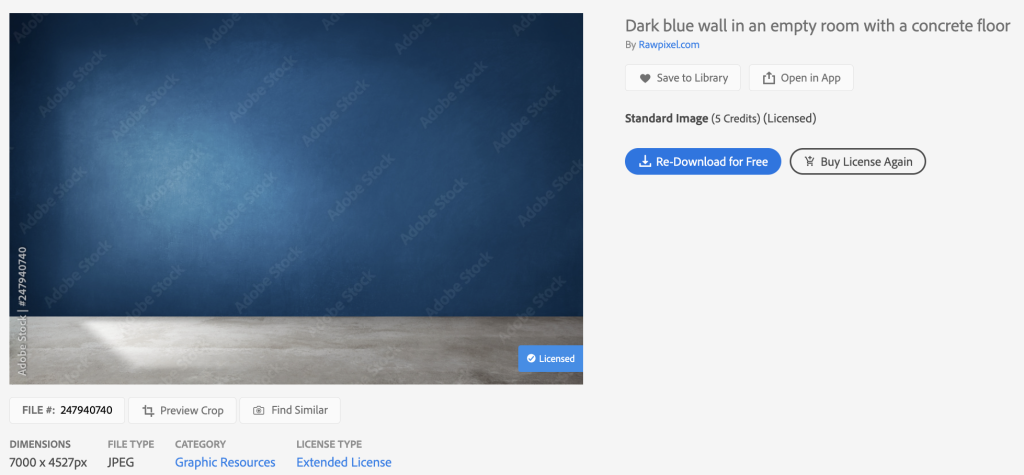
Once the image is licensed, a window will pop open for you to save the image to your computer. You can save it or you can hit Cancel. You do not need to save the image to your computer for it to work in Express.
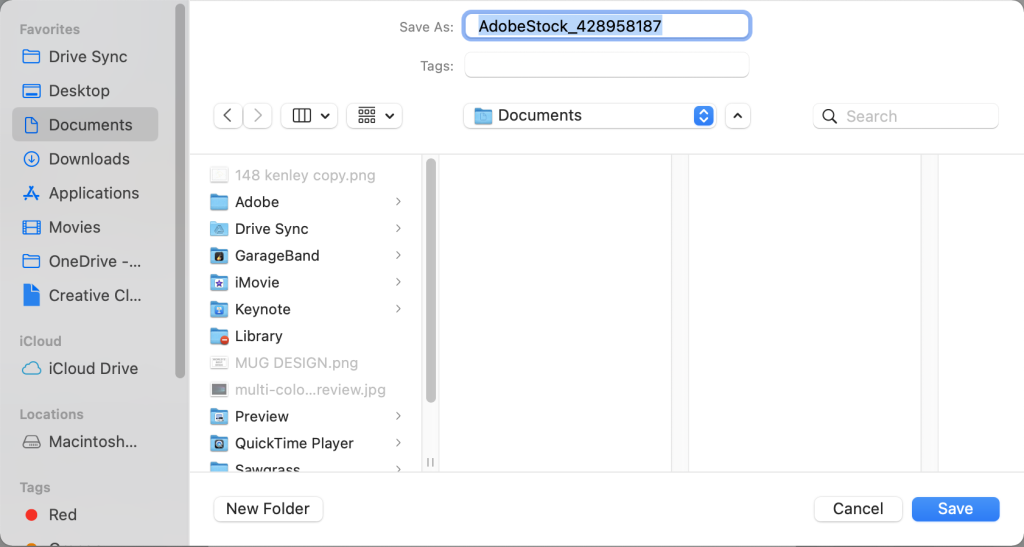
Once you have completed these steps for all of the built-in photos in your project, you will be able to publish your project.
