This tutorial will show you how to add an introductory paragraph to your page.
Once you’ve created your page, the next step is to add an introductory paragraph so viewers know who you are and what your blog is about.
To do this, we are going to add text into your page. Scroll down from your title, and you will see another “+” icon. This icon always indicates where you can add content.
- Click on the + icon.
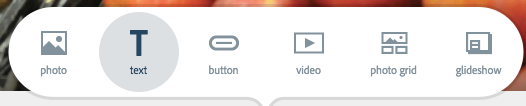
- Click on the big T that says Text.
Once you do, it will automatically give you space to enter your text.

- Write an introduction to yourself and your blog, so people can get a sense of what they’re about to read.
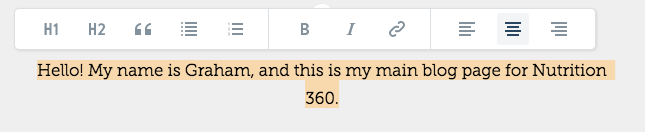
You can also turn this standard text into header text. Since this into paragraph needs to stand out, we want to turn this paragraph into an H2 header. To do this, highlight your paragraph, and then click on H2 in the top toolbar.
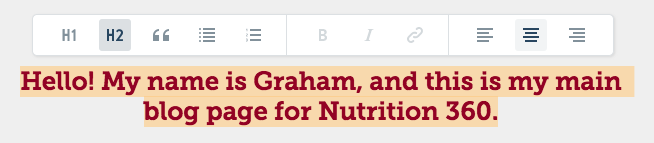
Now you have an introductory paragraph underneath your title that stands out and introduces your blog.
