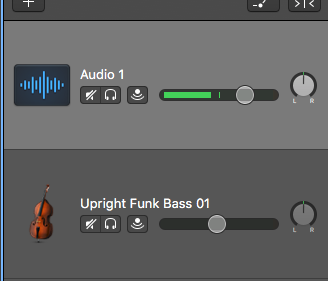This tutorial will help you edit your audio, whether it’s fixing your mistakes or adjusting the volume.
Once you’ve made a recording, you can play it back by dragging the playhead to the beginning and pressing the spacebar.
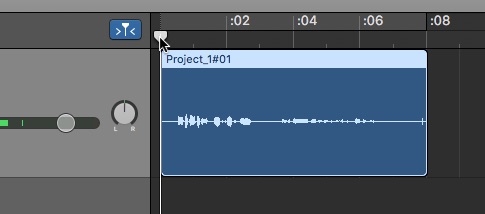
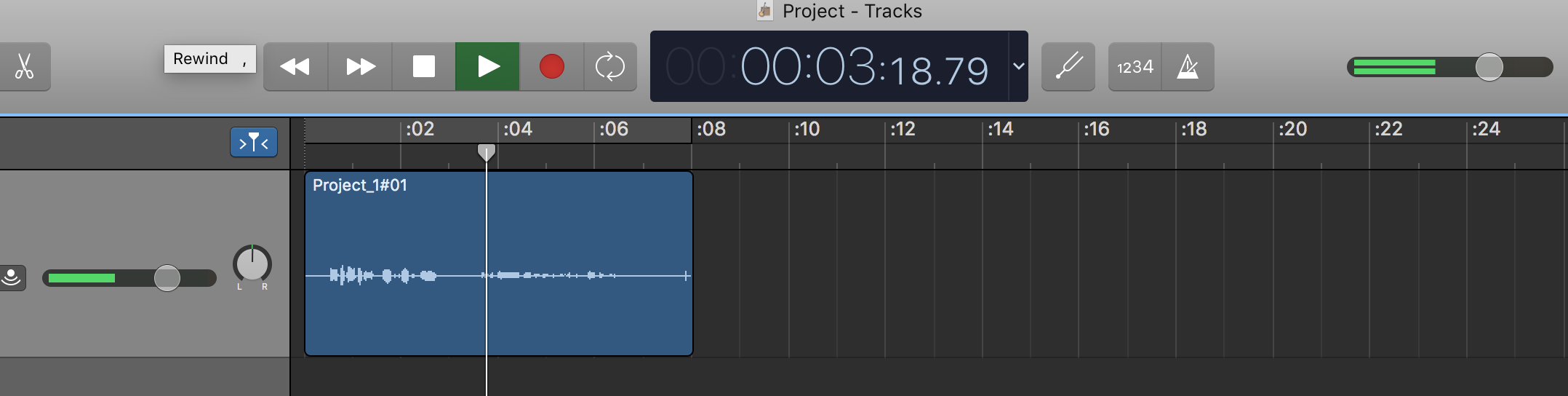
Trim Ends
You can trim of the ends of clips by putting your cursor over the bottom edge of the clip. Click and drag to the point that you want the clip to start or stop.

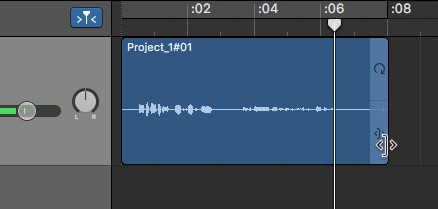
Splits
- To make splits in a clip, click on the clip so that it is highlighted in light blue.
- Drag your playhead to where you want to split the clip.
- Select the Edit tab and then Split Regions at Playhead to cut the track into two parts (Shortcut: Command ⌘ + T).
This will split your clip up into two segments, which can now be moved independently of each other.
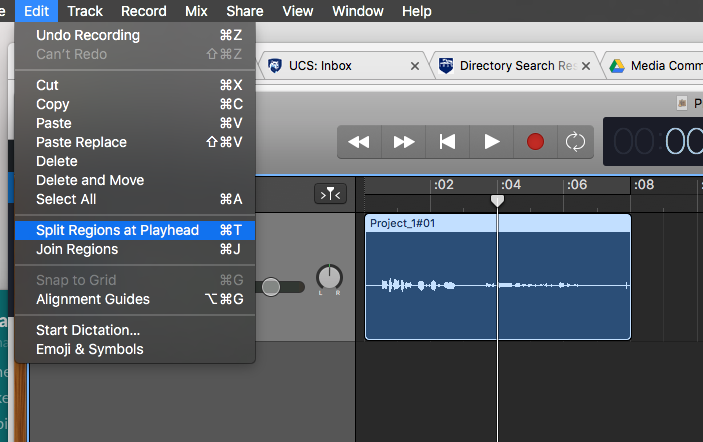
- Make another split if you wish to remove a segment in the middle of your clip.
- Select the middle segment then press delete on the keyboard to remove it.
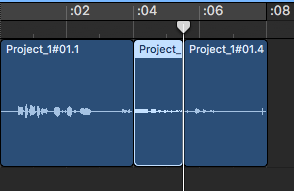
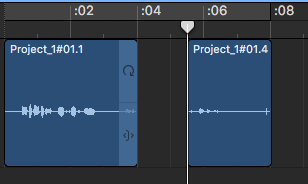
- Click and drag your second clip to meet the first.
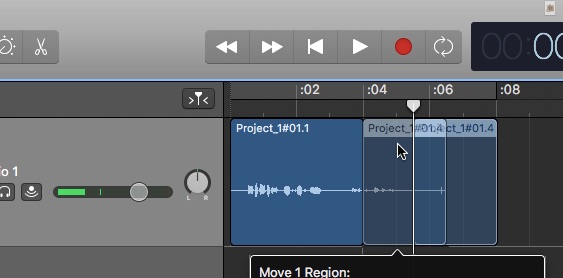
- To re-join clips that have splits in them, select the parts you wish to join by either holding down the Shift key and clicking each piece to select them, or click-and-drag the mouse across the clips.
- Select the Edit tab and select Join Regions(Shortcut: Command ⌘ + J).
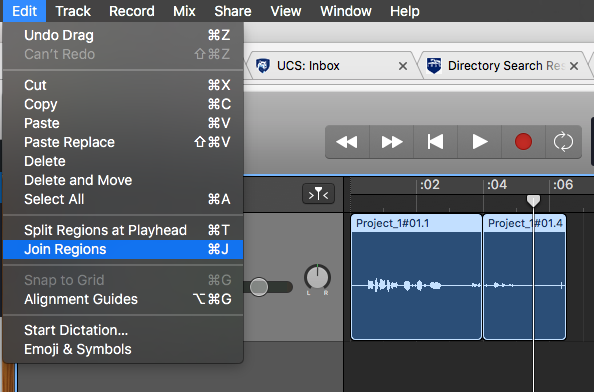
- A popup window will open where you can select Create to join your track together.
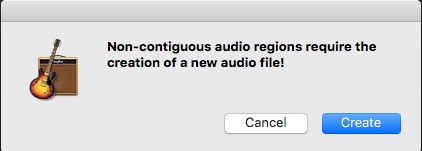
Volume Adjustment
To adjust the volume of a clip, drag the slider within your track header to the left or right. Be careful not to increase the volume too high or it will distort.