This tutorial will walk you through signing up for a ThingLink account using the Immersive Tours Pilot invite code or, if you have one already, using that invite code to join the Pilot.
- Visit ThingLink.com.
- Click Log In in the upper right hand corner.
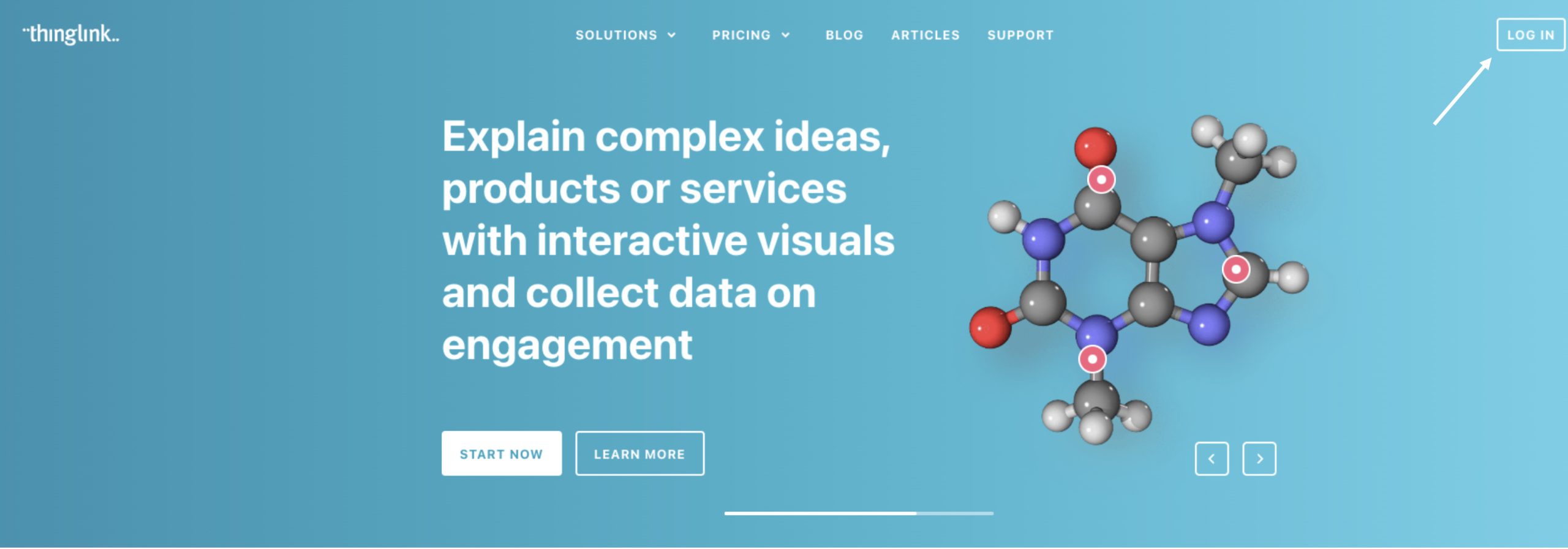
- If you do not have an account, click Not registered? Sign up for free. If you do have an account, proceed to step x.
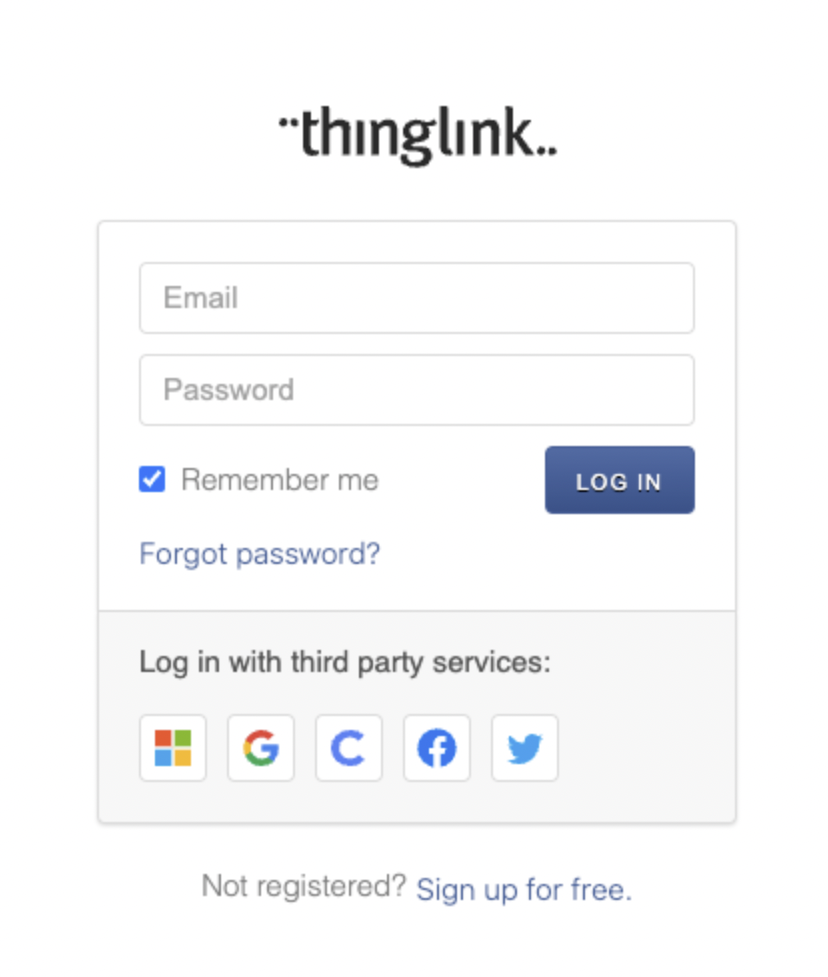
- On the Sign Up screen, click Have invite code? to add an additional field where you can enter the Immersive Tours Pilot code.
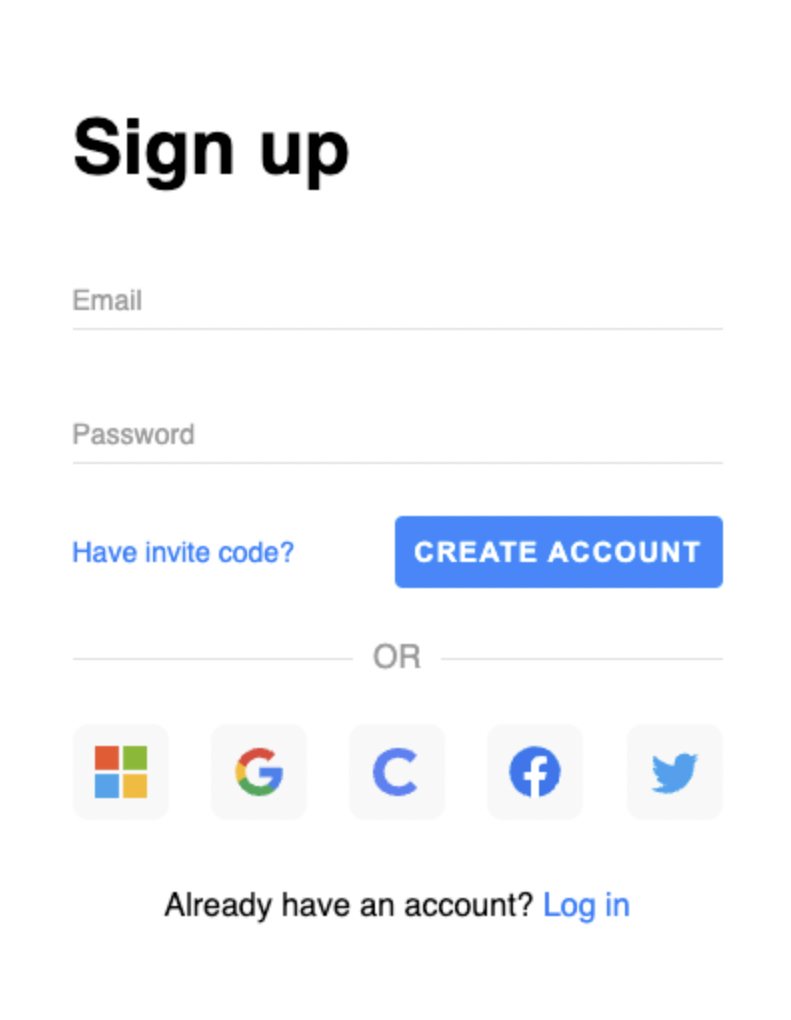
- Enter your Penn State email and create a password, enter Y3KKW42T as the Invite Code and then click Create Account.
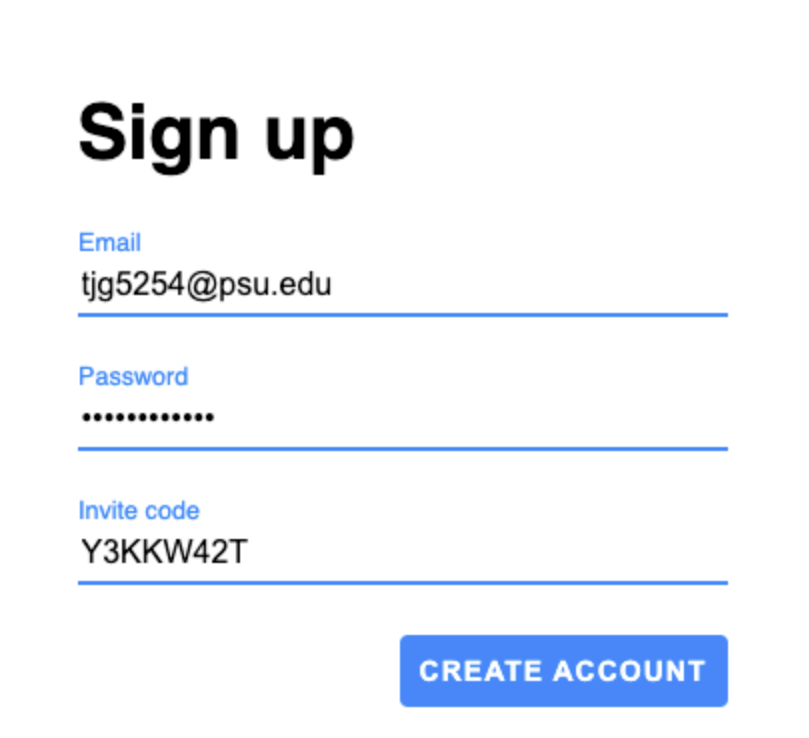
- Choose Education/School when asked What will you be using ThingLink for? on the next screen. Click Continue.
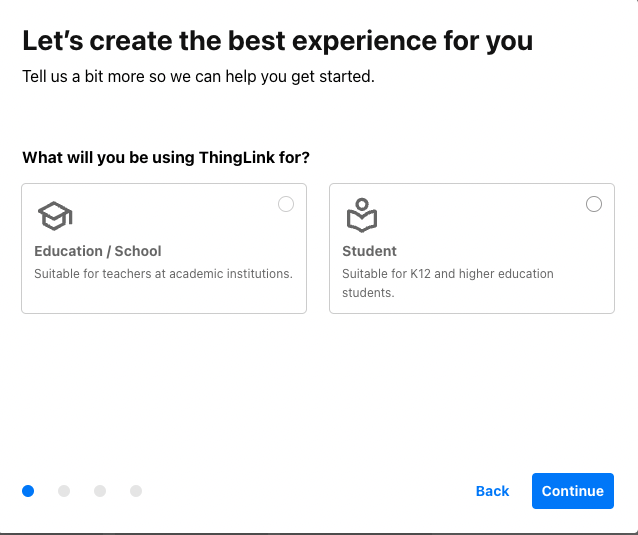
- Enter your Name as you would like others to see it on the Final details screen then you are ready to use ThingLink with your new account. Click Continue to enter the dashboard.
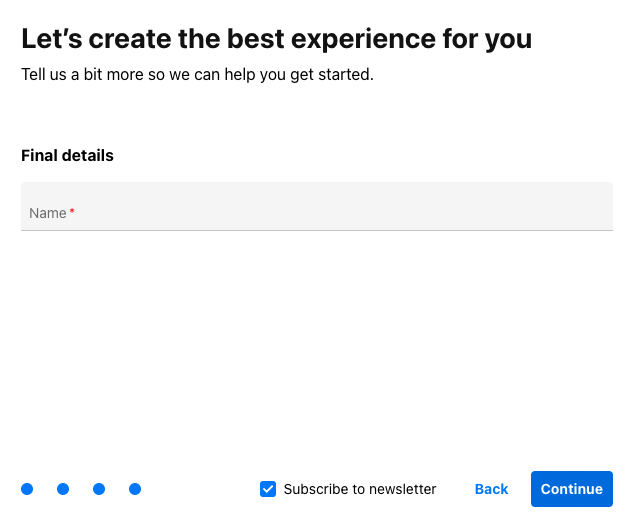
- To use an existing account, click Log In in the upper right hand corner as we have seen above.
- Enter your Penn state email and password then click Log In.
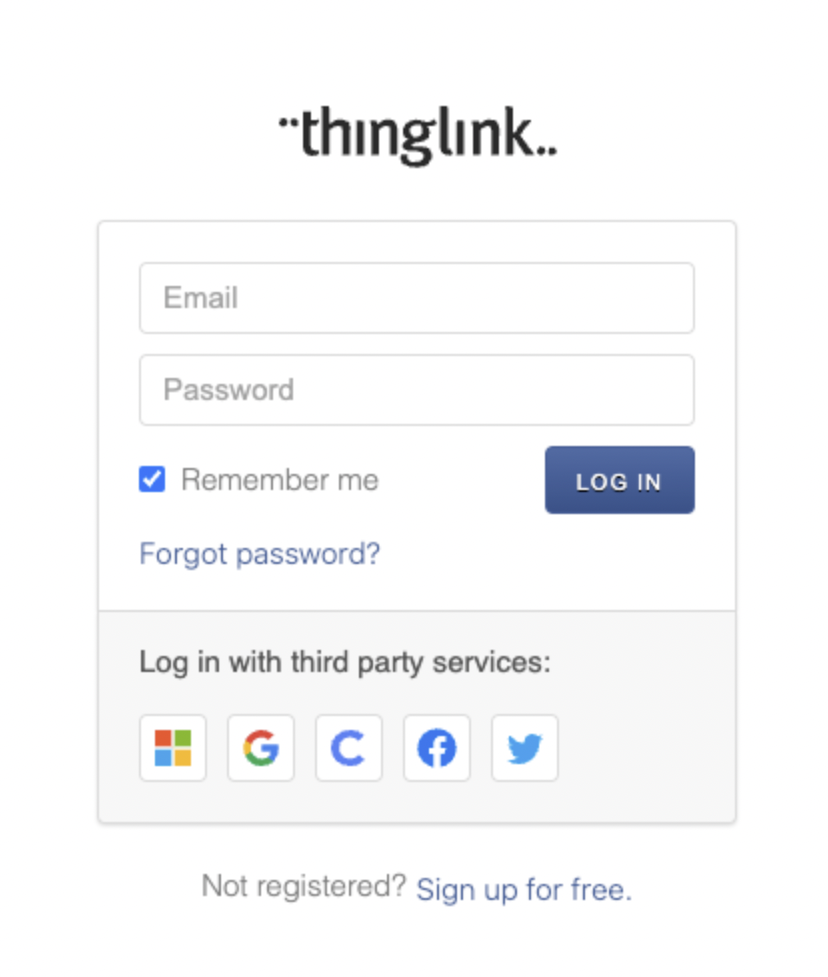
- Click Use invite code in the upper right of the dashboard window.
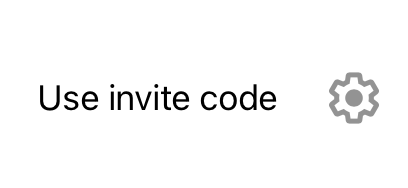
- Enter Y3KKW42T as the Invite Code and then click Join.
