This tutorial shows how you can adjust the color of video and images in your Premiere Rush project.
Color Adjustments
If you don’t like the appearance of a video clip or image in your video, you are able to make adjustments to it.
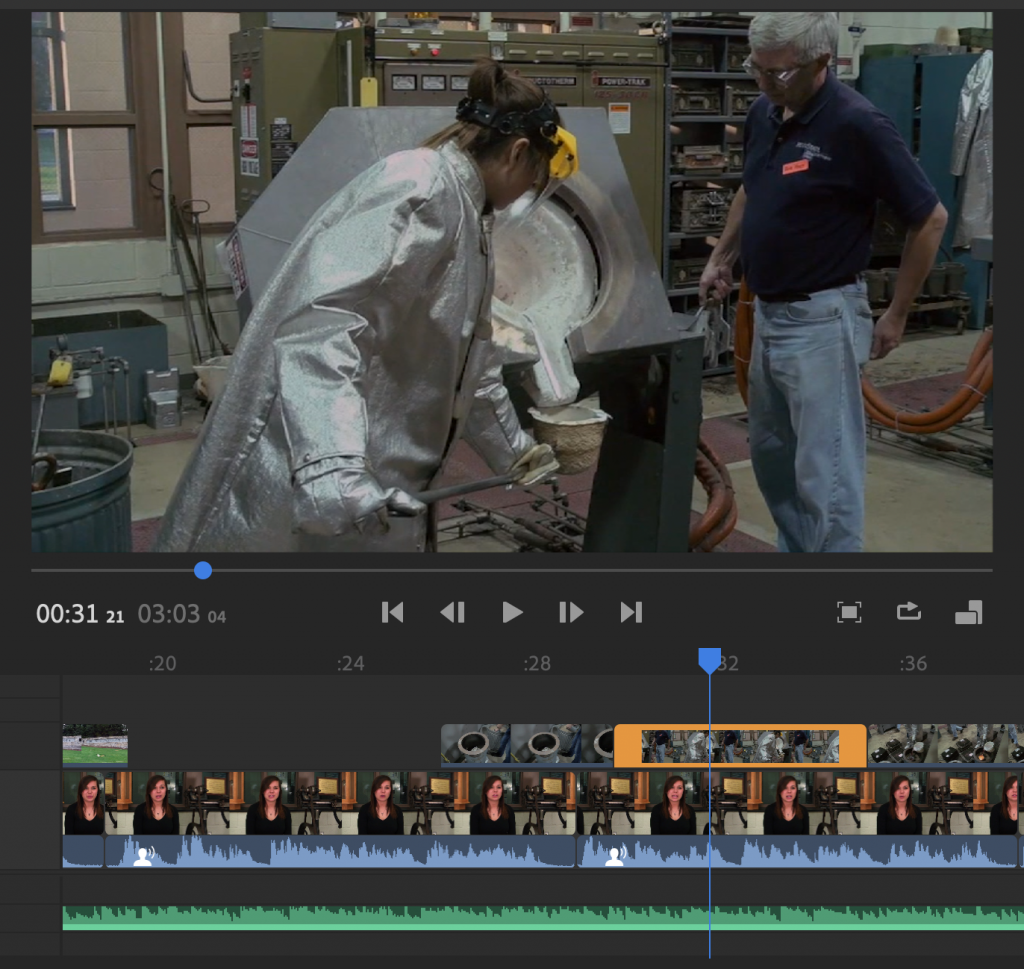
- Click the Color button (three overlapping circles) in the refinement tools at the top right of the Premiere Rush interface.

This will open the Color tools pane.
- You can either choose from several Presets and/or adjust the color of your asset manually.
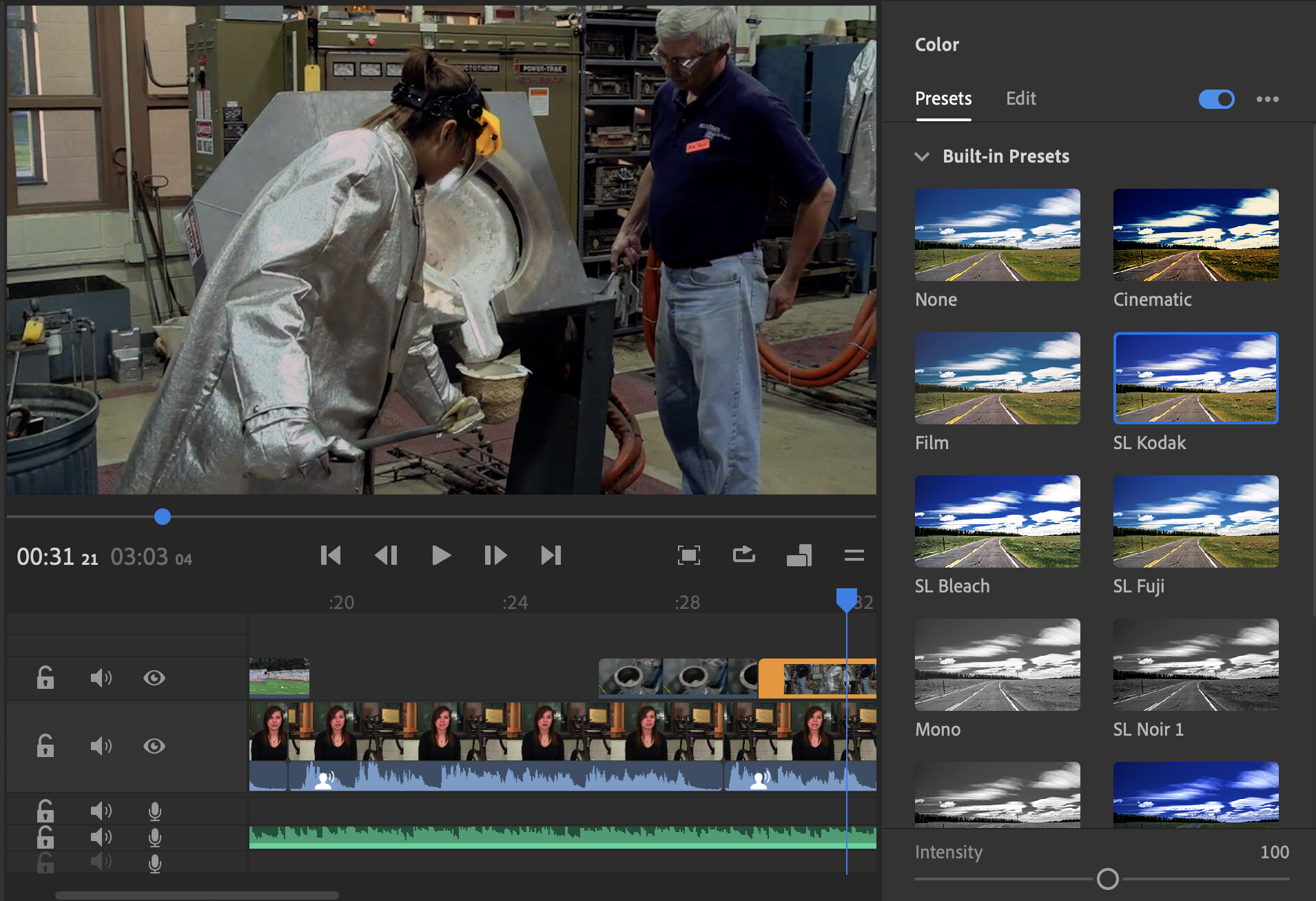
For this clip, we choose the SL Kodak preset.
- To adjust the color manually, click the Edit tab in the Color tools pane.
If you selected a preset before clicking over to Edit, you will see how your image or video was adjusted and then make further adjustments.
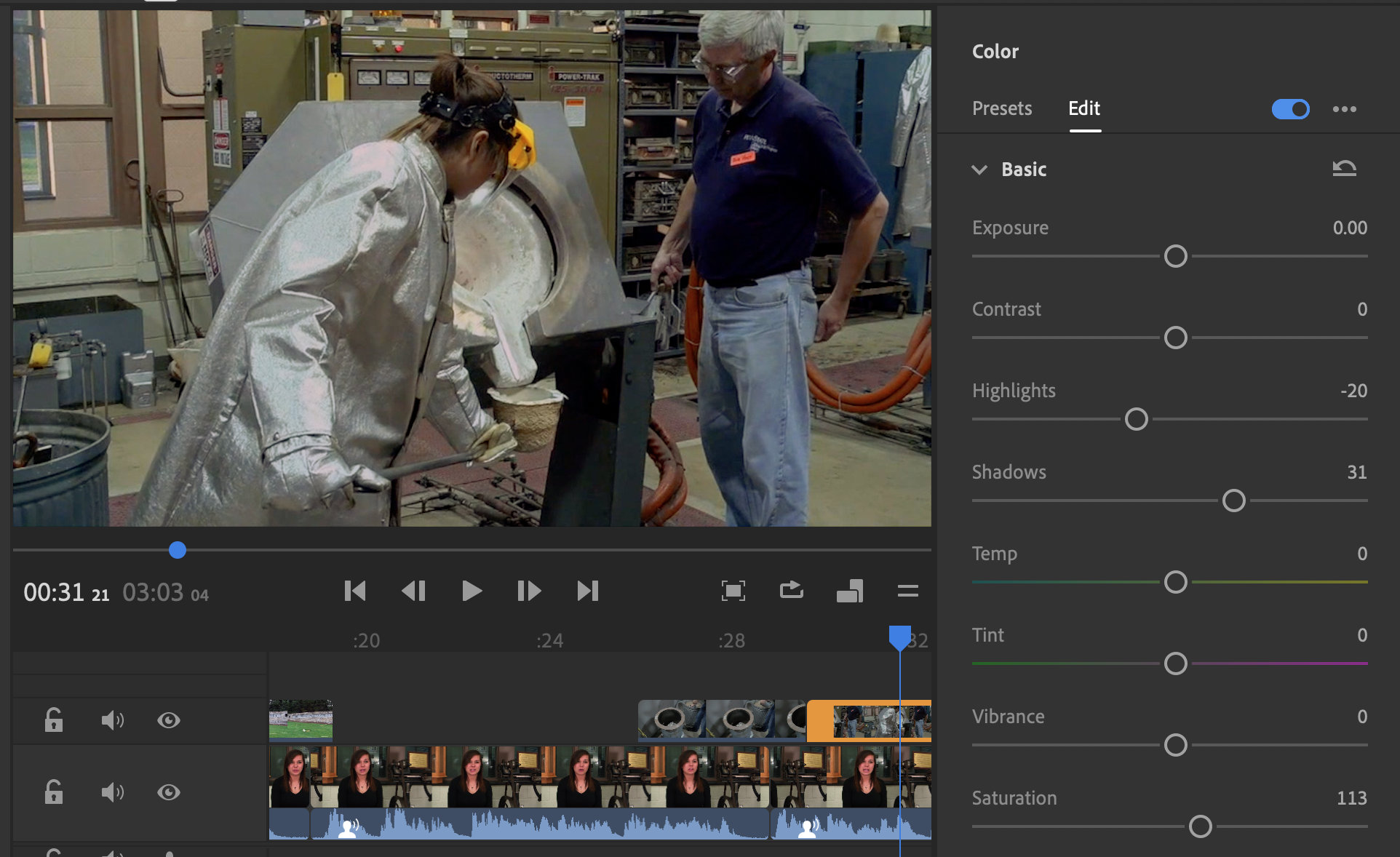
- When you’re done making adjustments, click the Color button again to close the Color tools pane.
Below is the video before and after color adjustments:

