This tutorial will help you learn to add hyperlinks to your posts in Sites. From your post editor page, select the text that you’d like to hyperlink.
Next, click on the hyperlink button above the text, on the WYSIWYG toolbar. It looks like a chain link.
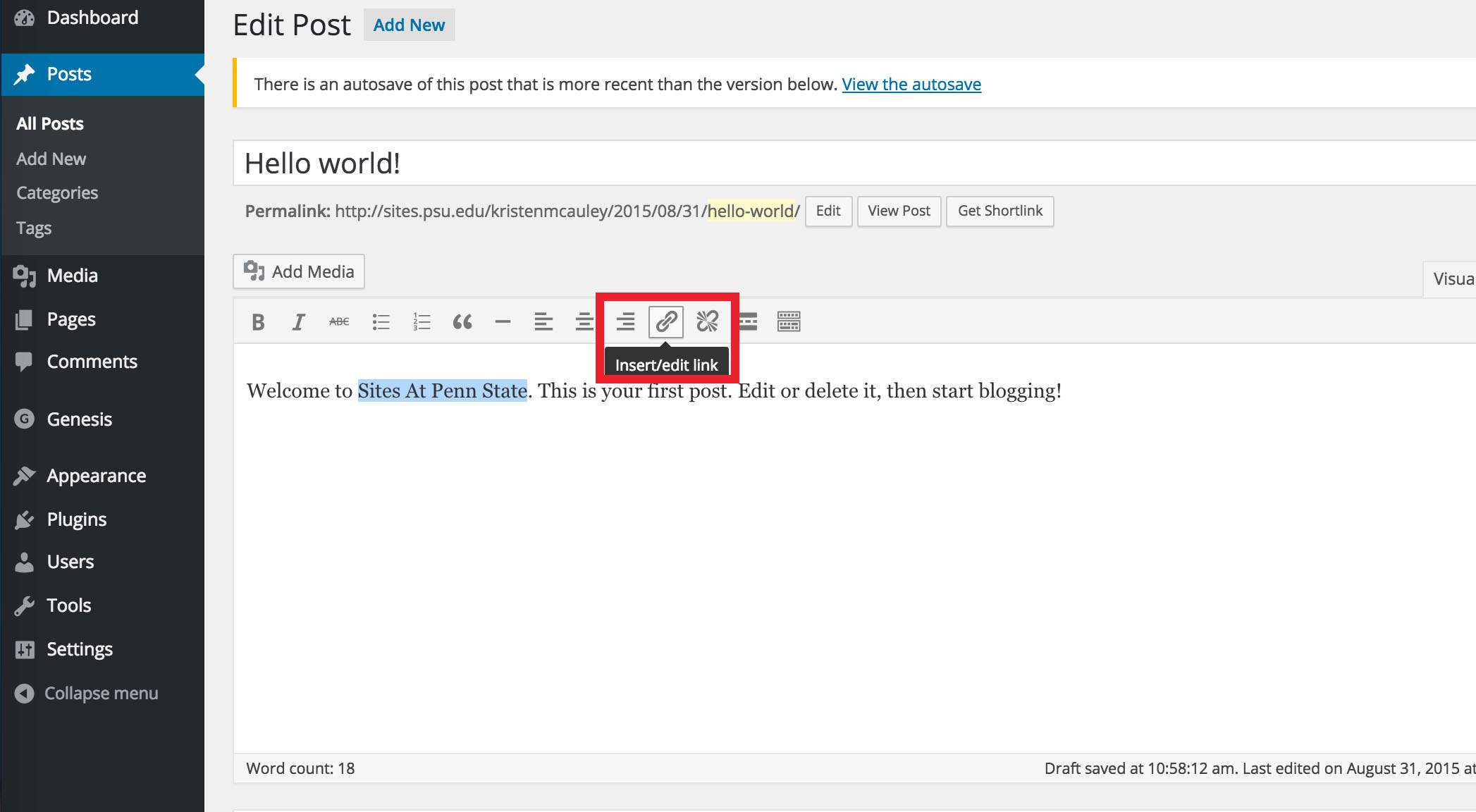
The Insert/Edit Link pop-up window will appear. From here you can enter the URL you’d like to link to and designate if you’d like the page to open in a new browser window. If you want to link to a page that you’ve already created, you can use the search functionality to find the page.
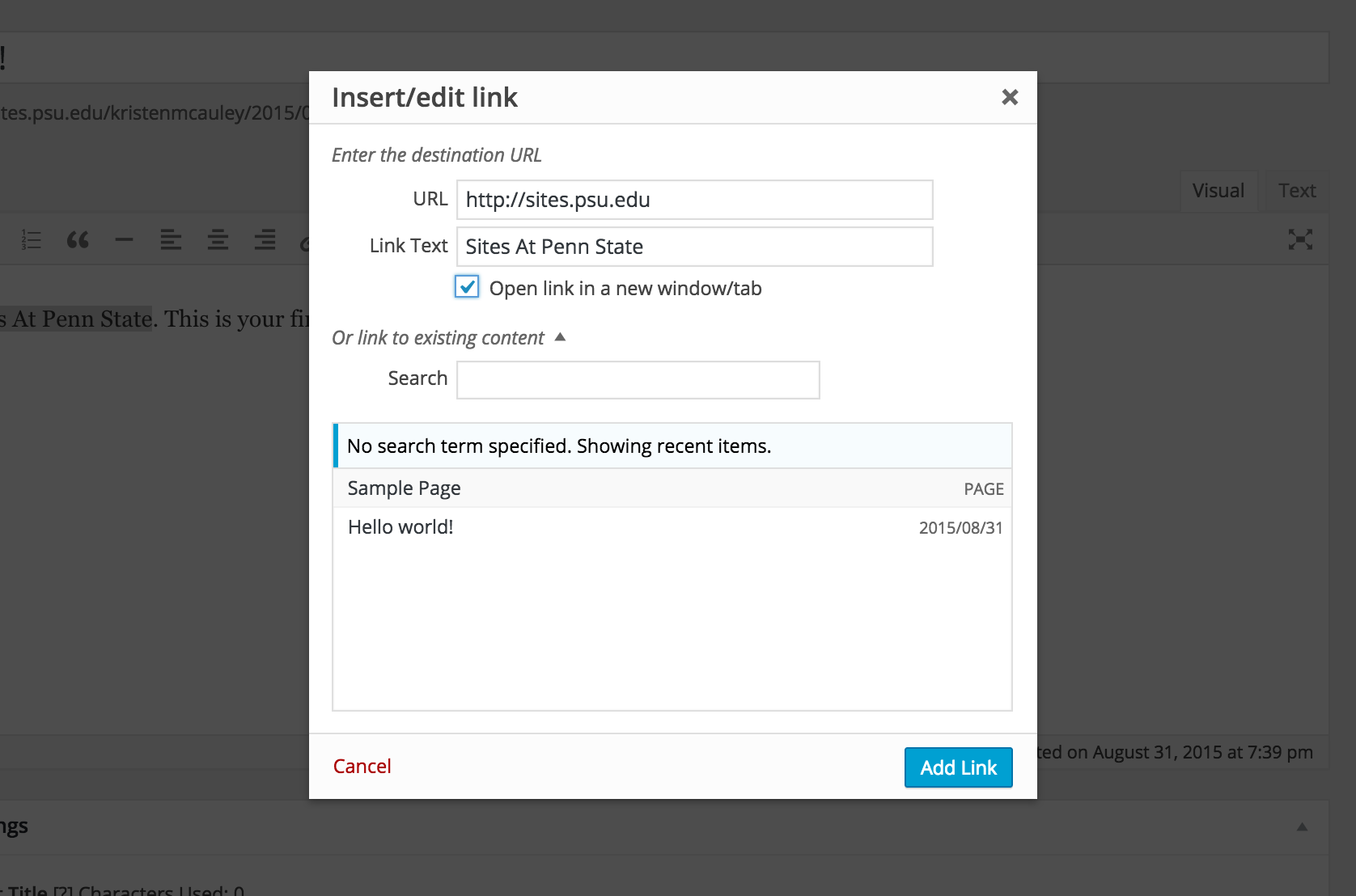
Once you’ve entered the URL you want to link to, click the blue Add Link button at the bottom of the window. Your text will now be hyperlinked. To remove a link, click on the broken chain link button on the WYSIWYG toolbar.
